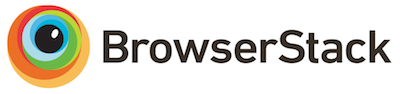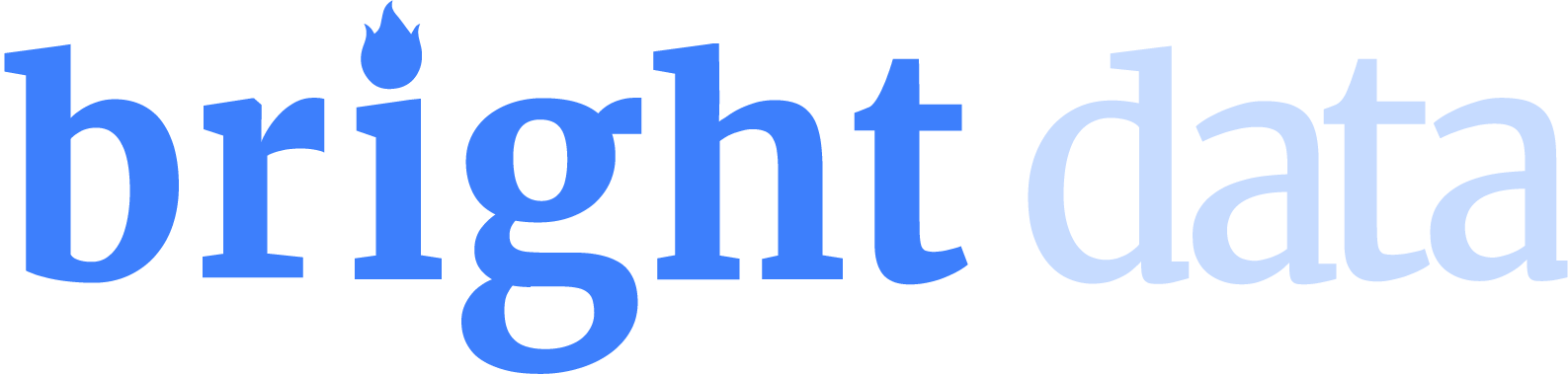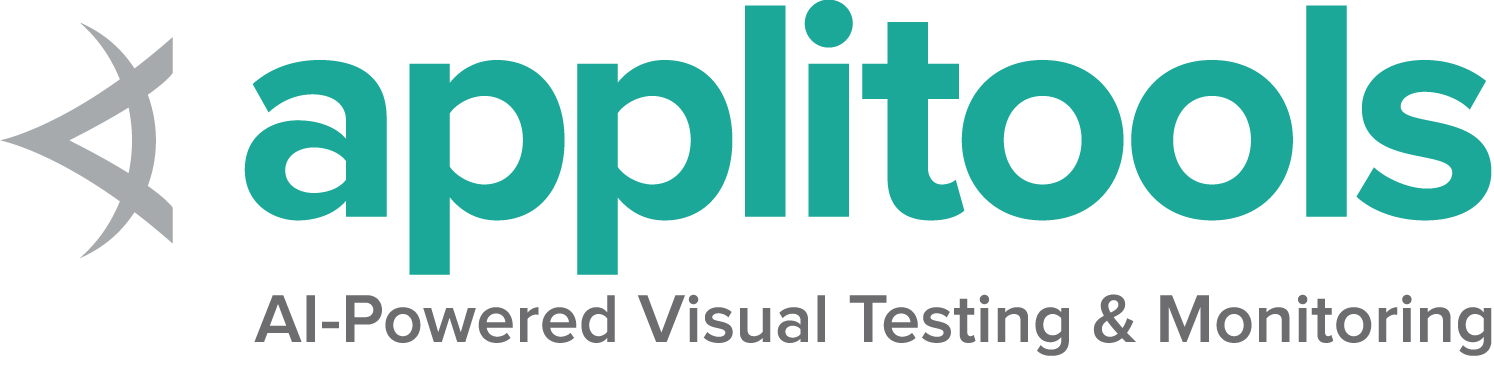Web要素に関する情報
特定の要素についてクエリできる詳細情報がいくつかあります。
表示されているかどうか
This method is used to check if the connected Element is
displayed on a webpage. Returns a Boolean value,
True if the connected element is displayed in the current
browsing context else returns false.
This functionality is mentioned in, but not defined by the w3c specification due to the impossibility of covering all potential conditions. As such, Selenium cannot expect drivers to implement this functionality directly, and now relies on executing a large JavaScript function directly. This function makes many approximations about an element’s nature and relationship in the tree to return a value.
// Navigate to Url
driver.get("https://www.selenium.dev/selenium/web/inputs.html");
// isDisplayed
// Get boolean value for is element display/examples/java/src/test/java/dev/selenium/elements/InformationTest.java
package dev.selenium.elements;
import org.junit.jupiter.api.Test;
import org.openqa.selenium.By;
import org.openqa.selenium.Rectangle;
import org.openqa.selenium.WebDriver;
import org.openqa.selenium.WebElement;
import org.openqa.selenium.chrome.ChromeDriver;
import java.time.Duration;
import static org.junit.jupiter.api.Assertions.assertEquals;
import static org.junit.jupiter.api.Assertions.assertTrue;
public class InformationTest {
@Test
public void informationWithElements() {
WebDriver driver = new ChromeDriver();
driver.manage().timeouts().implicitlyWait(Duration.ofMillis(500));
// Navigate to Url
driver.get("https://www.selenium.dev/selenium/web/inputs.html");
// isDisplayed
// Get boolean value for is element display
boolean isEmailVisible = driver.findElement(By.name("email_input")).isDisplayed();
assertTrue(isEmailVisible);
// isEnabled
// returns true if element is enabled else returns false
boolean isEnabledButton = driver.findElement(By.name("button_input")).isEnabled();
assertTrue(isEnabledButton);
// isSelected
// returns true if element is checked else returns false
boolean isSelectedCheck = driver.findElement(By.name("checkbox_input")).isSelected();
assertTrue(isSelectedCheck);
// TagName
// returns TagName of the element
String tagNameInp = driver.findElement(By.name("email_input")).getTagName();
assertEquals("input", tagNameInp);
// GetRect
// Returns height, width, x and y coordinates referenced element
Rectangle res = driver.findElement(By.name("range_input")).getRect();
// Rectangle class provides getX,getY, getWidth, getHeight methods
assertEquals(10, res.getX());
// Retrieves the computed style property 'font-size' of field
String cssValue = driver.findElement(By.name("color_input")).getCssValue("font-size");
assertEquals(cssValue, "13.3333px");
// GetText
// Retrieves the text of the element
String text = driver.findElement(By.tagName("h1")).getText();
assertEquals(text, "Testing Inputs");
// FetchAttributes
// identify the email text box
WebElement emailTxt = driver.findElement(By.name(("email_input")));
// fetch the value property associated with the textbox
String valueInfo = emailTxt.getAttribute("value");
assertEquals(valueInfo,"admin@localhost");
driver.quit();
}
}
driver.get("https://www.selenium.dev/selenium/web/inputs.html")
# isDisplayed
is_email_visible = driver.find_element(By.NAME, "email_input").is_displayed()/examples/python/tests/elements/test_information.py
from selenium import webdriver
from selenium.webdriver.common.by import By
import pytest
def test_informarion():
# Initialize WebDriver
driver = webdriver.Chrome()
driver.implicitly_wait(0.5)
driver.get("https://www.selenium.dev/selenium/web/inputs.html")
# isDisplayed
is_email_visible = driver.find_element(By.NAME, "email_input").is_displayed()
assert is_email_visible == True
# isEnabled
is_enabled_button = driver.find_element(By.NAME, "button_input").is_enabled()
assert is_enabled_button == True
# isSelected
is_selected_check = driver.find_element(By.NAME, "checkbox_input").is_selected()
assert is_selected_check == True
# TagName
tag_name_inp = driver.find_element(By.NAME, "email_input").tag_name
assert tag_name_inp == "input"
# GetRect
rect = driver.find_element(By.NAME, "range_input").rect
assert rect["x"] == 10
# CSS Value
css_value = driver.find_element(By.NAME, "color_input").value_of_css_property(
"font-size"
)
assert css_value == "13.3333px"
# GetText
text = driver.find_element(By.TAG_NAME, "h1").text
assert text == "Testing Inputs"
# FetchAttributes
email_txt = driver.find_element(By.NAME, "email_input")
value_info = email_txt.get_attribute("value")
assert value_info == "admin@localhost"
// Navigate to Url
driver.Url= "https://www.selenium.dev/selenium/web/inputs.html";
// isDisplayed
// Get boolean value for is element display
bool isEmailVisible = driver.FindElement(By.Name("email_input")).Displayed;/examples/dotnet/SeleniumDocs/Elements/InformationTest.cs
using System;
using System.Drawing;
using Microsoft.VisualStudio.TestTools.UnitTesting;
using OpenQA.Selenium;
using OpenQA.Selenium.Chrome;
namespace SeleniumDocs.Elements
{
[TestClass]
public class InformationTest
{
[TestMethod]
public void TestInformationCommands(){
WebDriver driver = new ChromeDriver();
driver.Manage().Timeouts().ImplicitWait = TimeSpan.FromMilliseconds(500);
// Navigate to Url
driver.Url= "https://www.selenium.dev/selenium/web/inputs.html";
// isDisplayed
// Get boolean value for is element display
bool isEmailVisible = driver.FindElement(By.Name("email_input")).Displayed;
Assert.AreEqual(isEmailVisible, true);
// isEnabled
// returns true if element is enabled else returns false
bool isEnabledButton = driver.FindElement(By.Name("button_input")).Enabled;
Assert.AreEqual(isEnabledButton, true);
// isSelected
// returns true if element is checked else returns false
bool isSelectedCheck = driver.FindElement(By.Name("checkbox_input")).Selected;
Assert.AreEqual(isSelectedCheck, true);
// TagName
// returns TagName of the element
string tagNameInp = driver.FindElement(By.Name("email_input")).TagName;
Assert.AreEqual(tagNameInp, "input");
// Get Location and Size
// Get Location
IWebElement rangeElement = driver.FindElement(By.Name("range_input"));
Point point = rangeElement.Location;
Assert.IsNotNull(point.X);
// Get Size
int height=rangeElement.Size.Height;
Assert.IsNotNull(height);
// Retrieves the computed style property 'font-size' of field
string cssValue = driver.FindElement(By.Name("color_input")).GetCssValue("font-size");
Assert.AreEqual(cssValue, "13.3333px");
// GetText
// Retrieves the text of the element
string text = driver.FindElement(By.TagName("h1")).Text;
Assert.AreEqual(text, "Testing Inputs");
// FetchAttributes
// identify the email text box
IWebElement emailTxt = driver.FindElement(By.Name("email_input"));
// fetch the value property associated with the textbox
string valueInfo = emailTxt.GetAttribute("value");
Assert.AreEqual(valueInfo, "admin@localhost");
//Quit the driver
driver.Quit();
}
}
} displayed_value = driver.find_element(name: 'email_input').displayed?/examples/ruby/spec/elements/information_spec.rb
# frozen_string_literal: true
require 'spec_helper'
RSpec.describe 'Element Information' do
let(:driver) { start_session }
let(:url) { 'https://www.selenium.dev/selenium/web/inputs.html' }
before { driver.get(url) }
it 'checks if an element is displayed' do
displayed_value = driver.find_element(name: 'email_input').displayed?
expect(displayed_value).to be_truthy
end
it 'checks if an element is enabled' do
enabled_value = driver.find_element(name: 'email_input').enabled?
expect(enabled_value).to be_truthy
end
it 'checks if an element is selected' do
selected_value = driver.find_element(name: 'email_input').selected?
expect(selected_value).to be_falsey
end
it 'gets the tag name of an element' do
tag_name = driver.find_element(name: 'email_input').tag_name
expect(tag_name).not_to be_empty
end
it 'gets the size and position of an element' do
size = driver.find_element(name: 'email_input').size
expect(size.width).to be_positive
expect(size.height).to be_positive
end
it 'gets the css value of an element' do
css_value = driver.find_element(name: 'email_input').css_value('background-color')
expect(css_value).not_to be_empty
end
it 'gets the text of an element' do
text = driver.find_element(xpath: '//h1').text
expect(text).to eq('Testing Inputs')
end
it 'gets the attribute value of an element' do
attribute_value = driver.find_element(name: 'number_input').attribute('value')
expect(attribute_value).not_to be_empty
end
end
// Resolves Promise and returns boolean value
let result = await driver.findElement(By.name("email_input")).isDisplayed();/examples/javascript/test/elements/information.spec.js
const {By, Builder} = require('selenium-webdriver');
const assert = require("assert");
describe('Element Information Test', function () {
let driver;
before(async function () {
driver = await new Builder().forBrowser('chrome').build();
});
beforeEach(async ()=> {
await driver.get('https://www.selenium.dev/selenium/web/inputs.html');
})
it('Check if element is displayed', async function () {
// Resolves Promise and returns boolean value
let result = await driver.findElement(By.name("email_input")).isDisplayed();
assert.equal(result,true);
});
it('Check if button is enabled', async function () {
// Resolves Promise and returns boolean value
let element = await driver.findElement(By.name("button_input")).isEnabled();
assert.equal(element, true);
});
it('Check if checkbox is selected', async function () {
// Returns true if element ins checked else returns false
let isSelected = await driver.findElement(By.name("checkbox_input")).isSelected();
assert.equal(isSelected, true);
});
it('Should return the tagname', async function () {
// Returns TagName of the element
let value = await driver.findElement(By.name('email_input')).getTagName();
assert.equal(value, "input");
});
it('Should be able to fetch element size and position ', async function () {
// Returns height, width, x and y position of the element
let object = await driver.findElement(By.name('range_input')).getRect();
assert.ok(object.height!==null)
assert.ok(object.width!==null)
assert.ok(object.y!==null)
assert.ok(object.x!==null)
});
it('Should be able to fetch attributes and properties ', async function () {
// identify the email text box
const emailElement = await driver.findElement(By.xpath('//input[@name="email_input"]'));
//fetch the attribute "name" associated with the textbox
const nameAttribute = await emailElement.getAttribute("name");
assert.equal(nameAttribute, "email_input")
});
after(async () => await driver.quit());
});
describe('Element Information Test', function () {
let driver;
before(async function () {
driver = await new Builder().forBrowser('chrome').build();
});
it('Should return the css specified CSS value', async function () {
await driver.get('https://www.selenium.dev/selenium/web/colorPage.html');
// Returns background color of the element
let value = await driver.findElement(By.id('namedColor')).getCssValue('background-color');
assert.equal(value, "rgba(0, 128, 0, 1)");
});
it('Should return the css specified CSS value', async function () {
await driver.get('https://www.selenium.dev/selenium/web/linked_image.html');
// Returns text of the element
let text = await driver.findElement(By.id('justanotherLink')).getText();
assert.equal(text, "Just another link.");
});
after(async () => await driver.quit());
});//navigates to url
driver.get("https://www.selenium.dev/selenium/web/inputs.html")
//returns true if element is displayed else returns false
val flag = driver.findElement(By.name("email_input")).isDisplayed()要素が有効か
このメソッドは、接続された要素がWebページで有効または無効になっているかどうかを確認するために使います。 ブール値を返し、現在のブラウジングコンテキストで接続されている要素が 有効(enabled) になっている場合は True 、そうでない場合は false を返します。
// isEnabled
// returns true if element is enabled else returns false/examples/java/src/test/java/dev/selenium/elements/InformationTest.java
package dev.selenium.elements;
import org.junit.jupiter.api.Test;
import org.openqa.selenium.By;
import org.openqa.selenium.Rectangle;
import org.openqa.selenium.WebDriver;
import org.openqa.selenium.WebElement;
import org.openqa.selenium.chrome.ChromeDriver;
import java.time.Duration;
import static org.junit.jupiter.api.Assertions.assertEquals;
import static org.junit.jupiter.api.Assertions.assertTrue;
public class InformationTest {
@Test
public void informationWithElements() {
WebDriver driver = new ChromeDriver();
driver.manage().timeouts().implicitlyWait(Duration.ofMillis(500));
// Navigate to Url
driver.get("https://www.selenium.dev/selenium/web/inputs.html");
// isDisplayed
// Get boolean value for is element display
boolean isEmailVisible = driver.findElement(By.name("email_input")).isDisplayed();
assertTrue(isEmailVisible);
// isEnabled
// returns true if element is enabled else returns false
boolean isEnabledButton = driver.findElement(By.name("button_input")).isEnabled();
assertTrue(isEnabledButton);
// isSelected
// returns true if element is checked else returns false
boolean isSelectedCheck = driver.findElement(By.name("checkbox_input")).isSelected();
assertTrue(isSelectedCheck);
// TagName
// returns TagName of the element
String tagNameInp = driver.findElement(By.name("email_input")).getTagName();
assertEquals("input", tagNameInp);
// GetRect
// Returns height, width, x and y coordinates referenced element
Rectangle res = driver.findElement(By.name("range_input")).getRect();
// Rectangle class provides getX,getY, getWidth, getHeight methods
assertEquals(10, res.getX());
// Retrieves the computed style property 'font-size' of field
String cssValue = driver.findElement(By.name("color_input")).getCssValue("font-size");
assertEquals(cssValue, "13.3333px");
// GetText
// Retrieves the text of the element
String text = driver.findElement(By.tagName("h1")).getText();
assertEquals(text, "Testing Inputs");
// FetchAttributes
// identify the email text box
WebElement emailTxt = driver.findElement(By.name(("email_input")));
// fetch the value property associated with the textbox
String valueInfo = emailTxt.getAttribute("value");
assertEquals(valueInfo,"admin@localhost");
driver.quit();
}
}
is_enabled_button = driver.find_element(By.NAME, "button_input").is_enabled()/examples/python/tests/elements/test_information.py
from selenium import webdriver
from selenium.webdriver.common.by import By
import pytest
def test_informarion():
# Initialize WebDriver
driver = webdriver.Chrome()
driver.implicitly_wait(0.5)
driver.get("https://www.selenium.dev/selenium/web/inputs.html")
# isDisplayed
is_email_visible = driver.find_element(By.NAME, "email_input").is_displayed()
assert is_email_visible == True
# isEnabled
is_enabled_button = driver.find_element(By.NAME, "button_input").is_enabled()
assert is_enabled_button == True
# isSelected
is_selected_check = driver.find_element(By.NAME, "checkbox_input").is_selected()
assert is_selected_check == True
# TagName
tag_name_inp = driver.find_element(By.NAME, "email_input").tag_name
assert tag_name_inp == "input"
# GetRect
rect = driver.find_element(By.NAME, "range_input").rect
assert rect["x"] == 10
# CSS Value
css_value = driver.find_element(By.NAME, "color_input").value_of_css_property(
"font-size"
)
assert css_value == "13.3333px"
# GetText
text = driver.find_element(By.TAG_NAME, "h1").text
assert text == "Testing Inputs"
# FetchAttributes
email_txt = driver.find_element(By.NAME, "email_input")
value_info = email_txt.get_attribute("value")
assert value_info == "admin@localhost"
// isEnabled
// returns true if element is enabled else returns false
bool isEnabledButton = driver.FindElement(By.Name("button_input")).Enabled;/examples/dotnet/SeleniumDocs/Elements/InformationTest.cs
using System;
using System.Drawing;
using Microsoft.VisualStudio.TestTools.UnitTesting;
using OpenQA.Selenium;
using OpenQA.Selenium.Chrome;
namespace SeleniumDocs.Elements
{
[TestClass]
public class InformationTest
{
[TestMethod]
public void TestInformationCommands(){
WebDriver driver = new ChromeDriver();
driver.Manage().Timeouts().ImplicitWait = TimeSpan.FromMilliseconds(500);
// Navigate to Url
driver.Url= "https://www.selenium.dev/selenium/web/inputs.html";
// isDisplayed
// Get boolean value for is element display
bool isEmailVisible = driver.FindElement(By.Name("email_input")).Displayed;
Assert.AreEqual(isEmailVisible, true);
// isEnabled
// returns true if element is enabled else returns false
bool isEnabledButton = driver.FindElement(By.Name("button_input")).Enabled;
Assert.AreEqual(isEnabledButton, true);
// isSelected
// returns true if element is checked else returns false
bool isSelectedCheck = driver.FindElement(By.Name("checkbox_input")).Selected;
Assert.AreEqual(isSelectedCheck, true);
// TagName
// returns TagName of the element
string tagNameInp = driver.FindElement(By.Name("email_input")).TagName;
Assert.AreEqual(tagNameInp, "input");
// Get Location and Size
// Get Location
IWebElement rangeElement = driver.FindElement(By.Name("range_input"));
Point point = rangeElement.Location;
Assert.IsNotNull(point.X);
// Get Size
int height=rangeElement.Size.Height;
Assert.IsNotNull(height);
// Retrieves the computed style property 'font-size' of field
string cssValue = driver.FindElement(By.Name("color_input")).GetCssValue("font-size");
Assert.AreEqual(cssValue, "13.3333px");
// GetText
// Retrieves the text of the element
string text = driver.FindElement(By.TagName("h1")).Text;
Assert.AreEqual(text, "Testing Inputs");
// FetchAttributes
// identify the email text box
IWebElement emailTxt = driver.FindElement(By.Name("email_input"));
// fetch the value property associated with the textbox
string valueInfo = emailTxt.GetAttribute("value");
Assert.AreEqual(valueInfo, "admin@localhost");
//Quit the driver
driver.Quit();
}
}
} enabled_value = driver.find_element(name: 'email_input').enabled?/examples/ruby/spec/elements/information_spec.rb
# frozen_string_literal: true
require 'spec_helper'
RSpec.describe 'Element Information' do
let(:driver) { start_session }
let(:url) { 'https://www.selenium.dev/selenium/web/inputs.html' }
before { driver.get(url) }
it 'checks if an element is displayed' do
displayed_value = driver.find_element(name: 'email_input').displayed?
expect(displayed_value).to be_truthy
end
it 'checks if an element is enabled' do
enabled_value = driver.find_element(name: 'email_input').enabled?
expect(enabled_value).to be_truthy
end
it 'checks if an element is selected' do
selected_value = driver.find_element(name: 'email_input').selected?
expect(selected_value).to be_falsey
end
it 'gets the tag name of an element' do
tag_name = driver.find_element(name: 'email_input').tag_name
expect(tag_name).not_to be_empty
end
it 'gets the size and position of an element' do
size = driver.find_element(name: 'email_input').size
expect(size.width).to be_positive
expect(size.height).to be_positive
end
it 'gets the css value of an element' do
css_value = driver.find_element(name: 'email_input').css_value('background-color')
expect(css_value).not_to be_empty
end
it 'gets the text of an element' do
text = driver.find_element(xpath: '//h1').text
expect(text).to eq('Testing Inputs')
end
it 'gets the attribute value of an element' do
attribute_value = driver.find_element(name: 'number_input').attribute('value')
expect(attribute_value).not_to be_empty
end
end
// Resolves Promise and returns boolean value
let element = await driver.findElement(By.name("button_input")).isEnabled();/examples/javascript/test/elements/information.spec.js
const {By, Builder} = require('selenium-webdriver');
const assert = require("assert");
describe('Element Information Test', function () {
let driver;
before(async function () {
driver = await new Builder().forBrowser('chrome').build();
});
beforeEach(async ()=> {
await driver.get('https://www.selenium.dev/selenium/web/inputs.html');
})
it('Check if element is displayed', async function () {
// Resolves Promise and returns boolean value
let result = await driver.findElement(By.name("email_input")).isDisplayed();
assert.equal(result,true);
});
it('Check if button is enabled', async function () {
// Resolves Promise and returns boolean value
let element = await driver.findElement(By.name("button_input")).isEnabled();
assert.equal(element, true);
});
it('Check if checkbox is selected', async function () {
// Returns true if element ins checked else returns false
let isSelected = await driver.findElement(By.name("checkbox_input")).isSelected();
assert.equal(isSelected, true);
});
it('Should return the tagname', async function () {
// Returns TagName of the element
let value = await driver.findElement(By.name('email_input')).getTagName();
assert.equal(value, "input");
});
it('Should be able to fetch element size and position ', async function () {
// Returns height, width, x and y position of the element
let object = await driver.findElement(By.name('range_input')).getRect();
assert.ok(object.height!==null)
assert.ok(object.width!==null)
assert.ok(object.y!==null)
assert.ok(object.x!==null)
});
it('Should be able to fetch attributes and properties ', async function () {
// identify the email text box
const emailElement = await driver.findElement(By.xpath('//input[@name="email_input"]'));
//fetch the attribute "name" associated with the textbox
const nameAttribute = await emailElement.getAttribute("name");
assert.equal(nameAttribute, "email_input")
});
after(async () => await driver.quit());
});
describe('Element Information Test', function () {
let driver;
before(async function () {
driver = await new Builder().forBrowser('chrome').build();
});
it('Should return the css specified CSS value', async function () {
await driver.get('https://www.selenium.dev/selenium/web/colorPage.html');
// Returns background color of the element
let value = await driver.findElement(By.id('namedColor')).getCssValue('background-color');
assert.equal(value, "rgba(0, 128, 0, 1)");
});
it('Should return the css specified CSS value', async function () {
await driver.get('https://www.selenium.dev/selenium/web/linked_image.html');
// Returns text of the element
let text = await driver.findElement(By.id('justanotherLink')).getText();
assert.equal(text, "Just another link.");
});
after(async () => await driver.quit());
}); //navigates to url
driver.get("https://www.selenium.dev/selenium/web/inputs.html")
//returns true if element is enabled else returns false
val attr = driver.findElement(By.name("button_input")).isEnabled()
要素が選択されているかどうか
このメソッドは、参照された要素が選択されているかどうかを判断します。 このメソッドは、チェックボックス、ラジオボタン、入力要素、およびオプション要素で広く使われています。
ブール値を返し、現在のブラウジングコンテキストで参照された要素が 選択されている 場合は True 、そうでない場合は false を返します。
// isSelected
// returns true if element is checked else returns false/examples/java/src/test/java/dev/selenium/elements/InformationTest.java
package dev.selenium.elements;
import org.junit.jupiter.api.Test;
import org.openqa.selenium.By;
import org.openqa.selenium.Rectangle;
import org.openqa.selenium.WebDriver;
import org.openqa.selenium.WebElement;
import org.openqa.selenium.chrome.ChromeDriver;
import java.time.Duration;
import static org.junit.jupiter.api.Assertions.assertEquals;
import static org.junit.jupiter.api.Assertions.assertTrue;
public class InformationTest {
@Test
public void informationWithElements() {
WebDriver driver = new ChromeDriver();
driver.manage().timeouts().implicitlyWait(Duration.ofMillis(500));
// Navigate to Url
driver.get("https://www.selenium.dev/selenium/web/inputs.html");
// isDisplayed
// Get boolean value for is element display
boolean isEmailVisible = driver.findElement(By.name("email_input")).isDisplayed();
assertTrue(isEmailVisible);
// isEnabled
// returns true if element is enabled else returns false
boolean isEnabledButton = driver.findElement(By.name("button_input")).isEnabled();
assertTrue(isEnabledButton);
// isSelected
// returns true if element is checked else returns false
boolean isSelectedCheck = driver.findElement(By.name("checkbox_input")).isSelected();
assertTrue(isSelectedCheck);
// TagName
// returns TagName of the element
String tagNameInp = driver.findElement(By.name("email_input")).getTagName();
assertEquals("input", tagNameInp);
// GetRect
// Returns height, width, x and y coordinates referenced element
Rectangle res = driver.findElement(By.name("range_input")).getRect();
// Rectangle class provides getX,getY, getWidth, getHeight methods
assertEquals(10, res.getX());
// Retrieves the computed style property 'font-size' of field
String cssValue = driver.findElement(By.name("color_input")).getCssValue("font-size");
assertEquals(cssValue, "13.3333px");
// GetText
// Retrieves the text of the element
String text = driver.findElement(By.tagName("h1")).getText();
assertEquals(text, "Testing Inputs");
// FetchAttributes
// identify the email text box
WebElement emailTxt = driver.findElement(By.name(("email_input")));
// fetch the value property associated with the textbox
String valueInfo = emailTxt.getAttribute("value");
assertEquals(valueInfo,"admin@localhost");
driver.quit();
}
}
is_selected_check = driver.find_element(By.NAME, "checkbox_input").is_selected()/examples/python/tests/elements/test_information.py
from selenium import webdriver
from selenium.webdriver.common.by import By
import pytest
def test_informarion():
# Initialize WebDriver
driver = webdriver.Chrome()
driver.implicitly_wait(0.5)
driver.get("https://www.selenium.dev/selenium/web/inputs.html")
# isDisplayed
is_email_visible = driver.find_element(By.NAME, "email_input").is_displayed()
assert is_email_visible == True
# isEnabled
is_enabled_button = driver.find_element(By.NAME, "button_input").is_enabled()
assert is_enabled_button == True
# isSelected
is_selected_check = driver.find_element(By.NAME, "checkbox_input").is_selected()
assert is_selected_check == True
# TagName
tag_name_inp = driver.find_element(By.NAME, "email_input").tag_name
assert tag_name_inp == "input"
# GetRect
rect = driver.find_element(By.NAME, "range_input").rect
assert rect["x"] == 10
# CSS Value
css_value = driver.find_element(By.NAME, "color_input").value_of_css_property(
"font-size"
)
assert css_value == "13.3333px"
# GetText
text = driver.find_element(By.TAG_NAME, "h1").text
assert text == "Testing Inputs"
# FetchAttributes
email_txt = driver.find_element(By.NAME, "email_input")
value_info = email_txt.get_attribute("value")
assert value_info == "admin@localhost"
// isSelected
// returns true if element is checked else returns false
bool isSelectedCheck = driver.FindElement(By.Name("checkbox_input")).Selected;/examples/dotnet/SeleniumDocs/Elements/InformationTest.cs
using System;
using System.Drawing;
using Microsoft.VisualStudio.TestTools.UnitTesting;
using OpenQA.Selenium;
using OpenQA.Selenium.Chrome;
namespace SeleniumDocs.Elements
{
[TestClass]
public class InformationTest
{
[TestMethod]
public void TestInformationCommands(){
WebDriver driver = new ChromeDriver();
driver.Manage().Timeouts().ImplicitWait = TimeSpan.FromMilliseconds(500);
// Navigate to Url
driver.Url= "https://www.selenium.dev/selenium/web/inputs.html";
// isDisplayed
// Get boolean value for is element display
bool isEmailVisible = driver.FindElement(By.Name("email_input")).Displayed;
Assert.AreEqual(isEmailVisible, true);
// isEnabled
// returns true if element is enabled else returns false
bool isEnabledButton = driver.FindElement(By.Name("button_input")).Enabled;
Assert.AreEqual(isEnabledButton, true);
// isSelected
// returns true if element is checked else returns false
bool isSelectedCheck = driver.FindElement(By.Name("checkbox_input")).Selected;
Assert.AreEqual(isSelectedCheck, true);
// TagName
// returns TagName of the element
string tagNameInp = driver.FindElement(By.Name("email_input")).TagName;
Assert.AreEqual(tagNameInp, "input");
// Get Location and Size
// Get Location
IWebElement rangeElement = driver.FindElement(By.Name("range_input"));
Point point = rangeElement.Location;
Assert.IsNotNull(point.X);
// Get Size
int height=rangeElement.Size.Height;
Assert.IsNotNull(height);
// Retrieves the computed style property 'font-size' of field
string cssValue = driver.FindElement(By.Name("color_input")).GetCssValue("font-size");
Assert.AreEqual(cssValue, "13.3333px");
// GetText
// Retrieves the text of the element
string text = driver.FindElement(By.TagName("h1")).Text;
Assert.AreEqual(text, "Testing Inputs");
// FetchAttributes
// identify the email text box
IWebElement emailTxt = driver.FindElement(By.Name("email_input"));
// fetch the value property associated with the textbox
string valueInfo = emailTxt.GetAttribute("value");
Assert.AreEqual(valueInfo, "admin@localhost");
//Quit the driver
driver.Quit();
}
}
} selected_value = driver.find_element(name: 'email_input').selected?/examples/ruby/spec/elements/information_spec.rb
# frozen_string_literal: true
require 'spec_helper'
RSpec.describe 'Element Information' do
let(:driver) { start_session }
let(:url) { 'https://www.selenium.dev/selenium/web/inputs.html' }
before { driver.get(url) }
it 'checks if an element is displayed' do
displayed_value = driver.find_element(name: 'email_input').displayed?
expect(displayed_value).to be_truthy
end
it 'checks if an element is enabled' do
enabled_value = driver.find_element(name: 'email_input').enabled?
expect(enabled_value).to be_truthy
end
it 'checks if an element is selected' do
selected_value = driver.find_element(name: 'email_input').selected?
expect(selected_value).to be_falsey
end
it 'gets the tag name of an element' do
tag_name = driver.find_element(name: 'email_input').tag_name
expect(tag_name).not_to be_empty
end
it 'gets the size and position of an element' do
size = driver.find_element(name: 'email_input').size
expect(size.width).to be_positive
expect(size.height).to be_positive
end
it 'gets the css value of an element' do
css_value = driver.find_element(name: 'email_input').css_value('background-color')
expect(css_value).not_to be_empty
end
it 'gets the text of an element' do
text = driver.find_element(xpath: '//h1').text
expect(text).to eq('Testing Inputs')
end
it 'gets the attribute value of an element' do
attribute_value = driver.find_element(name: 'number_input').attribute('value')
expect(attribute_value).not_to be_empty
end
end
// Returns true if element ins checked else returns false
let isSelected = await driver.findElement(By.name("checkbox_input")).isSelected();/examples/javascript/test/elements/information.spec.js
const {By, Builder} = require('selenium-webdriver');
const assert = require("assert");
describe('Element Information Test', function () {
let driver;
before(async function () {
driver = await new Builder().forBrowser('chrome').build();
});
beforeEach(async ()=> {
await driver.get('https://www.selenium.dev/selenium/web/inputs.html');
})
it('Check if element is displayed', async function () {
// Resolves Promise and returns boolean value
let result = await driver.findElement(By.name("email_input")).isDisplayed();
assert.equal(result,true);
});
it('Check if button is enabled', async function () {
// Resolves Promise and returns boolean value
let element = await driver.findElement(By.name("button_input")).isEnabled();
assert.equal(element, true);
});
it('Check if checkbox is selected', async function () {
// Returns true if element ins checked else returns false
let isSelected = await driver.findElement(By.name("checkbox_input")).isSelected();
assert.equal(isSelected, true);
});
it('Should return the tagname', async function () {
// Returns TagName of the element
let value = await driver.findElement(By.name('email_input')).getTagName();
assert.equal(value, "input");
});
it('Should be able to fetch element size and position ', async function () {
// Returns height, width, x and y position of the element
let object = await driver.findElement(By.name('range_input')).getRect();
assert.ok(object.height!==null)
assert.ok(object.width!==null)
assert.ok(object.y!==null)
assert.ok(object.x!==null)
});
it('Should be able to fetch attributes and properties ', async function () {
// identify the email text box
const emailElement = await driver.findElement(By.xpath('//input[@name="email_input"]'));
//fetch the attribute "name" associated with the textbox
const nameAttribute = await emailElement.getAttribute("name");
assert.equal(nameAttribute, "email_input")
});
after(async () => await driver.quit());
});
describe('Element Information Test', function () {
let driver;
before(async function () {
driver = await new Builder().forBrowser('chrome').build();
});
it('Should return the css specified CSS value', async function () {
await driver.get('https://www.selenium.dev/selenium/web/colorPage.html');
// Returns background color of the element
let value = await driver.findElement(By.id('namedColor')).getCssValue('background-color');
assert.equal(value, "rgba(0, 128, 0, 1)");
});
it('Should return the css specified CSS value', async function () {
await driver.get('https://www.selenium.dev/selenium/web/linked_image.html');
// Returns text of the element
let text = await driver.findElement(By.id('justanotherLink')).getText();
assert.equal(text, "Just another link.");
});
after(async () => await driver.quit());
});//navigates to url
driver.get("https://www.selenium.dev/selenium/web/inputs.html")
//returns true if element is checked else returns false
val attr = driver.findElement(By.name("checkbox_input")).isSelected()要素のタグ名を取得
これは、現在のブラウジングコンテキストにフォーカスがある参照された要素の TagName を取得するために使います。
// TagName
// returns TagName of the element/examples/java/src/test/java/dev/selenium/elements/InformationTest.java
package dev.selenium.elements;
import org.junit.jupiter.api.Test;
import org.openqa.selenium.By;
import org.openqa.selenium.Rectangle;
import org.openqa.selenium.WebDriver;
import org.openqa.selenium.WebElement;
import org.openqa.selenium.chrome.ChromeDriver;
import java.time.Duration;
import static org.junit.jupiter.api.Assertions.assertEquals;
import static org.junit.jupiter.api.Assertions.assertTrue;
public class InformationTest {
@Test
public void informationWithElements() {
WebDriver driver = new ChromeDriver();
driver.manage().timeouts().implicitlyWait(Duration.ofMillis(500));
// Navigate to Url
driver.get("https://www.selenium.dev/selenium/web/inputs.html");
// isDisplayed
// Get boolean value for is element display
boolean isEmailVisible = driver.findElement(By.name("email_input")).isDisplayed();
assertTrue(isEmailVisible);
// isEnabled
// returns true if element is enabled else returns false
boolean isEnabledButton = driver.findElement(By.name("button_input")).isEnabled();
assertTrue(isEnabledButton);
// isSelected
// returns true if element is checked else returns false
boolean isSelectedCheck = driver.findElement(By.name("checkbox_input")).isSelected();
assertTrue(isSelectedCheck);
// TagName
// returns TagName of the element
String tagNameInp = driver.findElement(By.name("email_input")).getTagName();
assertEquals("input", tagNameInp);
// GetRect
// Returns height, width, x and y coordinates referenced element
Rectangle res = driver.findElement(By.name("range_input")).getRect();
// Rectangle class provides getX,getY, getWidth, getHeight methods
assertEquals(10, res.getX());
// Retrieves the computed style property 'font-size' of field
String cssValue = driver.findElement(By.name("color_input")).getCssValue("font-size");
assertEquals(cssValue, "13.3333px");
// GetText
// Retrieves the text of the element
String text = driver.findElement(By.tagName("h1")).getText();
assertEquals(text, "Testing Inputs");
// FetchAttributes
// identify the email text box
WebElement emailTxt = driver.findElement(By.name(("email_input")));
// fetch the value property associated with the textbox
String valueInfo = emailTxt.getAttribute("value");
assertEquals(valueInfo,"admin@localhost");
driver.quit();
}
}
tag_name_inp = driver.find_element(By.NAME, "email_input").tag_name/examples/python/tests/elements/test_information.py
from selenium import webdriver
from selenium.webdriver.common.by import By
import pytest
def test_informarion():
# Initialize WebDriver
driver = webdriver.Chrome()
driver.implicitly_wait(0.5)
driver.get("https://www.selenium.dev/selenium/web/inputs.html")
# isDisplayed
is_email_visible = driver.find_element(By.NAME, "email_input").is_displayed()
assert is_email_visible == True
# isEnabled
is_enabled_button = driver.find_element(By.NAME, "button_input").is_enabled()
assert is_enabled_button == True
# isSelected
is_selected_check = driver.find_element(By.NAME, "checkbox_input").is_selected()
assert is_selected_check == True
# TagName
tag_name_inp = driver.find_element(By.NAME, "email_input").tag_name
assert tag_name_inp == "input"
# GetRect
rect = driver.find_element(By.NAME, "range_input").rect
assert rect["x"] == 10
# CSS Value
css_value = driver.find_element(By.NAME, "color_input").value_of_css_property(
"font-size"
)
assert css_value == "13.3333px"
# GetText
text = driver.find_element(By.TAG_NAME, "h1").text
assert text == "Testing Inputs"
# FetchAttributes
email_txt = driver.find_element(By.NAME, "email_input")
value_info = email_txt.get_attribute("value")
assert value_info == "admin@localhost"
// TagName
// returns TagName of the element
string tagNameInp = driver.FindElement(By.Name("email_input")).TagName;/examples/dotnet/SeleniumDocs/Elements/InformationTest.cs
using System;
using System.Drawing;
using Microsoft.VisualStudio.TestTools.UnitTesting;
using OpenQA.Selenium;
using OpenQA.Selenium.Chrome;
namespace SeleniumDocs.Elements
{
[TestClass]
public class InformationTest
{
[TestMethod]
public void TestInformationCommands(){
WebDriver driver = new ChromeDriver();
driver.Manage().Timeouts().ImplicitWait = TimeSpan.FromMilliseconds(500);
// Navigate to Url
driver.Url= "https://www.selenium.dev/selenium/web/inputs.html";
// isDisplayed
// Get boolean value for is element display
bool isEmailVisible = driver.FindElement(By.Name("email_input")).Displayed;
Assert.AreEqual(isEmailVisible, true);
// isEnabled
// returns true if element is enabled else returns false
bool isEnabledButton = driver.FindElement(By.Name("button_input")).Enabled;
Assert.AreEqual(isEnabledButton, true);
// isSelected
// returns true if element is checked else returns false
bool isSelectedCheck = driver.FindElement(By.Name("checkbox_input")).Selected;
Assert.AreEqual(isSelectedCheck, true);
// TagName
// returns TagName of the element
string tagNameInp = driver.FindElement(By.Name("email_input")).TagName;
Assert.AreEqual(tagNameInp, "input");
// Get Location and Size
// Get Location
IWebElement rangeElement = driver.FindElement(By.Name("range_input"));
Point point = rangeElement.Location;
Assert.IsNotNull(point.X);
// Get Size
int height=rangeElement.Size.Height;
Assert.IsNotNull(height);
// Retrieves the computed style property 'font-size' of field
string cssValue = driver.FindElement(By.Name("color_input")).GetCssValue("font-size");
Assert.AreEqual(cssValue, "13.3333px");
// GetText
// Retrieves the text of the element
string text = driver.FindElement(By.TagName("h1")).Text;
Assert.AreEqual(text, "Testing Inputs");
// FetchAttributes
// identify the email text box
IWebElement emailTxt = driver.FindElement(By.Name("email_input"));
// fetch the value property associated with the textbox
string valueInfo = emailTxt.GetAttribute("value");
Assert.AreEqual(valueInfo, "admin@localhost");
//Quit the driver
driver.Quit();
}
}
} tag_name = driver.find_element(name: 'email_input').tag_name/examples/ruby/spec/elements/information_spec.rb
# frozen_string_literal: true
require 'spec_helper'
RSpec.describe 'Element Information' do
let(:driver) { start_session }
let(:url) { 'https://www.selenium.dev/selenium/web/inputs.html' }
before { driver.get(url) }
it 'checks if an element is displayed' do
displayed_value = driver.find_element(name: 'email_input').displayed?
expect(displayed_value).to be_truthy
end
it 'checks if an element is enabled' do
enabled_value = driver.find_element(name: 'email_input').enabled?
expect(enabled_value).to be_truthy
end
it 'checks if an element is selected' do
selected_value = driver.find_element(name: 'email_input').selected?
expect(selected_value).to be_falsey
end
it 'gets the tag name of an element' do
tag_name = driver.find_element(name: 'email_input').tag_name
expect(tag_name).not_to be_empty
end
it 'gets the size and position of an element' do
size = driver.find_element(name: 'email_input').size
expect(size.width).to be_positive
expect(size.height).to be_positive
end
it 'gets the css value of an element' do
css_value = driver.find_element(name: 'email_input').css_value('background-color')
expect(css_value).not_to be_empty
end
it 'gets the text of an element' do
text = driver.find_element(xpath: '//h1').text
expect(text).to eq('Testing Inputs')
end
it 'gets the attribute value of an element' do
attribute_value = driver.find_element(name: 'number_input').attribute('value')
expect(attribute_value).not_to be_empty
end
end
// Returns TagName of the element
let value = await driver.findElement(By.name('email_input')).getTagName();/examples/javascript/test/elements/information.spec.js
const {By, Builder} = require('selenium-webdriver');
const assert = require("assert");
describe('Element Information Test', function () {
let driver;
before(async function () {
driver = await new Builder().forBrowser('chrome').build();
});
beforeEach(async ()=> {
await driver.get('https://www.selenium.dev/selenium/web/inputs.html');
})
it('Check if element is displayed', async function () {
// Resolves Promise and returns boolean value
let result = await driver.findElement(By.name("email_input")).isDisplayed();
assert.equal(result,true);
});
it('Check if button is enabled', async function () {
// Resolves Promise and returns boolean value
let element = await driver.findElement(By.name("button_input")).isEnabled();
assert.equal(element, true);
});
it('Check if checkbox is selected', async function () {
// Returns true if element ins checked else returns false
let isSelected = await driver.findElement(By.name("checkbox_input")).isSelected();
assert.equal(isSelected, true);
});
it('Should return the tagname', async function () {
// Returns TagName of the element
let value = await driver.findElement(By.name('email_input')).getTagName();
assert.equal(value, "input");
});
it('Should be able to fetch element size and position ', async function () {
// Returns height, width, x and y position of the element
let object = await driver.findElement(By.name('range_input')).getRect();
assert.ok(object.height!==null)
assert.ok(object.width!==null)
assert.ok(object.y!==null)
assert.ok(object.x!==null)
});
it('Should be able to fetch attributes and properties ', async function () {
// identify the email text box
const emailElement = await driver.findElement(By.xpath('//input[@name="email_input"]'));
//fetch the attribute "name" associated with the textbox
const nameAttribute = await emailElement.getAttribute("name");
assert.equal(nameAttribute, "email_input")
});
after(async () => await driver.quit());
});
describe('Element Information Test', function () {
let driver;
before(async function () {
driver = await new Builder().forBrowser('chrome').build();
});
it('Should return the css specified CSS value', async function () {
await driver.get('https://www.selenium.dev/selenium/web/colorPage.html');
// Returns background color of the element
let value = await driver.findElement(By.id('namedColor')).getCssValue('background-color');
assert.equal(value, "rgba(0, 128, 0, 1)");
});
it('Should return the css specified CSS value', async function () {
await driver.get('https://www.selenium.dev/selenium/web/linked_image.html');
// Returns text of the element
let text = await driver.findElement(By.id('justanotherLink')).getText();
assert.equal(text, "Just another link.");
});
after(async () => await driver.quit());
});//navigates to url
driver.get("https://www.selenium.dev/selenium/web/inputs.html")
//returns TagName of the element
val attr = driver.findElement(By.name("email_input")).getTagName()要素矩形を取得
参照される要素の寸法と座標を取得するために使います。
取得データのbodyには、次の詳細が含まれます。
- 要素の左上隅からのx軸の位置
- 要素の左上隅からのy軸の位置
- 要素の高さ
- 要素の幅
// GetRect
// Returns height, width, x and y coordinates referenced element/examples/java/src/test/java/dev/selenium/elements/InformationTest.java
package dev.selenium.elements;
import org.junit.jupiter.api.Test;
import org.openqa.selenium.By;
import org.openqa.selenium.Rectangle;
import org.openqa.selenium.WebDriver;
import org.openqa.selenium.WebElement;
import org.openqa.selenium.chrome.ChromeDriver;
import java.time.Duration;
import static org.junit.jupiter.api.Assertions.assertEquals;
import static org.junit.jupiter.api.Assertions.assertTrue;
public class InformationTest {
@Test
public void informationWithElements() {
WebDriver driver = new ChromeDriver();
driver.manage().timeouts().implicitlyWait(Duration.ofMillis(500));
// Navigate to Url
driver.get("https://www.selenium.dev/selenium/web/inputs.html");
// isDisplayed
// Get boolean value for is element display
boolean isEmailVisible = driver.findElement(By.name("email_input")).isDisplayed();
assertTrue(isEmailVisible);
// isEnabled
// returns true if element is enabled else returns false
boolean isEnabledButton = driver.findElement(By.name("button_input")).isEnabled();
assertTrue(isEnabledButton);
// isSelected
// returns true if element is checked else returns false
boolean isSelectedCheck = driver.findElement(By.name("checkbox_input")).isSelected();
assertTrue(isSelectedCheck);
// TagName
// returns TagName of the element
String tagNameInp = driver.findElement(By.name("email_input")).getTagName();
assertEquals("input", tagNameInp);
// GetRect
// Returns height, width, x and y coordinates referenced element
Rectangle res = driver.findElement(By.name("range_input")).getRect();
// Rectangle class provides getX,getY, getWidth, getHeight methods
assertEquals(10, res.getX());
// Retrieves the computed style property 'font-size' of field
String cssValue = driver.findElement(By.name("color_input")).getCssValue("font-size");
assertEquals(cssValue, "13.3333px");
// GetText
// Retrieves the text of the element
String text = driver.findElement(By.tagName("h1")).getText();
assertEquals(text, "Testing Inputs");
// FetchAttributes
// identify the email text box
WebElement emailTxt = driver.findElement(By.name(("email_input")));
// fetch the value property associated with the textbox
String valueInfo = emailTxt.getAttribute("value");
assertEquals(valueInfo,"admin@localhost");
driver.quit();
}
}
rect = driver.find_element(By.NAME, "range_input").rect/examples/python/tests/elements/test_information.py
from selenium import webdriver
from selenium.webdriver.common.by import By
import pytest
def test_informarion():
# Initialize WebDriver
driver = webdriver.Chrome()
driver.implicitly_wait(0.5)
driver.get("https://www.selenium.dev/selenium/web/inputs.html")
# isDisplayed
is_email_visible = driver.find_element(By.NAME, "email_input").is_displayed()
assert is_email_visible == True
# isEnabled
is_enabled_button = driver.find_element(By.NAME, "button_input").is_enabled()
assert is_enabled_button == True
# isSelected
is_selected_check = driver.find_element(By.NAME, "checkbox_input").is_selected()
assert is_selected_check == True
# TagName
tag_name_inp = driver.find_element(By.NAME, "email_input").tag_name
assert tag_name_inp == "input"
# GetRect
rect = driver.find_element(By.NAME, "range_input").rect
assert rect["x"] == 10
# CSS Value
css_value = driver.find_element(By.NAME, "color_input").value_of_css_property(
"font-size"
)
assert css_value == "13.3333px"
# GetText
text = driver.find_element(By.TAG_NAME, "h1").text
assert text == "Testing Inputs"
# FetchAttributes
email_txt = driver.find_element(By.NAME, "email_input")
value_info = email_txt.get_attribute("value")
assert value_info == "admin@localhost"
// Get Location and Size
// Get Location
IWebElement rangeElement = driver.FindElement(By.Name("range_input"));
Point point = rangeElement.Location;/examples/dotnet/SeleniumDocs/Elements/InformationTest.cs
using System;
using System.Drawing;
using Microsoft.VisualStudio.TestTools.UnitTesting;
using OpenQA.Selenium;
using OpenQA.Selenium.Chrome;
namespace SeleniumDocs.Elements
{
[TestClass]
public class InformationTest
{
[TestMethod]
public void TestInformationCommands(){
WebDriver driver = new ChromeDriver();
driver.Manage().Timeouts().ImplicitWait = TimeSpan.FromMilliseconds(500);
// Navigate to Url
driver.Url= "https://www.selenium.dev/selenium/web/inputs.html";
// isDisplayed
// Get boolean value for is element display
bool isEmailVisible = driver.FindElement(By.Name("email_input")).Displayed;
Assert.AreEqual(isEmailVisible, true);
// isEnabled
// returns true if element is enabled else returns false
bool isEnabledButton = driver.FindElement(By.Name("button_input")).Enabled;
Assert.AreEqual(isEnabledButton, true);
// isSelected
// returns true if element is checked else returns false
bool isSelectedCheck = driver.FindElement(By.Name("checkbox_input")).Selected;
Assert.AreEqual(isSelectedCheck, true);
// TagName
// returns TagName of the element
string tagNameInp = driver.FindElement(By.Name("email_input")).TagName;
Assert.AreEqual(tagNameInp, "input");
// Get Location and Size
// Get Location
IWebElement rangeElement = driver.FindElement(By.Name("range_input"));
Point point = rangeElement.Location;
Assert.IsNotNull(point.X);
// Get Size
int height=rangeElement.Size.Height;
Assert.IsNotNull(height);
// Retrieves the computed style property 'font-size' of field
string cssValue = driver.FindElement(By.Name("color_input")).GetCssValue("font-size");
Assert.AreEqual(cssValue, "13.3333px");
// GetText
// Retrieves the text of the element
string text = driver.FindElement(By.TagName("h1")).Text;
Assert.AreEqual(text, "Testing Inputs");
// FetchAttributes
// identify the email text box
IWebElement emailTxt = driver.FindElement(By.Name("email_input"));
// fetch the value property associated with the textbox
string valueInfo = emailTxt.GetAttribute("value");
Assert.AreEqual(valueInfo, "admin@localhost");
//Quit the driver
driver.Quit();
}
}
} size = driver.find_element(name: 'email_input').size/examples/ruby/spec/elements/information_spec.rb
# frozen_string_literal: true
require 'spec_helper'
RSpec.describe 'Element Information' do
let(:driver) { start_session }
let(:url) { 'https://www.selenium.dev/selenium/web/inputs.html' }
before { driver.get(url) }
it 'checks if an element is displayed' do
displayed_value = driver.find_element(name: 'email_input').displayed?
expect(displayed_value).to be_truthy
end
it 'checks if an element is enabled' do
enabled_value = driver.find_element(name: 'email_input').enabled?
expect(enabled_value).to be_truthy
end
it 'checks if an element is selected' do
selected_value = driver.find_element(name: 'email_input').selected?
expect(selected_value).to be_falsey
end
it 'gets the tag name of an element' do
tag_name = driver.find_element(name: 'email_input').tag_name
expect(tag_name).not_to be_empty
end
it 'gets the size and position of an element' do
size = driver.find_element(name: 'email_input').size
expect(size.width).to be_positive
expect(size.height).to be_positive
end
it 'gets the css value of an element' do
css_value = driver.find_element(name: 'email_input').css_value('background-color')
expect(css_value).not_to be_empty
end
it 'gets the text of an element' do
text = driver.find_element(xpath: '//h1').text
expect(text).to eq('Testing Inputs')
end
it 'gets the attribute value of an element' do
attribute_value = driver.find_element(name: 'number_input').attribute('value')
expect(attribute_value).not_to be_empty
end
end
let object = await driver.findElement(By.name('range_input')).getRect();/examples/javascript/test/elements/information.spec.js
const {By, Builder} = require('selenium-webdriver');
const assert = require("assert");
describe('Element Information Test', function () {
let driver;
before(async function () {
driver = await new Builder().forBrowser('chrome').build();
});
beforeEach(async ()=> {
await driver.get('https://www.selenium.dev/selenium/web/inputs.html');
})
it('Check if element is displayed', async function () {
// Resolves Promise and returns boolean value
let result = await driver.findElement(By.name("email_input")).isDisplayed();
assert.equal(result,true);
});
it('Check if button is enabled', async function () {
// Resolves Promise and returns boolean value
let element = await driver.findElement(By.name("button_input")).isEnabled();
assert.equal(element, true);
});
it('Check if checkbox is selected', async function () {
// Returns true if element ins checked else returns false
let isSelected = await driver.findElement(By.name("checkbox_input")).isSelected();
assert.equal(isSelected, true);
});
it('Should return the tagname', async function () {
// Returns TagName of the element
let value = await driver.findElement(By.name('email_input')).getTagName();
assert.equal(value, "input");
});
it('Should be able to fetch element size and position ', async function () {
// Returns height, width, x and y position of the element
let object = await driver.findElement(By.name('range_input')).getRect();
assert.ok(object.height!==null)
assert.ok(object.width!==null)
assert.ok(object.y!==null)
assert.ok(object.x!==null)
});
it('Should be able to fetch attributes and properties ', async function () {
// identify the email text box
const emailElement = await driver.findElement(By.xpath('//input[@name="email_input"]'));
//fetch the attribute "name" associated with the textbox
const nameAttribute = await emailElement.getAttribute("name");
assert.equal(nameAttribute, "email_input")
});
after(async () => await driver.quit());
});
describe('Element Information Test', function () {
let driver;
before(async function () {
driver = await new Builder().forBrowser('chrome').build();
});
it('Should return the css specified CSS value', async function () {
await driver.get('https://www.selenium.dev/selenium/web/colorPage.html');
// Returns background color of the element
let value = await driver.findElement(By.id('namedColor')).getCssValue('background-color');
assert.equal(value, "rgba(0, 128, 0, 1)");
});
it('Should return the css specified CSS value', async function () {
await driver.get('https://www.selenium.dev/selenium/web/linked_image.html');
// Returns text of the element
let text = await driver.findElement(By.id('justanotherLink')).getText();
assert.equal(text, "Just another link.");
});
after(async () => await driver.quit());
});// Navigate to url
driver.get("https://www.selenium.dev/selenium/web/inputs.html")
// Returns height, width, x and y coordinates referenced element
val res = driver.findElement(By.name("range_input")).rect
// Rectangle class provides getX,getY, getWidth, getHeight methods
println(res.getX())
要素のCSSの値を取得
現在のブラウジングコンテキスト内の要素の指定された計算したスタイル属性の値を取得します。
// Retrieves the computed style property 'font-size' of field
String cssValue = driver.findElement(By.name("color_input")).getCssValue("font-size");/examples/java/src/test/java/dev/selenium/elements/InformationTest.java
package dev.selenium.elements;
import org.junit.jupiter.api.Test;
import org.openqa.selenium.By;
import org.openqa.selenium.Rectangle;
import org.openqa.selenium.WebDriver;
import org.openqa.selenium.WebElement;
import org.openqa.selenium.chrome.ChromeDriver;
import java.time.Duration;
import static org.junit.jupiter.api.Assertions.assertEquals;
import static org.junit.jupiter.api.Assertions.assertTrue;
public class InformationTest {
@Test
public void informationWithElements() {
WebDriver driver = new ChromeDriver();
driver.manage().timeouts().implicitlyWait(Duration.ofMillis(500));
// Navigate to Url
driver.get("https://www.selenium.dev/selenium/web/inputs.html");
// isDisplayed
// Get boolean value for is element display
boolean isEmailVisible = driver.findElement(By.name("email_input")).isDisplayed();
assertTrue(isEmailVisible);
// isEnabled
// returns true if element is enabled else returns false
boolean isEnabledButton = driver.findElement(By.name("button_input")).isEnabled();
assertTrue(isEnabledButton);
// isSelected
// returns true if element is checked else returns false
boolean isSelectedCheck = driver.findElement(By.name("checkbox_input")).isSelected();
assertTrue(isSelectedCheck);
// TagName
// returns TagName of the element
String tagNameInp = driver.findElement(By.name("email_input")).getTagName();
assertEquals("input", tagNameInp);
// GetRect
// Returns height, width, x and y coordinates referenced element
Rectangle res = driver.findElement(By.name("range_input")).getRect();
// Rectangle class provides getX,getY, getWidth, getHeight methods
assertEquals(10, res.getX());
// Retrieves the computed style property 'font-size' of field
String cssValue = driver.findElement(By.name("color_input")).getCssValue("font-size");
assertEquals(cssValue, "13.3333px");
// GetText
// Retrieves the text of the element
String text = driver.findElement(By.tagName("h1")).getText();
assertEquals(text, "Testing Inputs");
// FetchAttributes
// identify the email text box
WebElement emailTxt = driver.findElement(By.name(("email_input")));
// fetch the value property associated with the textbox
String valueInfo = emailTxt.getAttribute("value");
assertEquals(valueInfo,"admin@localhost");
driver.quit();
}
}
css_value = driver.find_element(By.NAME, "color_input").value_of_css_property(
"font-size"
)/examples/python/tests/elements/test_information.py
from selenium import webdriver
from selenium.webdriver.common.by import By
import pytest
def test_informarion():
# Initialize WebDriver
driver = webdriver.Chrome()
driver.implicitly_wait(0.5)
driver.get("https://www.selenium.dev/selenium/web/inputs.html")
# isDisplayed
is_email_visible = driver.find_element(By.NAME, "email_input").is_displayed()
assert is_email_visible == True
# isEnabled
is_enabled_button = driver.find_element(By.NAME, "button_input").is_enabled()
assert is_enabled_button == True
# isSelected
is_selected_check = driver.find_element(By.NAME, "checkbox_input").is_selected()
assert is_selected_check == True
# TagName
tag_name_inp = driver.find_element(By.NAME, "email_input").tag_name
assert tag_name_inp == "input"
# GetRect
rect = driver.find_element(By.NAME, "range_input").rect
assert rect["x"] == 10
# CSS Value
css_value = driver.find_element(By.NAME, "color_input").value_of_css_property(
"font-size"
)
assert css_value == "13.3333px"
# GetText
text = driver.find_element(By.TAG_NAME, "h1").text
assert text == "Testing Inputs"
# FetchAttributes
email_txt = driver.find_element(By.NAME, "email_input")
value_info = email_txt.get_attribute("value")
assert value_info == "admin@localhost"
// Retrieves the computed style property 'font-size' of field
string cssValue = driver.FindElement(By.Name("color_input")).GetCssValue("font-size");/examples/dotnet/SeleniumDocs/Elements/InformationTest.cs
using System;
using System.Drawing;
using Microsoft.VisualStudio.TestTools.UnitTesting;
using OpenQA.Selenium;
using OpenQA.Selenium.Chrome;
namespace SeleniumDocs.Elements
{
[TestClass]
public class InformationTest
{
[TestMethod]
public void TestInformationCommands(){
WebDriver driver = new ChromeDriver();
driver.Manage().Timeouts().ImplicitWait = TimeSpan.FromMilliseconds(500);
// Navigate to Url
driver.Url= "https://www.selenium.dev/selenium/web/inputs.html";
// isDisplayed
// Get boolean value for is element display
bool isEmailVisible = driver.FindElement(By.Name("email_input")).Displayed;
Assert.AreEqual(isEmailVisible, true);
// isEnabled
// returns true if element is enabled else returns false
bool isEnabledButton = driver.FindElement(By.Name("button_input")).Enabled;
Assert.AreEqual(isEnabledButton, true);
// isSelected
// returns true if element is checked else returns false
bool isSelectedCheck = driver.FindElement(By.Name("checkbox_input")).Selected;
Assert.AreEqual(isSelectedCheck, true);
// TagName
// returns TagName of the element
string tagNameInp = driver.FindElement(By.Name("email_input")).TagName;
Assert.AreEqual(tagNameInp, "input");
// Get Location and Size
// Get Location
IWebElement rangeElement = driver.FindElement(By.Name("range_input"));
Point point = rangeElement.Location;
Assert.IsNotNull(point.X);
// Get Size
int height=rangeElement.Size.Height;
Assert.IsNotNull(height);
// Retrieves the computed style property 'font-size' of field
string cssValue = driver.FindElement(By.Name("color_input")).GetCssValue("font-size");
Assert.AreEqual(cssValue, "13.3333px");
// GetText
// Retrieves the text of the element
string text = driver.FindElement(By.TagName("h1")).Text;
Assert.AreEqual(text, "Testing Inputs");
// FetchAttributes
// identify the email text box
IWebElement emailTxt = driver.FindElement(By.Name("email_input"));
// fetch the value property associated with the textbox
string valueInfo = emailTxt.GetAttribute("value");
Assert.AreEqual(valueInfo, "admin@localhost");
//Quit the driver
driver.Quit();
}
}
} css_value = driver.find_element(name: 'email_input').css_value('background-color')/examples/ruby/spec/elements/information_spec.rb
# frozen_string_literal: true
require 'spec_helper'
RSpec.describe 'Element Information' do
let(:driver) { start_session }
let(:url) { 'https://www.selenium.dev/selenium/web/inputs.html' }
before { driver.get(url) }
it 'checks if an element is displayed' do
displayed_value = driver.find_element(name: 'email_input').displayed?
expect(displayed_value).to be_truthy
end
it 'checks if an element is enabled' do
enabled_value = driver.find_element(name: 'email_input').enabled?
expect(enabled_value).to be_truthy
end
it 'checks if an element is selected' do
selected_value = driver.find_element(name: 'email_input').selected?
expect(selected_value).to be_falsey
end
it 'gets the tag name of an element' do
tag_name = driver.find_element(name: 'email_input').tag_name
expect(tag_name).not_to be_empty
end
it 'gets the size and position of an element' do
size = driver.find_element(name: 'email_input').size
expect(size.width).to be_positive
expect(size.height).to be_positive
end
it 'gets the css value of an element' do
css_value = driver.find_element(name: 'email_input').css_value('background-color')
expect(css_value).not_to be_empty
end
it 'gets the text of an element' do
text = driver.find_element(xpath: '//h1').text
expect(text).to eq('Testing Inputs')
end
it 'gets the attribute value of an element' do
attribute_value = driver.find_element(name: 'number_input').attribute('value')
expect(attribute_value).not_to be_empty
end
end
await driver.get('https://www.selenium.dev/selenium/web/colorPage.html');
// Returns background color of the element
let value = await driver.findElement(By.id('namedColor')).getCssValue('background-color');/examples/javascript/test/elements/information.spec.js
const {By, Builder} = require('selenium-webdriver');
const assert = require("assert");
describe('Element Information Test', function () {
let driver;
before(async function () {
driver = await new Builder().forBrowser('chrome').build();
});
beforeEach(async ()=> {
await driver.get('https://www.selenium.dev/selenium/web/inputs.html');
})
it('Check if element is displayed', async function () {
// Resolves Promise and returns boolean value
let result = await driver.findElement(By.name("email_input")).isDisplayed();
assert.equal(result,true);
});
it('Check if button is enabled', async function () {
// Resolves Promise and returns boolean value
let element = await driver.findElement(By.name("button_input")).isEnabled();
assert.equal(element, true);
});
it('Check if checkbox is selected', async function () {
// Returns true if element ins checked else returns false
let isSelected = await driver.findElement(By.name("checkbox_input")).isSelected();
assert.equal(isSelected, true);
});
it('Should return the tagname', async function () {
// Returns TagName of the element
let value = await driver.findElement(By.name('email_input')).getTagName();
assert.equal(value, "input");
});
it('Should be able to fetch element size and position ', async function () {
// Returns height, width, x and y position of the element
let object = await driver.findElement(By.name('range_input')).getRect();
assert.ok(object.height!==null)
assert.ok(object.width!==null)
assert.ok(object.y!==null)
assert.ok(object.x!==null)
});
it('Should be able to fetch attributes and properties ', async function () {
// identify the email text box
const emailElement = await driver.findElement(By.xpath('//input[@name="email_input"]'));
//fetch the attribute "name" associated with the textbox
const nameAttribute = await emailElement.getAttribute("name");
assert.equal(nameAttribute, "email_input")
});
after(async () => await driver.quit());
});
describe('Element Information Test', function () {
let driver;
before(async function () {
driver = await new Builder().forBrowser('chrome').build();
});
it('Should return the css specified CSS value', async function () {
await driver.get('https://www.selenium.dev/selenium/web/colorPage.html');
// Returns background color of the element
let value = await driver.findElement(By.id('namedColor')).getCssValue('background-color');
assert.equal(value, "rgba(0, 128, 0, 1)");
});
it('Should return the css specified CSS value', async function () {
await driver.get('https://www.selenium.dev/selenium/web/linked_image.html');
// Returns text of the element
let text = await driver.findElement(By.id('justanotherLink')).getText();
assert.equal(text, "Just another link.");
});
after(async () => await driver.quit());
});// Navigate to Url
driver.get("https://www.selenium.dev/selenium/web/colorPage.html")
// Retrieves the computed style property 'color' of linktext
val cssValue = driver.findElement(By.id("namedColor")).getCssValue("background-color")要素テキストを取得
指定された要素のレンダリングされたテキストを取得します。
// GetText
// Retrieves the text of the element
String text = driver.findElement(By.tagName("h1")).getText();/examples/java/src/test/java/dev/selenium/elements/InformationTest.java
package dev.selenium.elements;
import org.junit.jupiter.api.Test;
import org.openqa.selenium.By;
import org.openqa.selenium.Rectangle;
import org.openqa.selenium.WebDriver;
import org.openqa.selenium.WebElement;
import org.openqa.selenium.chrome.ChromeDriver;
import java.time.Duration;
import static org.junit.jupiter.api.Assertions.assertEquals;
import static org.junit.jupiter.api.Assertions.assertTrue;
public class InformationTest {
@Test
public void informationWithElements() {
WebDriver driver = new ChromeDriver();
driver.manage().timeouts().implicitlyWait(Duration.ofMillis(500));
// Navigate to Url
driver.get("https://www.selenium.dev/selenium/web/inputs.html");
// isDisplayed
// Get boolean value for is element display
boolean isEmailVisible = driver.findElement(By.name("email_input")).isDisplayed();
assertTrue(isEmailVisible);
// isEnabled
// returns true if element is enabled else returns false
boolean isEnabledButton = driver.findElement(By.name("button_input")).isEnabled();
assertTrue(isEnabledButton);
// isSelected
// returns true if element is checked else returns false
boolean isSelectedCheck = driver.findElement(By.name("checkbox_input")).isSelected();
assertTrue(isSelectedCheck);
// TagName
// returns TagName of the element
String tagNameInp = driver.findElement(By.name("email_input")).getTagName();
assertEquals("input", tagNameInp);
// GetRect
// Returns height, width, x and y coordinates referenced element
Rectangle res = driver.findElement(By.name("range_input")).getRect();
// Rectangle class provides getX,getY, getWidth, getHeight methods
assertEquals(10, res.getX());
// Retrieves the computed style property 'font-size' of field
String cssValue = driver.findElement(By.name("color_input")).getCssValue("font-size");
assertEquals(cssValue, "13.3333px");
// GetText
// Retrieves the text of the element
String text = driver.findElement(By.tagName("h1")).getText();
assertEquals(text, "Testing Inputs");
// FetchAttributes
// identify the email text box
WebElement emailTxt = driver.findElement(By.name(("email_input")));
// fetch the value property associated with the textbox
String valueInfo = emailTxt.getAttribute("value");
assertEquals(valueInfo,"admin@localhost");
driver.quit();
}
}
text = driver.find_element(By.TAG_NAME, "h1").text/examples/python/tests/elements/test_information.py
from selenium import webdriver
from selenium.webdriver.common.by import By
import pytest
def test_informarion():
# Initialize WebDriver
driver = webdriver.Chrome()
driver.implicitly_wait(0.5)
driver.get("https://www.selenium.dev/selenium/web/inputs.html")
# isDisplayed
is_email_visible = driver.find_element(By.NAME, "email_input").is_displayed()
assert is_email_visible == True
# isEnabled
is_enabled_button = driver.find_element(By.NAME, "button_input").is_enabled()
assert is_enabled_button == True
# isSelected
is_selected_check = driver.find_element(By.NAME, "checkbox_input").is_selected()
assert is_selected_check == True
# TagName
tag_name_inp = driver.find_element(By.NAME, "email_input").tag_name
assert tag_name_inp == "input"
# GetRect
rect = driver.find_element(By.NAME, "range_input").rect
assert rect["x"] == 10
# CSS Value
css_value = driver.find_element(By.NAME, "color_input").value_of_css_property(
"font-size"
)
assert css_value == "13.3333px"
# GetText
text = driver.find_element(By.TAG_NAME, "h1").text
assert text == "Testing Inputs"
# FetchAttributes
email_txt = driver.find_element(By.NAME, "email_input")
value_info = email_txt.get_attribute("value")
assert value_info == "admin@localhost"
// GetText
// Retrieves the text of the element
string text = driver.FindElement(By.TagName("h1")).Text;/examples/dotnet/SeleniumDocs/Elements/InformationTest.cs
using System;
using System.Drawing;
using Microsoft.VisualStudio.TestTools.UnitTesting;
using OpenQA.Selenium;
using OpenQA.Selenium.Chrome;
namespace SeleniumDocs.Elements
{
[TestClass]
public class InformationTest
{
[TestMethod]
public void TestInformationCommands(){
WebDriver driver = new ChromeDriver();
driver.Manage().Timeouts().ImplicitWait = TimeSpan.FromMilliseconds(500);
// Navigate to Url
driver.Url= "https://www.selenium.dev/selenium/web/inputs.html";
// isDisplayed
// Get boolean value for is element display
bool isEmailVisible = driver.FindElement(By.Name("email_input")).Displayed;
Assert.AreEqual(isEmailVisible, true);
// isEnabled
// returns true if element is enabled else returns false
bool isEnabledButton = driver.FindElement(By.Name("button_input")).Enabled;
Assert.AreEqual(isEnabledButton, true);
// isSelected
// returns true if element is checked else returns false
bool isSelectedCheck = driver.FindElement(By.Name("checkbox_input")).Selected;
Assert.AreEqual(isSelectedCheck, true);
// TagName
// returns TagName of the element
string tagNameInp = driver.FindElement(By.Name("email_input")).TagName;
Assert.AreEqual(tagNameInp, "input");
// Get Location and Size
// Get Location
IWebElement rangeElement = driver.FindElement(By.Name("range_input"));
Point point = rangeElement.Location;
Assert.IsNotNull(point.X);
// Get Size
int height=rangeElement.Size.Height;
Assert.IsNotNull(height);
// Retrieves the computed style property 'font-size' of field
string cssValue = driver.FindElement(By.Name("color_input")).GetCssValue("font-size");
Assert.AreEqual(cssValue, "13.3333px");
// GetText
// Retrieves the text of the element
string text = driver.FindElement(By.TagName("h1")).Text;
Assert.AreEqual(text, "Testing Inputs");
// FetchAttributes
// identify the email text box
IWebElement emailTxt = driver.FindElement(By.Name("email_input"));
// fetch the value property associated with the textbox
string valueInfo = emailTxt.GetAttribute("value");
Assert.AreEqual(valueInfo, "admin@localhost");
//Quit the driver
driver.Quit();
}
}
} text = driver.find_element(xpath: '//h1').text/examples/ruby/spec/elements/information_spec.rb
# frozen_string_literal: true
require 'spec_helper'
RSpec.describe 'Element Information' do
let(:driver) { start_session }
let(:url) { 'https://www.selenium.dev/selenium/web/inputs.html' }
before { driver.get(url) }
it 'checks if an element is displayed' do
displayed_value = driver.find_element(name: 'email_input').displayed?
expect(displayed_value).to be_truthy
end
it 'checks if an element is enabled' do
enabled_value = driver.find_element(name: 'email_input').enabled?
expect(enabled_value).to be_truthy
end
it 'checks if an element is selected' do
selected_value = driver.find_element(name: 'email_input').selected?
expect(selected_value).to be_falsey
end
it 'gets the tag name of an element' do
tag_name = driver.find_element(name: 'email_input').tag_name
expect(tag_name).not_to be_empty
end
it 'gets the size and position of an element' do
size = driver.find_element(name: 'email_input').size
expect(size.width).to be_positive
expect(size.height).to be_positive
end
it 'gets the css value of an element' do
css_value = driver.find_element(name: 'email_input').css_value('background-color')
expect(css_value).not_to be_empty
end
it 'gets the text of an element' do
text = driver.find_element(xpath: '//h1').text
expect(text).to eq('Testing Inputs')
end
it 'gets the attribute value of an element' do
attribute_value = driver.find_element(name: 'number_input').attribute('value')
expect(attribute_value).not_to be_empty
end
end
await driver.get('https://www.selenium.dev/selenium/web/linked_image.html');
// Returns text of the element
let text = await driver.findElement(By.id('justanotherLink')).getText();/examples/javascript/test/elements/information.spec.js
const {By, Builder} = require('selenium-webdriver');
const assert = require("assert");
describe('Element Information Test', function () {
let driver;
before(async function () {
driver = await new Builder().forBrowser('chrome').build();
});
beforeEach(async ()=> {
await driver.get('https://www.selenium.dev/selenium/web/inputs.html');
})
it('Check if element is displayed', async function () {
// Resolves Promise and returns boolean value
let result = await driver.findElement(By.name("email_input")).isDisplayed();
assert.equal(result,true);
});
it('Check if button is enabled', async function () {
// Resolves Promise and returns boolean value
let element = await driver.findElement(By.name("button_input")).isEnabled();
assert.equal(element, true);
});
it('Check if checkbox is selected', async function () {
// Returns true if element ins checked else returns false
let isSelected = await driver.findElement(By.name("checkbox_input")).isSelected();
assert.equal(isSelected, true);
});
it('Should return the tagname', async function () {
// Returns TagName of the element
let value = await driver.findElement(By.name('email_input')).getTagName();
assert.equal(value, "input");
});
it('Should be able to fetch element size and position ', async function () {
// Returns height, width, x and y position of the element
let object = await driver.findElement(By.name('range_input')).getRect();
assert.ok(object.height!==null)
assert.ok(object.width!==null)
assert.ok(object.y!==null)
assert.ok(object.x!==null)
});
it('Should be able to fetch attributes and properties ', async function () {
// identify the email text box
const emailElement = await driver.findElement(By.xpath('//input[@name="email_input"]'));
//fetch the attribute "name" associated with the textbox
const nameAttribute = await emailElement.getAttribute("name");
assert.equal(nameAttribute, "email_input")
});
after(async () => await driver.quit());
});
describe('Element Information Test', function () {
let driver;
before(async function () {
driver = await new Builder().forBrowser('chrome').build();
});
it('Should return the css specified CSS value', async function () {
await driver.get('https://www.selenium.dev/selenium/web/colorPage.html');
// Returns background color of the element
let value = await driver.findElement(By.id('namedColor')).getCssValue('background-color');
assert.equal(value, "rgba(0, 128, 0, 1)");
});
it('Should return the css specified CSS value', async function () {
await driver.get('https://www.selenium.dev/selenium/web/linked_image.html');
// Returns text of the element
let text = await driver.findElement(By.id('justanotherLink')).getText();
assert.equal(text, "Just another link.");
});
after(async () => await driver.quit());
});// Navigate to URL
driver.get("https://www.selenium.dev/selenium/web/linked_image.html")
// retrieves the text of the element
val text = driver.findElement(By.id("justanotherlink")).getText()Fetching Attributes or Properties
Fetches the run time value associated with a DOM attribute. It returns the data associated with the DOM attribute or property of the element.
// FetchAttributes
// identify the email text box
WebElement emailTxt = driver.findElement(By.name(("email_input")));
// fetch the value property associated with the textbox
String valueInfo = emailTxt.getAttribute("value");/examples/java/src/test/java/dev/selenium/elements/InformationTest.java
package dev.selenium.elements;
import org.junit.jupiter.api.Test;
import org.openqa.selenium.By;
import org.openqa.selenium.Rectangle;
import org.openqa.selenium.WebDriver;
import org.openqa.selenium.WebElement;
import org.openqa.selenium.chrome.ChromeDriver;
import java.time.Duration;
import static org.junit.jupiter.api.Assertions.assertEquals;
import static org.junit.jupiter.api.Assertions.assertTrue;
public class InformationTest {
@Test
public void informationWithElements() {
WebDriver driver = new ChromeDriver();
driver.manage().timeouts().implicitlyWait(Duration.ofMillis(500));
// Navigate to Url
driver.get("https://www.selenium.dev/selenium/web/inputs.html");
// isDisplayed
// Get boolean value for is element display
boolean isEmailVisible = driver.findElement(By.name("email_input")).isDisplayed();
assertTrue(isEmailVisible);
// isEnabled
// returns true if element is enabled else returns false
boolean isEnabledButton = driver.findElement(By.name("button_input")).isEnabled();
assertTrue(isEnabledButton);
// isSelected
// returns true if element is checked else returns false
boolean isSelectedCheck = driver.findElement(By.name("checkbox_input")).isSelected();
assertTrue(isSelectedCheck);
// TagName
// returns TagName of the element
String tagNameInp = driver.findElement(By.name("email_input")).getTagName();
assertEquals("input", tagNameInp);
// GetRect
// Returns height, width, x and y coordinates referenced element
Rectangle res = driver.findElement(By.name("range_input")).getRect();
// Rectangle class provides getX,getY, getWidth, getHeight methods
assertEquals(10, res.getX());
// Retrieves the computed style property 'font-size' of field
String cssValue = driver.findElement(By.name("color_input")).getCssValue("font-size");
assertEquals(cssValue, "13.3333px");
// GetText
// Retrieves the text of the element
String text = driver.findElement(By.tagName("h1")).getText();
assertEquals(text, "Testing Inputs");
// FetchAttributes
// identify the email text box
WebElement emailTxt = driver.findElement(By.name(("email_input")));
// fetch the value property associated with the textbox
String valueInfo = emailTxt.getAttribute("value");
assertEquals(valueInfo,"admin@localhost");
driver.quit();
}
}
# FetchAttributes
email_txt = driver.find_element(By.NAME, "email_input")
value_info = email_txt.get_attribute("value")/examples/python/tests/elements/test_information.py
from selenium import webdriver
from selenium.webdriver.common.by import By
import pytest
def test_informarion():
# Initialize WebDriver
driver = webdriver.Chrome()
driver.implicitly_wait(0.5)
driver.get("https://www.selenium.dev/selenium/web/inputs.html")
# isDisplayed
is_email_visible = driver.find_element(By.NAME, "email_input").is_displayed()
assert is_email_visible == True
# isEnabled
is_enabled_button = driver.find_element(By.NAME, "button_input").is_enabled()
assert is_enabled_button == True
# isSelected
is_selected_check = driver.find_element(By.NAME, "checkbox_input").is_selected()
assert is_selected_check == True
# TagName
tag_name_inp = driver.find_element(By.NAME, "email_input").tag_name
assert tag_name_inp == "input"
# GetRect
rect = driver.find_element(By.NAME, "range_input").rect
assert rect["x"] == 10
# CSS Value
css_value = driver.find_element(By.NAME, "color_input").value_of_css_property(
"font-size"
)
assert css_value == "13.3333px"
# GetText
text = driver.find_element(By.TAG_NAME, "h1").text
assert text == "Testing Inputs"
# FetchAttributes
email_txt = driver.find_element(By.NAME, "email_input")
value_info = email_txt.get_attribute("value")
assert value_info == "admin@localhost"
// FetchAttributes
// identify the email text box
IWebElement emailTxt = driver.FindElement(By.Name("email_input"));
// fetch the value property associated with the textbox
string valueInfo = emailTxt.GetAttribute("value");/examples/dotnet/SeleniumDocs/Elements/InformationTest.cs
using System;
using System.Drawing;
using Microsoft.VisualStudio.TestTools.UnitTesting;
using OpenQA.Selenium;
using OpenQA.Selenium.Chrome;
namespace SeleniumDocs.Elements
{
[TestClass]
public class InformationTest
{
[TestMethod]
public void TestInformationCommands(){
WebDriver driver = new ChromeDriver();
driver.Manage().Timeouts().ImplicitWait = TimeSpan.FromMilliseconds(500);
// Navigate to Url
driver.Url= "https://www.selenium.dev/selenium/web/inputs.html";
// isDisplayed
// Get boolean value for is element display
bool isEmailVisible = driver.FindElement(By.Name("email_input")).Displayed;
Assert.AreEqual(isEmailVisible, true);
// isEnabled
// returns true if element is enabled else returns false
bool isEnabledButton = driver.FindElement(By.Name("button_input")).Enabled;
Assert.AreEqual(isEnabledButton, true);
// isSelected
// returns true if element is checked else returns false
bool isSelectedCheck = driver.FindElement(By.Name("checkbox_input")).Selected;
Assert.AreEqual(isSelectedCheck, true);
// TagName
// returns TagName of the element
string tagNameInp = driver.FindElement(By.Name("email_input")).TagName;
Assert.AreEqual(tagNameInp, "input");
// Get Location and Size
// Get Location
IWebElement rangeElement = driver.FindElement(By.Name("range_input"));
Point point = rangeElement.Location;
Assert.IsNotNull(point.X);
// Get Size
int height=rangeElement.Size.Height;
Assert.IsNotNull(height);
// Retrieves the computed style property 'font-size' of field
string cssValue = driver.FindElement(By.Name("color_input")).GetCssValue("font-size");
Assert.AreEqual(cssValue, "13.3333px");
// GetText
// Retrieves the text of the element
string text = driver.FindElement(By.TagName("h1")).Text;
Assert.AreEqual(text, "Testing Inputs");
// FetchAttributes
// identify the email text box
IWebElement emailTxt = driver.FindElement(By.Name("email_input"));
// fetch the value property associated with the textbox
string valueInfo = emailTxt.GetAttribute("value");
Assert.AreEqual(valueInfo, "admin@localhost");
//Quit the driver
driver.Quit();
}
}
} attribute_value = driver.find_element(name: 'number_input').attribute('value')/examples/ruby/spec/elements/information_spec.rb
# frozen_string_literal: true
require 'spec_helper'
RSpec.describe 'Element Information' do
let(:driver) { start_session }
let(:url) { 'https://www.selenium.dev/selenium/web/inputs.html' }
before { driver.get(url) }
it 'checks if an element is displayed' do
displayed_value = driver.find_element(name: 'email_input').displayed?
expect(displayed_value).to be_truthy
end
it 'checks if an element is enabled' do
enabled_value = driver.find_element(name: 'email_input').enabled?
expect(enabled_value).to be_truthy
end
it 'checks if an element is selected' do
selected_value = driver.find_element(name: 'email_input').selected?
expect(selected_value).to be_falsey
end
it 'gets the tag name of an element' do
tag_name = driver.find_element(name: 'email_input').tag_name
expect(tag_name).not_to be_empty
end
it 'gets the size and position of an element' do
size = driver.find_element(name: 'email_input').size
expect(size.width).to be_positive
expect(size.height).to be_positive
end
it 'gets the css value of an element' do
css_value = driver.find_element(name: 'email_input').css_value('background-color')
expect(css_value).not_to be_empty
end
it 'gets the text of an element' do
text = driver.find_element(xpath: '//h1').text
expect(text).to eq('Testing Inputs')
end
it 'gets the attribute value of an element' do
attribute_value = driver.find_element(name: 'number_input').attribute('value')
expect(attribute_value).not_to be_empty
end
end
// identify the email text box
const emailElement = await driver.findElement(By.xpath('//input[@name="email_input"]'));
//fetch the attribute "name" associated with the textbox
const nameAttribute = await emailElement.getAttribute("name");/examples/javascript/test/elements/information.spec.js
const {By, Builder} = require('selenium-webdriver');
const assert = require("assert");
describe('Element Information Test', function () {
let driver;
before(async function () {
driver = await new Builder().forBrowser('chrome').build();
});
beforeEach(async ()=> {
await driver.get('https://www.selenium.dev/selenium/web/inputs.html');
})
it('Check if element is displayed', async function () {
// Resolves Promise and returns boolean value
let result = await driver.findElement(By.name("email_input")).isDisplayed();
assert.equal(result,true);
});
it('Check if button is enabled', async function () {
// Resolves Promise and returns boolean value
let element = await driver.findElement(By.name("button_input")).isEnabled();
assert.equal(element, true);
});
it('Check if checkbox is selected', async function () {
// Returns true if element ins checked else returns false
let isSelected = await driver.findElement(By.name("checkbox_input")).isSelected();
assert.equal(isSelected, true);
});
it('Should return the tagname', async function () {
// Returns TagName of the element
let value = await driver.findElement(By.name('email_input')).getTagName();
assert.equal(value, "input");
});
it('Should be able to fetch element size and position ', async function () {
// Returns height, width, x and y position of the element
let object = await driver.findElement(By.name('range_input')).getRect();
assert.ok(object.height!==null)
assert.ok(object.width!==null)
assert.ok(object.y!==null)
assert.ok(object.x!==null)
});
it('Should be able to fetch attributes and properties ', async function () {
// identify the email text box
const emailElement = await driver.findElement(By.xpath('//input[@name="email_input"]'));
//fetch the attribute "name" associated with the textbox
const nameAttribute = await emailElement.getAttribute("name");
assert.equal(nameAttribute, "email_input")
});
after(async () => await driver.quit());
});
describe('Element Information Test', function () {
let driver;
before(async function () {
driver = await new Builder().forBrowser('chrome').build();
});
it('Should return the css specified CSS value', async function () {
await driver.get('https://www.selenium.dev/selenium/web/colorPage.html');
// Returns background color of the element
let value = await driver.findElement(By.id('namedColor')).getCssValue('background-color');
assert.equal(value, "rgba(0, 128, 0, 1)");
});
it('Should return the css specified CSS value', async function () {
await driver.get('https://www.selenium.dev/selenium/web/linked_image.html');
// Returns text of the element
let text = await driver.findElement(By.id('justanotherLink')).getText();
assert.equal(text, "Just another link.");
});
after(async () => await driver.quit());
});// Navigate to URL
driver.get("https://www.selenium.dev/selenium/web/inputs.html")
//fetch the value property associated with the textbox
val attr = driver.findElement(By.name("email_input")).getAttribute("value")