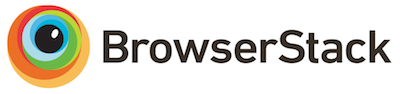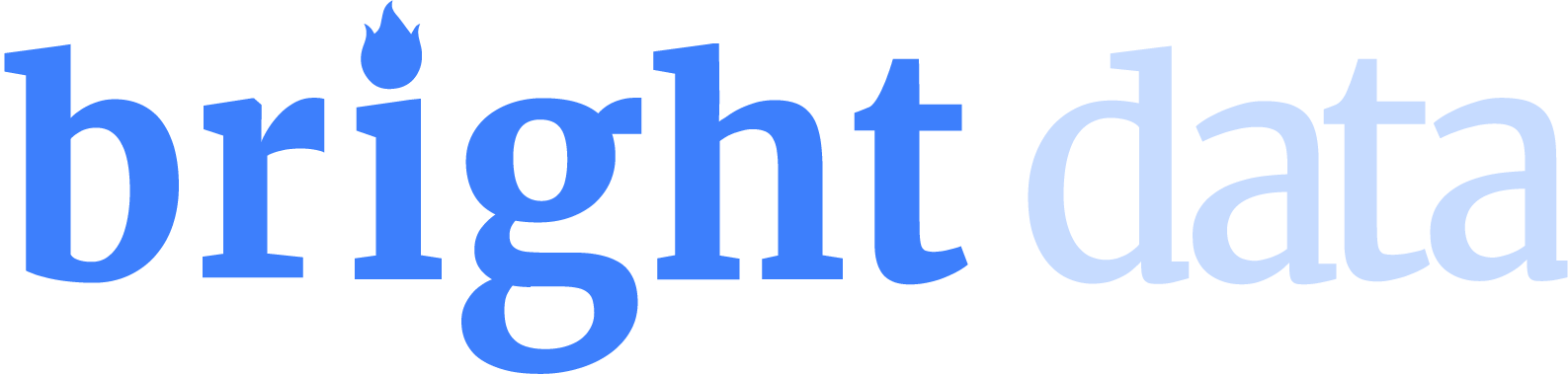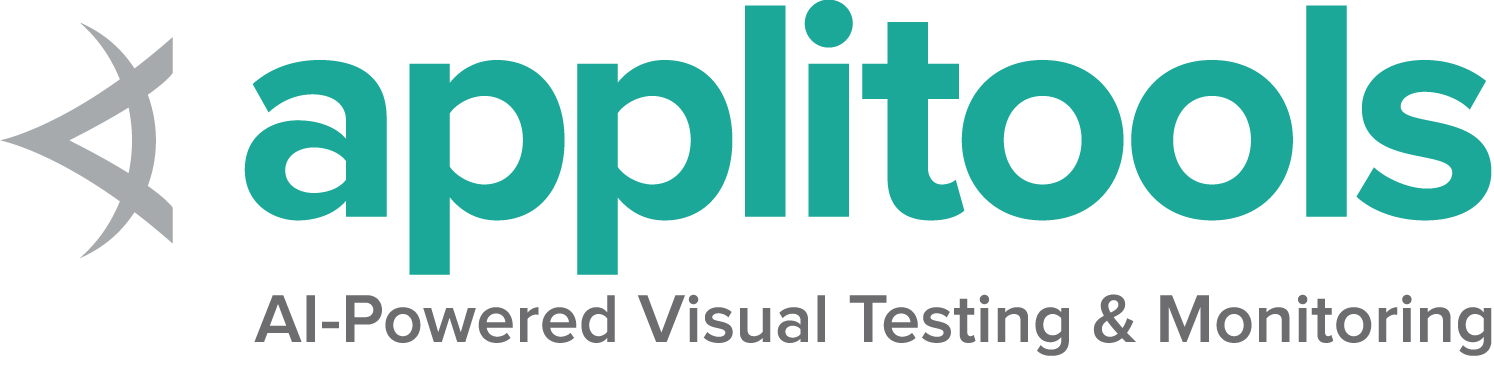Print Page
Printing a webpage is a common task, whether for sharing information or maintaining archives. Selenium simplifies this process through its PrintOptions, PrintsPage, and browsingContext classes, which provide a flexible and intuitive interface for automating the printing of web pages. These classes enable you to configure printing preferences, such as page layout, margins, and scaling, ensuring that the output meets your specific requirements.
Configuring
Orientation
Using the getOrientation() and setOrientation() methods, you can get/set the page orientation — either PORTRAIT or LANDSCAPE.
driver.get("https://www.selenium.dev/");
PrintOptions printOptions = new PrintOptions();
printOptions.setOrientation(PrintOptions.Orientation.LANDSCAPE);
PrintOptions.Orientation current_orientation = printOptions.getOrientation();/examples/java/src/test/java/dev/selenium/interactions/PrintOptionsTest.java
package dev.selenium.interactions;
import org.junit.jupiter.api.Test;
import org.openqa.selenium.print.PageMargin;
import org.openqa.selenium.print.PrintOptions;
import org.openqa.selenium.print.PageSize;
import dev.selenium.BaseChromeTest;
public class PrintOptionsTest extends BaseChromeTest {
@Test
public void TestOrientation()
{
driver.get("https://www.selenium.dev/");
PrintOptions printOptions = new PrintOptions();
printOptions.setOrientation(PrintOptions.Orientation.LANDSCAPE);
PrintOptions.Orientation current_orientation = printOptions.getOrientation();
}
@Test
public void TestRange()
{
driver.get("https://www.selenium.dev/");
PrintOptions printOptions = new PrintOptions();
printOptions.setPageRanges("1-2");
String[] current_range = printOptions.getPageRanges();
}
@Test
public void TestSize()
{
driver.get("https://www.selenium.dev/");
PrintOptions printOptions = new PrintOptions();
printOptions.setPageSize(new PageSize(27.94, 21.59)); // A4 size in cm
double currentHeight = printOptions.getPageSize().getHeight(); // use getWidth() to retrieve width
}
@Test
public void TestMargins()
{
driver.get("https://www.selenium.dev/");
PrintOptions printOptions = new PrintOptions();
PageMargin margins = new PageMargin(1.0,1.0,1.0,1.0);
printOptions.setPageMargin(margins);
double topMargin = margins.getTop();
double bottomMargin = margins.getBottom();
double leftMargin = margins.getLeft();
double rightMargin = margins.getRight();
}
@Test
public void TestScale()
{
driver.get("https://www.selenium.dev/");
PrintOptions printOptions = new PrintOptions();
printOptions.setScale(.50);
double current_scale = printOptions.getScale();
}
@Test
public void TestBackground()
{
driver.get("https://www.selenium.dev/");
PrintOptions printOptions = new PrintOptions();
printOptions.setBackground(true);
boolean current_background = printOptions.getBackground();
}
@Test
public void TestShrinkToFit()
{
driver.get("https://www.selenium.dev/");
PrintOptions printOptions = new PrintOptions();
printOptions.setShrinkToFit(true);
boolean current_shrink_to_fit = printOptions.getShrinkToFit();
}
}
public void TestOrientation()
{
IWebDriver driver = new ChromeDriver();
driver.Navigate().GoToUrl("https://selenium.dev");
PrintOptions printOptions = new PrintOptions();
printOptions.Orientation = PrintOrientation.Landscape;
PrintOrientation currentOrientation = printOptions.Orientation;
driver.Quit();/examples/dotnet/SeleniumDocs/Interactions/PrintOptionsTest.cs
using System;
using Microsoft.VisualStudio.TestTools.UnitTesting;
using OpenQA.Selenium;
using OpenQA.Selenium.Chrome;
namespace SeleniumDocumentation.SeleniumInteractions
{
[TestClass]
public class PrintOptionsTest
{
[TestMethod]
public void TestOrientation()
{
IWebDriver driver = new ChromeDriver();
driver.Navigate().GoToUrl("https://selenium.dev");
PrintOptions printOptions = new PrintOptions();
printOptions.Orientation = PrintOrientation.Landscape;
PrintOrientation currentOrientation = printOptions.Orientation;
driver.Quit();
}
[TestMethod]
public void TestRange()
{
IWebDriver driver = new ChromeDriver();
driver.Navigate().GoToUrl("https://selenium.dev");
PrintOptions printOptions = new PrintOptions();
printOptions.AddPageRangeToPrint("1-3"); // add range of pages
printOptions.AddPageToPrint(5); // add individual page
driver.Quit();
}
[TestMethod]
public void TestSize()
{
IWebDriver driver = new ChromeDriver();
driver.Navigate().GoToUrl("https://www.selenium.dev/");
PrintOptions printOptions = new PrintOptions();
PrintOptions.PageSize currentDimensions = printOptions.PageDimensions;
driver.Quit();
}
[TestMethod]
public void TestBackgrounds()
{
IWebDriver driver = new ChromeDriver();
driver.Navigate().GoToUrl("https://www.selenium.dev/");
PrintOptions printOptions = new PrintOptions();
printOptions.OutputBackgroundImages = true;
bool currentBackgrounds = printOptions.OutputBackgroundImages;
driver.Quit();
}
[TestMethod]
public void TestMargins()
{
IWebDriver driver = new ChromeDriver();
driver.Navigate().GoToUrl("https://www.selenium.dev/");
PrintOptions printOptions = new PrintOptions();
PrintOptions.Margins currentMargins = printOptions.PageMargins;
driver.Quit();
}
[TestMethod]
public void TestScale()
{
IWebDriver driver = new ChromeDriver();
driver.Navigate().GoToUrl("https://www.selenium.dev/");
PrintOptions printOptions = new PrintOptions();
printOptions.ScaleFactor = 0.5;
double currentScale = printOptions.ScaleFactor;
driver.Quit();
}
[TestMethod]
public void TestShrinkToFit()
{
IWebDriver driver = new ChromeDriver();
driver.Navigate().GoToUrl("https://www.selenium.dev/");
PrintOptions printOptions = new PrintOptions();
printOptions.ShrinkToFit = true;
bool currentShrinkToFit = printOptions.ShrinkToFit;
driver.Quit();
}
[TestMethod]
public void PrintWithPrintsPageTest()
{
WebDriver driver = new ChromeDriver();
driver.Navigate().GoToUrl("https://www.selenium.dev/");
PrintOptions printOptions = new PrintOptions();
PrintDocument printedPage = driver.Print(printOptions);
Assert.IsTrue(printedPage.AsBase64EncodedString.StartsWith("JVBER"));
driver.Quit();
}
}
}
driver.get("https://www.selenium.dev/")
print_options = PrintOptions()
print_options.orientation = "landscape" ## landscape or portrait/examples/python/tests/interactions/test_print_options.py
import pytest
from selenium import webdriver
from selenium.webdriver.common.print_page_options import PrintOptions
@pytest.fixture()
def driver():
driver = webdriver.Chrome()
yield driver
driver.quit()
def test_orientation(driver):
driver.get("https://www.selenium.dev/")
print_options = PrintOptions()
print_options.orientation = "landscape" ## landscape or portrait
assert print_options.orientation == "landscape"
def test_range(driver):
driver.get("https://www.selenium.dev/")
print_options = PrintOptions()
print_options.page_ranges = ["1, 2, 3"] ## ["1", "2", "3"] or ["1-3"]
assert print_options.page_ranges == ["1, 2, 3"]
def test_size(driver):
driver.get("https://www.selenium.dev/")
print_options = PrintOptions()
print_options.page_height = 27.94 # Use page_width to assign width
assert print_options.page_height == 27.94
def test_margin(driver):
driver.get("https://www.selenium.dev/")
print_options = PrintOptions()
print_options.margin_top = 10
print_options.margin_bottom = 10
print_options.margin_left = 10
print_options.margin_right = 10
assert print_options.margin_top == 10
assert print_options.margin_bottom == 10
assert print_options.margin_left == 10
assert print_options.margin_right == 10
def test_scale(driver):
driver.get("https://www.selenium.dev/")
print_options = PrintOptions()
print_options.scale = 0.5 ## 0.1 to 2.0
current_scale = print_options.scale
assert current_scale == 0.5
def test_background(driver):
driver.get("https://www.selenium.dev/")
print_options = PrintOptions()
print_options.background = True ## True or False
assert print_options.background is True
def test_shrink_to_fit(driver):
driver.get("https://www.selenium.dev/")
print_options = PrintOptions()
print_options.shrink_to_fit = True ## True or False
assert print_options.shrink_to_fit is True
Range
Using the getPageRanges() and setPageRanges() methods, you can get/set the range of pages to print — e.g. “2-4”.
driver.get("https://www.selenium.dev/");
PrintOptions printOptions = new PrintOptions();
printOptions.setPageRanges("1-2");
String[] current_range = printOptions.getPageRanges();/examples/java/src/test/java/dev/selenium/interactions/PrintOptionsTest.java
package dev.selenium.interactions;
import org.junit.jupiter.api.Test;
import org.openqa.selenium.print.PageMargin;
import org.openqa.selenium.print.PrintOptions;
import org.openqa.selenium.print.PageSize;
import dev.selenium.BaseChromeTest;
public class PrintOptionsTest extends BaseChromeTest {
@Test
public void TestOrientation()
{
driver.get("https://www.selenium.dev/");
PrintOptions printOptions = new PrintOptions();
printOptions.setOrientation(PrintOptions.Orientation.LANDSCAPE);
PrintOptions.Orientation current_orientation = printOptions.getOrientation();
}
@Test
public void TestRange()
{
driver.get("https://www.selenium.dev/");
PrintOptions printOptions = new PrintOptions();
printOptions.setPageRanges("1-2");
String[] current_range = printOptions.getPageRanges();
}
@Test
public void TestSize()
{
driver.get("https://www.selenium.dev/");
PrintOptions printOptions = new PrintOptions();
printOptions.setPageSize(new PageSize(27.94, 21.59)); // A4 size in cm
double currentHeight = printOptions.getPageSize().getHeight(); // use getWidth() to retrieve width
}
@Test
public void TestMargins()
{
driver.get("https://www.selenium.dev/");
PrintOptions printOptions = new PrintOptions();
PageMargin margins = new PageMargin(1.0,1.0,1.0,1.0);
printOptions.setPageMargin(margins);
double topMargin = margins.getTop();
double bottomMargin = margins.getBottom();
double leftMargin = margins.getLeft();
double rightMargin = margins.getRight();
}
@Test
public void TestScale()
{
driver.get("https://www.selenium.dev/");
PrintOptions printOptions = new PrintOptions();
printOptions.setScale(.50);
double current_scale = printOptions.getScale();
}
@Test
public void TestBackground()
{
driver.get("https://www.selenium.dev/");
PrintOptions printOptions = new PrintOptions();
printOptions.setBackground(true);
boolean current_background = printOptions.getBackground();
}
@Test
public void TestShrinkToFit()
{
driver.get("https://www.selenium.dev/");
PrintOptions printOptions = new PrintOptions();
printOptions.setShrinkToFit(true);
boolean current_shrink_to_fit = printOptions.getShrinkToFit();
}
}
[TestMethod]
public void TestRange()
{
IWebDriver driver = new ChromeDriver();
driver.Navigate().GoToUrl("https://selenium.dev");
PrintOptions printOptions = new PrintOptions();
printOptions.AddPageRangeToPrint("1-3"); // add range of pages
printOptions.AddPageToPrint(5); // add individual page/examples/dotnet/SeleniumDocs/Interactions/PrintOptionsTest.cs
using System;
using Microsoft.VisualStudio.TestTools.UnitTesting;
using OpenQA.Selenium;
using OpenQA.Selenium.Chrome;
namespace SeleniumDocumentation.SeleniumInteractions
{
[TestClass]
public class PrintOptionsTest
{
[TestMethod]
public void TestOrientation()
{
IWebDriver driver = new ChromeDriver();
driver.Navigate().GoToUrl("https://selenium.dev");
PrintOptions printOptions = new PrintOptions();
printOptions.Orientation = PrintOrientation.Landscape;
PrintOrientation currentOrientation = printOptions.Orientation;
driver.Quit();
}
[TestMethod]
public void TestRange()
{
IWebDriver driver = new ChromeDriver();
driver.Navigate().GoToUrl("https://selenium.dev");
PrintOptions printOptions = new PrintOptions();
printOptions.AddPageRangeToPrint("1-3"); // add range of pages
printOptions.AddPageToPrint(5); // add individual page
driver.Quit();
}
[TestMethod]
public void TestSize()
{
IWebDriver driver = new ChromeDriver();
driver.Navigate().GoToUrl("https://www.selenium.dev/");
PrintOptions printOptions = new PrintOptions();
PrintOptions.PageSize currentDimensions = printOptions.PageDimensions;
driver.Quit();
}
[TestMethod]
public void TestBackgrounds()
{
IWebDriver driver = new ChromeDriver();
driver.Navigate().GoToUrl("https://www.selenium.dev/");
PrintOptions printOptions = new PrintOptions();
printOptions.OutputBackgroundImages = true;
bool currentBackgrounds = printOptions.OutputBackgroundImages;
driver.Quit();
}
[TestMethod]
public void TestMargins()
{
IWebDriver driver = new ChromeDriver();
driver.Navigate().GoToUrl("https://www.selenium.dev/");
PrintOptions printOptions = new PrintOptions();
PrintOptions.Margins currentMargins = printOptions.PageMargins;
driver.Quit();
}
[TestMethod]
public void TestScale()
{
IWebDriver driver = new ChromeDriver();
driver.Navigate().GoToUrl("https://www.selenium.dev/");
PrintOptions printOptions = new PrintOptions();
printOptions.ScaleFactor = 0.5;
double currentScale = printOptions.ScaleFactor;
driver.Quit();
}
[TestMethod]
public void TestShrinkToFit()
{
IWebDriver driver = new ChromeDriver();
driver.Navigate().GoToUrl("https://www.selenium.dev/");
PrintOptions printOptions = new PrintOptions();
printOptions.ShrinkToFit = true;
bool currentShrinkToFit = printOptions.ShrinkToFit;
driver.Quit();
}
[TestMethod]
public void PrintWithPrintsPageTest()
{
WebDriver driver = new ChromeDriver();
driver.Navigate().GoToUrl("https://www.selenium.dev/");
PrintOptions printOptions = new PrintOptions();
PrintDocument printedPage = driver.Print(printOptions);
Assert.IsTrue(printedPage.AsBase64EncodedString.StartsWith("JVBER"));
driver.Quit();
}
}
}
driver.get("https://www.selenium.dev/")
print_options = PrintOptions()
print_options.page_ranges = ["1, 2, 3"] ## ["1", "2", "3"] or ["1-3"]/examples/python/tests/interactions/test_print_options.py
import pytest
from selenium import webdriver
from selenium.webdriver.common.print_page_options import PrintOptions
@pytest.fixture()
def driver():
driver = webdriver.Chrome()
yield driver
driver.quit()
def test_orientation(driver):
driver.get("https://www.selenium.dev/")
print_options = PrintOptions()
print_options.orientation = "landscape" ## landscape or portrait
assert print_options.orientation == "landscape"
def test_range(driver):
driver.get("https://www.selenium.dev/")
print_options = PrintOptions()
print_options.page_ranges = ["1, 2, 3"] ## ["1", "2", "3"] or ["1-3"]
assert print_options.page_ranges == ["1, 2, 3"]
def test_size(driver):
driver.get("https://www.selenium.dev/")
print_options = PrintOptions()
print_options.page_height = 27.94 # Use page_width to assign width
assert print_options.page_height == 27.94
def test_margin(driver):
driver.get("https://www.selenium.dev/")
print_options = PrintOptions()
print_options.margin_top = 10
print_options.margin_bottom = 10
print_options.margin_left = 10
print_options.margin_right = 10
assert print_options.margin_top == 10
assert print_options.margin_bottom == 10
assert print_options.margin_left == 10
assert print_options.margin_right == 10
def test_scale(driver):
driver.get("https://www.selenium.dev/")
print_options = PrintOptions()
print_options.scale = 0.5 ## 0.1 to 2.0
current_scale = print_options.scale
assert current_scale == 0.5
def test_background(driver):
driver.get("https://www.selenium.dev/")
print_options = PrintOptions()
print_options.background = True ## True or False
assert print_options.background is True
def test_shrink_to_fit(driver):
driver.get("https://www.selenium.dev/")
print_options = PrintOptions()
print_options.shrink_to_fit = True ## True or False
assert print_options.shrink_to_fit is True
Size
Using the getPageSize() and setPageSize() methods, you can get/set the paper size to print — e.g. “A0”, “A6”, “Legal”, “Tabloid”, etc.
driver.get("https://www.selenium.dev/");
PrintOptions printOptions = new PrintOptions();
printOptions.setPageSize(new PageSize(27.94, 21.59)); // A4 size in cm
double currentHeight = printOptions.getPageSize().getHeight(); // use getWidth() to retrieve width/examples/java/src/test/java/dev/selenium/interactions/PrintOptionsTest.java
package dev.selenium.interactions;
import org.junit.jupiter.api.Test;
import org.openqa.selenium.print.PageMargin;
import org.openqa.selenium.print.PrintOptions;
import org.openqa.selenium.print.PageSize;
import dev.selenium.BaseChromeTest;
public class PrintOptionsTest extends BaseChromeTest {
@Test
public void TestOrientation()
{
driver.get("https://www.selenium.dev/");
PrintOptions printOptions = new PrintOptions();
printOptions.setOrientation(PrintOptions.Orientation.LANDSCAPE);
PrintOptions.Orientation current_orientation = printOptions.getOrientation();
}
@Test
public void TestRange()
{
driver.get("https://www.selenium.dev/");
PrintOptions printOptions = new PrintOptions();
printOptions.setPageRanges("1-2");
String[] current_range = printOptions.getPageRanges();
}
@Test
public void TestSize()
{
driver.get("https://www.selenium.dev/");
PrintOptions printOptions = new PrintOptions();
printOptions.setPageSize(new PageSize(27.94, 21.59)); // A4 size in cm
double currentHeight = printOptions.getPageSize().getHeight(); // use getWidth() to retrieve width
}
@Test
public void TestMargins()
{
driver.get("https://www.selenium.dev/");
PrintOptions printOptions = new PrintOptions();
PageMargin margins = new PageMargin(1.0,1.0,1.0,1.0);
printOptions.setPageMargin(margins);
double topMargin = margins.getTop();
double bottomMargin = margins.getBottom();
double leftMargin = margins.getLeft();
double rightMargin = margins.getRight();
}
@Test
public void TestScale()
{
driver.get("https://www.selenium.dev/");
PrintOptions printOptions = new PrintOptions();
printOptions.setScale(.50);
double current_scale = printOptions.getScale();
}
@Test
public void TestBackground()
{
driver.get("https://www.selenium.dev/");
PrintOptions printOptions = new PrintOptions();
printOptions.setBackground(true);
boolean current_background = printOptions.getBackground();
}
@Test
public void TestShrinkToFit()
{
driver.get("https://www.selenium.dev/");
PrintOptions printOptions = new PrintOptions();
printOptions.setShrinkToFit(true);
boolean current_shrink_to_fit = printOptions.getShrinkToFit();
}
}
[TestMethod]
public void TestSize()
{
IWebDriver driver = new ChromeDriver();
driver.Navigate().GoToUrl("https://www.selenium.dev/");
PrintOptions printOptions = new PrintOptions();/examples/dotnet/SeleniumDocs/Interactions/PrintOptionsTest.cs
using System;
using Microsoft.VisualStudio.TestTools.UnitTesting;
using OpenQA.Selenium;
using OpenQA.Selenium.Chrome;
namespace SeleniumDocumentation.SeleniumInteractions
{
[TestClass]
public class PrintOptionsTest
{
[TestMethod]
public void TestOrientation()
{
IWebDriver driver = new ChromeDriver();
driver.Navigate().GoToUrl("https://selenium.dev");
PrintOptions printOptions = new PrintOptions();
printOptions.Orientation = PrintOrientation.Landscape;
PrintOrientation currentOrientation = printOptions.Orientation;
driver.Quit();
}
[TestMethod]
public void TestRange()
{
IWebDriver driver = new ChromeDriver();
driver.Navigate().GoToUrl("https://selenium.dev");
PrintOptions printOptions = new PrintOptions();
printOptions.AddPageRangeToPrint("1-3"); // add range of pages
printOptions.AddPageToPrint(5); // add individual page
driver.Quit();
}
[TestMethod]
public void TestSize()
{
IWebDriver driver = new ChromeDriver();
driver.Navigate().GoToUrl("https://www.selenium.dev/");
PrintOptions printOptions = new PrintOptions();
PrintOptions.PageSize currentDimensions = printOptions.PageDimensions;
driver.Quit();
}
[TestMethod]
public void TestBackgrounds()
{
IWebDriver driver = new ChromeDriver();
driver.Navigate().GoToUrl("https://www.selenium.dev/");
PrintOptions printOptions = new PrintOptions();
printOptions.OutputBackgroundImages = true;
bool currentBackgrounds = printOptions.OutputBackgroundImages;
driver.Quit();
}
[TestMethod]
public void TestMargins()
{
IWebDriver driver = new ChromeDriver();
driver.Navigate().GoToUrl("https://www.selenium.dev/");
PrintOptions printOptions = new PrintOptions();
PrintOptions.Margins currentMargins = printOptions.PageMargins;
driver.Quit();
}
[TestMethod]
public void TestScale()
{
IWebDriver driver = new ChromeDriver();
driver.Navigate().GoToUrl("https://www.selenium.dev/");
PrintOptions printOptions = new PrintOptions();
printOptions.ScaleFactor = 0.5;
double currentScale = printOptions.ScaleFactor;
driver.Quit();
}
[TestMethod]
public void TestShrinkToFit()
{
IWebDriver driver = new ChromeDriver();
driver.Navigate().GoToUrl("https://www.selenium.dev/");
PrintOptions printOptions = new PrintOptions();
printOptions.ShrinkToFit = true;
bool currentShrinkToFit = printOptions.ShrinkToFit;
driver.Quit();
}
[TestMethod]
public void PrintWithPrintsPageTest()
{
WebDriver driver = new ChromeDriver();
driver.Navigate().GoToUrl("https://www.selenium.dev/");
PrintOptions printOptions = new PrintOptions();
PrintDocument printedPage = driver.Print(printOptions);
Assert.IsTrue(printedPage.AsBase64EncodedString.StartsWith("JVBER"));
driver.Quit();
}
}
}
driver.get("https://www.selenium.dev/")
print_options = PrintOptions()
print_options.page_height = 27.94 # Use page_width to assign width/examples/python/tests/interactions/test_print_options.py
import pytest
from selenium import webdriver
from selenium.webdriver.common.print_page_options import PrintOptions
@pytest.fixture()
def driver():
driver = webdriver.Chrome()
yield driver
driver.quit()
def test_orientation(driver):
driver.get("https://www.selenium.dev/")
print_options = PrintOptions()
print_options.orientation = "landscape" ## landscape or portrait
assert print_options.orientation == "landscape"
def test_range(driver):
driver.get("https://www.selenium.dev/")
print_options = PrintOptions()
print_options.page_ranges = ["1, 2, 3"] ## ["1", "2", "3"] or ["1-3"]
assert print_options.page_ranges == ["1, 2, 3"]
def test_size(driver):
driver.get("https://www.selenium.dev/")
print_options = PrintOptions()
print_options.page_height = 27.94 # Use page_width to assign width
assert print_options.page_height == 27.94
def test_margin(driver):
driver.get("https://www.selenium.dev/")
print_options = PrintOptions()
print_options.margin_top = 10
print_options.margin_bottom = 10
print_options.margin_left = 10
print_options.margin_right = 10
assert print_options.margin_top == 10
assert print_options.margin_bottom == 10
assert print_options.margin_left == 10
assert print_options.margin_right == 10
def test_scale(driver):
driver.get("https://www.selenium.dev/")
print_options = PrintOptions()
print_options.scale = 0.5 ## 0.1 to 2.0
current_scale = print_options.scale
assert current_scale == 0.5
def test_background(driver):
driver.get("https://www.selenium.dev/")
print_options = PrintOptions()
print_options.background = True ## True or False
assert print_options.background is True
def test_shrink_to_fit(driver):
driver.get("https://www.selenium.dev/")
print_options = PrintOptions()
print_options.shrink_to_fit = True ## True or False
assert print_options.shrink_to_fit is True
Margins
Using the getPageMargin() and setPageMargin() methods, you can set the margin sizes of the page you wish to print — i.e. top, bottom, left, and right margins.
driver.get("https://www.selenium.dev/");
PrintOptions printOptions = new PrintOptions();
PageMargin margins = new PageMargin(1.0,1.0,1.0,1.0);
printOptions.setPageMargin(margins);
double topMargin = margins.getTop();
double bottomMargin = margins.getBottom();
double leftMargin = margins.getLeft();
double rightMargin = margins.getRight();/examples/java/src/test/java/dev/selenium/interactions/PrintOptionsTest.java
package dev.selenium.interactions;
import org.junit.jupiter.api.Test;
import org.openqa.selenium.print.PageMargin;
import org.openqa.selenium.print.PrintOptions;
import org.openqa.selenium.print.PageSize;
import dev.selenium.BaseChromeTest;
public class PrintOptionsTest extends BaseChromeTest {
@Test
public void TestOrientation()
{
driver.get("https://www.selenium.dev/");
PrintOptions printOptions = new PrintOptions();
printOptions.setOrientation(PrintOptions.Orientation.LANDSCAPE);
PrintOptions.Orientation current_orientation = printOptions.getOrientation();
}
@Test
public void TestRange()
{
driver.get("https://www.selenium.dev/");
PrintOptions printOptions = new PrintOptions();
printOptions.setPageRanges("1-2");
String[] current_range = printOptions.getPageRanges();
}
@Test
public void TestSize()
{
driver.get("https://www.selenium.dev/");
PrintOptions printOptions = new PrintOptions();
printOptions.setPageSize(new PageSize(27.94, 21.59)); // A4 size in cm
double currentHeight = printOptions.getPageSize().getHeight(); // use getWidth() to retrieve width
}
@Test
public void TestMargins()
{
driver.get("https://www.selenium.dev/");
PrintOptions printOptions = new PrintOptions();
PageMargin margins = new PageMargin(1.0,1.0,1.0,1.0);
printOptions.setPageMargin(margins);
double topMargin = margins.getTop();
double bottomMargin = margins.getBottom();
double leftMargin = margins.getLeft();
double rightMargin = margins.getRight();
}
@Test
public void TestScale()
{
driver.get("https://www.selenium.dev/");
PrintOptions printOptions = new PrintOptions();
printOptions.setScale(.50);
double current_scale = printOptions.getScale();
}
@Test
public void TestBackground()
{
driver.get("https://www.selenium.dev/");
PrintOptions printOptions = new PrintOptions();
printOptions.setBackground(true);
boolean current_background = printOptions.getBackground();
}
@Test
public void TestShrinkToFit()
{
driver.get("https://www.selenium.dev/");
PrintOptions printOptions = new PrintOptions();
printOptions.setShrinkToFit(true);
boolean current_shrink_to_fit = printOptions.getShrinkToFit();
}
}
driver.Quit();
}
[TestMethod]
public void TestMargins()
{
IWebDriver driver = new ChromeDriver();/examples/dotnet/SeleniumDocs/Interactions/PrintOptionsTest.cs
using System;
using Microsoft.VisualStudio.TestTools.UnitTesting;
using OpenQA.Selenium;
using OpenQA.Selenium.Chrome;
namespace SeleniumDocumentation.SeleniumInteractions
{
[TestClass]
public class PrintOptionsTest
{
[TestMethod]
public void TestOrientation()
{
IWebDriver driver = new ChromeDriver();
driver.Navigate().GoToUrl("https://selenium.dev");
PrintOptions printOptions = new PrintOptions();
printOptions.Orientation = PrintOrientation.Landscape;
PrintOrientation currentOrientation = printOptions.Orientation;
driver.Quit();
}
[TestMethod]
public void TestRange()
{
IWebDriver driver = new ChromeDriver();
driver.Navigate().GoToUrl("https://selenium.dev");
PrintOptions printOptions = new PrintOptions();
printOptions.AddPageRangeToPrint("1-3"); // add range of pages
printOptions.AddPageToPrint(5); // add individual page
driver.Quit();
}
[TestMethod]
public void TestSize()
{
IWebDriver driver = new ChromeDriver();
driver.Navigate().GoToUrl("https://www.selenium.dev/");
PrintOptions printOptions = new PrintOptions();
PrintOptions.PageSize currentDimensions = printOptions.PageDimensions;
driver.Quit();
}
[TestMethod]
public void TestBackgrounds()
{
IWebDriver driver = new ChromeDriver();
driver.Navigate().GoToUrl("https://www.selenium.dev/");
PrintOptions printOptions = new PrintOptions();
printOptions.OutputBackgroundImages = true;
bool currentBackgrounds = printOptions.OutputBackgroundImages;
driver.Quit();
}
[TestMethod]
public void TestMargins()
{
IWebDriver driver = new ChromeDriver();
driver.Navigate().GoToUrl("https://www.selenium.dev/");
PrintOptions printOptions = new PrintOptions();
PrintOptions.Margins currentMargins = printOptions.PageMargins;
driver.Quit();
}
[TestMethod]
public void TestScale()
{
IWebDriver driver = new ChromeDriver();
driver.Navigate().GoToUrl("https://www.selenium.dev/");
PrintOptions printOptions = new PrintOptions();
printOptions.ScaleFactor = 0.5;
double currentScale = printOptions.ScaleFactor;
driver.Quit();
}
[TestMethod]
public void TestShrinkToFit()
{
IWebDriver driver = new ChromeDriver();
driver.Navigate().GoToUrl("https://www.selenium.dev/");
PrintOptions printOptions = new PrintOptions();
printOptions.ShrinkToFit = true;
bool currentShrinkToFit = printOptions.ShrinkToFit;
driver.Quit();
}
[TestMethod]
public void PrintWithPrintsPageTest()
{
WebDriver driver = new ChromeDriver();
driver.Navigate().GoToUrl("https://www.selenium.dev/");
PrintOptions printOptions = new PrintOptions();
PrintDocument printedPage = driver.Print(printOptions);
Assert.IsTrue(printedPage.AsBase64EncodedString.StartsWith("JVBER"));
driver.Quit();
}
}
}
driver.get("https://www.selenium.dev/")
print_options = PrintOptions()
print_options.margin_top = 10
print_options.margin_bottom = 10
print_options.margin_left = 10
print_options.margin_right = 10/examples/python/tests/interactions/test_print_options.py
import pytest
from selenium import webdriver
from selenium.webdriver.common.print_page_options import PrintOptions
@pytest.fixture()
def driver():
driver = webdriver.Chrome()
yield driver
driver.quit()
def test_orientation(driver):
driver.get("https://www.selenium.dev/")
print_options = PrintOptions()
print_options.orientation = "landscape" ## landscape or portrait
assert print_options.orientation == "landscape"
def test_range(driver):
driver.get("https://www.selenium.dev/")
print_options = PrintOptions()
print_options.page_ranges = ["1, 2, 3"] ## ["1", "2", "3"] or ["1-3"]
assert print_options.page_ranges == ["1, 2, 3"]
def test_size(driver):
driver.get("https://www.selenium.dev/")
print_options = PrintOptions()
print_options.page_height = 27.94 # Use page_width to assign width
assert print_options.page_height == 27.94
def test_margin(driver):
driver.get("https://www.selenium.dev/")
print_options = PrintOptions()
print_options.margin_top = 10
print_options.margin_bottom = 10
print_options.margin_left = 10
print_options.margin_right = 10
assert print_options.margin_top == 10
assert print_options.margin_bottom == 10
assert print_options.margin_left == 10
assert print_options.margin_right == 10
def test_scale(driver):
driver.get("https://www.selenium.dev/")
print_options = PrintOptions()
print_options.scale = 0.5 ## 0.1 to 2.0
current_scale = print_options.scale
assert current_scale == 0.5
def test_background(driver):
driver.get("https://www.selenium.dev/")
print_options = PrintOptions()
print_options.background = True ## True or False
assert print_options.background is True
def test_shrink_to_fit(driver):
driver.get("https://www.selenium.dev/")
print_options = PrintOptions()
print_options.shrink_to_fit = True ## True or False
assert print_options.shrink_to_fit is True
Scale
Using getScale() and setScale() methods, you can get/set the scale of the page you wish to print — e.g. 1.0 is 100% or default, 0.25 is 25%, etc.
{
driver.get("https://www.selenium.dev/");
PrintOptions printOptions = new PrintOptions();
printOptions.setScale(.50);
double current_scale = printOptions.getScale();/examples/java/src/test/java/dev/selenium/interactions/PrintOptionsTest.java
package dev.selenium.interactions;
import org.junit.jupiter.api.Test;
import org.openqa.selenium.print.PageMargin;
import org.openqa.selenium.print.PrintOptions;
import org.openqa.selenium.print.PageSize;
import dev.selenium.BaseChromeTest;
public class PrintOptionsTest extends BaseChromeTest {
@Test
public void TestOrientation()
{
driver.get("https://www.selenium.dev/");
PrintOptions printOptions = new PrintOptions();
printOptions.setOrientation(PrintOptions.Orientation.LANDSCAPE);
PrintOptions.Orientation current_orientation = printOptions.getOrientation();
}
@Test
public void TestRange()
{
driver.get("https://www.selenium.dev/");
PrintOptions printOptions = new PrintOptions();
printOptions.setPageRanges("1-2");
String[] current_range = printOptions.getPageRanges();
}
@Test
public void TestSize()
{
driver.get("https://www.selenium.dev/");
PrintOptions printOptions = new PrintOptions();
printOptions.setPageSize(new PageSize(27.94, 21.59)); // A4 size in cm
double currentHeight = printOptions.getPageSize().getHeight(); // use getWidth() to retrieve width
}
@Test
public void TestMargins()
{
driver.get("https://www.selenium.dev/");
PrintOptions printOptions = new PrintOptions();
PageMargin margins = new PageMargin(1.0,1.0,1.0,1.0);
printOptions.setPageMargin(margins);
double topMargin = margins.getTop();
double bottomMargin = margins.getBottom();
double leftMargin = margins.getLeft();
double rightMargin = margins.getRight();
}
@Test
public void TestScale()
{
driver.get("https://www.selenium.dev/");
PrintOptions printOptions = new PrintOptions();
printOptions.setScale(.50);
double current_scale = printOptions.getScale();
}
@Test
public void TestBackground()
{
driver.get("https://www.selenium.dev/");
PrintOptions printOptions = new PrintOptions();
printOptions.setBackground(true);
boolean current_background = printOptions.getBackground();
}
@Test
public void TestShrinkToFit()
{
driver.get("https://www.selenium.dev/");
PrintOptions printOptions = new PrintOptions();
printOptions.setShrinkToFit(true);
boolean current_shrink_to_fit = printOptions.getShrinkToFit();
}
}
driver.Quit();
}
[TestMethod]
public void TestScale()
{
IWebDriver driver = new ChromeDriver();/examples/dotnet/SeleniumDocs/Interactions/PrintOptionsTest.cs
using System;
using Microsoft.VisualStudio.TestTools.UnitTesting;
using OpenQA.Selenium;
using OpenQA.Selenium.Chrome;
namespace SeleniumDocumentation.SeleniumInteractions
{
[TestClass]
public class PrintOptionsTest
{
[TestMethod]
public void TestOrientation()
{
IWebDriver driver = new ChromeDriver();
driver.Navigate().GoToUrl("https://selenium.dev");
PrintOptions printOptions = new PrintOptions();
printOptions.Orientation = PrintOrientation.Landscape;
PrintOrientation currentOrientation = printOptions.Orientation;
driver.Quit();
}
[TestMethod]
public void TestRange()
{
IWebDriver driver = new ChromeDriver();
driver.Navigate().GoToUrl("https://selenium.dev");
PrintOptions printOptions = new PrintOptions();
printOptions.AddPageRangeToPrint("1-3"); // add range of pages
printOptions.AddPageToPrint(5); // add individual page
driver.Quit();
}
[TestMethod]
public void TestSize()
{
IWebDriver driver = new ChromeDriver();
driver.Navigate().GoToUrl("https://www.selenium.dev/");
PrintOptions printOptions = new PrintOptions();
PrintOptions.PageSize currentDimensions = printOptions.PageDimensions;
driver.Quit();
}
[TestMethod]
public void TestBackgrounds()
{
IWebDriver driver = new ChromeDriver();
driver.Navigate().GoToUrl("https://www.selenium.dev/");
PrintOptions printOptions = new PrintOptions();
printOptions.OutputBackgroundImages = true;
bool currentBackgrounds = printOptions.OutputBackgroundImages;
driver.Quit();
}
[TestMethod]
public void TestMargins()
{
IWebDriver driver = new ChromeDriver();
driver.Navigate().GoToUrl("https://www.selenium.dev/");
PrintOptions printOptions = new PrintOptions();
PrintOptions.Margins currentMargins = printOptions.PageMargins;
driver.Quit();
}
[TestMethod]
public void TestScale()
{
IWebDriver driver = new ChromeDriver();
driver.Navigate().GoToUrl("https://www.selenium.dev/");
PrintOptions printOptions = new PrintOptions();
printOptions.ScaleFactor = 0.5;
double currentScale = printOptions.ScaleFactor;
driver.Quit();
}
[TestMethod]
public void TestShrinkToFit()
{
IWebDriver driver = new ChromeDriver();
driver.Navigate().GoToUrl("https://www.selenium.dev/");
PrintOptions printOptions = new PrintOptions();
printOptions.ShrinkToFit = true;
bool currentShrinkToFit = printOptions.ShrinkToFit;
driver.Quit();
}
[TestMethod]
public void PrintWithPrintsPageTest()
{
WebDriver driver = new ChromeDriver();
driver.Navigate().GoToUrl("https://www.selenium.dev/");
PrintOptions printOptions = new PrintOptions();
PrintDocument printedPage = driver.Print(printOptions);
Assert.IsTrue(printedPage.AsBase64EncodedString.StartsWith("JVBER"));
driver.Quit();
}
}
}
driver.get("https://www.selenium.dev/")
print_options = PrintOptions()
print_options.scale = 0.5 ## 0.1 to 2.0
current_scale = print_options.scale/examples/python/tests/interactions/test_print_options.py
import pytest
from selenium import webdriver
from selenium.webdriver.common.print_page_options import PrintOptions
@pytest.fixture()
def driver():
driver = webdriver.Chrome()
yield driver
driver.quit()
def test_orientation(driver):
driver.get("https://www.selenium.dev/")
print_options = PrintOptions()
print_options.orientation = "landscape" ## landscape or portrait
assert print_options.orientation == "landscape"
def test_range(driver):
driver.get("https://www.selenium.dev/")
print_options = PrintOptions()
print_options.page_ranges = ["1, 2, 3"] ## ["1", "2", "3"] or ["1-3"]
assert print_options.page_ranges == ["1, 2, 3"]
def test_size(driver):
driver.get("https://www.selenium.dev/")
print_options = PrintOptions()
print_options.page_height = 27.94 # Use page_width to assign width
assert print_options.page_height == 27.94
def test_margin(driver):
driver.get("https://www.selenium.dev/")
print_options = PrintOptions()
print_options.margin_top = 10
print_options.margin_bottom = 10
print_options.margin_left = 10
print_options.margin_right = 10
assert print_options.margin_top == 10
assert print_options.margin_bottom == 10
assert print_options.margin_left == 10
assert print_options.margin_right == 10
def test_scale(driver):
driver.get("https://www.selenium.dev/")
print_options = PrintOptions()
print_options.scale = 0.5 ## 0.1 to 2.0
current_scale = print_options.scale
assert current_scale == 0.5
def test_background(driver):
driver.get("https://www.selenium.dev/")
print_options = PrintOptions()
print_options.background = True ## True or False
assert print_options.background is True
def test_shrink_to_fit(driver):
driver.get("https://www.selenium.dev/")
print_options = PrintOptions()
print_options.shrink_to_fit = True ## True or False
assert print_options.shrink_to_fit is True
Background
Using getBackground() and setBackground() methods, you can get/set whether background colors and images appear — boolean true or false.
driver.get("https://www.selenium.dev/");
PrintOptions printOptions = new PrintOptions();
printOptions.setBackground(true);
boolean current_background = printOptions.getBackground();/examples/java/src/test/java/dev/selenium/interactions/PrintOptionsTest.java
package dev.selenium.interactions;
import org.junit.jupiter.api.Test;
import org.openqa.selenium.print.PageMargin;
import org.openqa.selenium.print.PrintOptions;
import org.openqa.selenium.print.PageSize;
import dev.selenium.BaseChromeTest;
public class PrintOptionsTest extends BaseChromeTest {
@Test
public void TestOrientation()
{
driver.get("https://www.selenium.dev/");
PrintOptions printOptions = new PrintOptions();
printOptions.setOrientation(PrintOptions.Orientation.LANDSCAPE);
PrintOptions.Orientation current_orientation = printOptions.getOrientation();
}
@Test
public void TestRange()
{
driver.get("https://www.selenium.dev/");
PrintOptions printOptions = new PrintOptions();
printOptions.setPageRanges("1-2");
String[] current_range = printOptions.getPageRanges();
}
@Test
public void TestSize()
{
driver.get("https://www.selenium.dev/");
PrintOptions printOptions = new PrintOptions();
printOptions.setPageSize(new PageSize(27.94, 21.59)); // A4 size in cm
double currentHeight = printOptions.getPageSize().getHeight(); // use getWidth() to retrieve width
}
@Test
public void TestMargins()
{
driver.get("https://www.selenium.dev/");
PrintOptions printOptions = new PrintOptions();
PageMargin margins = new PageMargin(1.0,1.0,1.0,1.0);
printOptions.setPageMargin(margins);
double topMargin = margins.getTop();
double bottomMargin = margins.getBottom();
double leftMargin = margins.getLeft();
double rightMargin = margins.getRight();
}
@Test
public void TestScale()
{
driver.get("https://www.selenium.dev/");
PrintOptions printOptions = new PrintOptions();
printOptions.setScale(.50);
double current_scale = printOptions.getScale();
}
@Test
public void TestBackground()
{
driver.get("https://www.selenium.dev/");
PrintOptions printOptions = new PrintOptions();
printOptions.setBackground(true);
boolean current_background = printOptions.getBackground();
}
@Test
public void TestShrinkToFit()
{
driver.get("https://www.selenium.dev/");
PrintOptions printOptions = new PrintOptions();
printOptions.setShrinkToFit(true);
boolean current_shrink_to_fit = printOptions.getShrinkToFit();
}
}
}
[TestMethod]
public void TestBackgrounds()
{
IWebDriver driver = new ChromeDriver();
driver.Navigate().GoToUrl("https://www.selenium.dev/");
PrintOptions printOptions = new PrintOptions();/examples/dotnet/SeleniumDocs/Interactions/PrintOptionsTest.cs
using System;
using Microsoft.VisualStudio.TestTools.UnitTesting;
using OpenQA.Selenium;
using OpenQA.Selenium.Chrome;
namespace SeleniumDocumentation.SeleniumInteractions
{
[TestClass]
public class PrintOptionsTest
{
[TestMethod]
public void TestOrientation()
{
IWebDriver driver = new ChromeDriver();
driver.Navigate().GoToUrl("https://selenium.dev");
PrintOptions printOptions = new PrintOptions();
printOptions.Orientation = PrintOrientation.Landscape;
PrintOrientation currentOrientation = printOptions.Orientation;
driver.Quit();
}
[TestMethod]
public void TestRange()
{
IWebDriver driver = new ChromeDriver();
driver.Navigate().GoToUrl("https://selenium.dev");
PrintOptions printOptions = new PrintOptions();
printOptions.AddPageRangeToPrint("1-3"); // add range of pages
printOptions.AddPageToPrint(5); // add individual page
driver.Quit();
}
[TestMethod]
public void TestSize()
{
IWebDriver driver = new ChromeDriver();
driver.Navigate().GoToUrl("https://www.selenium.dev/");
PrintOptions printOptions = new PrintOptions();
PrintOptions.PageSize currentDimensions = printOptions.PageDimensions;
driver.Quit();
}
[TestMethod]
public void TestBackgrounds()
{
IWebDriver driver = new ChromeDriver();
driver.Navigate().GoToUrl("https://www.selenium.dev/");
PrintOptions printOptions = new PrintOptions();
printOptions.OutputBackgroundImages = true;
bool currentBackgrounds = printOptions.OutputBackgroundImages;
driver.Quit();
}
[TestMethod]
public void TestMargins()
{
IWebDriver driver = new ChromeDriver();
driver.Navigate().GoToUrl("https://www.selenium.dev/");
PrintOptions printOptions = new PrintOptions();
PrintOptions.Margins currentMargins = printOptions.PageMargins;
driver.Quit();
}
[TestMethod]
public void TestScale()
{
IWebDriver driver = new ChromeDriver();
driver.Navigate().GoToUrl("https://www.selenium.dev/");
PrintOptions printOptions = new PrintOptions();
printOptions.ScaleFactor = 0.5;
double currentScale = printOptions.ScaleFactor;
driver.Quit();
}
[TestMethod]
public void TestShrinkToFit()
{
IWebDriver driver = new ChromeDriver();
driver.Navigate().GoToUrl("https://www.selenium.dev/");
PrintOptions printOptions = new PrintOptions();
printOptions.ShrinkToFit = true;
bool currentShrinkToFit = printOptions.ShrinkToFit;
driver.Quit();
}
[TestMethod]
public void PrintWithPrintsPageTest()
{
WebDriver driver = new ChromeDriver();
driver.Navigate().GoToUrl("https://www.selenium.dev/");
PrintOptions printOptions = new PrintOptions();
PrintDocument printedPage = driver.Print(printOptions);
Assert.IsTrue(printedPage.AsBase64EncodedString.StartsWith("JVBER"));
driver.Quit();
}
}
}
driver.get("https://www.selenium.dev/")
print_options = PrintOptions()
print_options.background = True ## True or False/examples/python/tests/interactions/test_print_options.py
import pytest
from selenium import webdriver
from selenium.webdriver.common.print_page_options import PrintOptions
@pytest.fixture()
def driver():
driver = webdriver.Chrome()
yield driver
driver.quit()
def test_orientation(driver):
driver.get("https://www.selenium.dev/")
print_options = PrintOptions()
print_options.orientation = "landscape" ## landscape or portrait
assert print_options.orientation == "landscape"
def test_range(driver):
driver.get("https://www.selenium.dev/")
print_options = PrintOptions()
print_options.page_ranges = ["1, 2, 3"] ## ["1", "2", "3"] or ["1-3"]
assert print_options.page_ranges == ["1, 2, 3"]
def test_size(driver):
driver.get("https://www.selenium.dev/")
print_options = PrintOptions()
print_options.page_height = 27.94 # Use page_width to assign width
assert print_options.page_height == 27.94
def test_margin(driver):
driver.get("https://www.selenium.dev/")
print_options = PrintOptions()
print_options.margin_top = 10
print_options.margin_bottom = 10
print_options.margin_left = 10
print_options.margin_right = 10
assert print_options.margin_top == 10
assert print_options.margin_bottom == 10
assert print_options.margin_left == 10
assert print_options.margin_right == 10
def test_scale(driver):
driver.get("https://www.selenium.dev/")
print_options = PrintOptions()
print_options.scale = 0.5 ## 0.1 to 2.0
current_scale = print_options.scale
assert current_scale == 0.5
def test_background(driver):
driver.get("https://www.selenium.dev/")
print_options = PrintOptions()
print_options.background = True ## True or False
assert print_options.background is True
def test_shrink_to_fit(driver):
driver.get("https://www.selenium.dev/")
print_options = PrintOptions()
print_options.shrink_to_fit = True ## True or False
assert print_options.shrink_to_fit is True
ShrinkToFit
Using getShrinkToFit() and setShrinkToFit() methods, you can get/set whether the page will shrink-to-fit content on the page — boolean true or false.
driver.get("https://www.selenium.dev/");
PrintOptions printOptions = new PrintOptions();
printOptions.setShrinkToFit(true);
boolean current_shrink_to_fit = printOptions.getShrinkToFit();/examples/java/src/test/java/dev/selenium/interactions/PrintOptionsTest.java
package dev.selenium.interactions;
import org.junit.jupiter.api.Test;
import org.openqa.selenium.print.PageMargin;
import org.openqa.selenium.print.PrintOptions;
import org.openqa.selenium.print.PageSize;
import dev.selenium.BaseChromeTest;
public class PrintOptionsTest extends BaseChromeTest {
@Test
public void TestOrientation()
{
driver.get("https://www.selenium.dev/");
PrintOptions printOptions = new PrintOptions();
printOptions.setOrientation(PrintOptions.Orientation.LANDSCAPE);
PrintOptions.Orientation current_orientation = printOptions.getOrientation();
}
@Test
public void TestRange()
{
driver.get("https://www.selenium.dev/");
PrintOptions printOptions = new PrintOptions();
printOptions.setPageRanges("1-2");
String[] current_range = printOptions.getPageRanges();
}
@Test
public void TestSize()
{
driver.get("https://www.selenium.dev/");
PrintOptions printOptions = new PrintOptions();
printOptions.setPageSize(new PageSize(27.94, 21.59)); // A4 size in cm
double currentHeight = printOptions.getPageSize().getHeight(); // use getWidth() to retrieve width
}
@Test
public void TestMargins()
{
driver.get("https://www.selenium.dev/");
PrintOptions printOptions = new PrintOptions();
PageMargin margins = new PageMargin(1.0,1.0,1.0,1.0);
printOptions.setPageMargin(margins);
double topMargin = margins.getTop();
double bottomMargin = margins.getBottom();
double leftMargin = margins.getLeft();
double rightMargin = margins.getRight();
}
@Test
public void TestScale()
{
driver.get("https://www.selenium.dev/");
PrintOptions printOptions = new PrintOptions();
printOptions.setScale(.50);
double current_scale = printOptions.getScale();
}
@Test
public void TestBackground()
{
driver.get("https://www.selenium.dev/");
PrintOptions printOptions = new PrintOptions();
printOptions.setBackground(true);
boolean current_background = printOptions.getBackground();
}
@Test
public void TestShrinkToFit()
{
driver.get("https://www.selenium.dev/");
PrintOptions printOptions = new PrintOptions();
printOptions.setShrinkToFit(true);
boolean current_shrink_to_fit = printOptions.getShrinkToFit();
}
}
printOptions.ScaleFactor = 0.5;
double currentScale = printOptions.ScaleFactor;
driver.Quit();
}
[TestMethod]
public void TestShrinkToFit()
{/examples/dotnet/SeleniumDocs/Interactions/PrintOptionsTest.cs
using System;
using Microsoft.VisualStudio.TestTools.UnitTesting;
using OpenQA.Selenium;
using OpenQA.Selenium.Chrome;
namespace SeleniumDocumentation.SeleniumInteractions
{
[TestClass]
public class PrintOptionsTest
{
[TestMethod]
public void TestOrientation()
{
IWebDriver driver = new ChromeDriver();
driver.Navigate().GoToUrl("https://selenium.dev");
PrintOptions printOptions = new PrintOptions();
printOptions.Orientation = PrintOrientation.Landscape;
PrintOrientation currentOrientation = printOptions.Orientation;
driver.Quit();
}
[TestMethod]
public void TestRange()
{
IWebDriver driver = new ChromeDriver();
driver.Navigate().GoToUrl("https://selenium.dev");
PrintOptions printOptions = new PrintOptions();
printOptions.AddPageRangeToPrint("1-3"); // add range of pages
printOptions.AddPageToPrint(5); // add individual page
driver.Quit();
}
[TestMethod]
public void TestSize()
{
IWebDriver driver = new ChromeDriver();
driver.Navigate().GoToUrl("https://www.selenium.dev/");
PrintOptions printOptions = new PrintOptions();
PrintOptions.PageSize currentDimensions = printOptions.PageDimensions;
driver.Quit();
}
[TestMethod]
public void TestBackgrounds()
{
IWebDriver driver = new ChromeDriver();
driver.Navigate().GoToUrl("https://www.selenium.dev/");
PrintOptions printOptions = new PrintOptions();
printOptions.OutputBackgroundImages = true;
bool currentBackgrounds = printOptions.OutputBackgroundImages;
driver.Quit();
}
[TestMethod]
public void TestMargins()
{
IWebDriver driver = new ChromeDriver();
driver.Navigate().GoToUrl("https://www.selenium.dev/");
PrintOptions printOptions = new PrintOptions();
PrintOptions.Margins currentMargins = printOptions.PageMargins;
driver.Quit();
}
[TestMethod]
public void TestScale()
{
IWebDriver driver = new ChromeDriver();
driver.Navigate().GoToUrl("https://www.selenium.dev/");
PrintOptions printOptions = new PrintOptions();
printOptions.ScaleFactor = 0.5;
double currentScale = printOptions.ScaleFactor;
driver.Quit();
}
[TestMethod]
public void TestShrinkToFit()
{
IWebDriver driver = new ChromeDriver();
driver.Navigate().GoToUrl("https://www.selenium.dev/");
PrintOptions printOptions = new PrintOptions();
printOptions.ShrinkToFit = true;
bool currentShrinkToFit = printOptions.ShrinkToFit;
driver.Quit();
}
[TestMethod]
public void PrintWithPrintsPageTest()
{
WebDriver driver = new ChromeDriver();
driver.Navigate().GoToUrl("https://www.selenium.dev/");
PrintOptions printOptions = new PrintOptions();
PrintDocument printedPage = driver.Print(printOptions);
Assert.IsTrue(printedPage.AsBase64EncodedString.StartsWith("JVBER"));
driver.Quit();
}
}
}
driver.get("https://www.selenium.dev/")
print_options = PrintOptions()
print_options.shrink_to_fit = True ## True or False/examples/python/tests/interactions/test_print_options.py
import pytest
from selenium import webdriver
from selenium.webdriver.common.print_page_options import PrintOptions
@pytest.fixture()
def driver():
driver = webdriver.Chrome()
yield driver
driver.quit()
def test_orientation(driver):
driver.get("https://www.selenium.dev/")
print_options = PrintOptions()
print_options.orientation = "landscape" ## landscape or portrait
assert print_options.orientation == "landscape"
def test_range(driver):
driver.get("https://www.selenium.dev/")
print_options = PrintOptions()
print_options.page_ranges = ["1, 2, 3"] ## ["1", "2", "3"] or ["1-3"]
assert print_options.page_ranges == ["1, 2, 3"]
def test_size(driver):
driver.get("https://www.selenium.dev/")
print_options = PrintOptions()
print_options.page_height = 27.94 # Use page_width to assign width
assert print_options.page_height == 27.94
def test_margin(driver):
driver.get("https://www.selenium.dev/")
print_options = PrintOptions()
print_options.margin_top = 10
print_options.margin_bottom = 10
print_options.margin_left = 10
print_options.margin_right = 10
assert print_options.margin_top == 10
assert print_options.margin_bottom == 10
assert print_options.margin_left == 10
assert print_options.margin_right == 10
def test_scale(driver):
driver.get("https://www.selenium.dev/")
print_options = PrintOptions()
print_options.scale = 0.5 ## 0.1 to 2.0
current_scale = print_options.scale
assert current_scale == 0.5
def test_background(driver):
driver.get("https://www.selenium.dev/")
print_options = PrintOptions()
print_options.background = True ## True or False
assert print_options.background is True
def test_shrink_to_fit(driver):
driver.get("https://www.selenium.dev/")
print_options = PrintOptions()
print_options.shrink_to_fit = True ## True or False
assert print_options.shrink_to_fit is True
Printing
Once you’ve configured your PrintOptions, you’re ready to print the page. To do this,
you can invoke the print function, which generates a PDF representation of the web page.
The resulting PDF can be saved to your local storage for further use or distribution.
Using PrintsPage(), the print command will return the PDF data in base64-encoded format, which can be decoded
and written to a file in your desired location, and using BrowsingContext() will return a String.
There may currently be multiple implementations depending on your language of choice. For example, with Java you
have the ability to print using either BrowingContext() or PrintsPage(). Both take PrintOptions() objects as a
parameter.
Note: BrowsingContext() is part of Selenium’s BiDi implementation. To enable BiDi see Enabling Bidi
PrintsPage()
driver.get("https://www.selenium.dev/");
PrintsPage printer = (PrintsPage) driver;
PrintOptions printOptions = new PrintOptions();
Pdf printedPage = printer.print(printOptions);
Assertions.assertNotNull(printedPage);/examples/java/src/test/java/dev/selenium/interactions/PrintsPageTest.java
package dev.selenium.interactions;
import org.openqa.selenium.Pdf;
import org.openqa.selenium.bidi.browsingcontext.BrowsingContext;
import org.junit.jupiter.api.Test;
import org.junit.jupiter.api.Assertions;
import org.junit.jupiter.api.BeforeEach;
import org.openqa.selenium.print.PageMargin;
import org.openqa.selenium.print.PrintOptions;
import org.openqa.selenium.chrome.ChromeOptions;
import org.openqa.selenium.chrome.ChromeDriver;
import org.openqa.selenium.PrintsPage;
import dev.selenium.BaseTest;
public class PrintsPageTest extends BaseTest{
@BeforeEach
public void setup() {
ChromeOptions options = getDefaultChromeOptions();
options.setCapability("webSocketUrl", true);
driver = new ChromeDriver(options);
}
@Test
public void PrintWithPrintsPageTest()
{
driver.get("https://www.selenium.dev/");
PrintsPage printer = (PrintsPage) driver;
PrintOptions printOptions = new PrintOptions();
Pdf printedPage = printer.print(printOptions);
Assertions.assertNotNull(printedPage);
}
@Test
public void PrintWithBrowsingContextTest()
{
BrowsingContext browsingContext = new BrowsingContext(driver, driver.getWindowHandle());
driver.get("https://www.selenium.dev/selenium/web/formPage.html");
PrintOptions printOptions = new PrintOptions();
String printPage = browsingContext.print(printOptions);
Assertions.assertTrue(printPage.length() > 0);
}
}
BrowsingContext()
BrowsingContext browsingContext = new BrowsingContext(driver, driver.getWindowHandle());
driver.get("https://www.selenium.dev/selenium/web/formPage.html");
PrintOptions printOptions = new PrintOptions();
String printPage = browsingContext.print(printOptions);
Assertions.assertTrue(printPage.length() > 0);/examples/java/src/test/java/dev/selenium/interactions/PrintsPageTest.java
package dev.selenium.interactions;
import org.openqa.selenium.Pdf;
import org.openqa.selenium.bidi.browsingcontext.BrowsingContext;
import org.junit.jupiter.api.Test;
import org.junit.jupiter.api.Assertions;
import org.junit.jupiter.api.BeforeEach;
import org.openqa.selenium.print.PageMargin;
import org.openqa.selenium.print.PrintOptions;
import org.openqa.selenium.chrome.ChromeOptions;
import org.openqa.selenium.chrome.ChromeDriver;
import org.openqa.selenium.PrintsPage;
import dev.selenium.BaseTest;
public class PrintsPageTest extends BaseTest{
@BeforeEach
public void setup() {
ChromeOptions options = getDefaultChromeOptions();
options.setCapability("webSocketUrl", true);
driver = new ChromeDriver(options);
}
@Test
public void PrintWithPrintsPageTest()
{
driver.get("https://www.selenium.dev/");
PrintsPage printer = (PrintsPage) driver;
PrintOptions printOptions = new PrintOptions();
Pdf printedPage = printer.print(printOptions);
Assertions.assertNotNull(printedPage);
}
@Test
public void PrintWithBrowsingContextTest()
{
BrowsingContext browsingContext = new BrowsingContext(driver, driver.getWindowHandle());
driver.get("https://www.selenium.dev/selenium/web/formPage.html");
PrintOptions printOptions = new PrintOptions();
String printPage = browsingContext.print(printOptions);
Assertions.assertTrue(printPage.length() > 0);
}
}
PrintOptions printOptions = new PrintOptions();
printOptions.ShrinkToFit = true;
bool currentShrinkToFit = printOptions.ShrinkToFit;
driver.Quit();
}
[TestMethod]
public void PrintWithPrintsPageTest()/examples/dotnet/SeleniumDocs/Interactions/PrintOptionsTest.cs
using System;
using Microsoft.VisualStudio.TestTools.UnitTesting;
using OpenQA.Selenium;
using OpenQA.Selenium.Chrome;
namespace SeleniumDocumentation.SeleniumInteractions
{
[TestClass]
public class PrintOptionsTest
{
[TestMethod]
public void TestOrientation()
{
IWebDriver driver = new ChromeDriver();
driver.Navigate().GoToUrl("https://selenium.dev");
PrintOptions printOptions = new PrintOptions();
printOptions.Orientation = PrintOrientation.Landscape;
PrintOrientation currentOrientation = printOptions.Orientation;
driver.Quit();
}
[TestMethod]
public void TestRange()
{
IWebDriver driver = new ChromeDriver();
driver.Navigate().GoToUrl("https://selenium.dev");
PrintOptions printOptions = new PrintOptions();
printOptions.AddPageRangeToPrint("1-3"); // add range of pages
printOptions.AddPageToPrint(5); // add individual page
driver.Quit();
}
[TestMethod]
public void TestSize()
{
IWebDriver driver = new ChromeDriver();
driver.Navigate().GoToUrl("https://www.selenium.dev/");
PrintOptions printOptions = new PrintOptions();
PrintOptions.PageSize currentDimensions = printOptions.PageDimensions;
driver.Quit();
}
[TestMethod]
public void TestBackgrounds()
{
IWebDriver driver = new ChromeDriver();
driver.Navigate().GoToUrl("https://www.selenium.dev/");
PrintOptions printOptions = new PrintOptions();
printOptions.OutputBackgroundImages = true;
bool currentBackgrounds = printOptions.OutputBackgroundImages;
driver.Quit();
}
[TestMethod]
public void TestMargins()
{
IWebDriver driver = new ChromeDriver();
driver.Navigate().GoToUrl("https://www.selenium.dev/");
PrintOptions printOptions = new PrintOptions();
PrintOptions.Margins currentMargins = printOptions.PageMargins;
driver.Quit();
}
[TestMethod]
public void TestScale()
{
IWebDriver driver = new ChromeDriver();
driver.Navigate().GoToUrl("https://www.selenium.dev/");
PrintOptions printOptions = new PrintOptions();
printOptions.ScaleFactor = 0.5;
double currentScale = printOptions.ScaleFactor;
driver.Quit();
}
[TestMethod]
public void TestShrinkToFit()
{
IWebDriver driver = new ChromeDriver();
driver.Navigate().GoToUrl("https://www.selenium.dev/");
PrintOptions printOptions = new PrintOptions();
printOptions.ShrinkToFit = true;
bool currentShrinkToFit = printOptions.ShrinkToFit;
driver.Quit();
}
[TestMethod]
public void PrintWithPrintsPageTest()
{
WebDriver driver = new ChromeDriver();
driver.Navigate().GoToUrl("https://www.selenium.dev/");
PrintOptions printOptions = new PrintOptions();
PrintDocument printedPage = driver.Print(printOptions);
Assert.IsTrue(printedPage.AsBase64EncodedString.StartsWith("JVBER"));
driver.Quit();
}
}
}
print_page()
driver.get("https://www.selenium.dev/")
print_options = PrintOptions()
pdf = driver.print_page(print_options)/examples/python/tests/interactions/test_prints_page.py
import pytest
from selenium import webdriver
from selenium.webdriver.common.print_page_options import PrintOptions
pytest.fixture()
def driver():
driver = webdriver.Chrome()
yield driver
driver.quit()
def test_prints_page(driver):
driver.get("https://www.selenium.dev/")
print_options = PrintOptions()
pdf = driver.print_page(print_options)
assert len(pdf) > 0