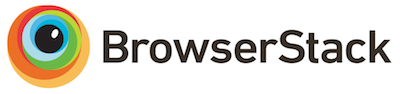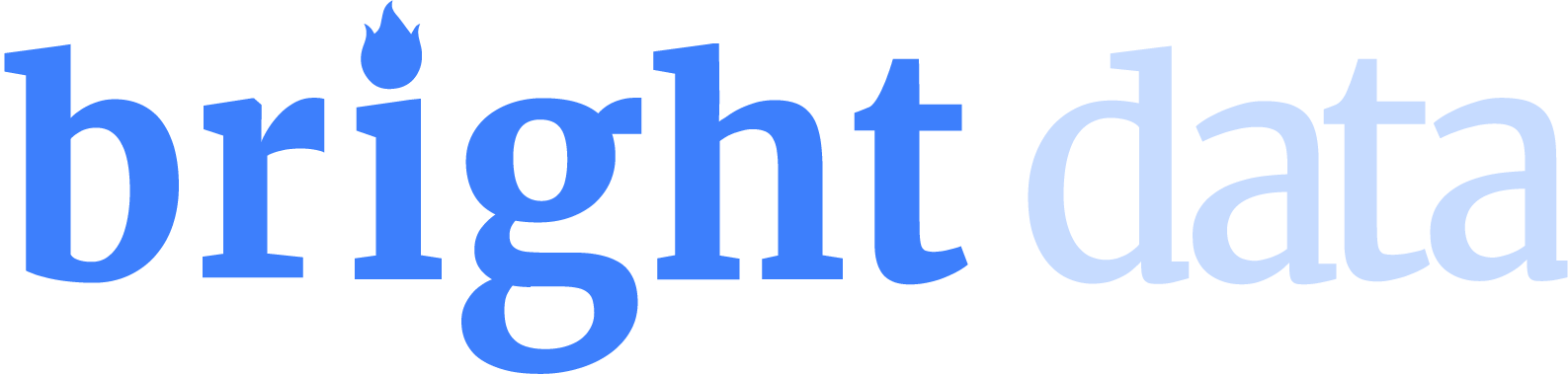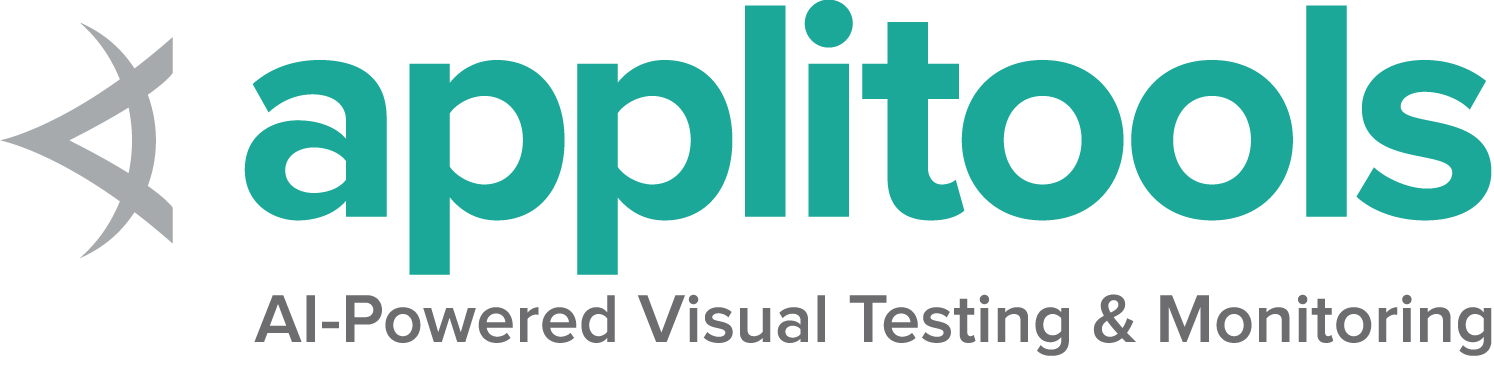Funcionalidade específica do IE
Desde Junho de 2022, o Projecto Selenium deixou de suportar oficialmente o navegador Internet Explorer. O driver Internet Explorer continua a suportar a execução do Microsoft Edge no modo “IE Compatibility Mode.”
Considerações especiais
O IE Driver é o único driver mantido directamente pelo Projecto Selenium. Embora existam binários para as versões de 32 e 64 bits, existem algumas limitações conhecidas com o driver de 64 bits. Desta forma, recomenda-se a utilização do driver de 32 bits.
Informação adicional sobre como usar o Internet Explorer pode ser encontrada na página IE Driver Server
Opções
Este é um exemplo de como iniciar o navegador Microsoft Edge em modo compatibilidade Internet Explorer usando um conjunto de opções básicas:
InternetExplorerOptions options = new InternetExplorerOptions();
options.attachToEdgeChrome();
options.withEdgeExecutablePath(getEdgeLocation());
driver = new InternetExplorerDriver(options);/examples/java/src/test/java/dev/selenium/browsers/InternetExplorerTest.java
package dev.selenium.browsers;
import org.junit.jupiter.api.AfterEach;
import org.junit.jupiter.api.Assertions;
import org.junit.jupiter.api.Test;
import org.junit.jupiter.api.condition.EnabledOnOs;
import org.junit.jupiter.api.condition.OS;
import org.openqa.selenium.ie.InternetExplorerDriver;
import org.openqa.selenium.ie.InternetExplorerDriverLogLevel;
import org.openqa.selenium.ie.InternetExplorerDriverService;
import org.openqa.selenium.ie.InternetExplorerOptions;
import java.io.File;
import java.io.IOException;
import java.io.PrintStream;
import java.nio.file.Files;
@EnabledOnOs(OS.WINDOWS)
public class InternetExplorerTest {
public InternetExplorerDriver driver;
private File logLocation;
private File tempDirectory;
@AfterEach
public void quit() {
if (logLocation != null && logLocation.exists()) {
logLocation.delete();
}
if (tempDirectory != null && tempDirectory.exists()) {
tempDirectory.delete();
}
driver.quit();
}
@Test
public void basicOptionsWin10() {
InternetExplorerOptions options = new InternetExplorerOptions();
options.attachToEdgeChrome();
options.withEdgeExecutablePath(getEdgeLocation());
driver = new InternetExplorerDriver(options);
}
@Test
public void basicOptionsWin11() {
InternetExplorerOptions options = new InternetExplorerOptions();
driver = new InternetExplorerDriver(options);
}
@Test
public void logsToFile() throws IOException {
InternetExplorerDriverService service = new InternetExplorerDriverService.Builder()
.withLogFile(getLogLocation())
.build();
driver = new InternetExplorerDriver(service);
String fileContent = new String(Files.readAllBytes(getLogLocation().toPath()));
Assertions.assertTrue(fileContent.contains("Started InternetExplorerDriver server"));
}
@Test
public void logsToConsole() throws IOException {
System.setOut(new PrintStream(getLogLocation()));
InternetExplorerDriverService service = new InternetExplorerDriverService.Builder()
.withLogOutput(System.out)
.build();
driver = new InternetExplorerDriver(service);
String fileContent = new String(Files.readAllBytes(getLogLocation().toPath()));
Assertions.assertTrue(fileContent.contains("Started InternetExplorerDriver server"));
}
@Test
public void logsWithLevel() throws IOException {
System.setProperty(InternetExplorerDriverService.IE_DRIVER_LOGFILE_PROPERTY,
getLogLocation().getAbsolutePath());
InternetExplorerDriverService service = new InternetExplorerDriverService.Builder()
.withLogLevel(InternetExplorerDriverLogLevel.WARN)
.build();
driver = new InternetExplorerDriver(service);
String fileContent = new String(Files.readAllBytes(getLogLocation().toPath()));
Assertions.assertTrue(fileContent.contains("Invalid capability setting: timeouts is type null"));
}
@Test
public void supportingFilesLocation() throws IOException {
InternetExplorerDriverService service = new InternetExplorerDriverService.Builder()
.withExtractPath(getTempDirectory())
.build();
driver = new InternetExplorerDriver(service);
Assertions.assertTrue(new File(getTempDirectory() + "/IEDriver.tmp").exists());
}
private File getLogLocation() throws IOException {
if (logLocation == null || !logLocation.exists()) {
logLocation = File.createTempFile("iedriver-", ".log");
}
return logLocation;
}
private File getTempDirectory() throws IOException {
if (tempDirectory == null || !tempDirectory.exists()) {
tempDirectory = Files.createTempDirectory("supporting-").toFile();
}
return tempDirectory;
}
private String getEdgeLocation() {
return System.getenv("EDGE_BIN");
}
}
options = webdriver.IeOptions()
options.attach_to_edge_chrome = True
options.edge_executable_path = edge_bin
driver = webdriver.Ie(options=options)/examples/python/tests/browsers/test_internet_explorer.py
import os
import subprocess
import sys
import pytest
from selenium import webdriver
@pytest.mark.skipif(sys.platform != "win32", reason="requires Windows")
def test_basic_options_win10(edge_bin):
options = webdriver.IeOptions()
options.attach_to_edge_chrome = True
options.edge_executable_path = edge_bin
driver = webdriver.Ie(options=options)
driver.quit()
@pytest.mark.skipif(sys.platform != "win32", reason="requires Windows")
def test_basic_options_win11():
options = webdriver.IeOptions()
driver = webdriver.Ie(options=options)
driver.quit()
@pytest.mark.skipif(sys.platform != "win32", reason="requires Windows")
def test_file_upload_timeout():
options = webdriver.IeOptions()
options.file_upload_timeout = 2000
driver = webdriver.Ie(options=options)
driver.quit()
@pytest.mark.skipif(sys.platform != "win32", reason="requires Windows")
def test_ensure_clean_session():
options = webdriver.IeOptions()
options.ensure_clean_session = True
driver = webdriver.Ie(options=options)
driver.quit()
@pytest.mark.skipif(sys.platform != "win32", reason="requires Windows")
def test_ignore_zoom_level():
options = webdriver.IeOptions()
options.ignore_zoom_level = True
driver = webdriver.Ie(options=options)
driver.quit()
@pytest.mark.skipif(sys.platform != "win32", reason="requires Windows")
def test_ignore_protected_mode_settings():
options = webdriver.IeOptions()
options.ignore_protected_mode_settings = True
driver = webdriver.Ie(options=options)
driver.quit()
@pytest.mark.skipif(sys.platform != "win32", reason="requires Windows")
def test_silent():
service = webdriver.IeService(service_args=["--silent"])
driver = webdriver.Ie(service=service)
driver.quit()
@pytest.mark.skipif(sys.platform != "win32", reason="requires Windows")
def test_cmd_options():
options = webdriver.IeOptions()
options.add_argument("-private")
driver = webdriver.Ie(options=options)
driver.quit()
# Skipping this as it fails on Windows because the value of registry setting in
# HKEY_CURRENT_USER\Software\Microsoft\Internet Explorer\Main\TabProcGrowth must be '0'
@pytest.mark.skip
def test_force_create_process_api():
options = webdriver.IeOptions()
options.force_create_process_api = True
driver = webdriver.Ie(options=options)
driver.quit()
@pytest.mark.skipif(sys.platform != "win32", reason="requires Windows")
def test_log_to_file(log_path):
service = webdriver.IeService(log_output=log_path, log_level="INFO")
driver = webdriver.Ie(service=service)
with open(log_path, "r") as fp:
assert "Starting WebDriver server" in fp.readline()
driver.quit()
@pytest.mark.skipif(sys.platform != "win32", reason="requires Windows")
def test_log_to_stdout(capfd):
service = webdriver.IeService(log_output=subprocess.STDOUT)
driver = webdriver.Ie(service=service)
out, err = capfd.readouterr()
assert "Started InternetExplorerDriver server" in out
driver.quit()
@pytest.mark.skipif(sys.platform != "win32", reason="requires Windows")
def test_log_level(log_path):
service = webdriver.IeService(log_output=log_path, log_level="WARN")
driver = webdriver.Ie(service=service)
with open(log_path, "r") as fp:
assert "Started InternetExplorerDriver server (32-bit)" in fp.readline()
driver.quit()
@pytest.mark.skipif(sys.platform != "win32", reason="requires Windows")
def test_supporting_files(temp_dir):
service = webdriver.IeService(service_args=["–extract-path=" + temp_dir])
driver = webdriver.Ie(service=service)
driver.quit()
var options = new InternetExplorerOptions();
options.AttachToEdgeChrome = true;
options.EdgeExecutablePath = GetEdgeLocation();
_driver = new InternetExplorerDriver(options);/examples/dotnet/SeleniumDocs/Browsers/InternetExplorerTest.cs
using System;
using System.IO;
using System.Linq;
using Microsoft.VisualStudio.TestTools.UnitTesting;
using OpenQA.Selenium.IE;
using SeleniumDocs.TestSupport;
namespace SeleniumDocs.Browsers
{
[TestClassCustom]
[EnabledOnOs("WINDOWS")]
public class InternetExplorerTest
{
private InternetExplorerDriver _driver;
private string _logLocation;
private string _tempPath;
[TestCleanup]
public void Cleanup()
{
if (_logLocation != null && File.Exists(_logLocation))
{
File.Delete(_logLocation);
}
if (_tempPath != null && File.Exists(_tempPath))
{
File.Delete(_tempPath);
}
_driver.Quit();
}
[TestMethod]
public void BasicOptionsWin10()
{
var options = new InternetExplorerOptions();
options.AttachToEdgeChrome = true;
options.EdgeExecutablePath = GetEdgeLocation();
_driver = new InternetExplorerDriver(options);
}
[TestMethod]
public void BasicOptionsWin11()
{
var options = new InternetExplorerOptions();
_driver = new InternetExplorerDriver(options);
}
[TestMethod]
public void LogsLevel()
{
var service = InternetExplorerDriverService.CreateDefaultService();
service.LogFile = GetLogLocation();
service.LoggingLevel = InternetExplorerDriverLogLevel.Warn;
_driver = new InternetExplorerDriver(service);
_driver.Quit(); // Close the Service log file before reading
var lines = File.ReadLines(GetLogLocation());
Assert.IsNotNull(lines.FirstOrDefault(line => line.Contains("Invalid capability setting: timeouts is type null")));
}
[TestMethod]
public void SupportingFilesLocation()
{
var service = InternetExplorerDriverService.CreateDefaultService();
service.LibraryExtractionPath = GetTempDirectory();
_driver = new InternetExplorerDriver(service);
Assert.IsTrue(File.Exists(GetTempDirectory() + "/IEDriver.tmp"));
}
private string GetLogLocation()
{
if (_logLocation == null || !File.Exists(_logLocation))
{
_logLocation = Path.GetTempFileName();
}
return _logLocation;
}
private string GetTempDirectory()
{
if (_tempPath == null || !File.Exists(_tempPath))
{
_tempPath = Path.GetTempPath();
}
return _tempPath;
}
private string GetEdgeLocation()
{
return Environment.GetEnvironmentVariable("EDGE_BIN");
}
}
} options = Selenium::WebDriver::IE::Options.new
options.attach_to_edge_chrome = true
options.edge_executable_path = edge_location
@driver = Selenium::WebDriver.for :ie, options: options/examples/ruby/spec/browsers/internet_explorer_spec.rb
# frozen_string_literal: true
require 'spec_helper'
RSpec.describe 'Internet Explorer', skip: 'the connection fails on the windows pipeline' do
describe 'Options' do
let(:edge_location) { ENV.fetch('EDGE_BIN', nil) }
let(:url) { 'https://www.selenium.dev/selenium/web/' }
before do
@options = Selenium::WebDriver::IE::Options.new
@options.attach_to_edge_chrome = true
@options.edge_executable_path = edge_location
end
it 'basic options Win10' do
options = Selenium::WebDriver::IE::Options.new
options.attach_to_edge_chrome = true
options.edge_executable_path = edge_location
@driver = Selenium::WebDriver.for :ie, options: options
end
it 'basic options Win11' do
options = Selenium::WebDriver::Options.ie
@driver = Selenium::WebDriver.for :ie, options: options
end
it 'sets the file upload dialog timeout' do
@options.file_upload_dialog_timeout = 2000
driver = Selenium::WebDriver.for(:ie, options: @options)
driver.quit
end
it 'ensures a clean session' do
@options.ensure_clean_session = true
driver = Selenium::WebDriver.for(:ie, options: @options)
driver.quit
end
it 'ignores the zoom setting' do
@options.ignore_zoom_level = true
driver = Selenium::WebDriver.for(:ie, options: @options)
driver.quit
end
it 'ignores the protected mode settings' do
@options.ignore_protected_mode_settings = true
driver = Selenium::WebDriver.for(:ie, options: @options)
driver.quit
end
it 'adds the silent option' do
@options.silent = true
expect(@options.silent).to be_truthy
end
it 'sets the command line options' do
@options.add_argument('-k')
Selenium::WebDriver.for(:ie, options: @options)
end
it 'launches ie with the create process api' do
@options.force_create_process_api = true
Selenium::WebDriver.for(:ie, options: @options)
expect(@options.instance_variable_get(:@options)['force_create_process_api'])
.to eq({force_create_process_api: true})
end
end
describe 'Service' do
let(:file_name) { Tempfile.new('iedriver').path }
let(:root_directory) { Dir.mktmpdir }
after do
FileUtils.rm_f(file_name)
FileUtils.remove_entry root_directory
end
it 'logs to file' do
service = Selenium::WebDriver::Service.ie
service.log = file_name
@driver = Selenium::WebDriver.for :ie, service: service
expect(File.readlines(file_name).first).to include('Started InternetExplorerDriver server')
end
it 'logs to console' do
service = Selenium::WebDriver::Service.ie
service.log = $stdout
expect {
@driver = Selenium::WebDriver.for :ie, service: service
}.to output(/Started InternetExplorerDriver server/).to_stdout_from_any_process
end
it 'sets log level' do
service = Selenium::WebDriver::Service.ie
service.log = $stdout
service.args << '-log-level=WARN'
expect {
@driver = Selenium::WebDriver.for :ie, service: service
}.to output(/Invalid capability setting: timeouts is type null/).to_stdout_from_any_process
end
it 'sets location for supporting files' do
service = Selenium::WebDriver::Service.ie
service.args << "–extract-path=#{root_directory}"
@driver = Selenium::WebDriver.for :ie, service: service
end
end
end
A partir do driver versão v4.5.0:
- Se o IE não estiver presente no sistema (ausente por omissão no Windows 11), não necessita usar os parametros “attachToEdgeChrome” e “withEdgeExecutablePath”, pois o IE Driver irá encontrar e usar o Edge automaticamente.
- Se o IE e o Edge estiverem ambos presentes no sistema, use o parametro “attachToEdgeChrome”, o IE Driver irá encontrar e usar o Edge automaticamente.
So, if IE is not on the system, you only need:
InternetExplorerOptions options = new InternetExplorerOptions();
driver = new InternetExplorerDriver(options);/examples/java/src/test/java/dev/selenium/browsers/InternetExplorerTest.java
package dev.selenium.browsers;
import org.junit.jupiter.api.AfterEach;
import org.junit.jupiter.api.Assertions;
import org.junit.jupiter.api.Test;
import org.junit.jupiter.api.condition.EnabledOnOs;
import org.junit.jupiter.api.condition.OS;
import org.openqa.selenium.ie.InternetExplorerDriver;
import org.openqa.selenium.ie.InternetExplorerDriverLogLevel;
import org.openqa.selenium.ie.InternetExplorerDriverService;
import org.openqa.selenium.ie.InternetExplorerOptions;
import java.io.File;
import java.io.IOException;
import java.io.PrintStream;
import java.nio.file.Files;
@EnabledOnOs(OS.WINDOWS)
public class InternetExplorerTest {
public InternetExplorerDriver driver;
private File logLocation;
private File tempDirectory;
@AfterEach
public void quit() {
if (logLocation != null && logLocation.exists()) {
logLocation.delete();
}
if (tempDirectory != null && tempDirectory.exists()) {
tempDirectory.delete();
}
driver.quit();
}
@Test
public void basicOptionsWin10() {
InternetExplorerOptions options = new InternetExplorerOptions();
options.attachToEdgeChrome();
options.withEdgeExecutablePath(getEdgeLocation());
driver = new InternetExplorerDriver(options);
}
@Test
public void basicOptionsWin11() {
InternetExplorerOptions options = new InternetExplorerOptions();
driver = new InternetExplorerDriver(options);
}
@Test
public void logsToFile() throws IOException {
InternetExplorerDriverService service = new InternetExplorerDriverService.Builder()
.withLogFile(getLogLocation())
.build();
driver = new InternetExplorerDriver(service);
String fileContent = new String(Files.readAllBytes(getLogLocation().toPath()));
Assertions.assertTrue(fileContent.contains("Started InternetExplorerDriver server"));
}
@Test
public void logsToConsole() throws IOException {
System.setOut(new PrintStream(getLogLocation()));
InternetExplorerDriverService service = new InternetExplorerDriverService.Builder()
.withLogOutput(System.out)
.build();
driver = new InternetExplorerDriver(service);
String fileContent = new String(Files.readAllBytes(getLogLocation().toPath()));
Assertions.assertTrue(fileContent.contains("Started InternetExplorerDriver server"));
}
@Test
public void logsWithLevel() throws IOException {
System.setProperty(InternetExplorerDriverService.IE_DRIVER_LOGFILE_PROPERTY,
getLogLocation().getAbsolutePath());
InternetExplorerDriverService service = new InternetExplorerDriverService.Builder()
.withLogLevel(InternetExplorerDriverLogLevel.WARN)
.build();
driver = new InternetExplorerDriver(service);
String fileContent = new String(Files.readAllBytes(getLogLocation().toPath()));
Assertions.assertTrue(fileContent.contains("Invalid capability setting: timeouts is type null"));
}
@Test
public void supportingFilesLocation() throws IOException {
InternetExplorerDriverService service = new InternetExplorerDriverService.Builder()
.withExtractPath(getTempDirectory())
.build();
driver = new InternetExplorerDriver(service);
Assertions.assertTrue(new File(getTempDirectory() + "/IEDriver.tmp").exists());
}
private File getLogLocation() throws IOException {
if (logLocation == null || !logLocation.exists()) {
logLocation = File.createTempFile("iedriver-", ".log");
}
return logLocation;
}
private File getTempDirectory() throws IOException {
if (tempDirectory == null || !tempDirectory.exists()) {
tempDirectory = Files.createTempDirectory("supporting-").toFile();
}
return tempDirectory;
}
private String getEdgeLocation() {
return System.getenv("EDGE_BIN");
}
}
options = webdriver.IeOptions()
driver = webdriver.Ie(options=options)/examples/python/tests/browsers/test_internet_explorer.py
import os
import subprocess
import sys
import pytest
from selenium import webdriver
@pytest.mark.skipif(sys.platform != "win32", reason="requires Windows")
def test_basic_options_win10(edge_bin):
options = webdriver.IeOptions()
options.attach_to_edge_chrome = True
options.edge_executable_path = edge_bin
driver = webdriver.Ie(options=options)
driver.quit()
@pytest.mark.skipif(sys.platform != "win32", reason="requires Windows")
def test_basic_options_win11():
options = webdriver.IeOptions()
driver = webdriver.Ie(options=options)
driver.quit()
@pytest.mark.skipif(sys.platform != "win32", reason="requires Windows")
def test_file_upload_timeout():
options = webdriver.IeOptions()
options.file_upload_timeout = 2000
driver = webdriver.Ie(options=options)
driver.quit()
@pytest.mark.skipif(sys.platform != "win32", reason="requires Windows")
def test_ensure_clean_session():
options = webdriver.IeOptions()
options.ensure_clean_session = True
driver = webdriver.Ie(options=options)
driver.quit()
@pytest.mark.skipif(sys.platform != "win32", reason="requires Windows")
def test_ignore_zoom_level():
options = webdriver.IeOptions()
options.ignore_zoom_level = True
driver = webdriver.Ie(options=options)
driver.quit()
@pytest.mark.skipif(sys.platform != "win32", reason="requires Windows")
def test_ignore_protected_mode_settings():
options = webdriver.IeOptions()
options.ignore_protected_mode_settings = True
driver = webdriver.Ie(options=options)
driver.quit()
@pytest.mark.skipif(sys.platform != "win32", reason="requires Windows")
def test_silent():
service = webdriver.IeService(service_args=["--silent"])
driver = webdriver.Ie(service=service)
driver.quit()
@pytest.mark.skipif(sys.platform != "win32", reason="requires Windows")
def test_cmd_options():
options = webdriver.IeOptions()
options.add_argument("-private")
driver = webdriver.Ie(options=options)
driver.quit()
# Skipping this as it fails on Windows because the value of registry setting in
# HKEY_CURRENT_USER\Software\Microsoft\Internet Explorer\Main\TabProcGrowth must be '0'
@pytest.mark.skip
def test_force_create_process_api():
options = webdriver.IeOptions()
options.force_create_process_api = True
driver = webdriver.Ie(options=options)
driver.quit()
@pytest.mark.skipif(sys.platform != "win32", reason="requires Windows")
def test_log_to_file(log_path):
service = webdriver.IeService(log_output=log_path, log_level="INFO")
driver = webdriver.Ie(service=service)
with open(log_path, "r") as fp:
assert "Starting WebDriver server" in fp.readline()
driver.quit()
@pytest.mark.skipif(sys.platform != "win32", reason="requires Windows")
def test_log_to_stdout(capfd):
service = webdriver.IeService(log_output=subprocess.STDOUT)
driver = webdriver.Ie(service=service)
out, err = capfd.readouterr()
assert "Started InternetExplorerDriver server" in out
driver.quit()
@pytest.mark.skipif(sys.platform != "win32", reason="requires Windows")
def test_log_level(log_path):
service = webdriver.IeService(log_output=log_path, log_level="WARN")
driver = webdriver.Ie(service=service)
with open(log_path, "r") as fp:
assert "Started InternetExplorerDriver server (32-bit)" in fp.readline()
driver.quit()
@pytest.mark.skipif(sys.platform != "win32", reason="requires Windows")
def test_supporting_files(temp_dir):
service = webdriver.IeService(service_args=["–extract-path=" + temp_dir])
driver = webdriver.Ie(service=service)
driver.quit()
var options = new InternetExplorerOptions();
_driver = new InternetExplorerDriver(options);/examples/dotnet/SeleniumDocs/Browsers/InternetExplorerTest.cs
using System;
using System.IO;
using System.Linq;
using Microsoft.VisualStudio.TestTools.UnitTesting;
using OpenQA.Selenium.IE;
using SeleniumDocs.TestSupport;
namespace SeleniumDocs.Browsers
{
[TestClassCustom]
[EnabledOnOs("WINDOWS")]
public class InternetExplorerTest
{
private InternetExplorerDriver _driver;
private string _logLocation;
private string _tempPath;
[TestCleanup]
public void Cleanup()
{
if (_logLocation != null && File.Exists(_logLocation))
{
File.Delete(_logLocation);
}
if (_tempPath != null && File.Exists(_tempPath))
{
File.Delete(_tempPath);
}
_driver.Quit();
}
[TestMethod]
public void BasicOptionsWin10()
{
var options = new InternetExplorerOptions();
options.AttachToEdgeChrome = true;
options.EdgeExecutablePath = GetEdgeLocation();
_driver = new InternetExplorerDriver(options);
}
[TestMethod]
public void BasicOptionsWin11()
{
var options = new InternetExplorerOptions();
_driver = new InternetExplorerDriver(options);
}
[TestMethod]
public void LogsLevel()
{
var service = InternetExplorerDriverService.CreateDefaultService();
service.LogFile = GetLogLocation();
service.LoggingLevel = InternetExplorerDriverLogLevel.Warn;
_driver = new InternetExplorerDriver(service);
_driver.Quit(); // Close the Service log file before reading
var lines = File.ReadLines(GetLogLocation());
Assert.IsNotNull(lines.FirstOrDefault(line => line.Contains("Invalid capability setting: timeouts is type null")));
}
[TestMethod]
public void SupportingFilesLocation()
{
var service = InternetExplorerDriverService.CreateDefaultService();
service.LibraryExtractionPath = GetTempDirectory();
_driver = new InternetExplorerDriver(service);
Assert.IsTrue(File.Exists(GetTempDirectory() + "/IEDriver.tmp"));
}
private string GetLogLocation()
{
if (_logLocation == null || !File.Exists(_logLocation))
{
_logLocation = Path.GetTempFileName();
}
return _logLocation;
}
private string GetTempDirectory()
{
if (_tempPath == null || !File.Exists(_tempPath))
{
_tempPath = Path.GetTempPath();
}
return _tempPath;
}
private string GetEdgeLocation()
{
return Environment.GetEnvironmentVariable("EDGE_BIN");
}
}
} options = Selenium::WebDriver::Options.ie
@driver = Selenium::WebDriver.for :ie, options: options/examples/ruby/spec/browsers/internet_explorer_spec.rb
# frozen_string_literal: true
require 'spec_helper'
RSpec.describe 'Internet Explorer', skip: 'the connection fails on the windows pipeline' do
describe 'Options' do
let(:edge_location) { ENV.fetch('EDGE_BIN', nil) }
let(:url) { 'https://www.selenium.dev/selenium/web/' }
before do
@options = Selenium::WebDriver::IE::Options.new
@options.attach_to_edge_chrome = true
@options.edge_executable_path = edge_location
end
it 'basic options Win10' do
options = Selenium::WebDriver::IE::Options.new
options.attach_to_edge_chrome = true
options.edge_executable_path = edge_location
@driver = Selenium::WebDriver.for :ie, options: options
end
it 'basic options Win11' do
options = Selenium::WebDriver::Options.ie
@driver = Selenium::WebDriver.for :ie, options: options
end
it 'sets the file upload dialog timeout' do
@options.file_upload_dialog_timeout = 2000
driver = Selenium::WebDriver.for(:ie, options: @options)
driver.quit
end
it 'ensures a clean session' do
@options.ensure_clean_session = true
driver = Selenium::WebDriver.for(:ie, options: @options)
driver.quit
end
it 'ignores the zoom setting' do
@options.ignore_zoom_level = true
driver = Selenium::WebDriver.for(:ie, options: @options)
driver.quit
end
it 'ignores the protected mode settings' do
@options.ignore_protected_mode_settings = true
driver = Selenium::WebDriver.for(:ie, options: @options)
driver.quit
end
it 'adds the silent option' do
@options.silent = true
expect(@options.silent).to be_truthy
end
it 'sets the command line options' do
@options.add_argument('-k')
Selenium::WebDriver.for(:ie, options: @options)
end
it 'launches ie with the create process api' do
@options.force_create_process_api = true
Selenium::WebDriver.for(:ie, options: @options)
expect(@options.instance_variable_get(:@options)['force_create_process_api'])
.to eq({force_create_process_api: true})
end
end
describe 'Service' do
let(:file_name) { Tempfile.new('iedriver').path }
let(:root_directory) { Dir.mktmpdir }
after do
FileUtils.rm_f(file_name)
FileUtils.remove_entry root_directory
end
it 'logs to file' do
service = Selenium::WebDriver::Service.ie
service.log = file_name
@driver = Selenium::WebDriver.for :ie, service: service
expect(File.readlines(file_name).first).to include('Started InternetExplorerDriver server')
end
it 'logs to console' do
service = Selenium::WebDriver::Service.ie
service.log = $stdout
expect {
@driver = Selenium::WebDriver.for :ie, service: service
}.to output(/Started InternetExplorerDriver server/).to_stdout_from_any_process
end
it 'sets log level' do
service = Selenium::WebDriver::Service.ie
service.log = $stdout
service.args << '-log-level=WARN'
expect {
@driver = Selenium::WebDriver.for :ie, service: service
}.to output(/Invalid capability setting: timeouts is type null/).to_stdout_from_any_process
end
it 'sets location for supporting files' do
service = Selenium::WebDriver::Service.ie
service.args << "–extract-path=#{root_directory}"
@driver = Selenium::WebDriver.for :ie, service: service
end
end
end
let driver = await new Builder()
.forBrowser('internet explorer')
.setIEOptions(options)
.build();<p><a href=/documentation/about/contributing/#moving-examples>
<span class="selenium-badge-code" data-bs-toggle="tooltip" data-bs-placement="right"
title="One or more of these examples need to be implemented in the examples directory; click for details in the contribution guide">Move Code</span></a></p>
val options = InternetExplorerOptions()
val driver = InternetExplorerDriver(options)Aqui pode ver alguns exemplos de utilização com capacidades diferentes:
fileUploadDialogTimeout
Em alguns ambientes, o Internet Explorer pode expirar ao abrir a Caixa de Diálogo de upload de arquivo. O IEDriver tem um tempo limite padrão de 1000 ms, mas você pode aumentar o tempo limite usando o recurso fileUploadDialogTimeout.
InternetExplorerOptions options = new InternetExplorerOptions();
options.waitForUploadDialogUpTo(Duration.ofSeconds(2));
WebDriver driver = new RemoteWebDriver(options);
options = webdriver.IeOptions()
options.file_upload_timeout = 2000/examples/python/tests/browsers/test_internet_explorer.py
import os
import subprocess
import sys
import pytest
from selenium import webdriver
@pytest.mark.skipif(sys.platform != "win32", reason="requires Windows")
def test_basic_options_win10(edge_bin):
options = webdriver.IeOptions()
options.attach_to_edge_chrome = True
options.edge_executable_path = edge_bin
driver = webdriver.Ie(options=options)
driver.quit()
@pytest.mark.skipif(sys.platform != "win32", reason="requires Windows")
def test_basic_options_win11():
options = webdriver.IeOptions()
driver = webdriver.Ie(options=options)
driver.quit()
@pytest.mark.skipif(sys.platform != "win32", reason="requires Windows")
def test_file_upload_timeout():
options = webdriver.IeOptions()
options.file_upload_timeout = 2000
driver = webdriver.Ie(options=options)
driver.quit()
@pytest.mark.skipif(sys.platform != "win32", reason="requires Windows")
def test_ensure_clean_session():
options = webdriver.IeOptions()
options.ensure_clean_session = True
driver = webdriver.Ie(options=options)
driver.quit()
@pytest.mark.skipif(sys.platform != "win32", reason="requires Windows")
def test_ignore_zoom_level():
options = webdriver.IeOptions()
options.ignore_zoom_level = True
driver = webdriver.Ie(options=options)
driver.quit()
@pytest.mark.skipif(sys.platform != "win32", reason="requires Windows")
def test_ignore_protected_mode_settings():
options = webdriver.IeOptions()
options.ignore_protected_mode_settings = True
driver = webdriver.Ie(options=options)
driver.quit()
@pytest.mark.skipif(sys.platform != "win32", reason="requires Windows")
def test_silent():
service = webdriver.IeService(service_args=["--silent"])
driver = webdriver.Ie(service=service)
driver.quit()
@pytest.mark.skipif(sys.platform != "win32", reason="requires Windows")
def test_cmd_options():
options = webdriver.IeOptions()
options.add_argument("-private")
driver = webdriver.Ie(options=options)
driver.quit()
# Skipping this as it fails on Windows because the value of registry setting in
# HKEY_CURRENT_USER\Software\Microsoft\Internet Explorer\Main\TabProcGrowth must be '0'
@pytest.mark.skip
def test_force_create_process_api():
options = webdriver.IeOptions()
options.force_create_process_api = True
driver = webdriver.Ie(options=options)
driver.quit()
@pytest.mark.skipif(sys.platform != "win32", reason="requires Windows")
def test_log_to_file(log_path):
service = webdriver.IeService(log_output=log_path, log_level="INFO")
driver = webdriver.Ie(service=service)
with open(log_path, "r") as fp:
assert "Starting WebDriver server" in fp.readline()
driver.quit()
@pytest.mark.skipif(sys.platform != "win32", reason="requires Windows")
def test_log_to_stdout(capfd):
service = webdriver.IeService(log_output=subprocess.STDOUT)
driver = webdriver.Ie(service=service)
out, err = capfd.readouterr()
assert "Started InternetExplorerDriver server" in out
driver.quit()
@pytest.mark.skipif(sys.platform != "win32", reason="requires Windows")
def test_log_level(log_path):
service = webdriver.IeService(log_output=log_path, log_level="WARN")
driver = webdriver.Ie(service=service)
with open(log_path, "r") as fp:
assert "Started InternetExplorerDriver server (32-bit)" in fp.readline()
driver.quit()
@pytest.mark.skipif(sys.platform != "win32", reason="requires Windows")
def test_supporting_files(temp_dir):
service = webdriver.IeService(service_args=["–extract-path=" + temp_dir])
driver = webdriver.Ie(service=service)
driver.quit()
var options = new InternetExplorerOptions();
options.FileUploadDialogTimeout = TimeSpan.FromMilliseconds(2000);
var driver = new RemoteWebDriver(options);
@options.file_upload_dialog_timeout = 2000/examples/ruby/spec/browsers/internet_explorer_spec.rb
# frozen_string_literal: true
require 'spec_helper'
RSpec.describe 'Internet Explorer', skip: 'the connection fails on the windows pipeline' do
describe 'Options' do
let(:edge_location) { ENV.fetch('EDGE_BIN', nil) }
let(:url) { 'https://www.selenium.dev/selenium/web/' }
before do
@options = Selenium::WebDriver::IE::Options.new
@options.attach_to_edge_chrome = true
@options.edge_executable_path = edge_location
end
it 'basic options Win10' do
options = Selenium::WebDriver::IE::Options.new
options.attach_to_edge_chrome = true
options.edge_executable_path = edge_location
@driver = Selenium::WebDriver.for :ie, options: options
end
it 'basic options Win11' do
options = Selenium::WebDriver::Options.ie
@driver = Selenium::WebDriver.for :ie, options: options
end
it 'sets the file upload dialog timeout' do
@options.file_upload_dialog_timeout = 2000
driver = Selenium::WebDriver.for(:ie, options: @options)
driver.quit
end
it 'ensures a clean session' do
@options.ensure_clean_session = true
driver = Selenium::WebDriver.for(:ie, options: @options)
driver.quit
end
it 'ignores the zoom setting' do
@options.ignore_zoom_level = true
driver = Selenium::WebDriver.for(:ie, options: @options)
driver.quit
end
it 'ignores the protected mode settings' do
@options.ignore_protected_mode_settings = true
driver = Selenium::WebDriver.for(:ie, options: @options)
driver.quit
end
it 'adds the silent option' do
@options.silent = true
expect(@options.silent).to be_truthy
end
it 'sets the command line options' do
@options.add_argument('-k')
Selenium::WebDriver.for(:ie, options: @options)
end
it 'launches ie with the create process api' do
@options.force_create_process_api = true
Selenium::WebDriver.for(:ie, options: @options)
expect(@options.instance_variable_get(:@options)['force_create_process_api'])
.to eq({force_create_process_api: true})
end
end
describe 'Service' do
let(:file_name) { Tempfile.new('iedriver').path }
let(:root_directory) { Dir.mktmpdir }
after do
FileUtils.rm_f(file_name)
FileUtils.remove_entry root_directory
end
it 'logs to file' do
service = Selenium::WebDriver::Service.ie
service.log = file_name
@driver = Selenium::WebDriver.for :ie, service: service
expect(File.readlines(file_name).first).to include('Started InternetExplorerDriver server')
end
it 'logs to console' do
service = Selenium::WebDriver::Service.ie
service.log = $stdout
expect {
@driver = Selenium::WebDriver.for :ie, service: service
}.to output(/Started InternetExplorerDriver server/).to_stdout_from_any_process
end
it 'sets log level' do
service = Selenium::WebDriver::Service.ie
service.log = $stdout
service.args << '-log-level=WARN'
expect {
@driver = Selenium::WebDriver.for :ie, service: service
}.to output(/Invalid capability setting: timeouts is type null/).to_stdout_from_any_process
end
it 'sets location for supporting files' do
service = Selenium::WebDriver::Service.ie
service.args << "–extract-path=#{root_directory}"
@driver = Selenium::WebDriver.for :ie, service: service
end
end
end
const ie = require('selenium-webdriver/ie');
let options = new ie.Options().fileUploadDialogTimeout(2000);
let driver = await Builder()
.setIeOptions(options)
.build();
val options = InternetExplorerOptions()
options.waitForUploadDialogUpTo(Duration.ofSeconds(2))
val driver = RemoteWebDriver(options)
ensureCleanSession
Quando definido como true, este recurso limpa o Cache,
Histórico do navegador e cookies para todas as instâncias em execução
do InternetExplorer, incluindo aquelas iniciadas manualmente
ou pelo driver. Por padrão, é definido como false.
Usar este recurso causará queda de desempenho quando iniciar o navegador, pois o driver irá esperar até que o cache seja limpo antes de iniciar o navegador IE.
Esse recurso aceita um valor booleano como parâmetro.
InternetExplorerOptions options = new InternetExplorerOptions();
options.destructivelyEnsureCleanSession();
WebDriver driver = new RemoteWebDriver(options);
options = webdriver.IeOptions()
options.ensure_clean_session = True/examples/python/tests/browsers/test_internet_explorer.py
import os
import subprocess
import sys
import pytest
from selenium import webdriver
@pytest.mark.skipif(sys.platform != "win32", reason="requires Windows")
def test_basic_options_win10(edge_bin):
options = webdriver.IeOptions()
options.attach_to_edge_chrome = True
options.edge_executable_path = edge_bin
driver = webdriver.Ie(options=options)
driver.quit()
@pytest.mark.skipif(sys.platform != "win32", reason="requires Windows")
def test_basic_options_win11():
options = webdriver.IeOptions()
driver = webdriver.Ie(options=options)
driver.quit()
@pytest.mark.skipif(sys.platform != "win32", reason="requires Windows")
def test_file_upload_timeout():
options = webdriver.IeOptions()
options.file_upload_timeout = 2000
driver = webdriver.Ie(options=options)
driver.quit()
@pytest.mark.skipif(sys.platform != "win32", reason="requires Windows")
def test_ensure_clean_session():
options = webdriver.IeOptions()
options.ensure_clean_session = True
driver = webdriver.Ie(options=options)
driver.quit()
@pytest.mark.skipif(sys.platform != "win32", reason="requires Windows")
def test_ignore_zoom_level():
options = webdriver.IeOptions()
options.ignore_zoom_level = True
driver = webdriver.Ie(options=options)
driver.quit()
@pytest.mark.skipif(sys.platform != "win32", reason="requires Windows")
def test_ignore_protected_mode_settings():
options = webdriver.IeOptions()
options.ignore_protected_mode_settings = True
driver = webdriver.Ie(options=options)
driver.quit()
@pytest.mark.skipif(sys.platform != "win32", reason="requires Windows")
def test_silent():
service = webdriver.IeService(service_args=["--silent"])
driver = webdriver.Ie(service=service)
driver.quit()
@pytest.mark.skipif(sys.platform != "win32", reason="requires Windows")
def test_cmd_options():
options = webdriver.IeOptions()
options.add_argument("-private")
driver = webdriver.Ie(options=options)
driver.quit()
# Skipping this as it fails on Windows because the value of registry setting in
# HKEY_CURRENT_USER\Software\Microsoft\Internet Explorer\Main\TabProcGrowth must be '0'
@pytest.mark.skip
def test_force_create_process_api():
options = webdriver.IeOptions()
options.force_create_process_api = True
driver = webdriver.Ie(options=options)
driver.quit()
@pytest.mark.skipif(sys.platform != "win32", reason="requires Windows")
def test_log_to_file(log_path):
service = webdriver.IeService(log_output=log_path, log_level="INFO")
driver = webdriver.Ie(service=service)
with open(log_path, "r") as fp:
assert "Starting WebDriver server" in fp.readline()
driver.quit()
@pytest.mark.skipif(sys.platform != "win32", reason="requires Windows")
def test_log_to_stdout(capfd):
service = webdriver.IeService(log_output=subprocess.STDOUT)
driver = webdriver.Ie(service=service)
out, err = capfd.readouterr()
assert "Started InternetExplorerDriver server" in out
driver.quit()
@pytest.mark.skipif(sys.platform != "win32", reason="requires Windows")
def test_log_level(log_path):
service = webdriver.IeService(log_output=log_path, log_level="WARN")
driver = webdriver.Ie(service=service)
with open(log_path, "r") as fp:
assert "Started InternetExplorerDriver server (32-bit)" in fp.readline()
driver.quit()
@pytest.mark.skipif(sys.platform != "win32", reason="requires Windows")
def test_supporting_files(temp_dir):
service = webdriver.IeService(service_args=["–extract-path=" + temp_dir])
driver = webdriver.Ie(service=service)
driver.quit()
var options = new InternetExplorerOptions();
options.EnsureCleanSession = true;
var driver = new RemoteWebDriver(options);
@options.ensure_clean_session = true/examples/ruby/spec/browsers/internet_explorer_spec.rb
# frozen_string_literal: true
require 'spec_helper'
RSpec.describe 'Internet Explorer', skip: 'the connection fails on the windows pipeline' do
describe 'Options' do
let(:edge_location) { ENV.fetch('EDGE_BIN', nil) }
let(:url) { 'https://www.selenium.dev/selenium/web/' }
before do
@options = Selenium::WebDriver::IE::Options.new
@options.attach_to_edge_chrome = true
@options.edge_executable_path = edge_location
end
it 'basic options Win10' do
options = Selenium::WebDriver::IE::Options.new
options.attach_to_edge_chrome = true
options.edge_executable_path = edge_location
@driver = Selenium::WebDriver.for :ie, options: options
end
it 'basic options Win11' do
options = Selenium::WebDriver::Options.ie
@driver = Selenium::WebDriver.for :ie, options: options
end
it 'sets the file upload dialog timeout' do
@options.file_upload_dialog_timeout = 2000
driver = Selenium::WebDriver.for(:ie, options: @options)
driver.quit
end
it 'ensures a clean session' do
@options.ensure_clean_session = true
driver = Selenium::WebDriver.for(:ie, options: @options)
driver.quit
end
it 'ignores the zoom setting' do
@options.ignore_zoom_level = true
driver = Selenium::WebDriver.for(:ie, options: @options)
driver.quit
end
it 'ignores the protected mode settings' do
@options.ignore_protected_mode_settings = true
driver = Selenium::WebDriver.for(:ie, options: @options)
driver.quit
end
it 'adds the silent option' do
@options.silent = true
expect(@options.silent).to be_truthy
end
it 'sets the command line options' do
@options.add_argument('-k')
Selenium::WebDriver.for(:ie, options: @options)
end
it 'launches ie with the create process api' do
@options.force_create_process_api = true
Selenium::WebDriver.for(:ie, options: @options)
expect(@options.instance_variable_get(:@options)['force_create_process_api'])
.to eq({force_create_process_api: true})
end
end
describe 'Service' do
let(:file_name) { Tempfile.new('iedriver').path }
let(:root_directory) { Dir.mktmpdir }
after do
FileUtils.rm_f(file_name)
FileUtils.remove_entry root_directory
end
it 'logs to file' do
service = Selenium::WebDriver::Service.ie
service.log = file_name
@driver = Selenium::WebDriver.for :ie, service: service
expect(File.readlines(file_name).first).to include('Started InternetExplorerDriver server')
end
it 'logs to console' do
service = Selenium::WebDriver::Service.ie
service.log = $stdout
expect {
@driver = Selenium::WebDriver.for :ie, service: service
}.to output(/Started InternetExplorerDriver server/).to_stdout_from_any_process
end
it 'sets log level' do
service = Selenium::WebDriver::Service.ie
service.log = $stdout
service.args << '-log-level=WARN'
expect {
@driver = Selenium::WebDriver.for :ie, service: service
}.to output(/Invalid capability setting: timeouts is type null/).to_stdout_from_any_process
end
it 'sets location for supporting files' do
service = Selenium::WebDriver::Service.ie
service.args << "–extract-path=#{root_directory}"
@driver = Selenium::WebDriver.for :ie, service: service
end
end
end
const ie = require('selenium-webdriver/ie');
let options = new ie.Options().ensureCleanSession(true);
let driver = await Builder()
.setIeOptions(options)
.build();
val options = InternetExplorerOptions()
options.destructivelyEnsureCleanSession()
val driver = RemoteWebDriver(options)
ignoreZoomSetting
O driver do InternetExplorer espera que o nível de zoom do navegador seja de 100%, caso contrário, o driver lançará uma exceção. Este comportamento padrão pode ser desativado definindo ignoreZoomSetting como true.
Esse recurso aceita um valor booleano como parâmetro.
InternetExplorerOptions options = new InternetExplorerOptions();
options.ignoreZoomSettings();
WebDriver driver = new RemoteWebDriver(options);
options = webdriver.IeOptions()
options.ignore_zoom_level = True/examples/python/tests/browsers/test_internet_explorer.py
import os
import subprocess
import sys
import pytest
from selenium import webdriver
@pytest.mark.skipif(sys.platform != "win32", reason="requires Windows")
def test_basic_options_win10(edge_bin):
options = webdriver.IeOptions()
options.attach_to_edge_chrome = True
options.edge_executable_path = edge_bin
driver = webdriver.Ie(options=options)
driver.quit()
@pytest.mark.skipif(sys.platform != "win32", reason="requires Windows")
def test_basic_options_win11():
options = webdriver.IeOptions()
driver = webdriver.Ie(options=options)
driver.quit()
@pytest.mark.skipif(sys.platform != "win32", reason="requires Windows")
def test_file_upload_timeout():
options = webdriver.IeOptions()
options.file_upload_timeout = 2000
driver = webdriver.Ie(options=options)
driver.quit()
@pytest.mark.skipif(sys.platform != "win32", reason="requires Windows")
def test_ensure_clean_session():
options = webdriver.IeOptions()
options.ensure_clean_session = True
driver = webdriver.Ie(options=options)
driver.quit()
@pytest.mark.skipif(sys.platform != "win32", reason="requires Windows")
def test_ignore_zoom_level():
options = webdriver.IeOptions()
options.ignore_zoom_level = True
driver = webdriver.Ie(options=options)
driver.quit()
@pytest.mark.skipif(sys.platform != "win32", reason="requires Windows")
def test_ignore_protected_mode_settings():
options = webdriver.IeOptions()
options.ignore_protected_mode_settings = True
driver = webdriver.Ie(options=options)
driver.quit()
@pytest.mark.skipif(sys.platform != "win32", reason="requires Windows")
def test_silent():
service = webdriver.IeService(service_args=["--silent"])
driver = webdriver.Ie(service=service)
driver.quit()
@pytest.mark.skipif(sys.platform != "win32", reason="requires Windows")
def test_cmd_options():
options = webdriver.IeOptions()
options.add_argument("-private")
driver = webdriver.Ie(options=options)
driver.quit()
# Skipping this as it fails on Windows because the value of registry setting in
# HKEY_CURRENT_USER\Software\Microsoft\Internet Explorer\Main\TabProcGrowth must be '0'
@pytest.mark.skip
def test_force_create_process_api():
options = webdriver.IeOptions()
options.force_create_process_api = True
driver = webdriver.Ie(options=options)
driver.quit()
@pytest.mark.skipif(sys.platform != "win32", reason="requires Windows")
def test_log_to_file(log_path):
service = webdriver.IeService(log_output=log_path, log_level="INFO")
driver = webdriver.Ie(service=service)
with open(log_path, "r") as fp:
assert "Starting WebDriver server" in fp.readline()
driver.quit()
@pytest.mark.skipif(sys.platform != "win32", reason="requires Windows")
def test_log_to_stdout(capfd):
service = webdriver.IeService(log_output=subprocess.STDOUT)
driver = webdriver.Ie(service=service)
out, err = capfd.readouterr()
assert "Started InternetExplorerDriver server" in out
driver.quit()
@pytest.mark.skipif(sys.platform != "win32", reason="requires Windows")
def test_log_level(log_path):
service = webdriver.IeService(log_output=log_path, log_level="WARN")
driver = webdriver.Ie(service=service)
with open(log_path, "r") as fp:
assert "Started InternetExplorerDriver server (32-bit)" in fp.readline()
driver.quit()
@pytest.mark.skipif(sys.platform != "win32", reason="requires Windows")
def test_supporting_files(temp_dir):
service = webdriver.IeService(service_args=["–extract-path=" + temp_dir])
driver = webdriver.Ie(service=service)
driver.quit()
var options = new InternetExplorerOptions();
options.IgnoreZoomLevel = true;
var driver = new RemoteWebDriver(options);
@options.ignore_zoom_level = true/examples/ruby/spec/browsers/internet_explorer_spec.rb
# frozen_string_literal: true
require 'spec_helper'
RSpec.describe 'Internet Explorer', skip: 'the connection fails on the windows pipeline' do
describe 'Options' do
let(:edge_location) { ENV.fetch('EDGE_BIN', nil) }
let(:url) { 'https://www.selenium.dev/selenium/web/' }
before do
@options = Selenium::WebDriver::IE::Options.new
@options.attach_to_edge_chrome = true
@options.edge_executable_path = edge_location
end
it 'basic options Win10' do
options = Selenium::WebDriver::IE::Options.new
options.attach_to_edge_chrome = true
options.edge_executable_path = edge_location
@driver = Selenium::WebDriver.for :ie, options: options
end
it 'basic options Win11' do
options = Selenium::WebDriver::Options.ie
@driver = Selenium::WebDriver.for :ie, options: options
end
it 'sets the file upload dialog timeout' do
@options.file_upload_dialog_timeout = 2000
driver = Selenium::WebDriver.for(:ie, options: @options)
driver.quit
end
it 'ensures a clean session' do
@options.ensure_clean_session = true
driver = Selenium::WebDriver.for(:ie, options: @options)
driver.quit
end
it 'ignores the zoom setting' do
@options.ignore_zoom_level = true
driver = Selenium::WebDriver.for(:ie, options: @options)
driver.quit
end
it 'ignores the protected mode settings' do
@options.ignore_protected_mode_settings = true
driver = Selenium::WebDriver.for(:ie, options: @options)
driver.quit
end
it 'adds the silent option' do
@options.silent = true
expect(@options.silent).to be_truthy
end
it 'sets the command line options' do
@options.add_argument('-k')
Selenium::WebDriver.for(:ie, options: @options)
end
it 'launches ie with the create process api' do
@options.force_create_process_api = true
Selenium::WebDriver.for(:ie, options: @options)
expect(@options.instance_variable_get(:@options)['force_create_process_api'])
.to eq({force_create_process_api: true})
end
end
describe 'Service' do
let(:file_name) { Tempfile.new('iedriver').path }
let(:root_directory) { Dir.mktmpdir }
after do
FileUtils.rm_f(file_name)
FileUtils.remove_entry root_directory
end
it 'logs to file' do
service = Selenium::WebDriver::Service.ie
service.log = file_name
@driver = Selenium::WebDriver.for :ie, service: service
expect(File.readlines(file_name).first).to include('Started InternetExplorerDriver server')
end
it 'logs to console' do
service = Selenium::WebDriver::Service.ie
service.log = $stdout
expect {
@driver = Selenium::WebDriver.for :ie, service: service
}.to output(/Started InternetExplorerDriver server/).to_stdout_from_any_process
end
it 'sets log level' do
service = Selenium::WebDriver::Service.ie
service.log = $stdout
service.args << '-log-level=WARN'
expect {
@driver = Selenium::WebDriver.for :ie, service: service
}.to output(/Invalid capability setting: timeouts is type null/).to_stdout_from_any_process
end
it 'sets location for supporting files' do
service = Selenium::WebDriver::Service.ie
service.args << "–extract-path=#{root_directory}"
@driver = Selenium::WebDriver.for :ie, service: service
end
end
end
const ie = require('selenium-webdriver/ie');
let options = new ie.Options().ignoreZoomSetting(true);
let driver = await Builder()
.setIeOptions(options)
.build();
val options = InternetExplorerOptions()
options.ignoreZoomSettings()
val driver = RemoteWebDriver(options)
ignoreProtectedModeSettings
Se deve ignorar a verificação do Modo protegido durante o lançamento uma nova sessão do IE.
Se não for definido e as configurações do Modo protegido não forem iguais para todas as zonas, uma exceção será lançada pelo driver.
Se a capacidade for definida como true, os testes podem
tornar-se instáveis, não responderem ou os navegadores podem travar.
No entanto, esta ainda é de longe a segunda melhor escolha,
e a primeira escolha sempre deve ser
definir as configurações do Modo protegido de cada zona manualmente.
Se um usuário estiver usando esta propriedade,
apenas um “melhor esforço” no suporte será dado.
Esse recurso aceita um valor booleano como parâmetro.
InternetExplorerOptions options = new InternetExplorerOptions();
options.introduceFlakinessByIgnoringSecurityDomains();
WebDriver driver = new RemoteWebDriver(options);
options = webdriver.IeOptions()
options.ignore_protected_mode_settings = True/examples/python/tests/browsers/test_internet_explorer.py
import os
import subprocess
import sys
import pytest
from selenium import webdriver
@pytest.mark.skipif(sys.platform != "win32", reason="requires Windows")
def test_basic_options_win10(edge_bin):
options = webdriver.IeOptions()
options.attach_to_edge_chrome = True
options.edge_executable_path = edge_bin
driver = webdriver.Ie(options=options)
driver.quit()
@pytest.mark.skipif(sys.platform != "win32", reason="requires Windows")
def test_basic_options_win11():
options = webdriver.IeOptions()
driver = webdriver.Ie(options=options)
driver.quit()
@pytest.mark.skipif(sys.platform != "win32", reason="requires Windows")
def test_file_upload_timeout():
options = webdriver.IeOptions()
options.file_upload_timeout = 2000
driver = webdriver.Ie(options=options)
driver.quit()
@pytest.mark.skipif(sys.platform != "win32", reason="requires Windows")
def test_ensure_clean_session():
options = webdriver.IeOptions()
options.ensure_clean_session = True
driver = webdriver.Ie(options=options)
driver.quit()
@pytest.mark.skipif(sys.platform != "win32", reason="requires Windows")
def test_ignore_zoom_level():
options = webdriver.IeOptions()
options.ignore_zoom_level = True
driver = webdriver.Ie(options=options)
driver.quit()
@pytest.mark.skipif(sys.platform != "win32", reason="requires Windows")
def test_ignore_protected_mode_settings():
options = webdriver.IeOptions()
options.ignore_protected_mode_settings = True
driver = webdriver.Ie(options=options)
driver.quit()
@pytest.mark.skipif(sys.platform != "win32", reason="requires Windows")
def test_silent():
service = webdriver.IeService(service_args=["--silent"])
driver = webdriver.Ie(service=service)
driver.quit()
@pytest.mark.skipif(sys.platform != "win32", reason="requires Windows")
def test_cmd_options():
options = webdriver.IeOptions()
options.add_argument("-private")
driver = webdriver.Ie(options=options)
driver.quit()
# Skipping this as it fails on Windows because the value of registry setting in
# HKEY_CURRENT_USER\Software\Microsoft\Internet Explorer\Main\TabProcGrowth must be '0'
@pytest.mark.skip
def test_force_create_process_api():
options = webdriver.IeOptions()
options.force_create_process_api = True
driver = webdriver.Ie(options=options)
driver.quit()
@pytest.mark.skipif(sys.platform != "win32", reason="requires Windows")
def test_log_to_file(log_path):
service = webdriver.IeService(log_output=log_path, log_level="INFO")
driver = webdriver.Ie(service=service)
with open(log_path, "r") as fp:
assert "Starting WebDriver server" in fp.readline()
driver.quit()
@pytest.mark.skipif(sys.platform != "win32", reason="requires Windows")
def test_log_to_stdout(capfd):
service = webdriver.IeService(log_output=subprocess.STDOUT)
driver = webdriver.Ie(service=service)
out, err = capfd.readouterr()
assert "Started InternetExplorerDriver server" in out
driver.quit()
@pytest.mark.skipif(sys.platform != "win32", reason="requires Windows")
def test_log_level(log_path):
service = webdriver.IeService(log_output=log_path, log_level="WARN")
driver = webdriver.Ie(service=service)
with open(log_path, "r") as fp:
assert "Started InternetExplorerDriver server (32-bit)" in fp.readline()
driver.quit()
@pytest.mark.skipif(sys.platform != "win32", reason="requires Windows")
def test_supporting_files(temp_dir):
service = webdriver.IeService(service_args=["–extract-path=" + temp_dir])
driver = webdriver.Ie(service=service)
driver.quit()
var options = new InternetExplorerOptions();
options.IntroduceInstabilityByIgnoringProtectedModeSettings = true;
var driver = new RemoteWebDriver(options);
@options.ignore_protected_mode_settings = true/examples/ruby/spec/browsers/internet_explorer_spec.rb
# frozen_string_literal: true
require 'spec_helper'
RSpec.describe 'Internet Explorer', skip: 'the connection fails on the windows pipeline' do
describe 'Options' do
let(:edge_location) { ENV.fetch('EDGE_BIN', nil) }
let(:url) { 'https://www.selenium.dev/selenium/web/' }
before do
@options = Selenium::WebDriver::IE::Options.new
@options.attach_to_edge_chrome = true
@options.edge_executable_path = edge_location
end
it 'basic options Win10' do
options = Selenium::WebDriver::IE::Options.new
options.attach_to_edge_chrome = true
options.edge_executable_path = edge_location
@driver = Selenium::WebDriver.for :ie, options: options
end
it 'basic options Win11' do
options = Selenium::WebDriver::Options.ie
@driver = Selenium::WebDriver.for :ie, options: options
end
it 'sets the file upload dialog timeout' do
@options.file_upload_dialog_timeout = 2000
driver = Selenium::WebDriver.for(:ie, options: @options)
driver.quit
end
it 'ensures a clean session' do
@options.ensure_clean_session = true
driver = Selenium::WebDriver.for(:ie, options: @options)
driver.quit
end
it 'ignores the zoom setting' do
@options.ignore_zoom_level = true
driver = Selenium::WebDriver.for(:ie, options: @options)
driver.quit
end
it 'ignores the protected mode settings' do
@options.ignore_protected_mode_settings = true
driver = Selenium::WebDriver.for(:ie, options: @options)
driver.quit
end
it 'adds the silent option' do
@options.silent = true
expect(@options.silent).to be_truthy
end
it 'sets the command line options' do
@options.add_argument('-k')
Selenium::WebDriver.for(:ie, options: @options)
end
it 'launches ie with the create process api' do
@options.force_create_process_api = true
Selenium::WebDriver.for(:ie, options: @options)
expect(@options.instance_variable_get(:@options)['force_create_process_api'])
.to eq({force_create_process_api: true})
end
end
describe 'Service' do
let(:file_name) { Tempfile.new('iedriver').path }
let(:root_directory) { Dir.mktmpdir }
after do
FileUtils.rm_f(file_name)
FileUtils.remove_entry root_directory
end
it 'logs to file' do
service = Selenium::WebDriver::Service.ie
service.log = file_name
@driver = Selenium::WebDriver.for :ie, service: service
expect(File.readlines(file_name).first).to include('Started InternetExplorerDriver server')
end
it 'logs to console' do
service = Selenium::WebDriver::Service.ie
service.log = $stdout
expect {
@driver = Selenium::WebDriver.for :ie, service: service
}.to output(/Started InternetExplorerDriver server/).to_stdout_from_any_process
end
it 'sets log level' do
service = Selenium::WebDriver::Service.ie
service.log = $stdout
service.args << '-log-level=WARN'
expect {
@driver = Selenium::WebDriver.for :ie, service: service
}.to output(/Invalid capability setting: timeouts is type null/).to_stdout_from_any_process
end
it 'sets location for supporting files' do
service = Selenium::WebDriver::Service.ie
service.args << "–extract-path=#{root_directory}"
@driver = Selenium::WebDriver.for :ie, service: service
end
end
end
const ie = require('selenium-webdriver/ie');
let options = new ie.Options().introduceFlakinessByIgnoringProtectedModeSettings(true);
let driver = await Builder()
.setIeOptions(options)
.build();
val options = InternetExplorerOptions()
options.introduceFlakinessByIgnoringSecurityDomains()
val driver = RemoteWebDriver(options)
silent
Quando definido como true, esse recurso suprime a
saída de diagnóstico do IEDriverServer.
Esse recurso aceita um valor booleano como parâmetro.
InternetExplorerOptions options = new InternetExplorerOptions();
options.setCapability("silent", true);
WebDriver driver = new InternetExplorerDriver(options);
service = webdriver.IeService(service_args=["--silent"])
driver = webdriver.Ie(service=service)/examples/python/tests/browsers/test_internet_explorer.py
import os
import subprocess
import sys
import pytest
from selenium import webdriver
@pytest.mark.skipif(sys.platform != "win32", reason="requires Windows")
def test_basic_options_win10(edge_bin):
options = webdriver.IeOptions()
options.attach_to_edge_chrome = True
options.edge_executable_path = edge_bin
driver = webdriver.Ie(options=options)
driver.quit()
@pytest.mark.skipif(sys.platform != "win32", reason="requires Windows")
def test_basic_options_win11():
options = webdriver.IeOptions()
driver = webdriver.Ie(options=options)
driver.quit()
@pytest.mark.skipif(sys.platform != "win32", reason="requires Windows")
def test_file_upload_timeout():
options = webdriver.IeOptions()
options.file_upload_timeout = 2000
driver = webdriver.Ie(options=options)
driver.quit()
@pytest.mark.skipif(sys.platform != "win32", reason="requires Windows")
def test_ensure_clean_session():
options = webdriver.IeOptions()
options.ensure_clean_session = True
driver = webdriver.Ie(options=options)
driver.quit()
@pytest.mark.skipif(sys.platform != "win32", reason="requires Windows")
def test_ignore_zoom_level():
options = webdriver.IeOptions()
options.ignore_zoom_level = True
driver = webdriver.Ie(options=options)
driver.quit()
@pytest.mark.skipif(sys.platform != "win32", reason="requires Windows")
def test_ignore_protected_mode_settings():
options = webdriver.IeOptions()
options.ignore_protected_mode_settings = True
driver = webdriver.Ie(options=options)
driver.quit()
@pytest.mark.skipif(sys.platform != "win32", reason="requires Windows")
def test_silent():
service = webdriver.IeService(service_args=["--silent"])
driver = webdriver.Ie(service=service)
driver.quit()
@pytest.mark.skipif(sys.platform != "win32", reason="requires Windows")
def test_cmd_options():
options = webdriver.IeOptions()
options.add_argument("-private")
driver = webdriver.Ie(options=options)
driver.quit()
# Skipping this as it fails on Windows because the value of registry setting in
# HKEY_CURRENT_USER\Software\Microsoft\Internet Explorer\Main\TabProcGrowth must be '0'
@pytest.mark.skip
def test_force_create_process_api():
options = webdriver.IeOptions()
options.force_create_process_api = True
driver = webdriver.Ie(options=options)
driver.quit()
@pytest.mark.skipif(sys.platform != "win32", reason="requires Windows")
def test_log_to_file(log_path):
service = webdriver.IeService(log_output=log_path, log_level="INFO")
driver = webdriver.Ie(service=service)
with open(log_path, "r") as fp:
assert "Starting WebDriver server" in fp.readline()
driver.quit()
@pytest.mark.skipif(sys.platform != "win32", reason="requires Windows")
def test_log_to_stdout(capfd):
service = webdriver.IeService(log_output=subprocess.STDOUT)
driver = webdriver.Ie(service=service)
out, err = capfd.readouterr()
assert "Started InternetExplorerDriver server" in out
driver.quit()
@pytest.mark.skipif(sys.platform != "win32", reason="requires Windows")
def test_log_level(log_path):
service = webdriver.IeService(log_output=log_path, log_level="WARN")
driver = webdriver.Ie(service=service)
with open(log_path, "r") as fp:
assert "Started InternetExplorerDriver server (32-bit)" in fp.readline()
driver.quit()
@pytest.mark.skipif(sys.platform != "win32", reason="requires Windows")
def test_supporting_files(temp_dir):
service = webdriver.IeService(service_args=["–extract-path=" + temp_dir])
driver = webdriver.Ie(service=service)
driver.quit()
InternetExplorerOptions options = new InternetExplorerOptions();
options.AddAdditionalInternetExplorerOption("silent", true);
IWebDriver driver = new InternetExplorerDriver(options);
@options.silent = true/examples/ruby/spec/browsers/internet_explorer_spec.rb
# frozen_string_literal: true
require 'spec_helper'
RSpec.describe 'Internet Explorer', skip: 'the connection fails on the windows pipeline' do
describe 'Options' do
let(:edge_location) { ENV.fetch('EDGE_BIN', nil) }
let(:url) { 'https://www.selenium.dev/selenium/web/' }
before do
@options = Selenium::WebDriver::IE::Options.new
@options.attach_to_edge_chrome = true
@options.edge_executable_path = edge_location
end
it 'basic options Win10' do
options = Selenium::WebDriver::IE::Options.new
options.attach_to_edge_chrome = true
options.edge_executable_path = edge_location
@driver = Selenium::WebDriver.for :ie, options: options
end
it 'basic options Win11' do
options = Selenium::WebDriver::Options.ie
@driver = Selenium::WebDriver.for :ie, options: options
end
it 'sets the file upload dialog timeout' do
@options.file_upload_dialog_timeout = 2000
driver = Selenium::WebDriver.for(:ie, options: @options)
driver.quit
end
it 'ensures a clean session' do
@options.ensure_clean_session = true
driver = Selenium::WebDriver.for(:ie, options: @options)
driver.quit
end
it 'ignores the zoom setting' do
@options.ignore_zoom_level = true
driver = Selenium::WebDriver.for(:ie, options: @options)
driver.quit
end
it 'ignores the protected mode settings' do
@options.ignore_protected_mode_settings = true
driver = Selenium::WebDriver.for(:ie, options: @options)
driver.quit
end
it 'adds the silent option' do
@options.silent = true
expect(@options.silent).to be_truthy
end
it 'sets the command line options' do
@options.add_argument('-k')
Selenium::WebDriver.for(:ie, options: @options)
end
it 'launches ie with the create process api' do
@options.force_create_process_api = true
Selenium::WebDriver.for(:ie, options: @options)
expect(@options.instance_variable_get(:@options)['force_create_process_api'])
.to eq({force_create_process_api: true})
end
end
describe 'Service' do
let(:file_name) { Tempfile.new('iedriver').path }
let(:root_directory) { Dir.mktmpdir }
after do
FileUtils.rm_f(file_name)
FileUtils.remove_entry root_directory
end
it 'logs to file' do
service = Selenium::WebDriver::Service.ie
service.log = file_name
@driver = Selenium::WebDriver.for :ie, service: service
expect(File.readlines(file_name).first).to include('Started InternetExplorerDriver server')
end
it 'logs to console' do
service = Selenium::WebDriver::Service.ie
service.log = $stdout
expect {
@driver = Selenium::WebDriver.for :ie, service: service
}.to output(/Started InternetExplorerDriver server/).to_stdout_from_any_process
end
it 'sets log level' do
service = Selenium::WebDriver::Service.ie
service.log = $stdout
service.args << '-log-level=WARN'
expect {
@driver = Selenium::WebDriver.for :ie, service: service
}.to output(/Invalid capability setting: timeouts is type null/).to_stdout_from_any_process
end
it 'sets location for supporting files' do
service = Selenium::WebDriver::Service.ie
service.args << "–extract-path=#{root_directory}"
@driver = Selenium::WebDriver.for :ie, service: service
end
end
end
const {Builder,By, Capabilities} = require('selenium-webdriver');
let caps = Capabilities.ie();
caps.set('silent', true);
(async function example() {
let driver = await new Builder()
.forBrowser('internet explorer')
.withCapabilities(caps)
.build();
try {
await driver.get('http://www.google.com/ncr');
}
finally {
await driver.quit();
}
})();
import org.openqa.selenium.Capabilities
import org.openqa.selenium.ie.InternetExplorerDriver
import org.openqa.selenium.ie.InternetExplorerOptions
fun main() {
val options = InternetExplorerOptions()
options.setCapability("silent", true)
val driver = InternetExplorerDriver(options)
try {
driver.get("https://google.com/ncr")
val caps = driver.getCapabilities()
println(caps)
} finally {
driver.quit()
}
}
Opções de linha de comando do IE
O Internet Explorer inclui várias opções de linha de comando que permitem solucionar problemas e configurar o navegador.
Os seguintes pontos descrevem algumas opções de linha de comando com suporte
-private: Usado para iniciar o IE no modo de navegação privada. Isso funciona para o IE 8 e versões posteriores.
-k: Inicia o Internet Explorer no modo quiosque. O navegador é aberto em uma janela maximizada que não exibe a barra de endereço, os botões de navegação ou a barra de status.
-extoff: Inicia o IE no modo sem add-on. Esta opção é usada especificamente para solucionar problemas com complementos do navegador. Funciona no IE 7 e versões posteriores.
Nota: forceCreateProcessApi deve ser habilitado para que os argumentos da linha de comando funcionem.
import org.openqa.selenium.Capabilities;
import org.openqa.selenium.ie.InternetExplorerDriver;
import org.openqa.selenium.ie.InternetExplorerOptions;
public class ieTest {
public static void main(String[] args) {
InternetExplorerOptions options = new InternetExplorerOptions();
options.useCreateProcessApiToLaunchIe();
options.addCommandSwitches("-k");
InternetExplorerDriver driver = new InternetExplorerDriver(options);
try {
driver.get("https://google.com/ncr");
Capabilities caps = driver.getCapabilities();
System.out.println(caps);
} finally {
driver.quit();
}
}
}
options = webdriver.IeOptions()
options.add_argument("-private")
driver = webdriver.Ie(options=options)/examples/python/tests/browsers/test_internet_explorer.py
import os
import subprocess
import sys
import pytest
from selenium import webdriver
@pytest.mark.skipif(sys.platform != "win32", reason="requires Windows")
def test_basic_options_win10(edge_bin):
options = webdriver.IeOptions()
options.attach_to_edge_chrome = True
options.edge_executable_path = edge_bin
driver = webdriver.Ie(options=options)
driver.quit()
@pytest.mark.skipif(sys.platform != "win32", reason="requires Windows")
def test_basic_options_win11():
options = webdriver.IeOptions()
driver = webdriver.Ie(options=options)
driver.quit()
@pytest.mark.skipif(sys.platform != "win32", reason="requires Windows")
def test_file_upload_timeout():
options = webdriver.IeOptions()
options.file_upload_timeout = 2000
driver = webdriver.Ie(options=options)
driver.quit()
@pytest.mark.skipif(sys.platform != "win32", reason="requires Windows")
def test_ensure_clean_session():
options = webdriver.IeOptions()
options.ensure_clean_session = True
driver = webdriver.Ie(options=options)
driver.quit()
@pytest.mark.skipif(sys.platform != "win32", reason="requires Windows")
def test_ignore_zoom_level():
options = webdriver.IeOptions()
options.ignore_zoom_level = True
driver = webdriver.Ie(options=options)
driver.quit()
@pytest.mark.skipif(sys.platform != "win32", reason="requires Windows")
def test_ignore_protected_mode_settings():
options = webdriver.IeOptions()
options.ignore_protected_mode_settings = True
driver = webdriver.Ie(options=options)
driver.quit()
@pytest.mark.skipif(sys.platform != "win32", reason="requires Windows")
def test_silent():
service = webdriver.IeService(service_args=["--silent"])
driver = webdriver.Ie(service=service)
driver.quit()
@pytest.mark.skipif(sys.platform != "win32", reason="requires Windows")
def test_cmd_options():
options = webdriver.IeOptions()
options.add_argument("-private")
driver = webdriver.Ie(options=options)
driver.quit()
# Skipping this as it fails on Windows because the value of registry setting in
# HKEY_CURRENT_USER\Software\Microsoft\Internet Explorer\Main\TabProcGrowth must be '0'
@pytest.mark.skip
def test_force_create_process_api():
options = webdriver.IeOptions()
options.force_create_process_api = True
driver = webdriver.Ie(options=options)
driver.quit()
@pytest.mark.skipif(sys.platform != "win32", reason="requires Windows")
def test_log_to_file(log_path):
service = webdriver.IeService(log_output=log_path, log_level="INFO")
driver = webdriver.Ie(service=service)
with open(log_path, "r") as fp:
assert "Starting WebDriver server" in fp.readline()
driver.quit()
@pytest.mark.skipif(sys.platform != "win32", reason="requires Windows")
def test_log_to_stdout(capfd):
service = webdriver.IeService(log_output=subprocess.STDOUT)
driver = webdriver.Ie(service=service)
out, err = capfd.readouterr()
assert "Started InternetExplorerDriver server" in out
driver.quit()
@pytest.mark.skipif(sys.platform != "win32", reason="requires Windows")
def test_log_level(log_path):
service = webdriver.IeService(log_output=log_path, log_level="WARN")
driver = webdriver.Ie(service=service)
with open(log_path, "r") as fp:
assert "Started InternetExplorerDriver server (32-bit)" in fp.readline()
driver.quit()
@pytest.mark.skipif(sys.platform != "win32", reason="requires Windows")
def test_supporting_files(temp_dir):
service = webdriver.IeService(service_args=["–extract-path=" + temp_dir])
driver = webdriver.Ie(service=service)
driver.quit()
using System;
using OpenQA.Selenium;
using OpenQA.Selenium.IE;
namespace ieTest {
class Program {
static void Main(string[] args) {
InternetExplorerOptions options = new InternetExplorerOptions();
options.ForceCreateProcessApi = true;
options.BrowserCommandLineArguments = "-k";
IWebDriver driver = new InternetExplorerDriver(options);
driver.Url = "https://google.com/ncr";
}
}
}
@options.add_argument('-k')/examples/ruby/spec/browsers/internet_explorer_spec.rb
# frozen_string_literal: true
require 'spec_helper'
RSpec.describe 'Internet Explorer', skip: 'the connection fails on the windows pipeline' do
describe 'Options' do
let(:edge_location) { ENV.fetch('EDGE_BIN', nil) }
let(:url) { 'https://www.selenium.dev/selenium/web/' }
before do
@options = Selenium::WebDriver::IE::Options.new
@options.attach_to_edge_chrome = true
@options.edge_executable_path = edge_location
end
it 'basic options Win10' do
options = Selenium::WebDriver::IE::Options.new
options.attach_to_edge_chrome = true
options.edge_executable_path = edge_location
@driver = Selenium::WebDriver.for :ie, options: options
end
it 'basic options Win11' do
options = Selenium::WebDriver::Options.ie
@driver = Selenium::WebDriver.for :ie, options: options
end
it 'sets the file upload dialog timeout' do
@options.file_upload_dialog_timeout = 2000
driver = Selenium::WebDriver.for(:ie, options: @options)
driver.quit
end
it 'ensures a clean session' do
@options.ensure_clean_session = true
driver = Selenium::WebDriver.for(:ie, options: @options)
driver.quit
end
it 'ignores the zoom setting' do
@options.ignore_zoom_level = true
driver = Selenium::WebDriver.for(:ie, options: @options)
driver.quit
end
it 'ignores the protected mode settings' do
@options.ignore_protected_mode_settings = true
driver = Selenium::WebDriver.for(:ie, options: @options)
driver.quit
end
it 'adds the silent option' do
@options.silent = true
expect(@options.silent).to be_truthy
end
it 'sets the command line options' do
@options.add_argument('-k')
Selenium::WebDriver.for(:ie, options: @options)
end
it 'launches ie with the create process api' do
@options.force_create_process_api = true
Selenium::WebDriver.for(:ie, options: @options)
expect(@options.instance_variable_get(:@options)['force_create_process_api'])
.to eq({force_create_process_api: true})
end
end
describe 'Service' do
let(:file_name) { Tempfile.new('iedriver').path }
let(:root_directory) { Dir.mktmpdir }
after do
FileUtils.rm_f(file_name)
FileUtils.remove_entry root_directory
end
it 'logs to file' do
service = Selenium::WebDriver::Service.ie
service.log = file_name
@driver = Selenium::WebDriver.for :ie, service: service
expect(File.readlines(file_name).first).to include('Started InternetExplorerDriver server')
end
it 'logs to console' do
service = Selenium::WebDriver::Service.ie
service.log = $stdout
expect {
@driver = Selenium::WebDriver.for :ie, service: service
}.to output(/Started InternetExplorerDriver server/).to_stdout_from_any_process
end
it 'sets log level' do
service = Selenium::WebDriver::Service.ie
service.log = $stdout
service.args << '-log-level=WARN'
expect {
@driver = Selenium::WebDriver.for :ie, service: service
}.to output(/Invalid capability setting: timeouts is type null/).to_stdout_from_any_process
end
it 'sets location for supporting files' do
service = Selenium::WebDriver::Service.ie
service.args << "–extract-path=#{root_directory}"
@driver = Selenium::WebDriver.for :ie, service: service
end
end
end
const ie = require('selenium-webdriver/ie');
let options = new ie.Options();
options.addBrowserCommandSwitches('-k');
options.addBrowserCommandSwitches('-private');
options.forceCreateProcessApi(true);
driver = await env.builder()
.setIeOptions(options)
.build();
import org.openqa.selenium.Capabilities
import org.openqa.selenium.ie.InternetExplorerDriver
import org.openqa.selenium.ie.InternetExplorerOptions
fun main() {
val options = InternetExplorerOptions()
options.useCreateProcessApiToLaunchIe()
options.addCommandSwitches("-k")
val driver = InternetExplorerDriver(options)
try {
driver.get("https://google.com/ncr")
val caps = driver.getCapabilities()
println(caps)
} finally {
driver.quit()
}
}
forceCreateProcessApi
Força a inicialização do Internet Explorer usando a API CreateProcess. O valor padrão é falso.
Para IE 8 e superior, esta opção requer que o valor de registro “TabProcGrowth” seja definido como 0.
import org.openqa.selenium.Capabilities;
import org.openqa.selenium.ie.InternetExplorerDriver;
import org.openqa.selenium.ie.InternetExplorerOptions;
public class ieTest {
public static void main(String[] args) {
InternetExplorerOptions options = new InternetExplorerOptions();
options.useCreateProcessApiToLaunchIe();
InternetExplorerDriver driver = new InternetExplorerDriver(options);
try {
driver.get("https://google.com/ncr");
Capabilities caps = driver.getCapabilities();
System.out.println(caps);
} finally {
driver.quit();
}
}
}
options = webdriver.IeOptions()
options.force_create_process_api = True
driver = webdriver.Ie(options=options)/examples/python/tests/browsers/test_internet_explorer.py
import os
import subprocess
import sys
import pytest
from selenium import webdriver
@pytest.mark.skipif(sys.platform != "win32", reason="requires Windows")
def test_basic_options_win10(edge_bin):
options = webdriver.IeOptions()
options.attach_to_edge_chrome = True
options.edge_executable_path = edge_bin
driver = webdriver.Ie(options=options)
driver.quit()
@pytest.mark.skipif(sys.platform != "win32", reason="requires Windows")
def test_basic_options_win11():
options = webdriver.IeOptions()
driver = webdriver.Ie(options=options)
driver.quit()
@pytest.mark.skipif(sys.platform != "win32", reason="requires Windows")
def test_file_upload_timeout():
options = webdriver.IeOptions()
options.file_upload_timeout = 2000
driver = webdriver.Ie(options=options)
driver.quit()
@pytest.mark.skipif(sys.platform != "win32", reason="requires Windows")
def test_ensure_clean_session():
options = webdriver.IeOptions()
options.ensure_clean_session = True
driver = webdriver.Ie(options=options)
driver.quit()
@pytest.mark.skipif(sys.platform != "win32", reason="requires Windows")
def test_ignore_zoom_level():
options = webdriver.IeOptions()
options.ignore_zoom_level = True
driver = webdriver.Ie(options=options)
driver.quit()
@pytest.mark.skipif(sys.platform != "win32", reason="requires Windows")
def test_ignore_protected_mode_settings():
options = webdriver.IeOptions()
options.ignore_protected_mode_settings = True
driver = webdriver.Ie(options=options)
driver.quit()
@pytest.mark.skipif(sys.platform != "win32", reason="requires Windows")
def test_silent():
service = webdriver.IeService(service_args=["--silent"])
driver = webdriver.Ie(service=service)
driver.quit()
@pytest.mark.skipif(sys.platform != "win32", reason="requires Windows")
def test_cmd_options():
options = webdriver.IeOptions()
options.add_argument("-private")
driver = webdriver.Ie(options=options)
driver.quit()
# Skipping this as it fails on Windows because the value of registry setting in
# HKEY_CURRENT_USER\Software\Microsoft\Internet Explorer\Main\TabProcGrowth must be '0'
@pytest.mark.skip
def test_force_create_process_api():
options = webdriver.IeOptions()
options.force_create_process_api = True
driver = webdriver.Ie(options=options)
driver.quit()
@pytest.mark.skipif(sys.platform != "win32", reason="requires Windows")
def test_log_to_file(log_path):
service = webdriver.IeService(log_output=log_path, log_level="INFO")
driver = webdriver.Ie(service=service)
with open(log_path, "r") as fp:
assert "Starting WebDriver server" in fp.readline()
driver.quit()
@pytest.mark.skipif(sys.platform != "win32", reason="requires Windows")
def test_log_to_stdout(capfd):
service = webdriver.IeService(log_output=subprocess.STDOUT)
driver = webdriver.Ie(service=service)
out, err = capfd.readouterr()
assert "Started InternetExplorerDriver server" in out
driver.quit()
@pytest.mark.skipif(sys.platform != "win32", reason="requires Windows")
def test_log_level(log_path):
service = webdriver.IeService(log_output=log_path, log_level="WARN")
driver = webdriver.Ie(service=service)
with open(log_path, "r") as fp:
assert "Started InternetExplorerDriver server (32-bit)" in fp.readline()
driver.quit()
@pytest.mark.skipif(sys.platform != "win32", reason="requires Windows")
def test_supporting_files(temp_dir):
service = webdriver.IeService(service_args=["–extract-path=" + temp_dir])
driver = webdriver.Ie(service=service)
driver.quit()
using System;
using OpenQA.Selenium;
using OpenQA.Selenium.IE;
namespace ieTest {
class Program {
static void Main(string[] args) {
InternetExplorerOptions options = new InternetExplorerOptions();
options.ForceCreateProcessApi = true;
IWebDriver driver = new InternetExplorerDriver(options);
driver.Url = "https://google.com/ncr";
}
}
}
@options.force_create_process_api = true/examples/ruby/spec/browsers/internet_explorer_spec.rb
# frozen_string_literal: true
require 'spec_helper'
RSpec.describe 'Internet Explorer', skip: 'the connection fails on the windows pipeline' do
describe 'Options' do
let(:edge_location) { ENV.fetch('EDGE_BIN', nil) }
let(:url) { 'https://www.selenium.dev/selenium/web/' }
before do
@options = Selenium::WebDriver::IE::Options.new
@options.attach_to_edge_chrome = true
@options.edge_executable_path = edge_location
end
it 'basic options Win10' do
options = Selenium::WebDriver::IE::Options.new
options.attach_to_edge_chrome = true
options.edge_executable_path = edge_location
@driver = Selenium::WebDriver.for :ie, options: options
end
it 'basic options Win11' do
options = Selenium::WebDriver::Options.ie
@driver = Selenium::WebDriver.for :ie, options: options
end
it 'sets the file upload dialog timeout' do
@options.file_upload_dialog_timeout = 2000
driver = Selenium::WebDriver.for(:ie, options: @options)
driver.quit
end
it 'ensures a clean session' do
@options.ensure_clean_session = true
driver = Selenium::WebDriver.for(:ie, options: @options)
driver.quit
end
it 'ignores the zoom setting' do
@options.ignore_zoom_level = true
driver = Selenium::WebDriver.for(:ie, options: @options)
driver.quit
end
it 'ignores the protected mode settings' do
@options.ignore_protected_mode_settings = true
driver = Selenium::WebDriver.for(:ie, options: @options)
driver.quit
end
it 'adds the silent option' do
@options.silent = true
expect(@options.silent).to be_truthy
end
it 'sets the command line options' do
@options.add_argument('-k')
Selenium::WebDriver.for(:ie, options: @options)
end
it 'launches ie with the create process api' do
@options.force_create_process_api = true
Selenium::WebDriver.for(:ie, options: @options)
expect(@options.instance_variable_get(:@options)['force_create_process_api'])
.to eq({force_create_process_api: true})
end
end
describe 'Service' do
let(:file_name) { Tempfile.new('iedriver').path }
let(:root_directory) { Dir.mktmpdir }
after do
FileUtils.rm_f(file_name)
FileUtils.remove_entry root_directory
end
it 'logs to file' do
service = Selenium::WebDriver::Service.ie
service.log = file_name
@driver = Selenium::WebDriver.for :ie, service: service
expect(File.readlines(file_name).first).to include('Started InternetExplorerDriver server')
end
it 'logs to console' do
service = Selenium::WebDriver::Service.ie
service.log = $stdout
expect {
@driver = Selenium::WebDriver.for :ie, service: service
}.to output(/Started InternetExplorerDriver server/).to_stdout_from_any_process
end
it 'sets log level' do
service = Selenium::WebDriver::Service.ie
service.log = $stdout
service.args << '-log-level=WARN'
expect {
@driver = Selenium::WebDriver.for :ie, service: service
}.to output(/Invalid capability setting: timeouts is type null/).to_stdout_from_any_process
end
it 'sets location for supporting files' do
service = Selenium::WebDriver::Service.ie
service.args << "–extract-path=#{root_directory}"
@driver = Selenium::WebDriver.for :ie, service: service
end
end
end
const ie = require('selenium-webdriver/ie');
let options = new ie.Options();
options.forceCreateProcessApi(true);
driver = await env.builder()
.setIeOptions(options)
.build();
import org.openqa.selenium.Capabilities
import org.openqa.selenium.ie.InternetExplorerDriver
import org.openqa.selenium.ie.InternetExplorerOptions
fun main() {
val options = InternetExplorerOptions()
options.useCreateProcessApiToLaunchIe()
val driver = InternetExplorerDriver(options)
try {
driver.get("https://google.com/ncr")
val caps = driver.getCapabilities()
println(caps)
} finally {
driver.quit()
}
}
Service
Service settings common to all browsers are described on the Service page.
Log output
Getting driver logs can be helpful for debugging various issues. The Service class lets you direct where the logs will go. Logging output is ignored unless the user directs it somewhere.
File output
To change the logging output to save to a specific file:
.withLogFile(getLogLocation())/examples/java/src/test/java/dev/selenium/browsers/InternetExplorerTest.java
package dev.selenium.browsers;
import org.junit.jupiter.api.AfterEach;
import org.junit.jupiter.api.Assertions;
import org.junit.jupiter.api.Test;
import org.junit.jupiter.api.condition.EnabledOnOs;
import org.junit.jupiter.api.condition.OS;
import org.openqa.selenium.ie.InternetExplorerDriver;
import org.openqa.selenium.ie.InternetExplorerDriverLogLevel;
import org.openqa.selenium.ie.InternetExplorerDriverService;
import org.openqa.selenium.ie.InternetExplorerOptions;
import java.io.File;
import java.io.IOException;
import java.io.PrintStream;
import java.nio.file.Files;
@EnabledOnOs(OS.WINDOWS)
public class InternetExplorerTest {
public InternetExplorerDriver driver;
private File logLocation;
private File tempDirectory;
@AfterEach
public void quit() {
if (logLocation != null && logLocation.exists()) {
logLocation.delete();
}
if (tempDirectory != null && tempDirectory.exists()) {
tempDirectory.delete();
}
driver.quit();
}
@Test
public void basicOptionsWin10() {
InternetExplorerOptions options = new InternetExplorerOptions();
options.attachToEdgeChrome();
options.withEdgeExecutablePath(getEdgeLocation());
driver = new InternetExplorerDriver(options);
}
@Test
public void basicOptionsWin11() {
InternetExplorerOptions options = new InternetExplorerOptions();
driver = new InternetExplorerDriver(options);
}
@Test
public void logsToFile() throws IOException {
InternetExplorerDriverService service = new InternetExplorerDriverService.Builder()
.withLogFile(getLogLocation())
.build();
driver = new InternetExplorerDriver(service);
String fileContent = new String(Files.readAllBytes(getLogLocation().toPath()));
Assertions.assertTrue(fileContent.contains("Started InternetExplorerDriver server"));
}
@Test
public void logsToConsole() throws IOException {
System.setOut(new PrintStream(getLogLocation()));
InternetExplorerDriverService service = new InternetExplorerDriverService.Builder()
.withLogOutput(System.out)
.build();
driver = new InternetExplorerDriver(service);
String fileContent = new String(Files.readAllBytes(getLogLocation().toPath()));
Assertions.assertTrue(fileContent.contains("Started InternetExplorerDriver server"));
}
@Test
public void logsWithLevel() throws IOException {
System.setProperty(InternetExplorerDriverService.IE_DRIVER_LOGFILE_PROPERTY,
getLogLocation().getAbsolutePath());
InternetExplorerDriverService service = new InternetExplorerDriverService.Builder()
.withLogLevel(InternetExplorerDriverLogLevel.WARN)
.build();
driver = new InternetExplorerDriver(service);
String fileContent = new String(Files.readAllBytes(getLogLocation().toPath()));
Assertions.assertTrue(fileContent.contains("Invalid capability setting: timeouts is type null"));
}
@Test
public void supportingFilesLocation() throws IOException {
InternetExplorerDriverService service = new InternetExplorerDriverService.Builder()
.withExtractPath(getTempDirectory())
.build();
driver = new InternetExplorerDriver(service);
Assertions.assertTrue(new File(getTempDirectory() + "/IEDriver.tmp").exists());
}
private File getLogLocation() throws IOException {
if (logLocation == null || !logLocation.exists()) {
logLocation = File.createTempFile("iedriver-", ".log");
}
return logLocation;
}
private File getTempDirectory() throws IOException {
if (tempDirectory == null || !tempDirectory.exists()) {
tempDirectory = Files.createTempDirectory("supporting-").toFile();
}
return tempDirectory;
}
private String getEdgeLocation() {
return System.getenv("EDGE_BIN");
}
}
Note: Java also allows setting file output by System Property:
Property key: InternetExplorerDriverService.IE_DRIVER_LOGFILE_PROPERTY
Property value: String representing path to log file
service = webdriver.IeService(log_output=log_path, log_level="INFO")
driver = webdriver.Ie(service=service)/examples/python/tests/browsers/test_internet_explorer.py
import os
import subprocess
import sys
import pytest
from selenium import webdriver
@pytest.mark.skipif(sys.platform != "win32", reason="requires Windows")
def test_basic_options_win10(edge_bin):
options = webdriver.IeOptions()
options.attach_to_edge_chrome = True
options.edge_executable_path = edge_bin
driver = webdriver.Ie(options=options)
driver.quit()
@pytest.mark.skipif(sys.platform != "win32", reason="requires Windows")
def test_basic_options_win11():
options = webdriver.IeOptions()
driver = webdriver.Ie(options=options)
driver.quit()
@pytest.mark.skipif(sys.platform != "win32", reason="requires Windows")
def test_file_upload_timeout():
options = webdriver.IeOptions()
options.file_upload_timeout = 2000
driver = webdriver.Ie(options=options)
driver.quit()
@pytest.mark.skipif(sys.platform != "win32", reason="requires Windows")
def test_ensure_clean_session():
options = webdriver.IeOptions()
options.ensure_clean_session = True
driver = webdriver.Ie(options=options)
driver.quit()
@pytest.mark.skipif(sys.platform != "win32", reason="requires Windows")
def test_ignore_zoom_level():
options = webdriver.IeOptions()
options.ignore_zoom_level = True
driver = webdriver.Ie(options=options)
driver.quit()
@pytest.mark.skipif(sys.platform != "win32", reason="requires Windows")
def test_ignore_protected_mode_settings():
options = webdriver.IeOptions()
options.ignore_protected_mode_settings = True
driver = webdriver.Ie(options=options)
driver.quit()
@pytest.mark.skipif(sys.platform != "win32", reason="requires Windows")
def test_silent():
service = webdriver.IeService(service_args=["--silent"])
driver = webdriver.Ie(service=service)
driver.quit()
@pytest.mark.skipif(sys.platform != "win32", reason="requires Windows")
def test_cmd_options():
options = webdriver.IeOptions()
options.add_argument("-private")
driver = webdriver.Ie(options=options)
driver.quit()
# Skipping this as it fails on Windows because the value of registry setting in
# HKEY_CURRENT_USER\Software\Microsoft\Internet Explorer\Main\TabProcGrowth must be '0'
@pytest.mark.skip
def test_force_create_process_api():
options = webdriver.IeOptions()
options.force_create_process_api = True
driver = webdriver.Ie(options=options)
driver.quit()
@pytest.mark.skipif(sys.platform != "win32", reason="requires Windows")
def test_log_to_file(log_path):
service = webdriver.IeService(log_output=log_path, log_level="INFO")
driver = webdriver.Ie(service=service)
with open(log_path, "r") as fp:
assert "Starting WebDriver server" in fp.readline()
driver.quit()
@pytest.mark.skipif(sys.platform != "win32", reason="requires Windows")
def test_log_to_stdout(capfd):
service = webdriver.IeService(log_output=subprocess.STDOUT)
driver = webdriver.Ie(service=service)
out, err = capfd.readouterr()
assert "Started InternetExplorerDriver server" in out
driver.quit()
@pytest.mark.skipif(sys.platform != "win32", reason="requires Windows")
def test_log_level(log_path):
service = webdriver.IeService(log_output=log_path, log_level="WARN")
driver = webdriver.Ie(service=service)
with open(log_path, "r") as fp:
assert "Started InternetExplorerDriver server (32-bit)" in fp.readline()
driver.quit()
@pytest.mark.skipif(sys.platform != "win32", reason="requires Windows")
def test_supporting_files(temp_dir):
service = webdriver.IeService(service_args=["–extract-path=" + temp_dir])
driver = webdriver.Ie(service=service)
driver.quit()
service.log = file_name/examples/ruby/spec/browsers/internet_explorer_spec.rb
# frozen_string_literal: true
require 'spec_helper'
RSpec.describe 'Internet Explorer', skip: 'the connection fails on the windows pipeline' do
describe 'Options' do
let(:edge_location) { ENV.fetch('EDGE_BIN', nil) }
let(:url) { 'https://www.selenium.dev/selenium/web/' }
before do
@options = Selenium::WebDriver::IE::Options.new
@options.attach_to_edge_chrome = true
@options.edge_executable_path = edge_location
end
it 'basic options Win10' do
options = Selenium::WebDriver::IE::Options.new
options.attach_to_edge_chrome = true
options.edge_executable_path = edge_location
@driver = Selenium::WebDriver.for :ie, options: options
end
it 'basic options Win11' do
options = Selenium::WebDriver::Options.ie
@driver = Selenium::WebDriver.for :ie, options: options
end
it 'sets the file upload dialog timeout' do
@options.file_upload_dialog_timeout = 2000
driver = Selenium::WebDriver.for(:ie, options: @options)
driver.quit
end
it 'ensures a clean session' do
@options.ensure_clean_session = true
driver = Selenium::WebDriver.for(:ie, options: @options)
driver.quit
end
it 'ignores the zoom setting' do
@options.ignore_zoom_level = true
driver = Selenium::WebDriver.for(:ie, options: @options)
driver.quit
end
it 'ignores the protected mode settings' do
@options.ignore_protected_mode_settings = true
driver = Selenium::WebDriver.for(:ie, options: @options)
driver.quit
end
it 'adds the silent option' do
@options.silent = true
expect(@options.silent).to be_truthy
end
it 'sets the command line options' do
@options.add_argument('-k')
Selenium::WebDriver.for(:ie, options: @options)
end
it 'launches ie with the create process api' do
@options.force_create_process_api = true
Selenium::WebDriver.for(:ie, options: @options)
expect(@options.instance_variable_get(:@options)['force_create_process_api'])
.to eq({force_create_process_api: true})
end
end
describe 'Service' do
let(:file_name) { Tempfile.new('iedriver').path }
let(:root_directory) { Dir.mktmpdir }
after do
FileUtils.rm_f(file_name)
FileUtils.remove_entry root_directory
end
it 'logs to file' do
service = Selenium::WebDriver::Service.ie
service.log = file_name
@driver = Selenium::WebDriver.for :ie, service: service
expect(File.readlines(file_name).first).to include('Started InternetExplorerDriver server')
end
it 'logs to console' do
service = Selenium::WebDriver::Service.ie
service.log = $stdout
expect {
@driver = Selenium::WebDriver.for :ie, service: service
}.to output(/Started InternetExplorerDriver server/).to_stdout_from_any_process
end
it 'sets log level' do
service = Selenium::WebDriver::Service.ie
service.log = $stdout
service.args << '-log-level=WARN'
expect {
@driver = Selenium::WebDriver.for :ie, service: service
}.to output(/Invalid capability setting: timeouts is type null/).to_stdout_from_any_process
end
it 'sets location for supporting files' do
service = Selenium::WebDriver::Service.ie
service.args << "–extract-path=#{root_directory}"
@driver = Selenium::WebDriver.for :ie, service: service
end
end
end
Console output
To change the logging output to display in the console as STDOUT:
.withLogOutput(System.out)/examples/java/src/test/java/dev/selenium/browsers/InternetExplorerTest.java
package dev.selenium.browsers;
import org.junit.jupiter.api.AfterEach;
import org.junit.jupiter.api.Assertions;
import org.junit.jupiter.api.Test;
import org.junit.jupiter.api.condition.EnabledOnOs;
import org.junit.jupiter.api.condition.OS;
import org.openqa.selenium.ie.InternetExplorerDriver;
import org.openqa.selenium.ie.InternetExplorerDriverLogLevel;
import org.openqa.selenium.ie.InternetExplorerDriverService;
import org.openqa.selenium.ie.InternetExplorerOptions;
import java.io.File;
import java.io.IOException;
import java.io.PrintStream;
import java.nio.file.Files;
@EnabledOnOs(OS.WINDOWS)
public class InternetExplorerTest {
public InternetExplorerDriver driver;
private File logLocation;
private File tempDirectory;
@AfterEach
public void quit() {
if (logLocation != null && logLocation.exists()) {
logLocation.delete();
}
if (tempDirectory != null && tempDirectory.exists()) {
tempDirectory.delete();
}
driver.quit();
}
@Test
public void basicOptionsWin10() {
InternetExplorerOptions options = new InternetExplorerOptions();
options.attachToEdgeChrome();
options.withEdgeExecutablePath(getEdgeLocation());
driver = new InternetExplorerDriver(options);
}
@Test
public void basicOptionsWin11() {
InternetExplorerOptions options = new InternetExplorerOptions();
driver = new InternetExplorerDriver(options);
}
@Test
public void logsToFile() throws IOException {
InternetExplorerDriverService service = new InternetExplorerDriverService.Builder()
.withLogFile(getLogLocation())
.build();
driver = new InternetExplorerDriver(service);
String fileContent = new String(Files.readAllBytes(getLogLocation().toPath()));
Assertions.assertTrue(fileContent.contains("Started InternetExplorerDriver server"));
}
@Test
public void logsToConsole() throws IOException {
System.setOut(new PrintStream(getLogLocation()));
InternetExplorerDriverService service = new InternetExplorerDriverService.Builder()
.withLogOutput(System.out)
.build();
driver = new InternetExplorerDriver(service);
String fileContent = new String(Files.readAllBytes(getLogLocation().toPath()));
Assertions.assertTrue(fileContent.contains("Started InternetExplorerDriver server"));
}
@Test
public void logsWithLevel() throws IOException {
System.setProperty(InternetExplorerDriverService.IE_DRIVER_LOGFILE_PROPERTY,
getLogLocation().getAbsolutePath());
InternetExplorerDriverService service = new InternetExplorerDriverService.Builder()
.withLogLevel(InternetExplorerDriverLogLevel.WARN)
.build();
driver = new InternetExplorerDriver(service);
String fileContent = new String(Files.readAllBytes(getLogLocation().toPath()));
Assertions.assertTrue(fileContent.contains("Invalid capability setting: timeouts is type null"));
}
@Test
public void supportingFilesLocation() throws IOException {
InternetExplorerDriverService service = new InternetExplorerDriverService.Builder()
.withExtractPath(getTempDirectory())
.build();
driver = new InternetExplorerDriver(service);
Assertions.assertTrue(new File(getTempDirectory() + "/IEDriver.tmp").exists());
}
private File getLogLocation() throws IOException {
if (logLocation == null || !logLocation.exists()) {
logLocation = File.createTempFile("iedriver-", ".log");
}
return logLocation;
}
private File getTempDirectory() throws IOException {
if (tempDirectory == null || !tempDirectory.exists()) {
tempDirectory = Files.createTempDirectory("supporting-").toFile();
}
return tempDirectory;
}
private String getEdgeLocation() {
return System.getenv("EDGE_BIN");
}
}
Note: Java also allows setting console output by System Property;
Property key: InternetExplorerDriverService.IE_DRIVER_LOGFILE_PROPERTY
Property value: DriverService.LOG_STDOUT or DriverService.LOG_STDERR
service = webdriver.IeService(log_output=subprocess.STDOUT)
driver = webdriver.Ie(service=service)/examples/python/tests/browsers/test_internet_explorer.py
import os
import subprocess
import sys
import pytest
from selenium import webdriver
@pytest.mark.skipif(sys.platform != "win32", reason="requires Windows")
def test_basic_options_win10(edge_bin):
options = webdriver.IeOptions()
options.attach_to_edge_chrome = True
options.edge_executable_path = edge_bin
driver = webdriver.Ie(options=options)
driver.quit()
@pytest.mark.skipif(sys.platform != "win32", reason="requires Windows")
def test_basic_options_win11():
options = webdriver.IeOptions()
driver = webdriver.Ie(options=options)
driver.quit()
@pytest.mark.skipif(sys.platform != "win32", reason="requires Windows")
def test_file_upload_timeout():
options = webdriver.IeOptions()
options.file_upload_timeout = 2000
driver = webdriver.Ie(options=options)
driver.quit()
@pytest.mark.skipif(sys.platform != "win32", reason="requires Windows")
def test_ensure_clean_session():
options = webdriver.IeOptions()
options.ensure_clean_session = True
driver = webdriver.Ie(options=options)
driver.quit()
@pytest.mark.skipif(sys.platform != "win32", reason="requires Windows")
def test_ignore_zoom_level():
options = webdriver.IeOptions()
options.ignore_zoom_level = True
driver = webdriver.Ie(options=options)
driver.quit()
@pytest.mark.skipif(sys.platform != "win32", reason="requires Windows")
def test_ignore_protected_mode_settings():
options = webdriver.IeOptions()
options.ignore_protected_mode_settings = True
driver = webdriver.Ie(options=options)
driver.quit()
@pytest.mark.skipif(sys.platform != "win32", reason="requires Windows")
def test_silent():
service = webdriver.IeService(service_args=["--silent"])
driver = webdriver.Ie(service=service)
driver.quit()
@pytest.mark.skipif(sys.platform != "win32", reason="requires Windows")
def test_cmd_options():
options = webdriver.IeOptions()
options.add_argument("-private")
driver = webdriver.Ie(options=options)
driver.quit()
# Skipping this as it fails on Windows because the value of registry setting in
# HKEY_CURRENT_USER\Software\Microsoft\Internet Explorer\Main\TabProcGrowth must be '0'
@pytest.mark.skip
def test_force_create_process_api():
options = webdriver.IeOptions()
options.force_create_process_api = True
driver = webdriver.Ie(options=options)
driver.quit()
@pytest.mark.skipif(sys.platform != "win32", reason="requires Windows")
def test_log_to_file(log_path):
service = webdriver.IeService(log_output=log_path, log_level="INFO")
driver = webdriver.Ie(service=service)
with open(log_path, "r") as fp:
assert "Starting WebDriver server" in fp.readline()
driver.quit()
@pytest.mark.skipif(sys.platform != "win32", reason="requires Windows")
def test_log_to_stdout(capfd):
service = webdriver.IeService(log_output=subprocess.STDOUT)
driver = webdriver.Ie(service=service)
out, err = capfd.readouterr()
assert "Started InternetExplorerDriver server" in out
driver.quit()
@pytest.mark.skipif(sys.platform != "win32", reason="requires Windows")
def test_log_level(log_path):
service = webdriver.IeService(log_output=log_path, log_level="WARN")
driver = webdriver.Ie(service=service)
with open(log_path, "r") as fp:
assert "Started InternetExplorerDriver server (32-bit)" in fp.readline()
driver.quit()
@pytest.mark.skipif(sys.platform != "win32", reason="requires Windows")
def test_supporting_files(temp_dir):
service = webdriver.IeService(service_args=["–extract-path=" + temp_dir])
driver = webdriver.Ie(service=service)
driver.quit()
service.log = $stdout/examples/ruby/spec/browsers/internet_explorer_spec.rb
# frozen_string_literal: true
require 'spec_helper'
RSpec.describe 'Internet Explorer', skip: 'the connection fails on the windows pipeline' do
describe 'Options' do
let(:edge_location) { ENV.fetch('EDGE_BIN', nil) }
let(:url) { 'https://www.selenium.dev/selenium/web/' }
before do
@options = Selenium::WebDriver::IE::Options.new
@options.attach_to_edge_chrome = true
@options.edge_executable_path = edge_location
end
it 'basic options Win10' do
options = Selenium::WebDriver::IE::Options.new
options.attach_to_edge_chrome = true
options.edge_executable_path = edge_location
@driver = Selenium::WebDriver.for :ie, options: options
end
it 'basic options Win11' do
options = Selenium::WebDriver::Options.ie
@driver = Selenium::WebDriver.for :ie, options: options
end
it 'sets the file upload dialog timeout' do
@options.file_upload_dialog_timeout = 2000
driver = Selenium::WebDriver.for(:ie, options: @options)
driver.quit
end
it 'ensures a clean session' do
@options.ensure_clean_session = true
driver = Selenium::WebDriver.for(:ie, options: @options)
driver.quit
end
it 'ignores the zoom setting' do
@options.ignore_zoom_level = true
driver = Selenium::WebDriver.for(:ie, options: @options)
driver.quit
end
it 'ignores the protected mode settings' do
@options.ignore_protected_mode_settings = true
driver = Selenium::WebDriver.for(:ie, options: @options)
driver.quit
end
it 'adds the silent option' do
@options.silent = true
expect(@options.silent).to be_truthy
end
it 'sets the command line options' do
@options.add_argument('-k')
Selenium::WebDriver.for(:ie, options: @options)
end
it 'launches ie with the create process api' do
@options.force_create_process_api = true
Selenium::WebDriver.for(:ie, options: @options)
expect(@options.instance_variable_get(:@options)['force_create_process_api'])
.to eq({force_create_process_api: true})
end
end
describe 'Service' do
let(:file_name) { Tempfile.new('iedriver').path }
let(:root_directory) { Dir.mktmpdir }
after do
FileUtils.rm_f(file_name)
FileUtils.remove_entry root_directory
end
it 'logs to file' do
service = Selenium::WebDriver::Service.ie
service.log = file_name
@driver = Selenium::WebDriver.for :ie, service: service
expect(File.readlines(file_name).first).to include('Started InternetExplorerDriver server')
end
it 'logs to console' do
service = Selenium::WebDriver::Service.ie
service.log = $stdout
expect {
@driver = Selenium::WebDriver.for :ie, service: service
}.to output(/Started InternetExplorerDriver server/).to_stdout_from_any_process
end
it 'sets log level' do
service = Selenium::WebDriver::Service.ie
service.log = $stdout
service.args << '-log-level=WARN'
expect {
@driver = Selenium::WebDriver.for :ie, service: service
}.to output(/Invalid capability setting: timeouts is type null/).to_stdout_from_any_process
end
it 'sets location for supporting files' do
service = Selenium::WebDriver::Service.ie
service.args << "–extract-path=#{root_directory}"
@driver = Selenium::WebDriver.for :ie, service: service
end
end
end
Log Level
There are 6 available log levels: FATAL, ERROR, WARN, INFO, DEBUG, and TRACE
If logging output is specified, the default level is FATAL
.withLogLevel(InternetExplorerDriverLogLevel.WARN)/examples/java/src/test/java/dev/selenium/browsers/InternetExplorerTest.java
package dev.selenium.browsers;
import org.junit.jupiter.api.AfterEach;
import org.junit.jupiter.api.Assertions;
import org.junit.jupiter.api.Test;
import org.junit.jupiter.api.condition.EnabledOnOs;
import org.junit.jupiter.api.condition.OS;
import org.openqa.selenium.ie.InternetExplorerDriver;
import org.openqa.selenium.ie.InternetExplorerDriverLogLevel;
import org.openqa.selenium.ie.InternetExplorerDriverService;
import org.openqa.selenium.ie.InternetExplorerOptions;
import java.io.File;
import java.io.IOException;
import java.io.PrintStream;
import java.nio.file.Files;
@EnabledOnOs(OS.WINDOWS)
public class InternetExplorerTest {
public InternetExplorerDriver driver;
private File logLocation;
private File tempDirectory;
@AfterEach
public void quit() {
if (logLocation != null && logLocation.exists()) {
logLocation.delete();
}
if (tempDirectory != null && tempDirectory.exists()) {
tempDirectory.delete();
}
driver.quit();
}
@Test
public void basicOptionsWin10() {
InternetExplorerOptions options = new InternetExplorerOptions();
options.attachToEdgeChrome();
options.withEdgeExecutablePath(getEdgeLocation());
driver = new InternetExplorerDriver(options);
}
@Test
public void basicOptionsWin11() {
InternetExplorerOptions options = new InternetExplorerOptions();
driver = new InternetExplorerDriver(options);
}
@Test
public void logsToFile() throws IOException {
InternetExplorerDriverService service = new InternetExplorerDriverService.Builder()
.withLogFile(getLogLocation())
.build();
driver = new InternetExplorerDriver(service);
String fileContent = new String(Files.readAllBytes(getLogLocation().toPath()));
Assertions.assertTrue(fileContent.contains("Started InternetExplorerDriver server"));
}
@Test
public void logsToConsole() throws IOException {
System.setOut(new PrintStream(getLogLocation()));
InternetExplorerDriverService service = new InternetExplorerDriverService.Builder()
.withLogOutput(System.out)
.build();
driver = new InternetExplorerDriver(service);
String fileContent = new String(Files.readAllBytes(getLogLocation().toPath()));
Assertions.assertTrue(fileContent.contains("Started InternetExplorerDriver server"));
}
@Test
public void logsWithLevel() throws IOException {
System.setProperty(InternetExplorerDriverService.IE_DRIVER_LOGFILE_PROPERTY,
getLogLocation().getAbsolutePath());
InternetExplorerDriverService service = new InternetExplorerDriverService.Builder()
.withLogLevel(InternetExplorerDriverLogLevel.WARN)
.build();
driver = new InternetExplorerDriver(service);
String fileContent = new String(Files.readAllBytes(getLogLocation().toPath()));
Assertions.assertTrue(fileContent.contains("Invalid capability setting: timeouts is type null"));
}
@Test
public void supportingFilesLocation() throws IOException {
InternetExplorerDriverService service = new InternetExplorerDriverService.Builder()
.withExtractPath(getTempDirectory())
.build();
driver = new InternetExplorerDriver(service);
Assertions.assertTrue(new File(getTempDirectory() + "/IEDriver.tmp").exists());
}
private File getLogLocation() throws IOException {
if (logLocation == null || !logLocation.exists()) {
logLocation = File.createTempFile("iedriver-", ".log");
}
return logLocation;
}
private File getTempDirectory() throws IOException {
if (tempDirectory == null || !tempDirectory.exists()) {
tempDirectory = Files.createTempDirectory("supporting-").toFile();
}
return tempDirectory;
}
private String getEdgeLocation() {
return System.getenv("EDGE_BIN");
}
}
Note: Java also allows setting log level by System Property:
Property key: InternetExplorerDriverService.IE_DRIVER_LOGLEVEL_PROPERTY
Property value: String representation of InternetExplorerDriverLogLevel.DEBUG.toString() enum
service = webdriver.IeService(log_output=log_path, log_level="WARN")
driver = webdriver.Ie(service=service)/examples/python/tests/browsers/test_internet_explorer.py
import os
import subprocess
import sys
import pytest
from selenium import webdriver
@pytest.mark.skipif(sys.platform != "win32", reason="requires Windows")
def test_basic_options_win10(edge_bin):
options = webdriver.IeOptions()
options.attach_to_edge_chrome = True
options.edge_executable_path = edge_bin
driver = webdriver.Ie(options=options)
driver.quit()
@pytest.mark.skipif(sys.platform != "win32", reason="requires Windows")
def test_basic_options_win11():
options = webdriver.IeOptions()
driver = webdriver.Ie(options=options)
driver.quit()
@pytest.mark.skipif(sys.platform != "win32", reason="requires Windows")
def test_file_upload_timeout():
options = webdriver.IeOptions()
options.file_upload_timeout = 2000
driver = webdriver.Ie(options=options)
driver.quit()
@pytest.mark.skipif(sys.platform != "win32", reason="requires Windows")
def test_ensure_clean_session():
options = webdriver.IeOptions()
options.ensure_clean_session = True
driver = webdriver.Ie(options=options)
driver.quit()
@pytest.mark.skipif(sys.platform != "win32", reason="requires Windows")
def test_ignore_zoom_level():
options = webdriver.IeOptions()
options.ignore_zoom_level = True
driver = webdriver.Ie(options=options)
driver.quit()
@pytest.mark.skipif(sys.platform != "win32", reason="requires Windows")
def test_ignore_protected_mode_settings():
options = webdriver.IeOptions()
options.ignore_protected_mode_settings = True
driver = webdriver.Ie(options=options)
driver.quit()
@pytest.mark.skipif(sys.platform != "win32", reason="requires Windows")
def test_silent():
service = webdriver.IeService(service_args=["--silent"])
driver = webdriver.Ie(service=service)
driver.quit()
@pytest.mark.skipif(sys.platform != "win32", reason="requires Windows")
def test_cmd_options():
options = webdriver.IeOptions()
options.add_argument("-private")
driver = webdriver.Ie(options=options)
driver.quit()
# Skipping this as it fails on Windows because the value of registry setting in
# HKEY_CURRENT_USER\Software\Microsoft\Internet Explorer\Main\TabProcGrowth must be '0'
@pytest.mark.skip
def test_force_create_process_api():
options = webdriver.IeOptions()
options.force_create_process_api = True
driver = webdriver.Ie(options=options)
driver.quit()
@pytest.mark.skipif(sys.platform != "win32", reason="requires Windows")
def test_log_to_file(log_path):
service = webdriver.IeService(log_output=log_path, log_level="INFO")
driver = webdriver.Ie(service=service)
with open(log_path, "r") as fp:
assert "Starting WebDriver server" in fp.readline()
driver.quit()
@pytest.mark.skipif(sys.platform != "win32", reason="requires Windows")
def test_log_to_stdout(capfd):
service = webdriver.IeService(log_output=subprocess.STDOUT)
driver = webdriver.Ie(service=service)
out, err = capfd.readouterr()
assert "Started InternetExplorerDriver server" in out
driver.quit()
@pytest.mark.skipif(sys.platform != "win32", reason="requires Windows")
def test_log_level(log_path):
service = webdriver.IeService(log_output=log_path, log_level="WARN")
driver = webdriver.Ie(service=service)
with open(log_path, "r") as fp:
assert "Started InternetExplorerDriver server (32-bit)" in fp.readline()
driver.quit()
@pytest.mark.skipif(sys.platform != "win32", reason="requires Windows")
def test_supporting_files(temp_dir):
service = webdriver.IeService(service_args=["–extract-path=" + temp_dir])
driver = webdriver.Ie(service=service)
driver.quit()
if (_tempPath == null || !File.Exists(_tempPath))/examples/dotnet/SeleniumDocs/Browsers/InternetExplorerTest.cs
using System;
using System.IO;
using System.Linq;
using Microsoft.VisualStudio.TestTools.UnitTesting;
using OpenQA.Selenium.IE;
using SeleniumDocs.TestSupport;
namespace SeleniumDocs.Browsers
{
[TestClassCustom]
[EnabledOnOs("WINDOWS")]
public class InternetExplorerTest
{
private InternetExplorerDriver _driver;
private string _logLocation;
private string _tempPath;
[TestCleanup]
public void Cleanup()
{
if (_logLocation != null && File.Exists(_logLocation))
{
File.Delete(_logLocation);
}
if (_tempPath != null && File.Exists(_tempPath))
{
File.Delete(_tempPath);
}
_driver.Quit();
}
[TestMethod]
public void BasicOptionsWin10()
{
var options = new InternetExplorerOptions();
options.AttachToEdgeChrome = true;
options.EdgeExecutablePath = GetEdgeLocation();
_driver = new InternetExplorerDriver(options);
}
[TestMethod]
public void BasicOptionsWin11()
{
var options = new InternetExplorerOptions();
_driver = new InternetExplorerDriver(options);
}
[TestMethod]
public void LogsLevel()
{
var service = InternetExplorerDriverService.CreateDefaultService();
service.LogFile = GetLogLocation();
service.LoggingLevel = InternetExplorerDriverLogLevel.Warn;
_driver = new InternetExplorerDriver(service);
_driver.Quit(); // Close the Service log file before reading
var lines = File.ReadLines(GetLogLocation());
Assert.IsNotNull(lines.FirstOrDefault(line => line.Contains("Invalid capability setting: timeouts is type null")));
}
[TestMethod]
public void SupportingFilesLocation()
{
var service = InternetExplorerDriverService.CreateDefaultService();
service.LibraryExtractionPath = GetTempDirectory();
_driver = new InternetExplorerDriver(service);
Assert.IsTrue(File.Exists(GetTempDirectory() + "/IEDriver.tmp"));
}
private string GetLogLocation()
{
if (_logLocation == null || !File.Exists(_logLocation))
{
_logLocation = Path.GetTempFileName();
}
return _logLocation;
}
private string GetTempDirectory()
{
if (_tempPath == null || !File.Exists(_tempPath))
{
_tempPath = Path.GetTempPath();
}
return _tempPath;
}
private string GetEdgeLocation()
{
return Environment.GetEnvironmentVariable("EDGE_BIN");
}
}
} service.args << '-log-level=WARN'/examples/ruby/spec/browsers/internet_explorer_spec.rb
# frozen_string_literal: true
require 'spec_helper'
RSpec.describe 'Internet Explorer', skip: 'the connection fails on the windows pipeline' do
describe 'Options' do
let(:edge_location) { ENV.fetch('EDGE_BIN', nil) }
let(:url) { 'https://www.selenium.dev/selenium/web/' }
before do
@options = Selenium::WebDriver::IE::Options.new
@options.attach_to_edge_chrome = true
@options.edge_executable_path = edge_location
end
it 'basic options Win10' do
options = Selenium::WebDriver::IE::Options.new
options.attach_to_edge_chrome = true
options.edge_executable_path = edge_location
@driver = Selenium::WebDriver.for :ie, options: options
end
it 'basic options Win11' do
options = Selenium::WebDriver::Options.ie
@driver = Selenium::WebDriver.for :ie, options: options
end
it 'sets the file upload dialog timeout' do
@options.file_upload_dialog_timeout = 2000
driver = Selenium::WebDriver.for(:ie, options: @options)
driver.quit
end
it 'ensures a clean session' do
@options.ensure_clean_session = true
driver = Selenium::WebDriver.for(:ie, options: @options)
driver.quit
end
it 'ignores the zoom setting' do
@options.ignore_zoom_level = true
driver = Selenium::WebDriver.for(:ie, options: @options)
driver.quit
end
it 'ignores the protected mode settings' do
@options.ignore_protected_mode_settings = true
driver = Selenium::WebDriver.for(:ie, options: @options)
driver.quit
end
it 'adds the silent option' do
@options.silent = true
expect(@options.silent).to be_truthy
end
it 'sets the command line options' do
@options.add_argument('-k')
Selenium::WebDriver.for(:ie, options: @options)
end
it 'launches ie with the create process api' do
@options.force_create_process_api = true
Selenium::WebDriver.for(:ie, options: @options)
expect(@options.instance_variable_get(:@options)['force_create_process_api'])
.to eq({force_create_process_api: true})
end
end
describe 'Service' do
let(:file_name) { Tempfile.new('iedriver').path }
let(:root_directory) { Dir.mktmpdir }
after do
FileUtils.rm_f(file_name)
FileUtils.remove_entry root_directory
end
it 'logs to file' do
service = Selenium::WebDriver::Service.ie
service.log = file_name
@driver = Selenium::WebDriver.for :ie, service: service
expect(File.readlines(file_name).first).to include('Started InternetExplorerDriver server')
end
it 'logs to console' do
service = Selenium::WebDriver::Service.ie
service.log = $stdout
expect {
@driver = Selenium::WebDriver.for :ie, service: service
}.to output(/Started InternetExplorerDriver server/).to_stdout_from_any_process
end
it 'sets log level' do
service = Selenium::WebDriver::Service.ie
service.log = $stdout
service.args << '-log-level=WARN'
expect {
@driver = Selenium::WebDriver.for :ie, service: service
}.to output(/Invalid capability setting: timeouts is type null/).to_stdout_from_any_process
end
it 'sets location for supporting files' do
service = Selenium::WebDriver::Service.ie
service.args << "–extract-path=#{root_directory}"
@driver = Selenium::WebDriver.for :ie, service: service
end
end
end
Supporting Files Path
.withExtractPath(getTempDirectory())/examples/java/src/test/java/dev/selenium/browsers/InternetExplorerTest.java
package dev.selenium.browsers;
import org.junit.jupiter.api.AfterEach;
import org.junit.jupiter.api.Assertions;
import org.junit.jupiter.api.Test;
import org.junit.jupiter.api.condition.EnabledOnOs;
import org.junit.jupiter.api.condition.OS;
import org.openqa.selenium.ie.InternetExplorerDriver;
import org.openqa.selenium.ie.InternetExplorerDriverLogLevel;
import org.openqa.selenium.ie.InternetExplorerDriverService;
import org.openqa.selenium.ie.InternetExplorerOptions;
import java.io.File;
import java.io.IOException;
import java.io.PrintStream;
import java.nio.file.Files;
@EnabledOnOs(OS.WINDOWS)
public class InternetExplorerTest {
public InternetExplorerDriver driver;
private File logLocation;
private File tempDirectory;
@AfterEach
public void quit() {
if (logLocation != null && logLocation.exists()) {
logLocation.delete();
}
if (tempDirectory != null && tempDirectory.exists()) {
tempDirectory.delete();
}
driver.quit();
}
@Test
public void basicOptionsWin10() {
InternetExplorerOptions options = new InternetExplorerOptions();
options.attachToEdgeChrome();
options.withEdgeExecutablePath(getEdgeLocation());
driver = new InternetExplorerDriver(options);
}
@Test
public void basicOptionsWin11() {
InternetExplorerOptions options = new InternetExplorerOptions();
driver = new InternetExplorerDriver(options);
}
@Test
public void logsToFile() throws IOException {
InternetExplorerDriverService service = new InternetExplorerDriverService.Builder()
.withLogFile(getLogLocation())
.build();
driver = new InternetExplorerDriver(service);
String fileContent = new String(Files.readAllBytes(getLogLocation().toPath()));
Assertions.assertTrue(fileContent.contains("Started InternetExplorerDriver server"));
}
@Test
public void logsToConsole() throws IOException {
System.setOut(new PrintStream(getLogLocation()));
InternetExplorerDriverService service = new InternetExplorerDriverService.Builder()
.withLogOutput(System.out)
.build();
driver = new InternetExplorerDriver(service);
String fileContent = new String(Files.readAllBytes(getLogLocation().toPath()));
Assertions.assertTrue(fileContent.contains("Started InternetExplorerDriver server"));
}
@Test
public void logsWithLevel() throws IOException {
System.setProperty(InternetExplorerDriverService.IE_DRIVER_LOGFILE_PROPERTY,
getLogLocation().getAbsolutePath());
InternetExplorerDriverService service = new InternetExplorerDriverService.Builder()
.withLogLevel(InternetExplorerDriverLogLevel.WARN)
.build();
driver = new InternetExplorerDriver(service);
String fileContent = new String(Files.readAllBytes(getLogLocation().toPath()));
Assertions.assertTrue(fileContent.contains("Invalid capability setting: timeouts is type null"));
}
@Test
public void supportingFilesLocation() throws IOException {
InternetExplorerDriverService service = new InternetExplorerDriverService.Builder()
.withExtractPath(getTempDirectory())
.build();
driver = new InternetExplorerDriver(service);
Assertions.assertTrue(new File(getTempDirectory() + "/IEDriver.tmp").exists());
}
private File getLogLocation() throws IOException {
if (logLocation == null || !logLocation.exists()) {
logLocation = File.createTempFile("iedriver-", ".log");
}
return logLocation;
}
private File getTempDirectory() throws IOException {
if (tempDirectory == null || !tempDirectory.exists()) {
tempDirectory = Files.createTempDirectory("supporting-").toFile();
}
return tempDirectory;
}
private String getEdgeLocation() {
return System.getenv("EDGE_BIN");
}
}
service = webdriver.IeService(service_args=["–extract-path=" + temp_dir])
driver = webdriver.Ie(service=service)/examples/python/tests/browsers/test_internet_explorer.py
import os
import subprocess
import sys
import pytest
from selenium import webdriver
@pytest.mark.skipif(sys.platform != "win32", reason="requires Windows")
def test_basic_options_win10(edge_bin):
options = webdriver.IeOptions()
options.attach_to_edge_chrome = True
options.edge_executable_path = edge_bin
driver = webdriver.Ie(options=options)
driver.quit()
@pytest.mark.skipif(sys.platform != "win32", reason="requires Windows")
def test_basic_options_win11():
options = webdriver.IeOptions()
driver = webdriver.Ie(options=options)
driver.quit()
@pytest.mark.skipif(sys.platform != "win32", reason="requires Windows")
def test_file_upload_timeout():
options = webdriver.IeOptions()
options.file_upload_timeout = 2000
driver = webdriver.Ie(options=options)
driver.quit()
@pytest.mark.skipif(sys.platform != "win32", reason="requires Windows")
def test_ensure_clean_session():
options = webdriver.IeOptions()
options.ensure_clean_session = True
driver = webdriver.Ie(options=options)
driver.quit()
@pytest.mark.skipif(sys.platform != "win32", reason="requires Windows")
def test_ignore_zoom_level():
options = webdriver.IeOptions()
options.ignore_zoom_level = True
driver = webdriver.Ie(options=options)
driver.quit()
@pytest.mark.skipif(sys.platform != "win32", reason="requires Windows")
def test_ignore_protected_mode_settings():
options = webdriver.IeOptions()
options.ignore_protected_mode_settings = True
driver = webdriver.Ie(options=options)
driver.quit()
@pytest.mark.skipif(sys.platform != "win32", reason="requires Windows")
def test_silent():
service = webdriver.IeService(service_args=["--silent"])
driver = webdriver.Ie(service=service)
driver.quit()
@pytest.mark.skipif(sys.platform != "win32", reason="requires Windows")
def test_cmd_options():
options = webdriver.IeOptions()
options.add_argument("-private")
driver = webdriver.Ie(options=options)
driver.quit()
# Skipping this as it fails on Windows because the value of registry setting in
# HKEY_CURRENT_USER\Software\Microsoft\Internet Explorer\Main\TabProcGrowth must be '0'
@pytest.mark.skip
def test_force_create_process_api():
options = webdriver.IeOptions()
options.force_create_process_api = True
driver = webdriver.Ie(options=options)
driver.quit()
@pytest.mark.skipif(sys.platform != "win32", reason="requires Windows")
def test_log_to_file(log_path):
service = webdriver.IeService(log_output=log_path, log_level="INFO")
driver = webdriver.Ie(service=service)
with open(log_path, "r") as fp:
assert "Starting WebDriver server" in fp.readline()
driver.quit()
@pytest.mark.skipif(sys.platform != "win32", reason="requires Windows")
def test_log_to_stdout(capfd):
service = webdriver.IeService(log_output=subprocess.STDOUT)
driver = webdriver.Ie(service=service)
out, err = capfd.readouterr()
assert "Started InternetExplorerDriver server" in out
driver.quit()
@pytest.mark.skipif(sys.platform != "win32", reason="requires Windows")
def test_log_level(log_path):
service = webdriver.IeService(log_output=log_path, log_level="WARN")
driver = webdriver.Ie(service=service)
with open(log_path, "r") as fp:
assert "Started InternetExplorerDriver server (32-bit)" in fp.readline()
driver.quit()
@pytest.mark.skipif(sys.platform != "win32", reason="requires Windows")
def test_supporting_files(temp_dir):
service = webdriver.IeService(service_args=["–extract-path=" + temp_dir])
driver = webdriver.Ie(service=service)
driver.quit()
}/examples/dotnet/SeleniumDocs/Browsers/InternetExplorerTest.cs
using System;
using System.IO;
using System.Linq;
using Microsoft.VisualStudio.TestTools.UnitTesting;
using OpenQA.Selenium.IE;
using SeleniumDocs.TestSupport;
namespace SeleniumDocs.Browsers
{
[TestClassCustom]
[EnabledOnOs("WINDOWS")]
public class InternetExplorerTest
{
private InternetExplorerDriver _driver;
private string _logLocation;
private string _tempPath;
[TestCleanup]
public void Cleanup()
{
if (_logLocation != null && File.Exists(_logLocation))
{
File.Delete(_logLocation);
}
if (_tempPath != null && File.Exists(_tempPath))
{
File.Delete(_tempPath);
}
_driver.Quit();
}
[TestMethod]
public void BasicOptionsWin10()
{
var options = new InternetExplorerOptions();
options.AttachToEdgeChrome = true;
options.EdgeExecutablePath = GetEdgeLocation();
_driver = new InternetExplorerDriver(options);
}
[TestMethod]
public void BasicOptionsWin11()
{
var options = new InternetExplorerOptions();
_driver = new InternetExplorerDriver(options);
}
[TestMethod]
public void LogsLevel()
{
var service = InternetExplorerDriverService.CreateDefaultService();
service.LogFile = GetLogLocation();
service.LoggingLevel = InternetExplorerDriverLogLevel.Warn;
_driver = new InternetExplorerDriver(service);
_driver.Quit(); // Close the Service log file before reading
var lines = File.ReadLines(GetLogLocation());
Assert.IsNotNull(lines.FirstOrDefault(line => line.Contains("Invalid capability setting: timeouts is type null")));
}
[TestMethod]
public void SupportingFilesLocation()
{
var service = InternetExplorerDriverService.CreateDefaultService();
service.LibraryExtractionPath = GetTempDirectory();
_driver = new InternetExplorerDriver(service);
Assert.IsTrue(File.Exists(GetTempDirectory() + "/IEDriver.tmp"));
}
private string GetLogLocation()
{
if (_logLocation == null || !File.Exists(_logLocation))
{
_logLocation = Path.GetTempFileName();
}
return _logLocation;
}
private string GetTempDirectory()
{
if (_tempPath == null || !File.Exists(_tempPath))
{
_tempPath = Path.GetTempPath();
}
return _tempPath;
}
private string GetEdgeLocation()
{
return Environment.GetEnvironmentVariable("EDGE_BIN");
}
}
} service.args << "–extract-path=#{root_directory}"/examples/ruby/spec/browsers/internet_explorer_spec.rb
# frozen_string_literal: true
require 'spec_helper'
RSpec.describe 'Internet Explorer', skip: 'the connection fails on the windows pipeline' do
describe 'Options' do
let(:edge_location) { ENV.fetch('EDGE_BIN', nil) }
let(:url) { 'https://www.selenium.dev/selenium/web/' }
before do
@options = Selenium::WebDriver::IE::Options.new
@options.attach_to_edge_chrome = true
@options.edge_executable_path = edge_location
end
it 'basic options Win10' do
options = Selenium::WebDriver::IE::Options.new
options.attach_to_edge_chrome = true
options.edge_executable_path = edge_location
@driver = Selenium::WebDriver.for :ie, options: options
end
it 'basic options Win11' do
options = Selenium::WebDriver::Options.ie
@driver = Selenium::WebDriver.for :ie, options: options
end
it 'sets the file upload dialog timeout' do
@options.file_upload_dialog_timeout = 2000
driver = Selenium::WebDriver.for(:ie, options: @options)
driver.quit
end
it 'ensures a clean session' do
@options.ensure_clean_session = true
driver = Selenium::WebDriver.for(:ie, options: @options)
driver.quit
end
it 'ignores the zoom setting' do
@options.ignore_zoom_level = true
driver = Selenium::WebDriver.for(:ie, options: @options)
driver.quit
end
it 'ignores the protected mode settings' do
@options.ignore_protected_mode_settings = true
driver = Selenium::WebDriver.for(:ie, options: @options)
driver.quit
end
it 'adds the silent option' do
@options.silent = true
expect(@options.silent).to be_truthy
end
it 'sets the command line options' do
@options.add_argument('-k')
Selenium::WebDriver.for(:ie, options: @options)
end
it 'launches ie with the create process api' do
@options.force_create_process_api = true
Selenium::WebDriver.for(:ie, options: @options)
expect(@options.instance_variable_get(:@options)['force_create_process_api'])
.to eq({force_create_process_api: true})
end
end
describe 'Service' do
let(:file_name) { Tempfile.new('iedriver').path }
let(:root_directory) { Dir.mktmpdir }
after do
FileUtils.rm_f(file_name)
FileUtils.remove_entry root_directory
end
it 'logs to file' do
service = Selenium::WebDriver::Service.ie
service.log = file_name
@driver = Selenium::WebDriver.for :ie, service: service
expect(File.readlines(file_name).first).to include('Started InternetExplorerDriver server')
end
it 'logs to console' do
service = Selenium::WebDriver::Service.ie
service.log = $stdout
expect {
@driver = Selenium::WebDriver.for :ie, service: service
}.to output(/Started InternetExplorerDriver server/).to_stdout_from_any_process
end
it 'sets log level' do
service = Selenium::WebDriver::Service.ie
service.log = $stdout
service.args << '-log-level=WARN'
expect {
@driver = Selenium::WebDriver.for :ie, service: service
}.to output(/Invalid capability setting: timeouts is type null/).to_stdout_from_any_process
end
it 'sets location for supporting files' do
service = Selenium::WebDriver::Service.ie
service.args << "–extract-path=#{root_directory}"
@driver = Selenium::WebDriver.for :ie, service: service
end
end
end