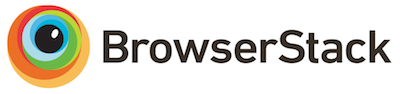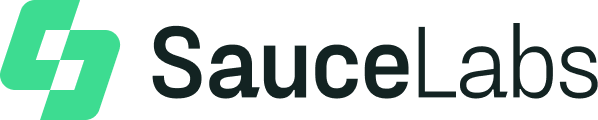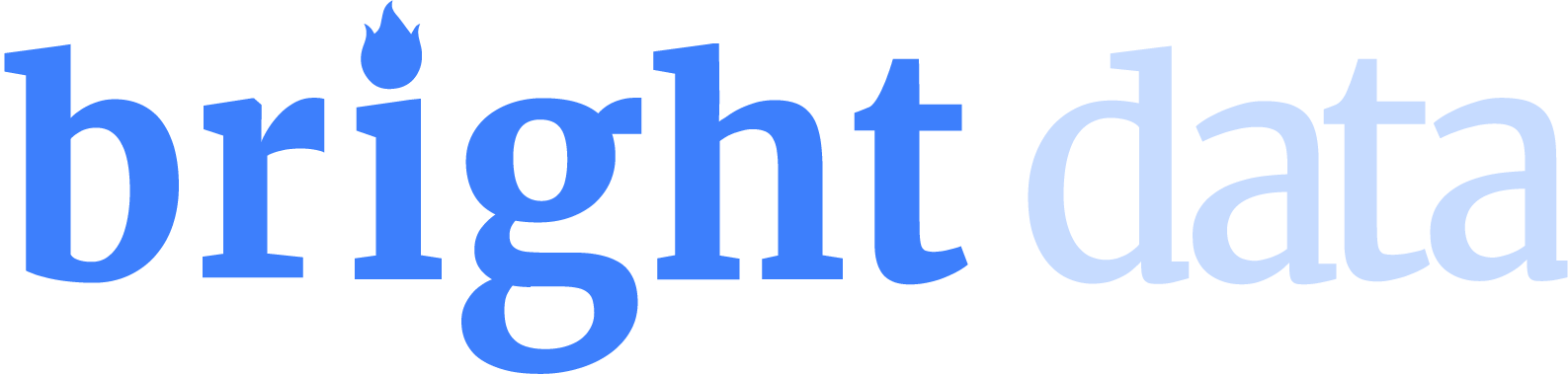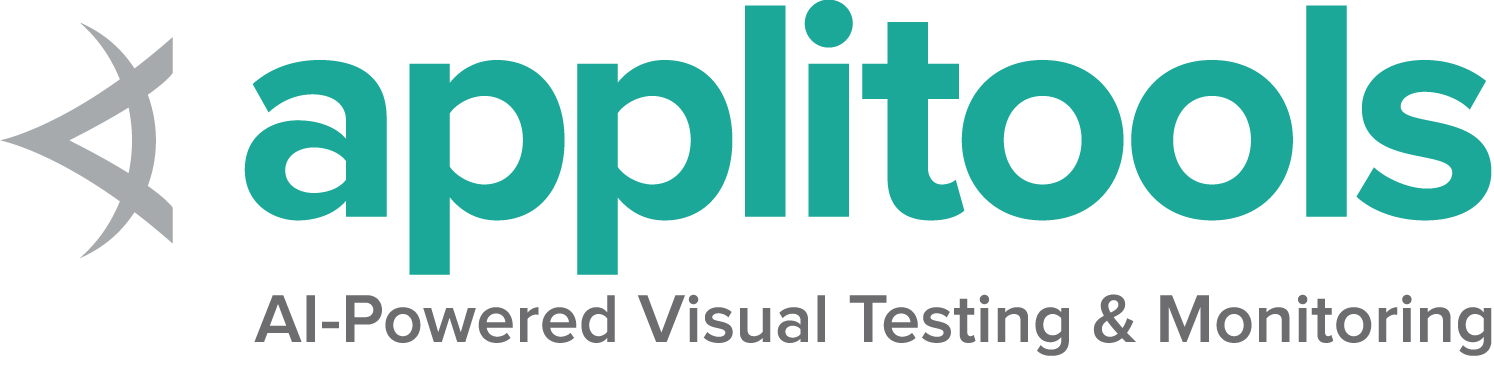Firefox specific functionality
Selenium 4 requires Firefox 78 or greater. It is recommended to always use the latest version of geckodriver.
Options
Capabilities common to all browsers are described on the Options page.
Capabilities unique to Firefox can be found at Mozilla’s page for firefoxOptions
Starting a Firefox session with basic defined options looks like this:
FirefoxOptions options = new FirefoxOptions();
driver = new FirefoxDriver(options);/examples/java/src/test/java/dev/selenium/browsers/FirefoxTest.java
package dev.selenium.browsers;
import dev.selenium.BaseTest;
import java.io.File;
import java.io.IOException;
import java.io.PrintStream;
import java.nio.file.Files;
import java.nio.file.Path;
import java.nio.file.Paths;
import org.junit.jupiter.api.AfterEach;
import org.junit.jupiter.api.Assertions;
import org.junit.jupiter.api.Test;
import org.junit.jupiter.api.condition.DisabledOnOs;
import org.junit.jupiter.api.condition.OS;
import org.openqa.selenium.By;
import org.openqa.selenium.OutputType;
import org.openqa.selenium.WebElement;
import org.openqa.selenium.firefox.*;
import org.openqa.selenium.remote.service.DriverFinder;
public class FirefoxTest extends BaseTest {
private FirefoxDriver driver;
@AfterEach
public void clearProperties() {
System.clearProperty(GeckoDriverService.GECKO_DRIVER_LOG_PROPERTY);
System.clearProperty(GeckoDriverService.GECKO_DRIVER_LOG_LEVEL_PROPERTY);driver.quit();
}
@Test
public void basicOptions() {
FirefoxOptions options = new FirefoxOptions();
driver = new FirefoxDriver(options);
}
@Test
public void arguments() {
FirefoxOptions options = new FirefoxOptions();
options.addArguments("-headless");
driver = new FirefoxDriver(options);
}
@Test
@DisabledOnOs(OS.WINDOWS)
public void setBrowserLocation() {
FirefoxOptions options = new FirefoxOptions();
options.setBinary(getFirefoxLocation());
driver = new FirefoxDriver(options);
}
@Test
public void logsToFile() throws IOException {
File logLocation = getTempFile("logsToFile", ".log");
FirefoxDriverService service =
new GeckoDriverService.Builder().withLogFile(logLocation).build();
driver = new FirefoxDriver(service);
String fileContent = new String(Files.readAllBytes(logLocation.toPath()));
Assertions.assertTrue(fileContent.contains("geckodriver INFO Listening on"));
}
@Test
public void logsToConsole() throws IOException {
File logLocation = getTempFile("logsToConsole", ".log");
System.setOut(new PrintStream(logLocation));
FirefoxDriverService service =
new GeckoDriverService.Builder().withLogOutput(System.out).build();
driver = new FirefoxDriver(service);
String fileContent = new String(Files.readAllBytes(logLocation.toPath()));
Assertions.assertTrue(fileContent.contains("geckodriver INFO Listening on"));
}
@Test
public void logsWithLevel() throws IOException {
File logLocation = getTempFile("logsWithLevel", ".log");
System.setProperty(GeckoDriverService.GECKO_DRIVER_LOG_PROPERTY, logLocation.getAbsolutePath());
FirefoxDriverService service =
new GeckoDriverService.Builder().withLogLevel(FirefoxDriverLogLevel.DEBUG).build();
driver = new FirefoxDriver(service);
String fileContent = new String(Files.readAllBytes(logLocation.toPath()));
Assertions.assertTrue(fileContent.contains("Marionette\tDEBUG"));
}
@Test
public void stopsTruncatingLogs() throws IOException {
File logLocation = getTempFile("geckodriver-", "log");
System.setProperty(GeckoDriverService.GECKO_DRIVER_LOG_PROPERTY, logLocation.getAbsolutePath());
System.setProperty(
GeckoDriverService.GECKO_DRIVER_LOG_LEVEL_PROPERTY, FirefoxDriverLogLevel.DEBUG.toString());
FirefoxDriverService service =
new GeckoDriverService.Builder().withTruncatedLogs(false).build();
driver = new FirefoxDriver(service);
String fileContent = new String(Files.readAllBytes(logLocation.toPath()));
Assertions.assertFalse(fileContent.contains(" ... "));
}
@Test
public void setProfileLocation() {
File profileDirectory = getTempDirectory("profile-");
FirefoxDriverService service =
new GeckoDriverService.Builder().withProfileRoot(profileDirectory).build();
driver = new FirefoxDriver(service);
String location = (String) driver.getCapabilities().getCapability("moz:profile");
Assertions.assertTrue(location.contains(profileDirectory.getAbsolutePath()));
}
@Test
public void installAddon() {
driver = startFirefoxDriver();
Path xpiPath = Paths.get("src/test/resources/extensions/selenium-example.xpi");
driver.installExtension(xpiPath);
driver.get("https://www.selenium.dev/selenium/web/blank.html");
WebElement injected = driver.findElement(By.id("webextensions-selenium-example"));
Assertions.assertEquals(
"Content injected by webextensions-selenium-example", injected.getText());
}
@Test
public void uninstallAddon() {
driver = startFirefoxDriver();
Path xpiPath = Paths.get("src/test/resources/extensions/selenium-example.xpi");
String id = driver.installExtension(xpiPath);
driver.uninstallExtension(id);
driver.get("https://www.selenium.dev/selenium/web/blank.html");
Assertions.assertEquals(driver.findElements(By.id("webextensions-selenium-example")).size(), 0);
}
@Test
public void installUnsignedAddonPath() {
driver = startFirefoxDriver();
Path path = Paths.get("src/test/resources/extensions/selenium-example");
driver.installExtension(path, true);
driver.get("https://www.selenium.dev/selenium/web/blank.html");
WebElement injected = getLocatedElement(driver, By.id("webextensions-selenium-example"));
Assertions.assertEquals(
"Content injected by webextensions-selenium-example", injected.getText());
}
private Path getFirefoxLocation() {
FirefoxOptions options = new FirefoxOptions();
options.setBrowserVersion("stable");
DriverFinder finder = new DriverFinder(GeckoDriverService.createDefaultService(), options);
return Path.of(finder.getBrowserPath());
}
@Test
public void fullPageScreenshot() throws Exception {
driver = startFirefoxDriver();
driver.get("https://www.selenium.dev");
File screenshot = driver.getFullPageScreenshotAs(OutputType.FILE);
File targetFile = new File("full_page_screenshot.png");
Files.move(screenshot.toPath(), targetFile.toPath());
// Verify the screenshot file exists
Assertions.assertTrue(targetFile.exists(), "The full page screenshot file should exist");
Files.deleteIfExists(targetFile.toPath());
driver.quit();
}
@Test
public void setContext() {
driver = startFirefoxDriver(new FirefoxOptions().addArguments("-remote-allow-system-access"));
((HasContext) driver).setContext(FirefoxCommandContext.CHROME);
driver.executeScript("console.log('Inside Chrome context');");
// Verify the context is back to "content"
Assertions.assertEquals(
FirefoxCommandContext.CHROME, ((HasContext) driver).getContext(),
"The context should be 'chrome'"
);
driver.quit();
}
@Test
public void firefoxProfile() {
FirefoxProfile profile = new FirefoxProfile();
FirefoxOptions options = new FirefoxOptions();
profile.setPreference("javascript.enabled", "False");
options.setProfile(profile);
driver = new FirefoxDriver(options);
driver.quit();
}
}
options = webdriver.FirefoxOptions()
driver = webdriver.Firefox(options=options)/examples/python/tests/browsers/test_firefox.py
import os
import subprocess
import sys
import pytest
from selenium import webdriver
def test_basic_options():
options = webdriver.FirefoxOptions()
driver = webdriver.Firefox(options=options)
driver.quit()
def test_arguments():
options = webdriver.FirefoxOptions()
options.add_argument("-headless")
driver = webdriver.Firefox(options=options)
driver.quit()
def test_set_browser_location(firefox_bin):
options = webdriver.FirefoxOptions()
options.binary_location = firefox_bin
driver = webdriver.Firefox(options=options)
driver.quit()
def test_log_to_file(log_path):
service = webdriver.FirefoxService(log_output=log_path, service_args=['--log', 'debug'])
driver = webdriver.Firefox(service=service)
driver.get("https://www.selenium.dev")
with open(log_path, 'r') as fp:
assert "geckodriver INFO Listening on" in fp.readline()
driver.quit()
def test_log_to_stdout(capfd):
service = webdriver.FirefoxService(log_output=subprocess.STDOUT)
driver = webdriver.Firefox(service=service)
out, err = capfd.readouterr()
assert "geckodriver INFO Listening on" in out
driver.quit()
def test_log_level(log_path):
service = webdriver.FirefoxService(log_output=log_path, service_args=['--log', 'debug'])
driver = webdriver.Firefox(service=service)
with open(log_path, 'r') as f:
assert '\tDEBUG' in f.read()
driver.quit()
def test_log_truncation(log_path):
service = webdriver.FirefoxService(service_args=['--log-no-truncate', '--log', 'debug'], log_output=log_path)
driver = webdriver.Firefox(service=service)
with open(log_path, 'r') as f:
assert ' ... ' not in f.read()
driver.quit()
def test_profile_location(temp_dir):
service = webdriver.FirefoxService(service_args=['--profile-root', temp_dir])
driver = webdriver.Firefox(service=service)
profile_name = driver.capabilities.get('moz:profile').replace('\\', '/').split('/')[-1]
assert profile_name in os.listdir(temp_dir)
driver.quit()
def test_install_addon(firefox_driver, addon_path_xpi):
driver = firefox_driver
driver.install_addon(addon_path_xpi)
driver.get("https://www.selenium.dev/selenium/web/blank.html")
injected = driver.find_element(webdriver.common.by.By.ID, "webextensions-selenium-example")
assert injected.text == "Content injected by webextensions-selenium-example"
def test_uninstall_addon(firefox_driver, addon_path_xpi):
driver = firefox_driver
id = driver.install_addon(addon_path_xpi)
driver.uninstall_addon(id)
driver.get("https://www.selenium.dev/selenium/web/blank.html")
assert len(driver.find_elements(webdriver.common.by.By.ID, "webextensions-selenium-example")) == 0
def test_install_unsigned_addon_directory(firefox_driver, addon_path_dir):
driver = firefox_driver
driver.install_addon(addon_path_dir, temporary=True)
driver.get("https://www.selenium.dev/selenium/web/blank.html")
injected = driver.find_element(webdriver.common.by.By.ID, "webextensions-selenium-example")
assert injected.text == "Content injected by webextensions-selenium-example"
def test_install_unsigned_addon_directory_slash(firefox_driver, addon_path_dir_slash):
driver = firefox_driver
driver.install_addon(addon_path_dir_slash, temporary=True)
driver.get("https://www.selenium.dev/selenium/web/blank.html")
injected = driver.find_element(webdriver.common.by.By.ID, "webextensions-selenium-example")
assert injected.text == "Content injected by webextensions-selenium-example"
def test_full_page_screenshot(firefox_driver):
driver = firefox_driver
driver.get("https://www.selenium.dev")
driver.save_full_page_screenshot("full_page_screenshot.png")
assert os.path.exists("full_page_screenshot.png")
driver.quit()
def test_set_context():
options = webdriver.FirefoxOptions()
options.add_argument("-remote-allow-system-access")
driver = webdriver.Firefox(options=options)
with driver.context(driver.CONTEXT_CHROME):
driver.execute_script("console.log('Inside Chrome context');")
# Check if the context is back to content
assert driver.execute("GET_CONTEXT")["value"] == "content"
driver.quit()
def test_firefox_profile():
from selenium.webdriver.firefox.options import Options
from selenium.webdriver.firefox.firefox_profile import FirefoxProfile
options = Options()
firefox_profile = FirefoxProfile()
firefox_profile.set_preference("javascript.enabled", False)
options.profile = firefox_profile
driver = webdriver.Firefox(options=options)
driver.quit()
public void BasicOptions()
{/examples/dotnet/SeleniumDocs/Browsers/FirefoxTest.cs
using System;
using System.Collections.Generic;
using System.IO;
using System.Linq;
using Microsoft.VisualStudio.TestTools.UnitTesting;
using OpenQA.Selenium;
using OpenQA.Selenium.Firefox;
using OpenQA.Selenium.Internal.Logging;
namespace SeleniumDocs.Browsers
{
[TestClass]
public class FirefoxTest
{
private FirefoxDriver driver;
private string _logLocation;
private string _tempPath;
[TestCleanup]
public void Cleanup()
{
if (!String.IsNullOrEmpty(_logLocation) && File.Exists(_logLocation))
{
File.Delete(_logLocation);
}
if (_tempPath != null && File.Exists(_tempPath))
{
File.Delete(_tempPath);
}
driver.Quit();
}
[TestMethod]
public void BasicOptions()
{
var options = new FirefoxOptions();
driver = new FirefoxDriver(options);
}
[TestMethod]
public void Arguments()
{
var options = new FirefoxOptions();
options.AddArgument("-headless");
driver = new FirefoxDriver(options);
}
[TestMethod]
public void SetBinary()
{
var options = new FirefoxOptions();
options.BinaryLocation = GetFirefoxLocation();
driver = new FirefoxDriver(options);
}
[TestMethod]
public void LogsToFile()
{
var service = FirefoxDriverService.CreateDefaultService();
service.LogPath = GetLogLocation();
driver = new FirefoxDriver(service);
driver.Quit(); // Close the Service log file before reading
var lines = File.ReadLines(GetLogLocation());
Assert.IsNotNull(lines.FirstOrDefault(line => line.Contains("geckodriver INFO Listening on")));
}
[TestMethod]
public void LogsToConsole()
{
TestLogHandler testLogHandler = new TestLogHandler();
ResetGlobalLog();
try
{
Log.SetLevel(LogEventLevel.Trace).Handlers.Add(testLogHandler);
var service = FirefoxDriverService.CreateDefaultService();
driver = new FirefoxDriver(service);
Assert.IsTrue(testLogHandler.Events.Count >= 1);
Assert.IsTrue(testLogHandler.Events.Any(e => e.Message.Contains("geckodriver")));
}
finally
{
ResetGlobalLog();
}
}
[TestMethod]
public void LogsLevel()
{
var service = FirefoxDriverService.CreateDefaultService();
service.LogPath = GetLogLocation();
service.LogLevel = FirefoxDriverLogLevel.Debug;
driver = new FirefoxDriver(service);
driver.Quit(); // Close the Service log file before reading
var lines = File.ReadLines(GetLogLocation());
Assert.IsNotNull(lines.FirstOrDefault(line => line.Contains("Marionette\tDEBUG")));
}
[TestMethod]
public void StopsTruncatingLogs()
{
var service = FirefoxDriverService.CreateDefaultService();
service.LogTruncate = false;
service.LogLevel = FirefoxDriverLogLevel.Debug;
driver = new FirefoxDriver(service);
driver.Quit(); // Close the Service log file before reading
var lines = File.ReadLines(GetLogLocation());
Assert.IsNull(lines.FirstOrDefault(line => line.Contains(" ... ")));
}
[TestMethod]
public void SetProfileLocation()
{
var service = FirefoxDriverService.CreateDefaultService();
service.ProfileRoot = GetTempDirectory();
driver = new FirefoxDriver(service);
string profile = (string)driver.Capabilities.GetCapability("moz:profile");
string[] directories = profile.Split("/");
var dirName = directories.Last();
Assert.AreEqual(GetTempDirectory() + dirName, profile);
}
[TestMethod]
public void InstallAddon()
{
SetWaitingDriver();
string baseDir = AppDomain.CurrentDomain.BaseDirectory;
string extensionFilePath = Path.Combine(baseDir, "../../../Extensions/webextensions-selenium-example.xpi");
driver.InstallAddOnFromFile(Path.GetFullPath(extensionFilePath));
driver.Url = "https://www.selenium.dev/selenium/web/blank.html";
IWebElement injected = driver.FindElement(By.Id("webextensions-selenium-example"));
Assert.AreEqual("Content injected by webextensions-selenium-example", injected.Text);
}
[TestMethod]
public void UnInstallAddon()
{
driver = new FirefoxDriver();
string baseDir = AppDomain.CurrentDomain.BaseDirectory;
string extensionFilePath = Path.Combine(baseDir, "../../../Extensions/webextensions-selenium-example.xpi");
string extensionId = driver.InstallAddOnFromFile(Path.GetFullPath(extensionFilePath));
driver.UninstallAddOn(extensionId);
driver.Url = "https://www.selenium.dev/selenium/web/blank.html";
Assert.AreEqual(driver.FindElements(By.Id("webextensions-selenium-example")).Count, 0);
}
[TestMethod]
public void InstallUnsignedAddon()
{
SetWaitingDriver();
string baseDir = AppDomain.CurrentDomain.BaseDirectory;
string extensionDirPath = Path.Combine(baseDir, "../../../Extensions/webextensions-selenium-example/");
driver.InstallAddOnFromDirectory(Path.GetFullPath(extensionDirPath), true);
driver.Url = "https://www.selenium.dev/selenium/web/blank.html";
IWebElement injected = driver.FindElement(By.Id("webextensions-selenium-example"));
Assert.AreEqual("Content injected by webextensions-selenium-example", injected.Text);
}
private string GetLogLocation()
{
if (string.IsNullOrEmpty(_logLocation) && !File.Exists(_logLocation))
{
_logLocation = Path.GetTempFileName();
}
return _logLocation;
}
private string GetTempDirectory()
{
if (string.IsNullOrEmpty(_tempPath) && !File.Exists(_tempPath))
{
_tempPath = Path.GetTempPath();
}
return _tempPath;
}
private void SetWaitingDriver()
{
driver = new FirefoxDriver();
driver.Manage().Timeouts().ImplicitWait = TimeSpan.FromSeconds(2);
}
private static string GetFirefoxLocation()
{
var options = new FirefoxOptions()
{
BrowserVersion = "stable"
};
return new DriverFinder(options).GetBrowserPath();
}
private void ResetGlobalLog()
{
Log.SetLevel(LogEventLevel.Info);
Log.Handlers.Clear().Handlers.Add(new TextWriterHandler(Console.Error));
}
}
}
class TestLogHandler : ILogHandler
{
public ILogHandler Clone()
{
return this;
}
public void Handle(LogEvent logEvent)
{
Events.Add(logEvent);
}
public IList<LogEvent> Events { get; internal set; } = new List<LogEvent>();
} options = Selenium::WebDriver::Options.firefox
@driver = Selenium::WebDriver.for :firefox, options: options/examples/ruby/spec/browsers/firefox_spec.rb
# frozen_string_literal: true
require 'spec_helper'
RSpec.describe 'Firefox' do
describe 'Options' do
let(:firefox_location) { driver_finder && ENV.fetch('FIREFOX_BIN', nil) }
it 'basic options' do
options = Selenium::WebDriver::Options.firefox
@driver = Selenium::WebDriver.for :firefox, options: options
end
it 'add arguments' do
options = Selenium::WebDriver::Options.firefox
options.args << '-headless'
@driver = Selenium::WebDriver.for :firefox, options: options
end
it 'sets location of binary' do
options = Selenium::WebDriver::Options.firefox
options.binary = firefox_location
@driver = Selenium::WebDriver.for :firefox, options: options
end
end
describe 'Service' do
let(:file_name) { Tempfile.new('geckodriver').path }
let(:root_directory) { Dir.mktmpdir }
after do
FileUtils.rm_f(file_name)
FileUtils.rm_rf(root_directory)
end
it 'logs to file' do
service = Selenium::WebDriver::Service.firefox
service.log = file_name
@driver = Selenium::WebDriver.for :firefox, service: service
expect(File.readlines(file_name).first).to include("geckodriver\tINFO\tListening on")
end
it 'logs to console' do
service = Selenium::WebDriver::Service.firefox
service.log = $stdout
expect {
@driver = Selenium::WebDriver.for :firefox, service: service
}.to output(/geckodriver INFO Listening on/).to_stdout_from_any_process
end
it 'sets log level' do
service = Selenium::WebDriver::Service.firefox
service.log = file_name
service.args += %w[--log debug]
@driver = Selenium::WebDriver.for :firefox, service: service
expect(File.readlines(file_name).grep(/Marionette DEBUG/).any?).to eq true
end
it 'stops truncating log lines' do
service = Selenium::WebDriver::Service.firefox(log: file_name, args: %w[--log debug])
service.args << '--log-no-truncate'
@driver = Selenium::WebDriver.for :firefox, service: service
expect(File.readlines(file_name).grep(/ \.\.\. /).any?).to eq false
end
it 'sets default profile location' do
service = Selenium::WebDriver::Service.firefox
service.args += ['--profile-root', root_directory]
@driver = Selenium::WebDriver.for :firefox, service: service
profile_location = Dir.new(@driver.capabilities['moz:profile'])
expect(profile_location.path.gsub('\\', '/')).to include(root_directory)
end
end
describe 'Features' do
let(:driver) { start_firefox }
it 'installs addon' do
extension_file_path = File.expand_path('../spec_support/extensions/webextensions-selenium-example.xpi', __dir__)
driver.install_addon(extension_file_path)
driver.get 'https://www.selenium.dev/selenium/web/blank.html'
injected = driver.find_element(id: 'webextensions-selenium-example')
expect(injected.text).to eq 'Content injected by webextensions-selenium-example'
end
it 'uninstalls addon' do
extension_file_path = File.expand_path('../spec_support/extensions/webextensions-selenium-example.xpi', __dir__)
extension_id = driver.install_addon(extension_file_path)
driver.uninstall_addon(extension_id)
driver.get 'https://www.selenium.dev/selenium/web/blank.html'
expect(driver.find_elements(id: 'webextensions-selenium-example')).to be_empty
end
it 'installs unsigned addon' do
extension_dir_path = File.expand_path('../spec_support/extensions/webextensions-selenium-example/', __dir__)
driver.install_addon(extension_dir_path, true)
driver.navigate.to 'https://www.selenium.dev/selenium/web/blank.html'
injected = driver.find_element(id: 'webextensions-selenium-example')
expect(injected.text).to eq 'Content injected by webextensions-selenium-example'
end
it 'takes full page screenshot' do
driver.navigate.to 'https://www.selenium.dev/selenium/web/blank.html'
Dir.mktmpdir('screenshot_test') do |dir|
screenshot = driver.save_full_page_screenshot(File.join(dir, 'screenshot.png'))
expect(screenshot).to be_a File
end
end
it 'sets the context' do
driver.context = 'content'
expect(driver.context).to eq 'content'
end
end
describe 'Profile' do
it 'creates a new profile' do
profile = Selenium::WebDriver::Firefox::Profile.new
profile['browser.download.dir'] = '/tmp/webdriver-downloads'
options = Selenium::WebDriver::Firefox::Options.new(profile: profile)
expect(options.profile).to eq(profile)
end
end
def driver_finder
options = Selenium::WebDriver::Options.firefox(browser_version: 'stable')
service = Selenium::WebDriver::Service.firefox
finder = Selenium::WebDriver::DriverFinder.new(options, service)
ENV['GECKODRIVER_BIN'] = finder.driver_path
ENV['FIREFOX_BIN'] = finder.browser_path
end
end
driver = new Builder()
.forBrowser(Browser.FIREFOX)
.setFirefoxOptions(options)
.build();/examples/javascript/test/getting_started/openFirefoxTest.spec.js
const {Browser, Builder} = require('selenium-webdriver');
const firefox = require('selenium-webdriver/firefox');
describe('Open Firefox', function () {
let driver;
before(async function () {
let options = new firefox.Options();
driver = new Builder()
.forBrowser(Browser.FIREFOX)
.setFirefoxOptions(options)
.build();
});
after(async () => await driver.quit());
it('Basic Firefox test', async function () {
await driver.get('https://www.selenium.dev/selenium/web/blank.html');
});
});Here are a few common use cases with different capabilities:
Arguments
The args parameter is for a list of Command line switches used when starting the browser.
Commonly used args include -headless and "-profile", "/path/to/profile"
Add an argument to options:
options.addArguments("-headless");/examples/java/src/test/java/dev/selenium/browsers/FirefoxTest.java
package dev.selenium.browsers;
import dev.selenium.BaseTest;
import java.io.File;
import java.io.IOException;
import java.io.PrintStream;
import java.nio.file.Files;
import java.nio.file.Path;
import java.nio.file.Paths;
import org.junit.jupiter.api.AfterEach;
import org.junit.jupiter.api.Assertions;
import org.junit.jupiter.api.Test;
import org.junit.jupiter.api.condition.DisabledOnOs;
import org.junit.jupiter.api.condition.OS;
import org.openqa.selenium.By;
import org.openqa.selenium.OutputType;
import org.openqa.selenium.WebElement;
import org.openqa.selenium.firefox.*;
import org.openqa.selenium.remote.service.DriverFinder;
public class FirefoxTest extends BaseTest {
private FirefoxDriver driver;
@AfterEach
public void clearProperties() {
System.clearProperty(GeckoDriverService.GECKO_DRIVER_LOG_PROPERTY);
System.clearProperty(GeckoDriverService.GECKO_DRIVER_LOG_LEVEL_PROPERTY);driver.quit();
}
@Test
public void basicOptions() {
FirefoxOptions options = new FirefoxOptions();
driver = new FirefoxDriver(options);
}
@Test
public void arguments() {
FirefoxOptions options = new FirefoxOptions();
options.addArguments("-headless");
driver = new FirefoxDriver(options);
}
@Test
@DisabledOnOs(OS.WINDOWS)
public void setBrowserLocation() {
FirefoxOptions options = new FirefoxOptions();
options.setBinary(getFirefoxLocation());
driver = new FirefoxDriver(options);
}
@Test
public void logsToFile() throws IOException {
File logLocation = getTempFile("logsToFile", ".log");
FirefoxDriverService service =
new GeckoDriverService.Builder().withLogFile(logLocation).build();
driver = new FirefoxDriver(service);
String fileContent = new String(Files.readAllBytes(logLocation.toPath()));
Assertions.assertTrue(fileContent.contains("geckodriver INFO Listening on"));
}
@Test
public void logsToConsole() throws IOException {
File logLocation = getTempFile("logsToConsole", ".log");
System.setOut(new PrintStream(logLocation));
FirefoxDriverService service =
new GeckoDriverService.Builder().withLogOutput(System.out).build();
driver = new FirefoxDriver(service);
String fileContent = new String(Files.readAllBytes(logLocation.toPath()));
Assertions.assertTrue(fileContent.contains("geckodriver INFO Listening on"));
}
@Test
public void logsWithLevel() throws IOException {
File logLocation = getTempFile("logsWithLevel", ".log");
System.setProperty(GeckoDriverService.GECKO_DRIVER_LOG_PROPERTY, logLocation.getAbsolutePath());
FirefoxDriverService service =
new GeckoDriverService.Builder().withLogLevel(FirefoxDriverLogLevel.DEBUG).build();
driver = new FirefoxDriver(service);
String fileContent = new String(Files.readAllBytes(logLocation.toPath()));
Assertions.assertTrue(fileContent.contains("Marionette\tDEBUG"));
}
@Test
public void stopsTruncatingLogs() throws IOException {
File logLocation = getTempFile("geckodriver-", "log");
System.setProperty(GeckoDriverService.GECKO_DRIVER_LOG_PROPERTY, logLocation.getAbsolutePath());
System.setProperty(
GeckoDriverService.GECKO_DRIVER_LOG_LEVEL_PROPERTY, FirefoxDriverLogLevel.DEBUG.toString());
FirefoxDriverService service =
new GeckoDriverService.Builder().withTruncatedLogs(false).build();
driver = new FirefoxDriver(service);
String fileContent = new String(Files.readAllBytes(logLocation.toPath()));
Assertions.assertFalse(fileContent.contains(" ... "));
}
@Test
public void setProfileLocation() {
File profileDirectory = getTempDirectory("profile-");
FirefoxDriverService service =
new GeckoDriverService.Builder().withProfileRoot(profileDirectory).build();
driver = new FirefoxDriver(service);
String location = (String) driver.getCapabilities().getCapability("moz:profile");
Assertions.assertTrue(location.contains(profileDirectory.getAbsolutePath()));
}
@Test
public void installAddon() {
driver = startFirefoxDriver();
Path xpiPath = Paths.get("src/test/resources/extensions/selenium-example.xpi");
driver.installExtension(xpiPath);
driver.get("https://www.selenium.dev/selenium/web/blank.html");
WebElement injected = driver.findElement(By.id("webextensions-selenium-example"));
Assertions.assertEquals(
"Content injected by webextensions-selenium-example", injected.getText());
}
@Test
public void uninstallAddon() {
driver = startFirefoxDriver();
Path xpiPath = Paths.get("src/test/resources/extensions/selenium-example.xpi");
String id = driver.installExtension(xpiPath);
driver.uninstallExtension(id);
driver.get("https://www.selenium.dev/selenium/web/blank.html");
Assertions.assertEquals(driver.findElements(By.id("webextensions-selenium-example")).size(), 0);
}
@Test
public void installUnsignedAddonPath() {
driver = startFirefoxDriver();
Path path = Paths.get("src/test/resources/extensions/selenium-example");
driver.installExtension(path, true);
driver.get("https://www.selenium.dev/selenium/web/blank.html");
WebElement injected = getLocatedElement(driver, By.id("webextensions-selenium-example"));
Assertions.assertEquals(
"Content injected by webextensions-selenium-example", injected.getText());
}
private Path getFirefoxLocation() {
FirefoxOptions options = new FirefoxOptions();
options.setBrowserVersion("stable");
DriverFinder finder = new DriverFinder(GeckoDriverService.createDefaultService(), options);
return Path.of(finder.getBrowserPath());
}
@Test
public void fullPageScreenshot() throws Exception {
driver = startFirefoxDriver();
driver.get("https://www.selenium.dev");
File screenshot = driver.getFullPageScreenshotAs(OutputType.FILE);
File targetFile = new File("full_page_screenshot.png");
Files.move(screenshot.toPath(), targetFile.toPath());
// Verify the screenshot file exists
Assertions.assertTrue(targetFile.exists(), "The full page screenshot file should exist");
Files.deleteIfExists(targetFile.toPath());
driver.quit();
}
@Test
public void setContext() {
driver = startFirefoxDriver(new FirefoxOptions().addArguments("-remote-allow-system-access"));
((HasContext) driver).setContext(FirefoxCommandContext.CHROME);
driver.executeScript("console.log('Inside Chrome context');");
// Verify the context is back to "content"
Assertions.assertEquals(
FirefoxCommandContext.CHROME, ((HasContext) driver).getContext(),
"The context should be 'chrome'"
);
driver.quit();
}
@Test
public void firefoxProfile() {
FirefoxProfile profile = new FirefoxProfile();
FirefoxOptions options = new FirefoxOptions();
profile.setPreference("javascript.enabled", "False");
options.setProfile(profile);
driver = new FirefoxDriver(options);
driver.quit();
}
}
options.add_argument("-headless")/examples/python/tests/browsers/test_firefox.py
import os
import subprocess
import sys
import pytest
from selenium import webdriver
def test_basic_options():
options = webdriver.FirefoxOptions()
driver = webdriver.Firefox(options=options)
driver.quit()
def test_arguments():
options = webdriver.FirefoxOptions()
options.add_argument("-headless")
driver = webdriver.Firefox(options=options)
driver.quit()
def test_set_browser_location(firefox_bin):
options = webdriver.FirefoxOptions()
options.binary_location = firefox_bin
driver = webdriver.Firefox(options=options)
driver.quit()
def test_log_to_file(log_path):
service = webdriver.FirefoxService(log_output=log_path, service_args=['--log', 'debug'])
driver = webdriver.Firefox(service=service)
driver.get("https://www.selenium.dev")
with open(log_path, 'r') as fp:
assert "geckodriver INFO Listening on" in fp.readline()
driver.quit()
def test_log_to_stdout(capfd):
service = webdriver.FirefoxService(log_output=subprocess.STDOUT)
driver = webdriver.Firefox(service=service)
out, err = capfd.readouterr()
assert "geckodriver INFO Listening on" in out
driver.quit()
def test_log_level(log_path):
service = webdriver.FirefoxService(log_output=log_path, service_args=['--log', 'debug'])
driver = webdriver.Firefox(service=service)
with open(log_path, 'r') as f:
assert '\tDEBUG' in f.read()
driver.quit()
def test_log_truncation(log_path):
service = webdriver.FirefoxService(service_args=['--log-no-truncate', '--log', 'debug'], log_output=log_path)
driver = webdriver.Firefox(service=service)
with open(log_path, 'r') as f:
assert ' ... ' not in f.read()
driver.quit()
def test_profile_location(temp_dir):
service = webdriver.FirefoxService(service_args=['--profile-root', temp_dir])
driver = webdriver.Firefox(service=service)
profile_name = driver.capabilities.get('moz:profile').replace('\\', '/').split('/')[-1]
assert profile_name in os.listdir(temp_dir)
driver.quit()
def test_install_addon(firefox_driver, addon_path_xpi):
driver = firefox_driver
driver.install_addon(addon_path_xpi)
driver.get("https://www.selenium.dev/selenium/web/blank.html")
injected = driver.find_element(webdriver.common.by.By.ID, "webextensions-selenium-example")
assert injected.text == "Content injected by webextensions-selenium-example"
def test_uninstall_addon(firefox_driver, addon_path_xpi):
driver = firefox_driver
id = driver.install_addon(addon_path_xpi)
driver.uninstall_addon(id)
driver.get("https://www.selenium.dev/selenium/web/blank.html")
assert len(driver.find_elements(webdriver.common.by.By.ID, "webextensions-selenium-example")) == 0
def test_install_unsigned_addon_directory(firefox_driver, addon_path_dir):
driver = firefox_driver
driver.install_addon(addon_path_dir, temporary=True)
driver.get("https://www.selenium.dev/selenium/web/blank.html")
injected = driver.find_element(webdriver.common.by.By.ID, "webextensions-selenium-example")
assert injected.text == "Content injected by webextensions-selenium-example"
def test_install_unsigned_addon_directory_slash(firefox_driver, addon_path_dir_slash):
driver = firefox_driver
driver.install_addon(addon_path_dir_slash, temporary=True)
driver.get("https://www.selenium.dev/selenium/web/blank.html")
injected = driver.find_element(webdriver.common.by.By.ID, "webextensions-selenium-example")
assert injected.text == "Content injected by webextensions-selenium-example"
def test_full_page_screenshot(firefox_driver):
driver = firefox_driver
driver.get("https://www.selenium.dev")
driver.save_full_page_screenshot("full_page_screenshot.png")
assert os.path.exists("full_page_screenshot.png")
driver.quit()
def test_set_context():
options = webdriver.FirefoxOptions()
options.add_argument("-remote-allow-system-access")
driver = webdriver.Firefox(options=options)
with driver.context(driver.CONTEXT_CHROME):
driver.execute_script("console.log('Inside Chrome context');")
# Check if the context is back to content
assert driver.execute("GET_CONTEXT")["value"] == "content"
driver.quit()
def test_firefox_profile():
from selenium.webdriver.firefox.options import Options
from selenium.webdriver.firefox.firefox_profile import FirefoxProfile
options = Options()
firefox_profile = FirefoxProfile()
firefox_profile.set_preference("javascript.enabled", False)
options.profile = firefox_profile
driver = webdriver.Firefox(options=options)
driver.quit()
var options = new FirefoxOptions();/examples/dotnet/SeleniumDocs/Browsers/FirefoxTest.cs
using System;
using System.Collections.Generic;
using System.IO;
using System.Linq;
using Microsoft.VisualStudio.TestTools.UnitTesting;
using OpenQA.Selenium;
using OpenQA.Selenium.Firefox;
using OpenQA.Selenium.Internal.Logging;
namespace SeleniumDocs.Browsers
{
[TestClass]
public class FirefoxTest
{
private FirefoxDriver driver;
private string _logLocation;
private string _tempPath;
[TestCleanup]
public void Cleanup()
{
if (!String.IsNullOrEmpty(_logLocation) && File.Exists(_logLocation))
{
File.Delete(_logLocation);
}
if (_tempPath != null && File.Exists(_tempPath))
{
File.Delete(_tempPath);
}
driver.Quit();
}
[TestMethod]
public void BasicOptions()
{
var options = new FirefoxOptions();
driver = new FirefoxDriver(options);
}
[TestMethod]
public void Arguments()
{
var options = new FirefoxOptions();
options.AddArgument("-headless");
driver = new FirefoxDriver(options);
}
[TestMethod]
public void SetBinary()
{
var options = new FirefoxOptions();
options.BinaryLocation = GetFirefoxLocation();
driver = new FirefoxDriver(options);
}
[TestMethod]
public void LogsToFile()
{
var service = FirefoxDriverService.CreateDefaultService();
service.LogPath = GetLogLocation();
driver = new FirefoxDriver(service);
driver.Quit(); // Close the Service log file before reading
var lines = File.ReadLines(GetLogLocation());
Assert.IsNotNull(lines.FirstOrDefault(line => line.Contains("geckodriver INFO Listening on")));
}
[TestMethod]
public void LogsToConsole()
{
TestLogHandler testLogHandler = new TestLogHandler();
ResetGlobalLog();
try
{
Log.SetLevel(LogEventLevel.Trace).Handlers.Add(testLogHandler);
var service = FirefoxDriverService.CreateDefaultService();
driver = new FirefoxDriver(service);
Assert.IsTrue(testLogHandler.Events.Count >= 1);
Assert.IsTrue(testLogHandler.Events.Any(e => e.Message.Contains("geckodriver")));
}
finally
{
ResetGlobalLog();
}
}
[TestMethod]
public void LogsLevel()
{
var service = FirefoxDriverService.CreateDefaultService();
service.LogPath = GetLogLocation();
service.LogLevel = FirefoxDriverLogLevel.Debug;
driver = new FirefoxDriver(service);
driver.Quit(); // Close the Service log file before reading
var lines = File.ReadLines(GetLogLocation());
Assert.IsNotNull(lines.FirstOrDefault(line => line.Contains("Marionette\tDEBUG")));
}
[TestMethod]
public void StopsTruncatingLogs()
{
var service = FirefoxDriverService.CreateDefaultService();
service.LogTruncate = false;
service.LogLevel = FirefoxDriverLogLevel.Debug;
driver = new FirefoxDriver(service);
driver.Quit(); // Close the Service log file before reading
var lines = File.ReadLines(GetLogLocation());
Assert.IsNull(lines.FirstOrDefault(line => line.Contains(" ... ")));
}
[TestMethod]
public void SetProfileLocation()
{
var service = FirefoxDriverService.CreateDefaultService();
service.ProfileRoot = GetTempDirectory();
driver = new FirefoxDriver(service);
string profile = (string)driver.Capabilities.GetCapability("moz:profile");
string[] directories = profile.Split("/");
var dirName = directories.Last();
Assert.AreEqual(GetTempDirectory() + dirName, profile);
}
[TestMethod]
public void InstallAddon()
{
SetWaitingDriver();
string baseDir = AppDomain.CurrentDomain.BaseDirectory;
string extensionFilePath = Path.Combine(baseDir, "../../../Extensions/webextensions-selenium-example.xpi");
driver.InstallAddOnFromFile(Path.GetFullPath(extensionFilePath));
driver.Url = "https://www.selenium.dev/selenium/web/blank.html";
IWebElement injected = driver.FindElement(By.Id("webextensions-selenium-example"));
Assert.AreEqual("Content injected by webextensions-selenium-example", injected.Text);
}
[TestMethod]
public void UnInstallAddon()
{
driver = new FirefoxDriver();
string baseDir = AppDomain.CurrentDomain.BaseDirectory;
string extensionFilePath = Path.Combine(baseDir, "../../../Extensions/webextensions-selenium-example.xpi");
string extensionId = driver.InstallAddOnFromFile(Path.GetFullPath(extensionFilePath));
driver.UninstallAddOn(extensionId);
driver.Url = "https://www.selenium.dev/selenium/web/blank.html";
Assert.AreEqual(driver.FindElements(By.Id("webextensions-selenium-example")).Count, 0);
}
[TestMethod]
public void InstallUnsignedAddon()
{
SetWaitingDriver();
string baseDir = AppDomain.CurrentDomain.BaseDirectory;
string extensionDirPath = Path.Combine(baseDir, "../../../Extensions/webextensions-selenium-example/");
driver.InstallAddOnFromDirectory(Path.GetFullPath(extensionDirPath), true);
driver.Url = "https://www.selenium.dev/selenium/web/blank.html";
IWebElement injected = driver.FindElement(By.Id("webextensions-selenium-example"));
Assert.AreEqual("Content injected by webextensions-selenium-example", injected.Text);
}
private string GetLogLocation()
{
if (string.IsNullOrEmpty(_logLocation) && !File.Exists(_logLocation))
{
_logLocation = Path.GetTempFileName();
}
return _logLocation;
}
private string GetTempDirectory()
{
if (string.IsNullOrEmpty(_tempPath) && !File.Exists(_tempPath))
{
_tempPath = Path.GetTempPath();
}
return _tempPath;
}
private void SetWaitingDriver()
{
driver = new FirefoxDriver();
driver.Manage().Timeouts().ImplicitWait = TimeSpan.FromSeconds(2);
}
private static string GetFirefoxLocation()
{
var options = new FirefoxOptions()
{
BrowserVersion = "stable"
};
return new DriverFinder(options).GetBrowserPath();
}
private void ResetGlobalLog()
{
Log.SetLevel(LogEventLevel.Info);
Log.Handlers.Clear().Handlers.Add(new TextWriterHandler(Console.Error));
}
}
}
class TestLogHandler : ILogHandler
{
public ILogHandler Clone()
{
return this;
}
public void Handle(LogEvent logEvent)
{
Events.Add(logEvent);
}
public IList<LogEvent> Events { get; internal set; } = new List<LogEvent>();
} options.args << '-headless'/examples/ruby/spec/browsers/firefox_spec.rb
# frozen_string_literal: true
require 'spec_helper'
RSpec.describe 'Firefox' do
describe 'Options' do
let(:firefox_location) { driver_finder && ENV.fetch('FIREFOX_BIN', nil) }
it 'basic options' do
options = Selenium::WebDriver::Options.firefox
@driver = Selenium::WebDriver.for :firefox, options: options
end
it 'add arguments' do
options = Selenium::WebDriver::Options.firefox
options.args << '-headless'
@driver = Selenium::WebDriver.for :firefox, options: options
end
it 'sets location of binary' do
options = Selenium::WebDriver::Options.firefox
options.binary = firefox_location
@driver = Selenium::WebDriver.for :firefox, options: options
end
end
describe 'Service' do
let(:file_name) { Tempfile.new('geckodriver').path }
let(:root_directory) { Dir.mktmpdir }
after do
FileUtils.rm_f(file_name)
FileUtils.rm_rf(root_directory)
end
it 'logs to file' do
service = Selenium::WebDriver::Service.firefox
service.log = file_name
@driver = Selenium::WebDriver.for :firefox, service: service
expect(File.readlines(file_name).first).to include("geckodriver\tINFO\tListening on")
end
it 'logs to console' do
service = Selenium::WebDriver::Service.firefox
service.log = $stdout
expect {
@driver = Selenium::WebDriver.for :firefox, service: service
}.to output(/geckodriver INFO Listening on/).to_stdout_from_any_process
end
it 'sets log level' do
service = Selenium::WebDriver::Service.firefox
service.log = file_name
service.args += %w[--log debug]
@driver = Selenium::WebDriver.for :firefox, service: service
expect(File.readlines(file_name).grep(/Marionette DEBUG/).any?).to eq true
end
it 'stops truncating log lines' do
service = Selenium::WebDriver::Service.firefox(log: file_name, args: %w[--log debug])
service.args << '--log-no-truncate'
@driver = Selenium::WebDriver.for :firefox, service: service
expect(File.readlines(file_name).grep(/ \.\.\. /).any?).to eq false
end
it 'sets default profile location' do
service = Selenium::WebDriver::Service.firefox
service.args += ['--profile-root', root_directory]
@driver = Selenium::WebDriver.for :firefox, service: service
profile_location = Dir.new(@driver.capabilities['moz:profile'])
expect(profile_location.path.gsub('\\', '/')).to include(root_directory)
end
end
describe 'Features' do
let(:driver) { start_firefox }
it 'installs addon' do
extension_file_path = File.expand_path('../spec_support/extensions/webextensions-selenium-example.xpi', __dir__)
driver.install_addon(extension_file_path)
driver.get 'https://www.selenium.dev/selenium/web/blank.html'
injected = driver.find_element(id: 'webextensions-selenium-example')
expect(injected.text).to eq 'Content injected by webextensions-selenium-example'
end
it 'uninstalls addon' do
extension_file_path = File.expand_path('../spec_support/extensions/webextensions-selenium-example.xpi', __dir__)
extension_id = driver.install_addon(extension_file_path)
driver.uninstall_addon(extension_id)
driver.get 'https://www.selenium.dev/selenium/web/blank.html'
expect(driver.find_elements(id: 'webextensions-selenium-example')).to be_empty
end
it 'installs unsigned addon' do
extension_dir_path = File.expand_path('../spec_support/extensions/webextensions-selenium-example/', __dir__)
driver.install_addon(extension_dir_path, true)
driver.navigate.to 'https://www.selenium.dev/selenium/web/blank.html'
injected = driver.find_element(id: 'webextensions-selenium-example')
expect(injected.text).to eq 'Content injected by webextensions-selenium-example'
end
it 'takes full page screenshot' do
driver.navigate.to 'https://www.selenium.dev/selenium/web/blank.html'
Dir.mktmpdir('screenshot_test') do |dir|
screenshot = driver.save_full_page_screenshot(File.join(dir, 'screenshot.png'))
expect(screenshot).to be_a File
end
end
it 'sets the context' do
driver.context = 'content'
expect(driver.context).to eq 'content'
end
end
describe 'Profile' do
it 'creates a new profile' do
profile = Selenium::WebDriver::Firefox::Profile.new
profile['browser.download.dir'] = '/tmp/webdriver-downloads'
options = Selenium::WebDriver::Firefox::Options.new(profile: profile)
expect(options.profile).to eq(profile)
end
end
def driver_finder
options = Selenium::WebDriver::Options.firefox(browser_version: 'stable')
service = Selenium::WebDriver::Service.firefox
finder = Selenium::WebDriver::DriverFinder.new(options, service)
ENV['GECKODRIVER_BIN'] = finder.driver_path
ENV['FIREFOX_BIN'] = finder.browser_path
end
end
.setFirefoxOptions(options.addArguments('--headless'))/examples/javascript/test/browser/firefoxSpecificFunctionalities.spec.js
const {Browser, By, Builder} = require('selenium-webdriver');
const Firefox = require('selenium-webdriver/firefox');
const options = new Firefox.Options();
const path = require('path');
const assert = require("assert");
describe('Should be able to Test Command line arguments', function () {
it('headless', async function () {
let driver = new Builder()
.forBrowser(Browser.FIREFOX)
.setFirefoxOptions(options.addArguments('--headless'))
.build();
await driver.get('https://www.selenium.dev/selenium/web/blank.html');
await driver.quit();
});
it('Should be able to add extension', async function () {
const xpiPath = path.resolve('./test/resources/extensions/selenium-example.xpi')
let driver = new Builder()
.forBrowser(Browser.FIREFOX)
.build()
let id = await driver.installAddon(xpiPath);
await driver.uninstallAddon(id);
await driver.get('https://www.selenium.dev/selenium/web/blank.html');
const ele = await driver.findElements(By.id("webextensions-selenium-example"));
assert.equal(ele.length, 0);
await driver.quit();
});
it('Should be able to install unsigned addon', async function () {
const xpiPath = path.resolve('./test/resources/extensions/selenium-example')
let driver = new Builder()
.forBrowser(Browser.FIREFOX)
.build()
let id = await driver.installAddon(xpiPath, true);
await driver.uninstallAddon(id);
await driver.get('https://www.selenium.dev/selenium/web/blank.html');
const ele = await driver.findElements(By.id("webextensions-selenium-example"));
assert.equal(ele.length, 0);
await driver.quit();
});
});Start browser in a specified location
The binary parameter takes the path of an alternate location of browser to use. For example, with this parameter you can
use geckodriver to drive Firefox Nightly instead of the production version when both are present on your computer.
Add a browser location to options:
options.setBinary(getFirefoxLocation());/examples/java/src/test/java/dev/selenium/browsers/FirefoxTest.java
package dev.selenium.browsers;
import dev.selenium.BaseTest;
import java.io.File;
import java.io.IOException;
import java.io.PrintStream;
import java.nio.file.Files;
import java.nio.file.Path;
import java.nio.file.Paths;
import org.junit.jupiter.api.AfterEach;
import org.junit.jupiter.api.Assertions;
import org.junit.jupiter.api.Test;
import org.junit.jupiter.api.condition.DisabledOnOs;
import org.junit.jupiter.api.condition.OS;
import org.openqa.selenium.By;
import org.openqa.selenium.OutputType;
import org.openqa.selenium.WebElement;
import org.openqa.selenium.firefox.*;
import org.openqa.selenium.remote.service.DriverFinder;
public class FirefoxTest extends BaseTest {
private FirefoxDriver driver;
@AfterEach
public void clearProperties() {
System.clearProperty(GeckoDriverService.GECKO_DRIVER_LOG_PROPERTY);
System.clearProperty(GeckoDriverService.GECKO_DRIVER_LOG_LEVEL_PROPERTY);driver.quit();
}
@Test
public void basicOptions() {
FirefoxOptions options = new FirefoxOptions();
driver = new FirefoxDriver(options);
}
@Test
public void arguments() {
FirefoxOptions options = new FirefoxOptions();
options.addArguments("-headless");
driver = new FirefoxDriver(options);
}
@Test
@DisabledOnOs(OS.WINDOWS)
public void setBrowserLocation() {
FirefoxOptions options = new FirefoxOptions();
options.setBinary(getFirefoxLocation());
driver = new FirefoxDriver(options);
}
@Test
public void logsToFile() throws IOException {
File logLocation = getTempFile("logsToFile", ".log");
FirefoxDriverService service =
new GeckoDriverService.Builder().withLogFile(logLocation).build();
driver = new FirefoxDriver(service);
String fileContent = new String(Files.readAllBytes(logLocation.toPath()));
Assertions.assertTrue(fileContent.contains("geckodriver INFO Listening on"));
}
@Test
public void logsToConsole() throws IOException {
File logLocation = getTempFile("logsToConsole", ".log");
System.setOut(new PrintStream(logLocation));
FirefoxDriverService service =
new GeckoDriverService.Builder().withLogOutput(System.out).build();
driver = new FirefoxDriver(service);
String fileContent = new String(Files.readAllBytes(logLocation.toPath()));
Assertions.assertTrue(fileContent.contains("geckodriver INFO Listening on"));
}
@Test
public void logsWithLevel() throws IOException {
File logLocation = getTempFile("logsWithLevel", ".log");
System.setProperty(GeckoDriverService.GECKO_DRIVER_LOG_PROPERTY, logLocation.getAbsolutePath());
FirefoxDriverService service =
new GeckoDriverService.Builder().withLogLevel(FirefoxDriverLogLevel.DEBUG).build();
driver = new FirefoxDriver(service);
String fileContent = new String(Files.readAllBytes(logLocation.toPath()));
Assertions.assertTrue(fileContent.contains("Marionette\tDEBUG"));
}
@Test
public void stopsTruncatingLogs() throws IOException {
File logLocation = getTempFile("geckodriver-", "log");
System.setProperty(GeckoDriverService.GECKO_DRIVER_LOG_PROPERTY, logLocation.getAbsolutePath());
System.setProperty(
GeckoDriverService.GECKO_DRIVER_LOG_LEVEL_PROPERTY, FirefoxDriverLogLevel.DEBUG.toString());
FirefoxDriverService service =
new GeckoDriverService.Builder().withTruncatedLogs(false).build();
driver = new FirefoxDriver(service);
String fileContent = new String(Files.readAllBytes(logLocation.toPath()));
Assertions.assertFalse(fileContent.contains(" ... "));
}
@Test
public void setProfileLocation() {
File profileDirectory = getTempDirectory("profile-");
FirefoxDriverService service =
new GeckoDriverService.Builder().withProfileRoot(profileDirectory).build();
driver = new FirefoxDriver(service);
String location = (String) driver.getCapabilities().getCapability("moz:profile");
Assertions.assertTrue(location.contains(profileDirectory.getAbsolutePath()));
}
@Test
public void installAddon() {
driver = startFirefoxDriver();
Path xpiPath = Paths.get("src/test/resources/extensions/selenium-example.xpi");
driver.installExtension(xpiPath);
driver.get("https://www.selenium.dev/selenium/web/blank.html");
WebElement injected = driver.findElement(By.id("webextensions-selenium-example"));
Assertions.assertEquals(
"Content injected by webextensions-selenium-example", injected.getText());
}
@Test
public void uninstallAddon() {
driver = startFirefoxDriver();
Path xpiPath = Paths.get("src/test/resources/extensions/selenium-example.xpi");
String id = driver.installExtension(xpiPath);
driver.uninstallExtension(id);
driver.get("https://www.selenium.dev/selenium/web/blank.html");
Assertions.assertEquals(driver.findElements(By.id("webextensions-selenium-example")).size(), 0);
}
@Test
public void installUnsignedAddonPath() {
driver = startFirefoxDriver();
Path path = Paths.get("src/test/resources/extensions/selenium-example");
driver.installExtension(path, true);
driver.get("https://www.selenium.dev/selenium/web/blank.html");
WebElement injected = getLocatedElement(driver, By.id("webextensions-selenium-example"));
Assertions.assertEquals(
"Content injected by webextensions-selenium-example", injected.getText());
}
private Path getFirefoxLocation() {
FirefoxOptions options = new FirefoxOptions();
options.setBrowserVersion("stable");
DriverFinder finder = new DriverFinder(GeckoDriverService.createDefaultService(), options);
return Path.of(finder.getBrowserPath());
}
@Test
public void fullPageScreenshot() throws Exception {
driver = startFirefoxDriver();
driver.get("https://www.selenium.dev");
File screenshot = driver.getFullPageScreenshotAs(OutputType.FILE);
File targetFile = new File("full_page_screenshot.png");
Files.move(screenshot.toPath(), targetFile.toPath());
// Verify the screenshot file exists
Assertions.assertTrue(targetFile.exists(), "The full page screenshot file should exist");
Files.deleteIfExists(targetFile.toPath());
driver.quit();
}
@Test
public void setContext() {
driver = startFirefoxDriver(new FirefoxOptions().addArguments("-remote-allow-system-access"));
((HasContext) driver).setContext(FirefoxCommandContext.CHROME);
driver.executeScript("console.log('Inside Chrome context');");
// Verify the context is back to "content"
Assertions.assertEquals(
FirefoxCommandContext.CHROME, ((HasContext) driver).getContext(),
"The context should be 'chrome'"
);
driver.quit();
}
@Test
public void firefoxProfile() {
FirefoxProfile profile = new FirefoxProfile();
FirefoxOptions options = new FirefoxOptions();
profile.setPreference("javascript.enabled", "False");
options.setProfile(profile);
driver = new FirefoxDriver(options);
driver.quit();
}
}
options.binary_location = firefox_bin/examples/python/tests/browsers/test_firefox.py
import os
import subprocess
import sys
import pytest
from selenium import webdriver
def test_basic_options():
options = webdriver.FirefoxOptions()
driver = webdriver.Firefox(options=options)
driver.quit()
def test_arguments():
options = webdriver.FirefoxOptions()
options.add_argument("-headless")
driver = webdriver.Firefox(options=options)
driver.quit()
def test_set_browser_location(firefox_bin):
options = webdriver.FirefoxOptions()
options.binary_location = firefox_bin
driver = webdriver.Firefox(options=options)
driver.quit()
def test_log_to_file(log_path):
service = webdriver.FirefoxService(log_output=log_path, service_args=['--log', 'debug'])
driver = webdriver.Firefox(service=service)
driver.get("https://www.selenium.dev")
with open(log_path, 'r') as fp:
assert "geckodriver INFO Listening on" in fp.readline()
driver.quit()
def test_log_to_stdout(capfd):
service = webdriver.FirefoxService(log_output=subprocess.STDOUT)
driver = webdriver.Firefox(service=service)
out, err = capfd.readouterr()
assert "geckodriver INFO Listening on" in out
driver.quit()
def test_log_level(log_path):
service = webdriver.FirefoxService(log_output=log_path, service_args=['--log', 'debug'])
driver = webdriver.Firefox(service=service)
with open(log_path, 'r') as f:
assert '\tDEBUG' in f.read()
driver.quit()
def test_log_truncation(log_path):
service = webdriver.FirefoxService(service_args=['--log-no-truncate', '--log', 'debug'], log_output=log_path)
driver = webdriver.Firefox(service=service)
with open(log_path, 'r') as f:
assert ' ... ' not in f.read()
driver.quit()
def test_profile_location(temp_dir):
service = webdriver.FirefoxService(service_args=['--profile-root', temp_dir])
driver = webdriver.Firefox(service=service)
profile_name = driver.capabilities.get('moz:profile').replace('\\', '/').split('/')[-1]
assert profile_name in os.listdir(temp_dir)
driver.quit()
def test_install_addon(firefox_driver, addon_path_xpi):
driver = firefox_driver
driver.install_addon(addon_path_xpi)
driver.get("https://www.selenium.dev/selenium/web/blank.html")
injected = driver.find_element(webdriver.common.by.By.ID, "webextensions-selenium-example")
assert injected.text == "Content injected by webextensions-selenium-example"
def test_uninstall_addon(firefox_driver, addon_path_xpi):
driver = firefox_driver
id = driver.install_addon(addon_path_xpi)
driver.uninstall_addon(id)
driver.get("https://www.selenium.dev/selenium/web/blank.html")
assert len(driver.find_elements(webdriver.common.by.By.ID, "webextensions-selenium-example")) == 0
def test_install_unsigned_addon_directory(firefox_driver, addon_path_dir):
driver = firefox_driver
driver.install_addon(addon_path_dir, temporary=True)
driver.get("https://www.selenium.dev/selenium/web/blank.html")
injected = driver.find_element(webdriver.common.by.By.ID, "webextensions-selenium-example")
assert injected.text == "Content injected by webextensions-selenium-example"
def test_install_unsigned_addon_directory_slash(firefox_driver, addon_path_dir_slash):
driver = firefox_driver
driver.install_addon(addon_path_dir_slash, temporary=True)
driver.get("https://www.selenium.dev/selenium/web/blank.html")
injected = driver.find_element(webdriver.common.by.By.ID, "webextensions-selenium-example")
assert injected.text == "Content injected by webextensions-selenium-example"
def test_full_page_screenshot(firefox_driver):
driver = firefox_driver
driver.get("https://www.selenium.dev")
driver.save_full_page_screenshot("full_page_screenshot.png")
assert os.path.exists("full_page_screenshot.png")
driver.quit()
def test_set_context():
options = webdriver.FirefoxOptions()
options.add_argument("-remote-allow-system-access")
driver = webdriver.Firefox(options=options)
with driver.context(driver.CONTEXT_CHROME):
driver.execute_script("console.log('Inside Chrome context');")
# Check if the context is back to content
assert driver.execute("GET_CONTEXT")["value"] == "content"
driver.quit()
def test_firefox_profile():
from selenium.webdriver.firefox.options import Options
from selenium.webdriver.firefox.firefox_profile import FirefoxProfile
options = Options()
firefox_profile = FirefoxProfile()
firefox_profile.set_preference("javascript.enabled", False)
options.profile = firefox_profile
driver = webdriver.Firefox(options=options)
driver.quit()
var options = new FirefoxOptions();/examples/dotnet/SeleniumDocs/Browsers/FirefoxTest.cs
using System;
using System.Collections.Generic;
using System.IO;
using System.Linq;
using Microsoft.VisualStudio.TestTools.UnitTesting;
using OpenQA.Selenium;
using OpenQA.Selenium.Firefox;
using OpenQA.Selenium.Internal.Logging;
namespace SeleniumDocs.Browsers
{
[TestClass]
public class FirefoxTest
{
private FirefoxDriver driver;
private string _logLocation;
private string _tempPath;
[TestCleanup]
public void Cleanup()
{
if (!String.IsNullOrEmpty(_logLocation) && File.Exists(_logLocation))
{
File.Delete(_logLocation);
}
if (_tempPath != null && File.Exists(_tempPath))
{
File.Delete(_tempPath);
}
driver.Quit();
}
[TestMethod]
public void BasicOptions()
{
var options = new FirefoxOptions();
driver = new FirefoxDriver(options);
}
[TestMethod]
public void Arguments()
{
var options = new FirefoxOptions();
options.AddArgument("-headless");
driver = new FirefoxDriver(options);
}
[TestMethod]
public void SetBinary()
{
var options = new FirefoxOptions();
options.BinaryLocation = GetFirefoxLocation();
driver = new FirefoxDriver(options);
}
[TestMethod]
public void LogsToFile()
{
var service = FirefoxDriverService.CreateDefaultService();
service.LogPath = GetLogLocation();
driver = new FirefoxDriver(service);
driver.Quit(); // Close the Service log file before reading
var lines = File.ReadLines(GetLogLocation());
Assert.IsNotNull(lines.FirstOrDefault(line => line.Contains("geckodriver INFO Listening on")));
}
[TestMethod]
public void LogsToConsole()
{
TestLogHandler testLogHandler = new TestLogHandler();
ResetGlobalLog();
try
{
Log.SetLevel(LogEventLevel.Trace).Handlers.Add(testLogHandler);
var service = FirefoxDriverService.CreateDefaultService();
driver = new FirefoxDriver(service);
Assert.IsTrue(testLogHandler.Events.Count >= 1);
Assert.IsTrue(testLogHandler.Events.Any(e => e.Message.Contains("geckodriver")));
}
finally
{
ResetGlobalLog();
}
}
[TestMethod]
public void LogsLevel()
{
var service = FirefoxDriverService.CreateDefaultService();
service.LogPath = GetLogLocation();
service.LogLevel = FirefoxDriverLogLevel.Debug;
driver = new FirefoxDriver(service);
driver.Quit(); // Close the Service log file before reading
var lines = File.ReadLines(GetLogLocation());
Assert.IsNotNull(lines.FirstOrDefault(line => line.Contains("Marionette\tDEBUG")));
}
[TestMethod]
public void StopsTruncatingLogs()
{
var service = FirefoxDriverService.CreateDefaultService();
service.LogTruncate = false;
service.LogLevel = FirefoxDriverLogLevel.Debug;
driver = new FirefoxDriver(service);
driver.Quit(); // Close the Service log file before reading
var lines = File.ReadLines(GetLogLocation());
Assert.IsNull(lines.FirstOrDefault(line => line.Contains(" ... ")));
}
[TestMethod]
public void SetProfileLocation()
{
var service = FirefoxDriverService.CreateDefaultService();
service.ProfileRoot = GetTempDirectory();
driver = new FirefoxDriver(service);
string profile = (string)driver.Capabilities.GetCapability("moz:profile");
string[] directories = profile.Split("/");
var dirName = directories.Last();
Assert.AreEqual(GetTempDirectory() + dirName, profile);
}
[TestMethod]
public void InstallAddon()
{
SetWaitingDriver();
string baseDir = AppDomain.CurrentDomain.BaseDirectory;
string extensionFilePath = Path.Combine(baseDir, "../../../Extensions/webextensions-selenium-example.xpi");
driver.InstallAddOnFromFile(Path.GetFullPath(extensionFilePath));
driver.Url = "https://www.selenium.dev/selenium/web/blank.html";
IWebElement injected = driver.FindElement(By.Id("webextensions-selenium-example"));
Assert.AreEqual("Content injected by webextensions-selenium-example", injected.Text);
}
[TestMethod]
public void UnInstallAddon()
{
driver = new FirefoxDriver();
string baseDir = AppDomain.CurrentDomain.BaseDirectory;
string extensionFilePath = Path.Combine(baseDir, "../../../Extensions/webextensions-selenium-example.xpi");
string extensionId = driver.InstallAddOnFromFile(Path.GetFullPath(extensionFilePath));
driver.UninstallAddOn(extensionId);
driver.Url = "https://www.selenium.dev/selenium/web/blank.html";
Assert.AreEqual(driver.FindElements(By.Id("webextensions-selenium-example")).Count, 0);
}
[TestMethod]
public void InstallUnsignedAddon()
{
SetWaitingDriver();
string baseDir = AppDomain.CurrentDomain.BaseDirectory;
string extensionDirPath = Path.Combine(baseDir, "../../../Extensions/webextensions-selenium-example/");
driver.InstallAddOnFromDirectory(Path.GetFullPath(extensionDirPath), true);
driver.Url = "https://www.selenium.dev/selenium/web/blank.html";
IWebElement injected = driver.FindElement(By.Id("webextensions-selenium-example"));
Assert.AreEqual("Content injected by webextensions-selenium-example", injected.Text);
}
private string GetLogLocation()
{
if (string.IsNullOrEmpty(_logLocation) && !File.Exists(_logLocation))
{
_logLocation = Path.GetTempFileName();
}
return _logLocation;
}
private string GetTempDirectory()
{
if (string.IsNullOrEmpty(_tempPath) && !File.Exists(_tempPath))
{
_tempPath = Path.GetTempPath();
}
return _tempPath;
}
private void SetWaitingDriver()
{
driver = new FirefoxDriver();
driver.Manage().Timeouts().ImplicitWait = TimeSpan.FromSeconds(2);
}
private static string GetFirefoxLocation()
{
var options = new FirefoxOptions()
{
BrowserVersion = "stable"
};
return new DriverFinder(options).GetBrowserPath();
}
private void ResetGlobalLog()
{
Log.SetLevel(LogEventLevel.Info);
Log.Handlers.Clear().Handlers.Add(new TextWriterHandler(Console.Error));
}
}
}
class TestLogHandler : ILogHandler
{
public ILogHandler Clone()
{
return this;
}
public void Handle(LogEvent logEvent)
{
Events.Add(logEvent);
}
public IList<LogEvent> Events { get; internal set; } = new List<LogEvent>();
} options.binary = firefox_location/examples/ruby/spec/browsers/firefox_spec.rb
# frozen_string_literal: true
require 'spec_helper'
RSpec.describe 'Firefox' do
describe 'Options' do
let(:firefox_location) { driver_finder && ENV.fetch('FIREFOX_BIN', nil) }
it 'basic options' do
options = Selenium::WebDriver::Options.firefox
@driver = Selenium::WebDriver.for :firefox, options: options
end
it 'add arguments' do
options = Selenium::WebDriver::Options.firefox
options.args << '-headless'
@driver = Selenium::WebDriver.for :firefox, options: options
end
it 'sets location of binary' do
options = Selenium::WebDriver::Options.firefox
options.binary = firefox_location
@driver = Selenium::WebDriver.for :firefox, options: options
end
end
describe 'Service' do
let(:file_name) { Tempfile.new('geckodriver').path }
let(:root_directory) { Dir.mktmpdir }
after do
FileUtils.rm_f(file_name)
FileUtils.rm_rf(root_directory)
end
it 'logs to file' do
service = Selenium::WebDriver::Service.firefox
service.log = file_name
@driver = Selenium::WebDriver.for :firefox, service: service
expect(File.readlines(file_name).first).to include("geckodriver\tINFO\tListening on")
end
it 'logs to console' do
service = Selenium::WebDriver::Service.firefox
service.log = $stdout
expect {
@driver = Selenium::WebDriver.for :firefox, service: service
}.to output(/geckodriver INFO Listening on/).to_stdout_from_any_process
end
it 'sets log level' do
service = Selenium::WebDriver::Service.firefox
service.log = file_name
service.args += %w[--log debug]
@driver = Selenium::WebDriver.for :firefox, service: service
expect(File.readlines(file_name).grep(/Marionette DEBUG/).any?).to eq true
end
it 'stops truncating log lines' do
service = Selenium::WebDriver::Service.firefox(log: file_name, args: %w[--log debug])
service.args << '--log-no-truncate'
@driver = Selenium::WebDriver.for :firefox, service: service
expect(File.readlines(file_name).grep(/ \.\.\. /).any?).to eq false
end
it 'sets default profile location' do
service = Selenium::WebDriver::Service.firefox
service.args += ['--profile-root', root_directory]
@driver = Selenium::WebDriver.for :firefox, service: service
profile_location = Dir.new(@driver.capabilities['moz:profile'])
expect(profile_location.path.gsub('\\', '/')).to include(root_directory)
end
end
describe 'Features' do
let(:driver) { start_firefox }
it 'installs addon' do
extension_file_path = File.expand_path('../spec_support/extensions/webextensions-selenium-example.xpi', __dir__)
driver.install_addon(extension_file_path)
driver.get 'https://www.selenium.dev/selenium/web/blank.html'
injected = driver.find_element(id: 'webextensions-selenium-example')
expect(injected.text).to eq 'Content injected by webextensions-selenium-example'
end
it 'uninstalls addon' do
extension_file_path = File.expand_path('../spec_support/extensions/webextensions-selenium-example.xpi', __dir__)
extension_id = driver.install_addon(extension_file_path)
driver.uninstall_addon(extension_id)
driver.get 'https://www.selenium.dev/selenium/web/blank.html'
expect(driver.find_elements(id: 'webextensions-selenium-example')).to be_empty
end
it 'installs unsigned addon' do
extension_dir_path = File.expand_path('../spec_support/extensions/webextensions-selenium-example/', __dir__)
driver.install_addon(extension_dir_path, true)
driver.navigate.to 'https://www.selenium.dev/selenium/web/blank.html'
injected = driver.find_element(id: 'webextensions-selenium-example')
expect(injected.text).to eq 'Content injected by webextensions-selenium-example'
end
it 'takes full page screenshot' do
driver.navigate.to 'https://www.selenium.dev/selenium/web/blank.html'
Dir.mktmpdir('screenshot_test') do |dir|
screenshot = driver.save_full_page_screenshot(File.join(dir, 'screenshot.png'))
expect(screenshot).to be_a File
end
end
it 'sets the context' do
driver.context = 'content'
expect(driver.context).to eq 'content'
end
end
describe 'Profile' do
it 'creates a new profile' do
profile = Selenium::WebDriver::Firefox::Profile.new
profile['browser.download.dir'] = '/tmp/webdriver-downloads'
options = Selenium::WebDriver::Firefox::Options.new(profile: profile)
expect(options.profile).to eq(profile)
end
end
def driver_finder
options = Selenium::WebDriver::Options.firefox(browser_version: 'stable')
service = Selenium::WebDriver::Service.firefox
finder = Selenium::WebDriver::DriverFinder.new(options, service)
ENV['GECKODRIVER_BIN'] = finder.driver_path
ENV['FIREFOX_BIN'] = finder.browser_path
end
end
Profiles
There are several ways to work with Firefox profiles
FirefoxProfile profile = new FirefoxProfile();
FirefoxOptions options = new FirefoxOptions();
profile.setPreference("javascript.enabled", "False");
options.setProfile(profile);
driver = new FirefoxDriver(options);/examples/java/src/test/java/dev/selenium/browsers/FirefoxTest.java
package dev.selenium.browsers;
import dev.selenium.BaseTest;
import java.io.File;
import java.io.IOException;
import java.io.PrintStream;
import java.nio.file.Files;
import java.nio.file.Path;
import java.nio.file.Paths;
import org.junit.jupiter.api.AfterEach;
import org.junit.jupiter.api.Assertions;
import org.junit.jupiter.api.Test;
import org.junit.jupiter.api.condition.DisabledOnOs;
import org.junit.jupiter.api.condition.OS;
import org.openqa.selenium.By;
import org.openqa.selenium.OutputType;
import org.openqa.selenium.WebElement;
import org.openqa.selenium.firefox.*;
import org.openqa.selenium.remote.service.DriverFinder;
public class FirefoxTest extends BaseTest {
private FirefoxDriver driver;
@AfterEach
public void clearProperties() {
System.clearProperty(GeckoDriverService.GECKO_DRIVER_LOG_PROPERTY);
System.clearProperty(GeckoDriverService.GECKO_DRIVER_LOG_LEVEL_PROPERTY);driver.quit();
}
@Test
public void basicOptions() {
FirefoxOptions options = new FirefoxOptions();
driver = new FirefoxDriver(options);
}
@Test
public void arguments() {
FirefoxOptions options = new FirefoxOptions();
options.addArguments("-headless");
driver = new FirefoxDriver(options);
}
@Test
@DisabledOnOs(OS.WINDOWS)
public void setBrowserLocation() {
FirefoxOptions options = new FirefoxOptions();
options.setBinary(getFirefoxLocation());
driver = new FirefoxDriver(options);
}
@Test
public void logsToFile() throws IOException {
File logLocation = getTempFile("logsToFile", ".log");
FirefoxDriverService service =
new GeckoDriverService.Builder().withLogFile(logLocation).build();
driver = new FirefoxDriver(service);
String fileContent = new String(Files.readAllBytes(logLocation.toPath()));
Assertions.assertTrue(fileContent.contains("geckodriver INFO Listening on"));
}
@Test
public void logsToConsole() throws IOException {
File logLocation = getTempFile("logsToConsole", ".log");
System.setOut(new PrintStream(logLocation));
FirefoxDriverService service =
new GeckoDriverService.Builder().withLogOutput(System.out).build();
driver = new FirefoxDriver(service);
String fileContent = new String(Files.readAllBytes(logLocation.toPath()));
Assertions.assertTrue(fileContent.contains("geckodriver INFO Listening on"));
}
@Test
public void logsWithLevel() throws IOException {
File logLocation = getTempFile("logsWithLevel", ".log");
System.setProperty(GeckoDriverService.GECKO_DRIVER_LOG_PROPERTY, logLocation.getAbsolutePath());
FirefoxDriverService service =
new GeckoDriverService.Builder().withLogLevel(FirefoxDriverLogLevel.DEBUG).build();
driver = new FirefoxDriver(service);
String fileContent = new String(Files.readAllBytes(logLocation.toPath()));
Assertions.assertTrue(fileContent.contains("Marionette\tDEBUG"));
}
@Test
public void stopsTruncatingLogs() throws IOException {
File logLocation = getTempFile("geckodriver-", "log");
System.setProperty(GeckoDriverService.GECKO_DRIVER_LOG_PROPERTY, logLocation.getAbsolutePath());
System.setProperty(
GeckoDriverService.GECKO_DRIVER_LOG_LEVEL_PROPERTY, FirefoxDriverLogLevel.DEBUG.toString());
FirefoxDriverService service =
new GeckoDriverService.Builder().withTruncatedLogs(false).build();
driver = new FirefoxDriver(service);
String fileContent = new String(Files.readAllBytes(logLocation.toPath()));
Assertions.assertFalse(fileContent.contains(" ... "));
}
@Test
public void setProfileLocation() {
File profileDirectory = getTempDirectory("profile-");
FirefoxDriverService service =
new GeckoDriverService.Builder().withProfileRoot(profileDirectory).build();
driver = new FirefoxDriver(service);
String location = (String) driver.getCapabilities().getCapability("moz:profile");
Assertions.assertTrue(location.contains(profileDirectory.getAbsolutePath()));
}
@Test
public void installAddon() {
driver = startFirefoxDriver();
Path xpiPath = Paths.get("src/test/resources/extensions/selenium-example.xpi");
driver.installExtension(xpiPath);
driver.get("https://www.selenium.dev/selenium/web/blank.html");
WebElement injected = driver.findElement(By.id("webextensions-selenium-example"));
Assertions.assertEquals(
"Content injected by webextensions-selenium-example", injected.getText());
}
@Test
public void uninstallAddon() {
driver = startFirefoxDriver();
Path xpiPath = Paths.get("src/test/resources/extensions/selenium-example.xpi");
String id = driver.installExtension(xpiPath);
driver.uninstallExtension(id);
driver.get("https://www.selenium.dev/selenium/web/blank.html");
Assertions.assertEquals(driver.findElements(By.id("webextensions-selenium-example")).size(), 0);
}
@Test
public void installUnsignedAddonPath() {
driver = startFirefoxDriver();
Path path = Paths.get("src/test/resources/extensions/selenium-example");
driver.installExtension(path, true);
driver.get("https://www.selenium.dev/selenium/web/blank.html");
WebElement injected = getLocatedElement(driver, By.id("webextensions-selenium-example"));
Assertions.assertEquals(
"Content injected by webextensions-selenium-example", injected.getText());
}
private Path getFirefoxLocation() {
FirefoxOptions options = new FirefoxOptions();
options.setBrowserVersion("stable");
DriverFinder finder = new DriverFinder(GeckoDriverService.createDefaultService(), options);
return Path.of(finder.getBrowserPath());
}
@Test
public void fullPageScreenshot() throws Exception {
driver = startFirefoxDriver();
driver.get("https://www.selenium.dev");
File screenshot = driver.getFullPageScreenshotAs(OutputType.FILE);
File targetFile = new File("full_page_screenshot.png");
Files.move(screenshot.toPath(), targetFile.toPath());
// Verify the screenshot file exists
Assertions.assertTrue(targetFile.exists(), "The full page screenshot file should exist");
Files.deleteIfExists(targetFile.toPath());
driver.quit();
}
@Test
public void setContext() {
driver = startFirefoxDriver(new FirefoxOptions().addArguments("-remote-allow-system-access"));
((HasContext) driver).setContext(FirefoxCommandContext.CHROME);
driver.executeScript("console.log('Inside Chrome context');");
// Verify the context is back to "content"
Assertions.assertEquals(
FirefoxCommandContext.CHROME, ((HasContext) driver).getContext(),
"The context should be 'chrome'"
);
driver.quit();
}
@Test
public void firefoxProfile() {
FirefoxProfile profile = new FirefoxProfile();
FirefoxOptions options = new FirefoxOptions();
profile.setPreference("javascript.enabled", "False");
options.setProfile(profile);
driver = new FirefoxDriver(options);
driver.quit();
}
}
from selenium.webdriver.firefox.options import Options
from selenium.webdriver.firefox.firefox_profile import FirefoxProfile
options = Options()
firefox_profile = FirefoxProfile()
firefox_profile.set_preference("javascript.enabled", False)
options.profile = firefox_profile
driver = webdriver.Firefox(options=options)/examples/python/tests/browsers/test_firefox.py
import os
import subprocess
import sys
import pytest
from selenium import webdriver
def test_basic_options():
options = webdriver.FirefoxOptions()
driver = webdriver.Firefox(options=options)
driver.quit()
def test_arguments():
options = webdriver.FirefoxOptions()
options.add_argument("-headless")
driver = webdriver.Firefox(options=options)
driver.quit()
def test_set_browser_location(firefox_bin):
options = webdriver.FirefoxOptions()
options.binary_location = firefox_bin
driver = webdriver.Firefox(options=options)
driver.quit()
def test_log_to_file(log_path):
service = webdriver.FirefoxService(log_output=log_path, service_args=['--log', 'debug'])
driver = webdriver.Firefox(service=service)
driver.get("https://www.selenium.dev")
with open(log_path, 'r') as fp:
assert "geckodriver INFO Listening on" in fp.readline()
driver.quit()
def test_log_to_stdout(capfd):
service = webdriver.FirefoxService(log_output=subprocess.STDOUT)
driver = webdriver.Firefox(service=service)
out, err = capfd.readouterr()
assert "geckodriver INFO Listening on" in out
driver.quit()
def test_log_level(log_path):
service = webdriver.FirefoxService(log_output=log_path, service_args=['--log', 'debug'])
driver = webdriver.Firefox(service=service)
with open(log_path, 'r') as f:
assert '\tDEBUG' in f.read()
driver.quit()
def test_log_truncation(log_path):
service = webdriver.FirefoxService(service_args=['--log-no-truncate', '--log', 'debug'], log_output=log_path)
driver = webdriver.Firefox(service=service)
with open(log_path, 'r') as f:
assert ' ... ' not in f.read()
driver.quit()
def test_profile_location(temp_dir):
service = webdriver.FirefoxService(service_args=['--profile-root', temp_dir])
driver = webdriver.Firefox(service=service)
profile_name = driver.capabilities.get('moz:profile').replace('\\', '/').split('/')[-1]
assert profile_name in os.listdir(temp_dir)
driver.quit()
def test_install_addon(firefox_driver, addon_path_xpi):
driver = firefox_driver
driver.install_addon(addon_path_xpi)
driver.get("https://www.selenium.dev/selenium/web/blank.html")
injected = driver.find_element(webdriver.common.by.By.ID, "webextensions-selenium-example")
assert injected.text == "Content injected by webextensions-selenium-example"
def test_uninstall_addon(firefox_driver, addon_path_xpi):
driver = firefox_driver
id = driver.install_addon(addon_path_xpi)
driver.uninstall_addon(id)
driver.get("https://www.selenium.dev/selenium/web/blank.html")
assert len(driver.find_elements(webdriver.common.by.By.ID, "webextensions-selenium-example")) == 0
def test_install_unsigned_addon_directory(firefox_driver, addon_path_dir):
driver = firefox_driver
driver.install_addon(addon_path_dir, temporary=True)
driver.get("https://www.selenium.dev/selenium/web/blank.html")
injected = driver.find_element(webdriver.common.by.By.ID, "webextensions-selenium-example")
assert injected.text == "Content injected by webextensions-selenium-example"
def test_install_unsigned_addon_directory_slash(firefox_driver, addon_path_dir_slash):
driver = firefox_driver
driver.install_addon(addon_path_dir_slash, temporary=True)
driver.get("https://www.selenium.dev/selenium/web/blank.html")
injected = driver.find_element(webdriver.common.by.By.ID, "webextensions-selenium-example")
assert injected.text == "Content injected by webextensions-selenium-example"
def test_full_page_screenshot(firefox_driver):
driver = firefox_driver
driver.get("https://www.selenium.dev")
driver.save_full_page_screenshot("full_page_screenshot.png")
assert os.path.exists("full_page_screenshot.png")
driver.quit()
def test_set_context():
options = webdriver.FirefoxOptions()
options.add_argument("-remote-allow-system-access")
driver = webdriver.Firefox(options=options)
with driver.context(driver.CONTEXT_CHROME):
driver.execute_script("console.log('Inside Chrome context');")
# Check if the context is back to content
assert driver.execute("GET_CONTEXT")["value"] == "content"
driver.quit()
def test_firefox_profile():
from selenium.webdriver.firefox.options import Options
from selenium.webdriver.firefox.firefox_profile import FirefoxProfile
options = Options()
firefox_profile = FirefoxProfile()
firefox_profile.set_preference("javascript.enabled", False)
options.profile = firefox_profile
driver = webdriver.Firefox(options=options)
driver.quit()
var options = new FirefoxOptions();
var profile = new FirefoxProfile();
options.Profile = profile;
var driver = new RemoteWebDriver(options);
profile = Selenium::WebDriver::Firefox::Profile.new
profile['browser.download.dir'] = '/tmp/webdriver-downloads'
options = Selenium::WebDriver::Firefox::Options.new(profile: profile)/examples/ruby/spec/browsers/firefox_spec.rb
# frozen_string_literal: true
require 'spec_helper'
RSpec.describe 'Firefox' do
describe 'Options' do
let(:firefox_location) { driver_finder && ENV.fetch('FIREFOX_BIN', nil) }
it 'basic options' do
options = Selenium::WebDriver::Options.firefox
@driver = Selenium::WebDriver.for :firefox, options: options
end
it 'add arguments' do
options = Selenium::WebDriver::Options.firefox
options.args << '-headless'
@driver = Selenium::WebDriver.for :firefox, options: options
end
it 'sets location of binary' do
options = Selenium::WebDriver::Options.firefox
options.binary = firefox_location
@driver = Selenium::WebDriver.for :firefox, options: options
end
end
describe 'Service' do
let(:file_name) { Tempfile.new('geckodriver').path }
let(:root_directory) { Dir.mktmpdir }
after do
FileUtils.rm_f(file_name)
FileUtils.rm_rf(root_directory)
end
it 'logs to file' do
service = Selenium::WebDriver::Service.firefox
service.log = file_name
@driver = Selenium::WebDriver.for :firefox, service: service
expect(File.readlines(file_name).first).to include("geckodriver\tINFO\tListening on")
end
it 'logs to console' do
service = Selenium::WebDriver::Service.firefox
service.log = $stdout
expect {
@driver = Selenium::WebDriver.for :firefox, service: service
}.to output(/geckodriver INFO Listening on/).to_stdout_from_any_process
end
it 'sets log level' do
service = Selenium::WebDriver::Service.firefox
service.log = file_name
service.args += %w[--log debug]
@driver = Selenium::WebDriver.for :firefox, service: service
expect(File.readlines(file_name).grep(/Marionette DEBUG/).any?).to eq true
end
it 'stops truncating log lines' do
service = Selenium::WebDriver::Service.firefox(log: file_name, args: %w[--log debug])
service.args << '--log-no-truncate'
@driver = Selenium::WebDriver.for :firefox, service: service
expect(File.readlines(file_name).grep(/ \.\.\. /).any?).to eq false
end
it 'sets default profile location' do
service = Selenium::WebDriver::Service.firefox
service.args += ['--profile-root', root_directory]
@driver = Selenium::WebDriver.for :firefox, service: service
profile_location = Dir.new(@driver.capabilities['moz:profile'])
expect(profile_location.path.gsub('\\', '/')).to include(root_directory)
end
end
describe 'Features' do
let(:driver) { start_firefox }
it 'installs addon' do
extension_file_path = File.expand_path('../spec_support/extensions/webextensions-selenium-example.xpi', __dir__)
driver.install_addon(extension_file_path)
driver.get 'https://www.selenium.dev/selenium/web/blank.html'
injected = driver.find_element(id: 'webextensions-selenium-example')
expect(injected.text).to eq 'Content injected by webextensions-selenium-example'
end
it 'uninstalls addon' do
extension_file_path = File.expand_path('../spec_support/extensions/webextensions-selenium-example.xpi', __dir__)
extension_id = driver.install_addon(extension_file_path)
driver.uninstall_addon(extension_id)
driver.get 'https://www.selenium.dev/selenium/web/blank.html'
expect(driver.find_elements(id: 'webextensions-selenium-example')).to be_empty
end
it 'installs unsigned addon' do
extension_dir_path = File.expand_path('../spec_support/extensions/webextensions-selenium-example/', __dir__)
driver.install_addon(extension_dir_path, true)
driver.navigate.to 'https://www.selenium.dev/selenium/web/blank.html'
injected = driver.find_element(id: 'webextensions-selenium-example')
expect(injected.text).to eq 'Content injected by webextensions-selenium-example'
end
it 'takes full page screenshot' do
driver.navigate.to 'https://www.selenium.dev/selenium/web/blank.html'
Dir.mktmpdir('screenshot_test') do |dir|
screenshot = driver.save_full_page_screenshot(File.join(dir, 'screenshot.png'))
expect(screenshot).to be_a File
end
end
it 'sets the context' do
driver.context = 'content'
expect(driver.context).to eq 'content'
end
end
describe 'Profile' do
it 'creates a new profile' do
profile = Selenium::WebDriver::Firefox::Profile.new
profile['browser.download.dir'] = '/tmp/webdriver-downloads'
options = Selenium::WebDriver::Firefox::Options.new(profile: profile)
expect(options.profile).to eq(profile)
end
end
def driver_finder
options = Selenium::WebDriver::Options.firefox(browser_version: 'stable')
service = Selenium::WebDriver::Service.firefox
finder = Selenium::WebDriver::DriverFinder.new(options, service)
ENV['GECKODRIVER_BIN'] = finder.driver_path
ENV['FIREFOX_BIN'] = finder.browser_path
end
end
const { Builder } = require("selenium-webdriver");
const firefox = require('selenium-webdriver/firefox');
const options = new firefox.Options();
let profile = '/path to custom profile';
options.setProfile(profile);
const driver = new Builder()
.forBrowser('firefox')
.setFirefoxOptions(options)
.build();
val options = FirefoxOptions()
options.profile = FirefoxProfile()
driver = RemoteWebDriver(options)
Note: Whether you create an empty FirefoxProfile or point it to the directory of your own profile, Selenium
will create a temporary directory to store either the data of the new profile or a copy of your existing one. Every
time you run your program, a different temporary directory will be created. These directories are not cleaned up
explicitly by Selenium, they should eventually get removed by the operating system. However, if you want to remove
the copy manually (e.g. if your profile is large in size), the path of the copy is exposed by the FirefoxProfile
object. Check the language specific implementation to see how to retrieve that location.
If you want to use an existing Firefox profile, you can pass in the path to that profile. Please refer to the official Firefox documentation for instructions on how to find the directory of your profile.
Service
Service settings common to all browsers are described on the Service page.
Log output
Getting driver logs can be helpful for debugging various issues. The Service class lets you direct where the logs will go. Logging output is ignored unless the user directs it somewhere.
File output
To change the logging output to save to a specific file:
FirefoxDriverService service =
new GeckoDriverService.Builder().withLogFile(logLocation).build();/examples/java/src/test/java/dev/selenium/browsers/FirefoxTest.java
package dev.selenium.browsers;
import dev.selenium.BaseTest;
import java.io.File;
import java.io.IOException;
import java.io.PrintStream;
import java.nio.file.Files;
import java.nio.file.Path;
import java.nio.file.Paths;
import org.junit.jupiter.api.AfterEach;
import org.junit.jupiter.api.Assertions;
import org.junit.jupiter.api.Test;
import org.junit.jupiter.api.condition.DisabledOnOs;
import org.junit.jupiter.api.condition.OS;
import org.openqa.selenium.By;
import org.openqa.selenium.OutputType;
import org.openqa.selenium.WebElement;
import org.openqa.selenium.firefox.*;
import org.openqa.selenium.remote.service.DriverFinder;
public class FirefoxTest extends BaseTest {
private FirefoxDriver driver;
@AfterEach
public void clearProperties() {
System.clearProperty(GeckoDriverService.GECKO_DRIVER_LOG_PROPERTY);
System.clearProperty(GeckoDriverService.GECKO_DRIVER_LOG_LEVEL_PROPERTY);driver.quit();
}
@Test
public void basicOptions() {
FirefoxOptions options = new FirefoxOptions();
driver = new FirefoxDriver(options);
}
@Test
public void arguments() {
FirefoxOptions options = new FirefoxOptions();
options.addArguments("-headless");
driver = new FirefoxDriver(options);
}
@Test
@DisabledOnOs(OS.WINDOWS)
public void setBrowserLocation() {
FirefoxOptions options = new FirefoxOptions();
options.setBinary(getFirefoxLocation());
driver = new FirefoxDriver(options);
}
@Test
public void logsToFile() throws IOException {
File logLocation = getTempFile("logsToFile", ".log");
FirefoxDriverService service =
new GeckoDriverService.Builder().withLogFile(logLocation).build();
driver = new FirefoxDriver(service);
String fileContent = new String(Files.readAllBytes(logLocation.toPath()));
Assertions.assertTrue(fileContent.contains("geckodriver INFO Listening on"));
}
@Test
public void logsToConsole() throws IOException {
File logLocation = getTempFile("logsToConsole", ".log");
System.setOut(new PrintStream(logLocation));
FirefoxDriverService service =
new GeckoDriverService.Builder().withLogOutput(System.out).build();
driver = new FirefoxDriver(service);
String fileContent = new String(Files.readAllBytes(logLocation.toPath()));
Assertions.assertTrue(fileContent.contains("geckodriver INFO Listening on"));
}
@Test
public void logsWithLevel() throws IOException {
File logLocation = getTempFile("logsWithLevel", ".log");
System.setProperty(GeckoDriverService.GECKO_DRIVER_LOG_PROPERTY, logLocation.getAbsolutePath());
FirefoxDriverService service =
new GeckoDriverService.Builder().withLogLevel(FirefoxDriverLogLevel.DEBUG).build();
driver = new FirefoxDriver(service);
String fileContent = new String(Files.readAllBytes(logLocation.toPath()));
Assertions.assertTrue(fileContent.contains("Marionette\tDEBUG"));
}
@Test
public void stopsTruncatingLogs() throws IOException {
File logLocation = getTempFile("geckodriver-", "log");
System.setProperty(GeckoDriverService.GECKO_DRIVER_LOG_PROPERTY, logLocation.getAbsolutePath());
System.setProperty(
GeckoDriverService.GECKO_DRIVER_LOG_LEVEL_PROPERTY, FirefoxDriverLogLevel.DEBUG.toString());
FirefoxDriverService service =
new GeckoDriverService.Builder().withTruncatedLogs(false).build();
driver = new FirefoxDriver(service);
String fileContent = new String(Files.readAllBytes(logLocation.toPath()));
Assertions.assertFalse(fileContent.contains(" ... "));
}
@Test
public void setProfileLocation() {
File profileDirectory = getTempDirectory("profile-");
FirefoxDriverService service =
new GeckoDriverService.Builder().withProfileRoot(profileDirectory).build();
driver = new FirefoxDriver(service);
String location = (String) driver.getCapabilities().getCapability("moz:profile");
Assertions.assertTrue(location.contains(profileDirectory.getAbsolutePath()));
}
@Test
public void installAddon() {
driver = startFirefoxDriver();
Path xpiPath = Paths.get("src/test/resources/extensions/selenium-example.xpi");
driver.installExtension(xpiPath);
driver.get("https://www.selenium.dev/selenium/web/blank.html");
WebElement injected = driver.findElement(By.id("webextensions-selenium-example"));
Assertions.assertEquals(
"Content injected by webextensions-selenium-example", injected.getText());
}
@Test
public void uninstallAddon() {
driver = startFirefoxDriver();
Path xpiPath = Paths.get("src/test/resources/extensions/selenium-example.xpi");
String id = driver.installExtension(xpiPath);
driver.uninstallExtension(id);
driver.get("https://www.selenium.dev/selenium/web/blank.html");
Assertions.assertEquals(driver.findElements(By.id("webextensions-selenium-example")).size(), 0);
}
@Test
public void installUnsignedAddonPath() {
driver = startFirefoxDriver();
Path path = Paths.get("src/test/resources/extensions/selenium-example");
driver.installExtension(path, true);
driver.get("https://www.selenium.dev/selenium/web/blank.html");
WebElement injected = getLocatedElement(driver, By.id("webextensions-selenium-example"));
Assertions.assertEquals(
"Content injected by webextensions-selenium-example", injected.getText());
}
private Path getFirefoxLocation() {
FirefoxOptions options = new FirefoxOptions();
options.setBrowserVersion("stable");
DriverFinder finder = new DriverFinder(GeckoDriverService.createDefaultService(), options);
return Path.of(finder.getBrowserPath());
}
@Test
public void fullPageScreenshot() throws Exception {
driver = startFirefoxDriver();
driver.get("https://www.selenium.dev");
File screenshot = driver.getFullPageScreenshotAs(OutputType.FILE);
File targetFile = new File("full_page_screenshot.png");
Files.move(screenshot.toPath(), targetFile.toPath());
// Verify the screenshot file exists
Assertions.assertTrue(targetFile.exists(), "The full page screenshot file should exist");
Files.deleteIfExists(targetFile.toPath());
driver.quit();
}
@Test
public void setContext() {
driver = startFirefoxDriver(new FirefoxOptions().addArguments("-remote-allow-system-access"));
((HasContext) driver).setContext(FirefoxCommandContext.CHROME);
driver.executeScript("console.log('Inside Chrome context');");
// Verify the context is back to "content"
Assertions.assertEquals(
FirefoxCommandContext.CHROME, ((HasContext) driver).getContext(),
"The context should be 'chrome'"
);
driver.quit();
}
@Test
public void firefoxProfile() {
FirefoxProfile profile = new FirefoxProfile();
FirefoxOptions options = new FirefoxOptions();
profile.setPreference("javascript.enabled", "False");
options.setProfile(profile);
driver = new FirefoxDriver(options);
driver.quit();
}
}
Note: Java also allows setting file output by System Property:
Property key: GeckoDriverService.GECKO_DRIVER_LOG_PROPERTY
Property value: String representing path to log file
service = webdriver.FirefoxService(log_output=log_path, service_args=['--log', 'debug'])/examples/python/tests/browsers/test_firefox.py
import os
import subprocess
import sys
import pytest
from selenium import webdriver
def test_basic_options():
options = webdriver.FirefoxOptions()
driver = webdriver.Firefox(options=options)
driver.quit()
def test_arguments():
options = webdriver.FirefoxOptions()
options.add_argument("-headless")
driver = webdriver.Firefox(options=options)
driver.quit()
def test_set_browser_location(firefox_bin):
options = webdriver.FirefoxOptions()
options.binary_location = firefox_bin
driver = webdriver.Firefox(options=options)
driver.quit()
def test_log_to_file(log_path):
service = webdriver.FirefoxService(log_output=log_path, service_args=['--log', 'debug'])
driver = webdriver.Firefox(service=service)
driver.get("https://www.selenium.dev")
with open(log_path, 'r') as fp:
assert "geckodriver INFO Listening on" in fp.readline()
driver.quit()
def test_log_to_stdout(capfd):
service = webdriver.FirefoxService(log_output=subprocess.STDOUT)
driver = webdriver.Firefox(service=service)
out, err = capfd.readouterr()
assert "geckodriver INFO Listening on" in out
driver.quit()
def test_log_level(log_path):
service = webdriver.FirefoxService(log_output=log_path, service_args=['--log', 'debug'])
driver = webdriver.Firefox(service=service)
with open(log_path, 'r') as f:
assert '\tDEBUG' in f.read()
driver.quit()
def test_log_truncation(log_path):
service = webdriver.FirefoxService(service_args=['--log-no-truncate', '--log', 'debug'], log_output=log_path)
driver = webdriver.Firefox(service=service)
with open(log_path, 'r') as f:
assert ' ... ' not in f.read()
driver.quit()
def test_profile_location(temp_dir):
service = webdriver.FirefoxService(service_args=['--profile-root', temp_dir])
driver = webdriver.Firefox(service=service)
profile_name = driver.capabilities.get('moz:profile').replace('\\', '/').split('/')[-1]
assert profile_name in os.listdir(temp_dir)
driver.quit()
def test_install_addon(firefox_driver, addon_path_xpi):
driver = firefox_driver
driver.install_addon(addon_path_xpi)
driver.get("https://www.selenium.dev/selenium/web/blank.html")
injected = driver.find_element(webdriver.common.by.By.ID, "webextensions-selenium-example")
assert injected.text == "Content injected by webextensions-selenium-example"
def test_uninstall_addon(firefox_driver, addon_path_xpi):
driver = firefox_driver
id = driver.install_addon(addon_path_xpi)
driver.uninstall_addon(id)
driver.get("https://www.selenium.dev/selenium/web/blank.html")
assert len(driver.find_elements(webdriver.common.by.By.ID, "webextensions-selenium-example")) == 0
def test_install_unsigned_addon_directory(firefox_driver, addon_path_dir):
driver = firefox_driver
driver.install_addon(addon_path_dir, temporary=True)
driver.get("https://www.selenium.dev/selenium/web/blank.html")
injected = driver.find_element(webdriver.common.by.By.ID, "webextensions-selenium-example")
assert injected.text == "Content injected by webextensions-selenium-example"
def test_install_unsigned_addon_directory_slash(firefox_driver, addon_path_dir_slash):
driver = firefox_driver
driver.install_addon(addon_path_dir_slash, temporary=True)
driver.get("https://www.selenium.dev/selenium/web/blank.html")
injected = driver.find_element(webdriver.common.by.By.ID, "webextensions-selenium-example")
assert injected.text == "Content injected by webextensions-selenium-example"
def test_full_page_screenshot(firefox_driver):
driver = firefox_driver
driver.get("https://www.selenium.dev")
driver.save_full_page_screenshot("full_page_screenshot.png")
assert os.path.exists("full_page_screenshot.png")
driver.quit()
def test_set_context():
options = webdriver.FirefoxOptions()
options.add_argument("-remote-allow-system-access")
driver = webdriver.Firefox(options=options)
with driver.context(driver.CONTEXT_CHROME):
driver.execute_script("console.log('Inside Chrome context');")
# Check if the context is back to content
assert driver.execute("GET_CONTEXT")["value"] == "content"
driver.quit()
def test_firefox_profile():
from selenium.webdriver.firefox.options import Options
from selenium.webdriver.firefox.firefox_profile import FirefoxProfile
options = Options()
firefox_profile = FirefoxProfile()
firefox_profile.set_preference("javascript.enabled", False)
options.profile = firefox_profile
driver = webdriver.Firefox(options=options)
driver.quit()
service.log = file_name/examples/ruby/spec/browsers/firefox_spec.rb
# frozen_string_literal: true
require 'spec_helper'
RSpec.describe 'Firefox' do
describe 'Options' do
let(:firefox_location) { driver_finder && ENV.fetch('FIREFOX_BIN', nil) }
it 'basic options' do
options = Selenium::WebDriver::Options.firefox
@driver = Selenium::WebDriver.for :firefox, options: options
end
it 'add arguments' do
options = Selenium::WebDriver::Options.firefox
options.args << '-headless'
@driver = Selenium::WebDriver.for :firefox, options: options
end
it 'sets location of binary' do
options = Selenium::WebDriver::Options.firefox
options.binary = firefox_location
@driver = Selenium::WebDriver.for :firefox, options: options
end
end
describe 'Service' do
let(:file_name) { Tempfile.new('geckodriver').path }
let(:root_directory) { Dir.mktmpdir }
after do
FileUtils.rm_f(file_name)
FileUtils.rm_rf(root_directory)
end
it 'logs to file' do
service = Selenium::WebDriver::Service.firefox
service.log = file_name
@driver = Selenium::WebDriver.for :firefox, service: service
expect(File.readlines(file_name).first).to include("geckodriver\tINFO\tListening on")
end
it 'logs to console' do
service = Selenium::WebDriver::Service.firefox
service.log = $stdout
expect {
@driver = Selenium::WebDriver.for :firefox, service: service
}.to output(/geckodriver INFO Listening on/).to_stdout_from_any_process
end
it 'sets log level' do
service = Selenium::WebDriver::Service.firefox
service.log = file_name
service.args += %w[--log debug]
@driver = Selenium::WebDriver.for :firefox, service: service
expect(File.readlines(file_name).grep(/Marionette DEBUG/).any?).to eq true
end
it 'stops truncating log lines' do
service = Selenium::WebDriver::Service.firefox(log: file_name, args: %w[--log debug])
service.args << '--log-no-truncate'
@driver = Selenium::WebDriver.for :firefox, service: service
expect(File.readlines(file_name).grep(/ \.\.\. /).any?).to eq false
end
it 'sets default profile location' do
service = Selenium::WebDriver::Service.firefox
service.args += ['--profile-root', root_directory]
@driver = Selenium::WebDriver.for :firefox, service: service
profile_location = Dir.new(@driver.capabilities['moz:profile'])
expect(profile_location.path.gsub('\\', '/')).to include(root_directory)
end
end
describe 'Features' do
let(:driver) { start_firefox }
it 'installs addon' do
extension_file_path = File.expand_path('../spec_support/extensions/webextensions-selenium-example.xpi', __dir__)
driver.install_addon(extension_file_path)
driver.get 'https://www.selenium.dev/selenium/web/blank.html'
injected = driver.find_element(id: 'webextensions-selenium-example')
expect(injected.text).to eq 'Content injected by webextensions-selenium-example'
end
it 'uninstalls addon' do
extension_file_path = File.expand_path('../spec_support/extensions/webextensions-selenium-example.xpi', __dir__)
extension_id = driver.install_addon(extension_file_path)
driver.uninstall_addon(extension_id)
driver.get 'https://www.selenium.dev/selenium/web/blank.html'
expect(driver.find_elements(id: 'webextensions-selenium-example')).to be_empty
end
it 'installs unsigned addon' do
extension_dir_path = File.expand_path('../spec_support/extensions/webextensions-selenium-example/', __dir__)
driver.install_addon(extension_dir_path, true)
driver.navigate.to 'https://www.selenium.dev/selenium/web/blank.html'
injected = driver.find_element(id: 'webextensions-selenium-example')
expect(injected.text).to eq 'Content injected by webextensions-selenium-example'
end
it 'takes full page screenshot' do
driver.navigate.to 'https://www.selenium.dev/selenium/web/blank.html'
Dir.mktmpdir('screenshot_test') do |dir|
screenshot = driver.save_full_page_screenshot(File.join(dir, 'screenshot.png'))
expect(screenshot).to be_a File
end
end
it 'sets the context' do
driver.context = 'content'
expect(driver.context).to eq 'content'
end
end
describe 'Profile' do
it 'creates a new profile' do
profile = Selenium::WebDriver::Firefox::Profile.new
profile['browser.download.dir'] = '/tmp/webdriver-downloads'
options = Selenium::WebDriver::Firefox::Options.new(profile: profile)
expect(options.profile).to eq(profile)
end
end
def driver_finder
options = Selenium::WebDriver::Options.firefox(browser_version: 'stable')
service = Selenium::WebDriver::Service.firefox
finder = Selenium::WebDriver::DriverFinder.new(options, service)
ENV['GECKODRIVER_BIN'] = finder.driver_path
ENV['FIREFOX_BIN'] = finder.browser_path
end
end
Console output
To change the logging output to display in the console:
FirefoxDriverService service =
new GeckoDriverService.Builder().withLogOutput(System.out).build();/examples/java/src/test/java/dev/selenium/browsers/FirefoxTest.java
package dev.selenium.browsers;
import dev.selenium.BaseTest;
import java.io.File;
import java.io.IOException;
import java.io.PrintStream;
import java.nio.file.Files;
import java.nio.file.Path;
import java.nio.file.Paths;
import org.junit.jupiter.api.AfterEach;
import org.junit.jupiter.api.Assertions;
import org.junit.jupiter.api.Test;
import org.junit.jupiter.api.condition.DisabledOnOs;
import org.junit.jupiter.api.condition.OS;
import org.openqa.selenium.By;
import org.openqa.selenium.OutputType;
import org.openqa.selenium.WebElement;
import org.openqa.selenium.firefox.*;
import org.openqa.selenium.remote.service.DriverFinder;
public class FirefoxTest extends BaseTest {
private FirefoxDriver driver;
@AfterEach
public void clearProperties() {
System.clearProperty(GeckoDriverService.GECKO_DRIVER_LOG_PROPERTY);
System.clearProperty(GeckoDriverService.GECKO_DRIVER_LOG_LEVEL_PROPERTY);driver.quit();
}
@Test
public void basicOptions() {
FirefoxOptions options = new FirefoxOptions();
driver = new FirefoxDriver(options);
}
@Test
public void arguments() {
FirefoxOptions options = new FirefoxOptions();
options.addArguments("-headless");
driver = new FirefoxDriver(options);
}
@Test
@DisabledOnOs(OS.WINDOWS)
public void setBrowserLocation() {
FirefoxOptions options = new FirefoxOptions();
options.setBinary(getFirefoxLocation());
driver = new FirefoxDriver(options);
}
@Test
public void logsToFile() throws IOException {
File logLocation = getTempFile("logsToFile", ".log");
FirefoxDriverService service =
new GeckoDriverService.Builder().withLogFile(logLocation).build();
driver = new FirefoxDriver(service);
String fileContent = new String(Files.readAllBytes(logLocation.toPath()));
Assertions.assertTrue(fileContent.contains("geckodriver INFO Listening on"));
}
@Test
public void logsToConsole() throws IOException {
File logLocation = getTempFile("logsToConsole", ".log");
System.setOut(new PrintStream(logLocation));
FirefoxDriverService service =
new GeckoDriverService.Builder().withLogOutput(System.out).build();
driver = new FirefoxDriver(service);
String fileContent = new String(Files.readAllBytes(logLocation.toPath()));
Assertions.assertTrue(fileContent.contains("geckodriver INFO Listening on"));
}
@Test
public void logsWithLevel() throws IOException {
File logLocation = getTempFile("logsWithLevel", ".log");
System.setProperty(GeckoDriverService.GECKO_DRIVER_LOG_PROPERTY, logLocation.getAbsolutePath());
FirefoxDriverService service =
new GeckoDriverService.Builder().withLogLevel(FirefoxDriverLogLevel.DEBUG).build();
driver = new FirefoxDriver(service);
String fileContent = new String(Files.readAllBytes(logLocation.toPath()));
Assertions.assertTrue(fileContent.contains("Marionette\tDEBUG"));
}
@Test
public void stopsTruncatingLogs() throws IOException {
File logLocation = getTempFile("geckodriver-", "log");
System.setProperty(GeckoDriverService.GECKO_DRIVER_LOG_PROPERTY, logLocation.getAbsolutePath());
System.setProperty(
GeckoDriverService.GECKO_DRIVER_LOG_LEVEL_PROPERTY, FirefoxDriverLogLevel.DEBUG.toString());
FirefoxDriverService service =
new GeckoDriverService.Builder().withTruncatedLogs(false).build();
driver = new FirefoxDriver(service);
String fileContent = new String(Files.readAllBytes(logLocation.toPath()));
Assertions.assertFalse(fileContent.contains(" ... "));
}
@Test
public void setProfileLocation() {
File profileDirectory = getTempDirectory("profile-");
FirefoxDriverService service =
new GeckoDriverService.Builder().withProfileRoot(profileDirectory).build();
driver = new FirefoxDriver(service);
String location = (String) driver.getCapabilities().getCapability("moz:profile");
Assertions.assertTrue(location.contains(profileDirectory.getAbsolutePath()));
}
@Test
public void installAddon() {
driver = startFirefoxDriver();
Path xpiPath = Paths.get("src/test/resources/extensions/selenium-example.xpi");
driver.installExtension(xpiPath);
driver.get("https://www.selenium.dev/selenium/web/blank.html");
WebElement injected = driver.findElement(By.id("webextensions-selenium-example"));
Assertions.assertEquals(
"Content injected by webextensions-selenium-example", injected.getText());
}
@Test
public void uninstallAddon() {
driver = startFirefoxDriver();
Path xpiPath = Paths.get("src/test/resources/extensions/selenium-example.xpi");
String id = driver.installExtension(xpiPath);
driver.uninstallExtension(id);
driver.get("https://www.selenium.dev/selenium/web/blank.html");
Assertions.assertEquals(driver.findElements(By.id("webextensions-selenium-example")).size(), 0);
}
@Test
public void installUnsignedAddonPath() {
driver = startFirefoxDriver();
Path path = Paths.get("src/test/resources/extensions/selenium-example");
driver.installExtension(path, true);
driver.get("https://www.selenium.dev/selenium/web/blank.html");
WebElement injected = getLocatedElement(driver, By.id("webextensions-selenium-example"));
Assertions.assertEquals(
"Content injected by webextensions-selenium-example", injected.getText());
}
private Path getFirefoxLocation() {
FirefoxOptions options = new FirefoxOptions();
options.setBrowserVersion("stable");
DriverFinder finder = new DriverFinder(GeckoDriverService.createDefaultService(), options);
return Path.of(finder.getBrowserPath());
}
@Test
public void fullPageScreenshot() throws Exception {
driver = startFirefoxDriver();
driver.get("https://www.selenium.dev");
File screenshot = driver.getFullPageScreenshotAs(OutputType.FILE);
File targetFile = new File("full_page_screenshot.png");
Files.move(screenshot.toPath(), targetFile.toPath());
// Verify the screenshot file exists
Assertions.assertTrue(targetFile.exists(), "The full page screenshot file should exist");
Files.deleteIfExists(targetFile.toPath());
driver.quit();
}
@Test
public void setContext() {
driver = startFirefoxDriver(new FirefoxOptions().addArguments("-remote-allow-system-access"));
((HasContext) driver).setContext(FirefoxCommandContext.CHROME);
driver.executeScript("console.log('Inside Chrome context');");
// Verify the context is back to "content"
Assertions.assertEquals(
FirefoxCommandContext.CHROME, ((HasContext) driver).getContext(),
"The context should be 'chrome'"
);
driver.quit();
}
@Test
public void firefoxProfile() {
FirefoxProfile profile = new FirefoxProfile();
FirefoxOptions options = new FirefoxOptions();
profile.setPreference("javascript.enabled", "False");
options.setProfile(profile);
driver = new FirefoxDriver(options);
driver.quit();
}
}
Note: Java also allows setting console output by System Property;
Property key: GeckoDriverService.GECKO_DRIVER_LOG_PROPERTY
Property value: DriverService.LOG_STDOUT or DriverService.LOG_STDERR
service = webdriver.FirefoxService(log_output=subprocess.STDOUT)/examples/python/tests/browsers/test_firefox.py
import os
import subprocess
import sys
import pytest
from selenium import webdriver
def test_basic_options():
options = webdriver.FirefoxOptions()
driver = webdriver.Firefox(options=options)
driver.quit()
def test_arguments():
options = webdriver.FirefoxOptions()
options.add_argument("-headless")
driver = webdriver.Firefox(options=options)
driver.quit()
def test_set_browser_location(firefox_bin):
options = webdriver.FirefoxOptions()
options.binary_location = firefox_bin
driver = webdriver.Firefox(options=options)
driver.quit()
def test_log_to_file(log_path):
service = webdriver.FirefoxService(log_output=log_path, service_args=['--log', 'debug'])
driver = webdriver.Firefox(service=service)
driver.get("https://www.selenium.dev")
with open(log_path, 'r') as fp:
assert "geckodriver INFO Listening on" in fp.readline()
driver.quit()
def test_log_to_stdout(capfd):
service = webdriver.FirefoxService(log_output=subprocess.STDOUT)
driver = webdriver.Firefox(service=service)
out, err = capfd.readouterr()
assert "geckodriver INFO Listening on" in out
driver.quit()
def test_log_level(log_path):
service = webdriver.FirefoxService(log_output=log_path, service_args=['--log', 'debug'])
driver = webdriver.Firefox(service=service)
with open(log_path, 'r') as f:
assert '\tDEBUG' in f.read()
driver.quit()
def test_log_truncation(log_path):
service = webdriver.FirefoxService(service_args=['--log-no-truncate', '--log', 'debug'], log_output=log_path)
driver = webdriver.Firefox(service=service)
with open(log_path, 'r') as f:
assert ' ... ' not in f.read()
driver.quit()
def test_profile_location(temp_dir):
service = webdriver.FirefoxService(service_args=['--profile-root', temp_dir])
driver = webdriver.Firefox(service=service)
profile_name = driver.capabilities.get('moz:profile').replace('\\', '/').split('/')[-1]
assert profile_name in os.listdir(temp_dir)
driver.quit()
def test_install_addon(firefox_driver, addon_path_xpi):
driver = firefox_driver
driver.install_addon(addon_path_xpi)
driver.get("https://www.selenium.dev/selenium/web/blank.html")
injected = driver.find_element(webdriver.common.by.By.ID, "webextensions-selenium-example")
assert injected.text == "Content injected by webextensions-selenium-example"
def test_uninstall_addon(firefox_driver, addon_path_xpi):
driver = firefox_driver
id = driver.install_addon(addon_path_xpi)
driver.uninstall_addon(id)
driver.get("https://www.selenium.dev/selenium/web/blank.html")
assert len(driver.find_elements(webdriver.common.by.By.ID, "webextensions-selenium-example")) == 0
def test_install_unsigned_addon_directory(firefox_driver, addon_path_dir):
driver = firefox_driver
driver.install_addon(addon_path_dir, temporary=True)
driver.get("https://www.selenium.dev/selenium/web/blank.html")
injected = driver.find_element(webdriver.common.by.By.ID, "webextensions-selenium-example")
assert injected.text == "Content injected by webextensions-selenium-example"
def test_install_unsigned_addon_directory_slash(firefox_driver, addon_path_dir_slash):
driver = firefox_driver
driver.install_addon(addon_path_dir_slash, temporary=True)
driver.get("https://www.selenium.dev/selenium/web/blank.html")
injected = driver.find_element(webdriver.common.by.By.ID, "webextensions-selenium-example")
assert injected.text == "Content injected by webextensions-selenium-example"
def test_full_page_screenshot(firefox_driver):
driver = firefox_driver
driver.get("https://www.selenium.dev")
driver.save_full_page_screenshot("full_page_screenshot.png")
assert os.path.exists("full_page_screenshot.png")
driver.quit()
def test_set_context():
options = webdriver.FirefoxOptions()
options.add_argument("-remote-allow-system-access")
driver = webdriver.Firefox(options=options)
with driver.context(driver.CONTEXT_CHROME):
driver.execute_script("console.log('Inside Chrome context');")
# Check if the context is back to content
assert driver.execute("GET_CONTEXT")["value"] == "content"
driver.quit()
def test_firefox_profile():
from selenium.webdriver.firefox.options import Options
from selenium.webdriver.firefox.firefox_profile import FirefoxProfile
options = Options()
firefox_profile = FirefoxProfile()
firefox_profile.set_preference("javascript.enabled", False)
options.profile = firefox_profile
driver = webdriver.Firefox(options=options)
driver.quit()
service.log = $stdout/examples/ruby/spec/browsers/firefox_spec.rb
# frozen_string_literal: true
require 'spec_helper'
RSpec.describe 'Firefox' do
describe 'Options' do
let(:firefox_location) { driver_finder && ENV.fetch('FIREFOX_BIN', nil) }
it 'basic options' do
options = Selenium::WebDriver::Options.firefox
@driver = Selenium::WebDriver.for :firefox, options: options
end
it 'add arguments' do
options = Selenium::WebDriver::Options.firefox
options.args << '-headless'
@driver = Selenium::WebDriver.for :firefox, options: options
end
it 'sets location of binary' do
options = Selenium::WebDriver::Options.firefox
options.binary = firefox_location
@driver = Selenium::WebDriver.for :firefox, options: options
end
end
describe 'Service' do
let(:file_name) { Tempfile.new('geckodriver').path }
let(:root_directory) { Dir.mktmpdir }
after do
FileUtils.rm_f(file_name)
FileUtils.rm_rf(root_directory)
end
it 'logs to file' do
service = Selenium::WebDriver::Service.firefox
service.log = file_name
@driver = Selenium::WebDriver.for :firefox, service: service
expect(File.readlines(file_name).first).to include("geckodriver\tINFO\tListening on")
end
it 'logs to console' do
service = Selenium::WebDriver::Service.firefox
service.log = $stdout
expect {
@driver = Selenium::WebDriver.for :firefox, service: service
}.to output(/geckodriver INFO Listening on/).to_stdout_from_any_process
end
it 'sets log level' do
service = Selenium::WebDriver::Service.firefox
service.log = file_name
service.args += %w[--log debug]
@driver = Selenium::WebDriver.for :firefox, service: service
expect(File.readlines(file_name).grep(/Marionette DEBUG/).any?).to eq true
end
it 'stops truncating log lines' do
service = Selenium::WebDriver::Service.firefox(log: file_name, args: %w[--log debug])
service.args << '--log-no-truncate'
@driver = Selenium::WebDriver.for :firefox, service: service
expect(File.readlines(file_name).grep(/ \.\.\. /).any?).to eq false
end
it 'sets default profile location' do
service = Selenium::WebDriver::Service.firefox
service.args += ['--profile-root', root_directory]
@driver = Selenium::WebDriver.for :firefox, service: service
profile_location = Dir.new(@driver.capabilities['moz:profile'])
expect(profile_location.path.gsub('\\', '/')).to include(root_directory)
end
end
describe 'Features' do
let(:driver) { start_firefox }
it 'installs addon' do
extension_file_path = File.expand_path('../spec_support/extensions/webextensions-selenium-example.xpi', __dir__)
driver.install_addon(extension_file_path)
driver.get 'https://www.selenium.dev/selenium/web/blank.html'
injected = driver.find_element(id: 'webextensions-selenium-example')
expect(injected.text).to eq 'Content injected by webextensions-selenium-example'
end
it 'uninstalls addon' do
extension_file_path = File.expand_path('../spec_support/extensions/webextensions-selenium-example.xpi', __dir__)
extension_id = driver.install_addon(extension_file_path)
driver.uninstall_addon(extension_id)
driver.get 'https://www.selenium.dev/selenium/web/blank.html'
expect(driver.find_elements(id: 'webextensions-selenium-example')).to be_empty
end
it 'installs unsigned addon' do
extension_dir_path = File.expand_path('../spec_support/extensions/webextensions-selenium-example/', __dir__)
driver.install_addon(extension_dir_path, true)
driver.navigate.to 'https://www.selenium.dev/selenium/web/blank.html'
injected = driver.find_element(id: 'webextensions-selenium-example')
expect(injected.text).to eq 'Content injected by webextensions-selenium-example'
end
it 'takes full page screenshot' do
driver.navigate.to 'https://www.selenium.dev/selenium/web/blank.html'
Dir.mktmpdir('screenshot_test') do |dir|
screenshot = driver.save_full_page_screenshot(File.join(dir, 'screenshot.png'))
expect(screenshot).to be_a File
end
end
it 'sets the context' do
driver.context = 'content'
expect(driver.context).to eq 'content'
end
end
describe 'Profile' do
it 'creates a new profile' do
profile = Selenium::WebDriver::Firefox::Profile.new
profile['browser.download.dir'] = '/tmp/webdriver-downloads'
options = Selenium::WebDriver::Firefox::Options.new(profile: profile)
expect(options.profile).to eq(profile)
end
end
def driver_finder
options = Selenium::WebDriver::Options.firefox(browser_version: 'stable')
service = Selenium::WebDriver::Service.firefox
finder = Selenium::WebDriver::DriverFinder.new(options, service)
ENV['GECKODRIVER_BIN'] = finder.driver_path
ENV['FIREFOX_BIN'] = finder.browser_path
end
end
Log level
There are 7 available log levels: fatal, error, warn, info, config, debug, trace.
If logging is specified the level defaults to info.
Note that -v is equivalent to -log debug and -vv is equivalent to log trace,
so this examples is just for setting the log level generically:
FirefoxDriverService service =
new GeckoDriverService.Builder().withLogLevel(FirefoxDriverLogLevel.DEBUG).build();/examples/java/src/test/java/dev/selenium/browsers/FirefoxTest.java
package dev.selenium.browsers;
import dev.selenium.BaseTest;
import java.io.File;
import java.io.IOException;
import java.io.PrintStream;
import java.nio.file.Files;
import java.nio.file.Path;
import java.nio.file.Paths;
import org.junit.jupiter.api.AfterEach;
import org.junit.jupiter.api.Assertions;
import org.junit.jupiter.api.Test;
import org.junit.jupiter.api.condition.DisabledOnOs;
import org.junit.jupiter.api.condition.OS;
import org.openqa.selenium.By;
import org.openqa.selenium.OutputType;
import org.openqa.selenium.WebElement;
import org.openqa.selenium.firefox.*;
import org.openqa.selenium.remote.service.DriverFinder;
public class FirefoxTest extends BaseTest {
private FirefoxDriver driver;
@AfterEach
public void clearProperties() {
System.clearProperty(GeckoDriverService.GECKO_DRIVER_LOG_PROPERTY);
System.clearProperty(GeckoDriverService.GECKO_DRIVER_LOG_LEVEL_PROPERTY);driver.quit();
}
@Test
public void basicOptions() {
FirefoxOptions options = new FirefoxOptions();
driver = new FirefoxDriver(options);
}
@Test
public void arguments() {
FirefoxOptions options = new FirefoxOptions();
options.addArguments("-headless");
driver = new FirefoxDriver(options);
}
@Test
@DisabledOnOs(OS.WINDOWS)
public void setBrowserLocation() {
FirefoxOptions options = new FirefoxOptions();
options.setBinary(getFirefoxLocation());
driver = new FirefoxDriver(options);
}
@Test
public void logsToFile() throws IOException {
File logLocation = getTempFile("logsToFile", ".log");
FirefoxDriverService service =
new GeckoDriverService.Builder().withLogFile(logLocation).build();
driver = new FirefoxDriver(service);
String fileContent = new String(Files.readAllBytes(logLocation.toPath()));
Assertions.assertTrue(fileContent.contains("geckodriver INFO Listening on"));
}
@Test
public void logsToConsole() throws IOException {
File logLocation = getTempFile("logsToConsole", ".log");
System.setOut(new PrintStream(logLocation));
FirefoxDriverService service =
new GeckoDriverService.Builder().withLogOutput(System.out).build();
driver = new FirefoxDriver(service);
String fileContent = new String(Files.readAllBytes(logLocation.toPath()));
Assertions.assertTrue(fileContent.contains("geckodriver INFO Listening on"));
}
@Test
public void logsWithLevel() throws IOException {
File logLocation = getTempFile("logsWithLevel", ".log");
System.setProperty(GeckoDriverService.GECKO_DRIVER_LOG_PROPERTY, logLocation.getAbsolutePath());
FirefoxDriverService service =
new GeckoDriverService.Builder().withLogLevel(FirefoxDriverLogLevel.DEBUG).build();
driver = new FirefoxDriver(service);
String fileContent = new String(Files.readAllBytes(logLocation.toPath()));
Assertions.assertTrue(fileContent.contains("Marionette\tDEBUG"));
}
@Test
public void stopsTruncatingLogs() throws IOException {
File logLocation = getTempFile("geckodriver-", "log");
System.setProperty(GeckoDriverService.GECKO_DRIVER_LOG_PROPERTY, logLocation.getAbsolutePath());
System.setProperty(
GeckoDriverService.GECKO_DRIVER_LOG_LEVEL_PROPERTY, FirefoxDriverLogLevel.DEBUG.toString());
FirefoxDriverService service =
new GeckoDriverService.Builder().withTruncatedLogs(false).build();
driver = new FirefoxDriver(service);
String fileContent = new String(Files.readAllBytes(logLocation.toPath()));
Assertions.assertFalse(fileContent.contains(" ... "));
}
@Test
public void setProfileLocation() {
File profileDirectory = getTempDirectory("profile-");
FirefoxDriverService service =
new GeckoDriverService.Builder().withProfileRoot(profileDirectory).build();
driver = new FirefoxDriver(service);
String location = (String) driver.getCapabilities().getCapability("moz:profile");
Assertions.assertTrue(location.contains(profileDirectory.getAbsolutePath()));
}
@Test
public void installAddon() {
driver = startFirefoxDriver();
Path xpiPath = Paths.get("src/test/resources/extensions/selenium-example.xpi");
driver.installExtension(xpiPath);
driver.get("https://www.selenium.dev/selenium/web/blank.html");
WebElement injected = driver.findElement(By.id("webextensions-selenium-example"));
Assertions.assertEquals(
"Content injected by webextensions-selenium-example", injected.getText());
}
@Test
public void uninstallAddon() {
driver = startFirefoxDriver();
Path xpiPath = Paths.get("src/test/resources/extensions/selenium-example.xpi");
String id = driver.installExtension(xpiPath);
driver.uninstallExtension(id);
driver.get("https://www.selenium.dev/selenium/web/blank.html");
Assertions.assertEquals(driver.findElements(By.id("webextensions-selenium-example")).size(), 0);
}
@Test
public void installUnsignedAddonPath() {
driver = startFirefoxDriver();
Path path = Paths.get("src/test/resources/extensions/selenium-example");
driver.installExtension(path, true);
driver.get("https://www.selenium.dev/selenium/web/blank.html");
WebElement injected = getLocatedElement(driver, By.id("webextensions-selenium-example"));
Assertions.assertEquals(
"Content injected by webextensions-selenium-example", injected.getText());
}
private Path getFirefoxLocation() {
FirefoxOptions options = new FirefoxOptions();
options.setBrowserVersion("stable");
DriverFinder finder = new DriverFinder(GeckoDriverService.createDefaultService(), options);
return Path.of(finder.getBrowserPath());
}
@Test
public void fullPageScreenshot() throws Exception {
driver = startFirefoxDriver();
driver.get("https://www.selenium.dev");
File screenshot = driver.getFullPageScreenshotAs(OutputType.FILE);
File targetFile = new File("full_page_screenshot.png");
Files.move(screenshot.toPath(), targetFile.toPath());
// Verify the screenshot file exists
Assertions.assertTrue(targetFile.exists(), "The full page screenshot file should exist");
Files.deleteIfExists(targetFile.toPath());
driver.quit();
}
@Test
public void setContext() {
driver = startFirefoxDriver(new FirefoxOptions().addArguments("-remote-allow-system-access"));
((HasContext) driver).setContext(FirefoxCommandContext.CHROME);
driver.executeScript("console.log('Inside Chrome context');");
// Verify the context is back to "content"
Assertions.assertEquals(
FirefoxCommandContext.CHROME, ((HasContext) driver).getContext(),
"The context should be 'chrome'"
);
driver.quit();
}
@Test
public void firefoxProfile() {
FirefoxProfile profile = new FirefoxProfile();
FirefoxOptions options = new FirefoxOptions();
profile.setPreference("javascript.enabled", "False");
options.setProfile(profile);
driver = new FirefoxDriver(options);
driver.quit();
}
}
Note: Java also allows setting log level by System Property:
Property key: GeckoDriverService.GECKO_DRIVER_LOG_LEVEL_PROPERTY
Property value: String representation of FirefoxDriverLogLevel enum
service = webdriver.FirefoxService(log_output=log_path, service_args=['--log', 'debug'])/examples/python/tests/browsers/test_firefox.py
import os
import subprocess
import sys
import pytest
from selenium import webdriver
def test_basic_options():
options = webdriver.FirefoxOptions()
driver = webdriver.Firefox(options=options)
driver.quit()
def test_arguments():
options = webdriver.FirefoxOptions()
options.add_argument("-headless")
driver = webdriver.Firefox(options=options)
driver.quit()
def test_set_browser_location(firefox_bin):
options = webdriver.FirefoxOptions()
options.binary_location = firefox_bin
driver = webdriver.Firefox(options=options)
driver.quit()
def test_log_to_file(log_path):
service = webdriver.FirefoxService(log_output=log_path, service_args=['--log', 'debug'])
driver = webdriver.Firefox(service=service)
driver.get("https://www.selenium.dev")
with open(log_path, 'r') as fp:
assert "geckodriver INFO Listening on" in fp.readline()
driver.quit()
def test_log_to_stdout(capfd):
service = webdriver.FirefoxService(log_output=subprocess.STDOUT)
driver = webdriver.Firefox(service=service)
out, err = capfd.readouterr()
assert "geckodriver INFO Listening on" in out
driver.quit()
def test_log_level(log_path):
service = webdriver.FirefoxService(log_output=log_path, service_args=['--log', 'debug'])
driver = webdriver.Firefox(service=service)
with open(log_path, 'r') as f:
assert '\tDEBUG' in f.read()
driver.quit()
def test_log_truncation(log_path):
service = webdriver.FirefoxService(service_args=['--log-no-truncate', '--log', 'debug'], log_output=log_path)
driver = webdriver.Firefox(service=service)
with open(log_path, 'r') as f:
assert ' ... ' not in f.read()
driver.quit()
def test_profile_location(temp_dir):
service = webdriver.FirefoxService(service_args=['--profile-root', temp_dir])
driver = webdriver.Firefox(service=service)
profile_name = driver.capabilities.get('moz:profile').replace('\\', '/').split('/')[-1]
assert profile_name in os.listdir(temp_dir)
driver.quit()
def test_install_addon(firefox_driver, addon_path_xpi):
driver = firefox_driver
driver.install_addon(addon_path_xpi)
driver.get("https://www.selenium.dev/selenium/web/blank.html")
injected = driver.find_element(webdriver.common.by.By.ID, "webextensions-selenium-example")
assert injected.text == "Content injected by webextensions-selenium-example"
def test_uninstall_addon(firefox_driver, addon_path_xpi):
driver = firefox_driver
id = driver.install_addon(addon_path_xpi)
driver.uninstall_addon(id)
driver.get("https://www.selenium.dev/selenium/web/blank.html")
assert len(driver.find_elements(webdriver.common.by.By.ID, "webextensions-selenium-example")) == 0
def test_install_unsigned_addon_directory(firefox_driver, addon_path_dir):
driver = firefox_driver
driver.install_addon(addon_path_dir, temporary=True)
driver.get("https://www.selenium.dev/selenium/web/blank.html")
injected = driver.find_element(webdriver.common.by.By.ID, "webextensions-selenium-example")
assert injected.text == "Content injected by webextensions-selenium-example"
def test_install_unsigned_addon_directory_slash(firefox_driver, addon_path_dir_slash):
driver = firefox_driver
driver.install_addon(addon_path_dir_slash, temporary=True)
driver.get("https://www.selenium.dev/selenium/web/blank.html")
injected = driver.find_element(webdriver.common.by.By.ID, "webextensions-selenium-example")
assert injected.text == "Content injected by webextensions-selenium-example"
def test_full_page_screenshot(firefox_driver):
driver = firefox_driver
driver.get("https://www.selenium.dev")
driver.save_full_page_screenshot("full_page_screenshot.png")
assert os.path.exists("full_page_screenshot.png")
driver.quit()
def test_set_context():
options = webdriver.FirefoxOptions()
options.add_argument("-remote-allow-system-access")
driver = webdriver.Firefox(options=options)
with driver.context(driver.CONTEXT_CHROME):
driver.execute_script("console.log('Inside Chrome context');")
# Check if the context is back to content
assert driver.execute("GET_CONTEXT")["value"] == "content"
driver.quit()
def test_firefox_profile():
from selenium.webdriver.firefox.options import Options
from selenium.webdriver.firefox.firefox_profile import FirefoxProfile
options = Options()
firefox_profile = FirefoxProfile()
firefox_profile.set_preference("javascript.enabled", False)
options.profile = firefox_profile
driver = webdriver.Firefox(options=options)
driver.quit()
service.args += %w[--log debug]/examples/ruby/spec/browsers/firefox_spec.rb
# frozen_string_literal: true
require 'spec_helper'
RSpec.describe 'Firefox' do
describe 'Options' do
let(:firefox_location) { driver_finder && ENV.fetch('FIREFOX_BIN', nil) }
it 'basic options' do
options = Selenium::WebDriver::Options.firefox
@driver = Selenium::WebDriver.for :firefox, options: options
end
it 'add arguments' do
options = Selenium::WebDriver::Options.firefox
options.args << '-headless'
@driver = Selenium::WebDriver.for :firefox, options: options
end
it 'sets location of binary' do
options = Selenium::WebDriver::Options.firefox
options.binary = firefox_location
@driver = Selenium::WebDriver.for :firefox, options: options
end
end
describe 'Service' do
let(:file_name) { Tempfile.new('geckodriver').path }
let(:root_directory) { Dir.mktmpdir }
after do
FileUtils.rm_f(file_name)
FileUtils.rm_rf(root_directory)
end
it 'logs to file' do
service = Selenium::WebDriver::Service.firefox
service.log = file_name
@driver = Selenium::WebDriver.for :firefox, service: service
expect(File.readlines(file_name).first).to include("geckodriver\tINFO\tListening on")
end
it 'logs to console' do
service = Selenium::WebDriver::Service.firefox
service.log = $stdout
expect {
@driver = Selenium::WebDriver.for :firefox, service: service
}.to output(/geckodriver INFO Listening on/).to_stdout_from_any_process
end
it 'sets log level' do
service = Selenium::WebDriver::Service.firefox
service.log = file_name
service.args += %w[--log debug]
@driver = Selenium::WebDriver.for :firefox, service: service
expect(File.readlines(file_name).grep(/Marionette DEBUG/).any?).to eq true
end
it 'stops truncating log lines' do
service = Selenium::WebDriver::Service.firefox(log: file_name, args: %w[--log debug])
service.args << '--log-no-truncate'
@driver = Selenium::WebDriver.for :firefox, service: service
expect(File.readlines(file_name).grep(/ \.\.\. /).any?).to eq false
end
it 'sets default profile location' do
service = Selenium::WebDriver::Service.firefox
service.args += ['--profile-root', root_directory]
@driver = Selenium::WebDriver.for :firefox, service: service
profile_location = Dir.new(@driver.capabilities['moz:profile'])
expect(profile_location.path.gsub('\\', '/')).to include(root_directory)
end
end
describe 'Features' do
let(:driver) { start_firefox }
it 'installs addon' do
extension_file_path = File.expand_path('../spec_support/extensions/webextensions-selenium-example.xpi', __dir__)
driver.install_addon(extension_file_path)
driver.get 'https://www.selenium.dev/selenium/web/blank.html'
injected = driver.find_element(id: 'webextensions-selenium-example')
expect(injected.text).to eq 'Content injected by webextensions-selenium-example'
end
it 'uninstalls addon' do
extension_file_path = File.expand_path('../spec_support/extensions/webextensions-selenium-example.xpi', __dir__)
extension_id = driver.install_addon(extension_file_path)
driver.uninstall_addon(extension_id)
driver.get 'https://www.selenium.dev/selenium/web/blank.html'
expect(driver.find_elements(id: 'webextensions-selenium-example')).to be_empty
end
it 'installs unsigned addon' do
extension_dir_path = File.expand_path('../spec_support/extensions/webextensions-selenium-example/', __dir__)
driver.install_addon(extension_dir_path, true)
driver.navigate.to 'https://www.selenium.dev/selenium/web/blank.html'
injected = driver.find_element(id: 'webextensions-selenium-example')
expect(injected.text).to eq 'Content injected by webextensions-selenium-example'
end
it 'takes full page screenshot' do
driver.navigate.to 'https://www.selenium.dev/selenium/web/blank.html'
Dir.mktmpdir('screenshot_test') do |dir|
screenshot = driver.save_full_page_screenshot(File.join(dir, 'screenshot.png'))
expect(screenshot).to be_a File
end
end
it 'sets the context' do
driver.context = 'content'
expect(driver.context).to eq 'content'
end
end
describe 'Profile' do
it 'creates a new profile' do
profile = Selenium::WebDriver::Firefox::Profile.new
profile['browser.download.dir'] = '/tmp/webdriver-downloads'
options = Selenium::WebDriver::Firefox::Options.new(profile: profile)
expect(options.profile).to eq(profile)
end
end
def driver_finder
options = Selenium::WebDriver::Options.firefox(browser_version: 'stable')
service = Selenium::WebDriver::Service.firefox
finder = Selenium::WebDriver::DriverFinder.new(options, service)
ENV['GECKODRIVER_BIN'] = finder.driver_path
ENV['FIREFOX_BIN'] = finder.browser_path
end
end
Truncated Logs
The driver logs everything that gets sent to it, including string representations of large binaries, so Firefox truncates lines by default. To turn off truncation:
FirefoxDriverService service =
new GeckoDriverService.Builder().withTruncatedLogs(false).build();/examples/java/src/test/java/dev/selenium/browsers/FirefoxTest.java
package dev.selenium.browsers;
import dev.selenium.BaseTest;
import java.io.File;
import java.io.IOException;
import java.io.PrintStream;
import java.nio.file.Files;
import java.nio.file.Path;
import java.nio.file.Paths;
import org.junit.jupiter.api.AfterEach;
import org.junit.jupiter.api.Assertions;
import org.junit.jupiter.api.Test;
import org.junit.jupiter.api.condition.DisabledOnOs;
import org.junit.jupiter.api.condition.OS;
import org.openqa.selenium.By;
import org.openqa.selenium.OutputType;
import org.openqa.selenium.WebElement;
import org.openqa.selenium.firefox.*;
import org.openqa.selenium.remote.service.DriverFinder;
public class FirefoxTest extends BaseTest {
private FirefoxDriver driver;
@AfterEach
public void clearProperties() {
System.clearProperty(GeckoDriverService.GECKO_DRIVER_LOG_PROPERTY);
System.clearProperty(GeckoDriverService.GECKO_DRIVER_LOG_LEVEL_PROPERTY);driver.quit();
}
@Test
public void basicOptions() {
FirefoxOptions options = new FirefoxOptions();
driver = new FirefoxDriver(options);
}
@Test
public void arguments() {
FirefoxOptions options = new FirefoxOptions();
options.addArguments("-headless");
driver = new FirefoxDriver(options);
}
@Test
@DisabledOnOs(OS.WINDOWS)
public void setBrowserLocation() {
FirefoxOptions options = new FirefoxOptions();
options.setBinary(getFirefoxLocation());
driver = new FirefoxDriver(options);
}
@Test
public void logsToFile() throws IOException {
File logLocation = getTempFile("logsToFile", ".log");
FirefoxDriverService service =
new GeckoDriverService.Builder().withLogFile(logLocation).build();
driver = new FirefoxDriver(service);
String fileContent = new String(Files.readAllBytes(logLocation.toPath()));
Assertions.assertTrue(fileContent.contains("geckodriver INFO Listening on"));
}
@Test
public void logsToConsole() throws IOException {
File logLocation = getTempFile("logsToConsole", ".log");
System.setOut(new PrintStream(logLocation));
FirefoxDriverService service =
new GeckoDriverService.Builder().withLogOutput(System.out).build();
driver = new FirefoxDriver(service);
String fileContent = new String(Files.readAllBytes(logLocation.toPath()));
Assertions.assertTrue(fileContent.contains("geckodriver INFO Listening on"));
}
@Test
public void logsWithLevel() throws IOException {
File logLocation = getTempFile("logsWithLevel", ".log");
System.setProperty(GeckoDriverService.GECKO_DRIVER_LOG_PROPERTY, logLocation.getAbsolutePath());
FirefoxDriverService service =
new GeckoDriverService.Builder().withLogLevel(FirefoxDriverLogLevel.DEBUG).build();
driver = new FirefoxDriver(service);
String fileContent = new String(Files.readAllBytes(logLocation.toPath()));
Assertions.assertTrue(fileContent.contains("Marionette\tDEBUG"));
}
@Test
public void stopsTruncatingLogs() throws IOException {
File logLocation = getTempFile("geckodriver-", "log");
System.setProperty(GeckoDriverService.GECKO_DRIVER_LOG_PROPERTY, logLocation.getAbsolutePath());
System.setProperty(
GeckoDriverService.GECKO_DRIVER_LOG_LEVEL_PROPERTY, FirefoxDriverLogLevel.DEBUG.toString());
FirefoxDriverService service =
new GeckoDriverService.Builder().withTruncatedLogs(false).build();
driver = new FirefoxDriver(service);
String fileContent = new String(Files.readAllBytes(logLocation.toPath()));
Assertions.assertFalse(fileContent.contains(" ... "));
}
@Test
public void setProfileLocation() {
File profileDirectory = getTempDirectory("profile-");
FirefoxDriverService service =
new GeckoDriverService.Builder().withProfileRoot(profileDirectory).build();
driver = new FirefoxDriver(service);
String location = (String) driver.getCapabilities().getCapability("moz:profile");
Assertions.assertTrue(location.contains(profileDirectory.getAbsolutePath()));
}
@Test
public void installAddon() {
driver = startFirefoxDriver();
Path xpiPath = Paths.get("src/test/resources/extensions/selenium-example.xpi");
driver.installExtension(xpiPath);
driver.get("https://www.selenium.dev/selenium/web/blank.html");
WebElement injected = driver.findElement(By.id("webextensions-selenium-example"));
Assertions.assertEquals(
"Content injected by webextensions-selenium-example", injected.getText());
}
@Test
public void uninstallAddon() {
driver = startFirefoxDriver();
Path xpiPath = Paths.get("src/test/resources/extensions/selenium-example.xpi");
String id = driver.installExtension(xpiPath);
driver.uninstallExtension(id);
driver.get("https://www.selenium.dev/selenium/web/blank.html");
Assertions.assertEquals(driver.findElements(By.id("webextensions-selenium-example")).size(), 0);
}
@Test
public void installUnsignedAddonPath() {
driver = startFirefoxDriver();
Path path = Paths.get("src/test/resources/extensions/selenium-example");
driver.installExtension(path, true);
driver.get("https://www.selenium.dev/selenium/web/blank.html");
WebElement injected = getLocatedElement(driver, By.id("webextensions-selenium-example"));
Assertions.assertEquals(
"Content injected by webextensions-selenium-example", injected.getText());
}
private Path getFirefoxLocation() {
FirefoxOptions options = new FirefoxOptions();
options.setBrowserVersion("stable");
DriverFinder finder = new DriverFinder(GeckoDriverService.createDefaultService(), options);
return Path.of(finder.getBrowserPath());
}
@Test
public void fullPageScreenshot() throws Exception {
driver = startFirefoxDriver();
driver.get("https://www.selenium.dev");
File screenshot = driver.getFullPageScreenshotAs(OutputType.FILE);
File targetFile = new File("full_page_screenshot.png");
Files.move(screenshot.toPath(), targetFile.toPath());
// Verify the screenshot file exists
Assertions.assertTrue(targetFile.exists(), "The full page screenshot file should exist");
Files.deleteIfExists(targetFile.toPath());
driver.quit();
}
@Test
public void setContext() {
driver = startFirefoxDriver(new FirefoxOptions().addArguments("-remote-allow-system-access"));
((HasContext) driver).setContext(FirefoxCommandContext.CHROME);
driver.executeScript("console.log('Inside Chrome context');");
// Verify the context is back to "content"
Assertions.assertEquals(
FirefoxCommandContext.CHROME, ((HasContext) driver).getContext(),
"The context should be 'chrome'"
);
driver.quit();
}
@Test
public void firefoxProfile() {
FirefoxProfile profile = new FirefoxProfile();
FirefoxOptions options = new FirefoxOptions();
profile.setPreference("javascript.enabled", "False");
options.setProfile(profile);
driver = new FirefoxDriver(options);
driver.quit();
}
}
Note: Java also allows setting log level by System Property:
Property key: GeckoDriverService.GECKO_DRIVER_LOG_NO_TRUNCATE
Property value: "true" or "false"
service = webdriver.FirefoxService(service_args=['--log-no-truncate', '--log', 'debug'], log_output=log_path)/examples/python/tests/browsers/test_firefox.py
import os
import subprocess
import sys
import pytest
from selenium import webdriver
def test_basic_options():
options = webdriver.FirefoxOptions()
driver = webdriver.Firefox(options=options)
driver.quit()
def test_arguments():
options = webdriver.FirefoxOptions()
options.add_argument("-headless")
driver = webdriver.Firefox(options=options)
driver.quit()
def test_set_browser_location(firefox_bin):
options = webdriver.FirefoxOptions()
options.binary_location = firefox_bin
driver = webdriver.Firefox(options=options)
driver.quit()
def test_log_to_file(log_path):
service = webdriver.FirefoxService(log_output=log_path, service_args=['--log', 'debug'])
driver = webdriver.Firefox(service=service)
driver.get("https://www.selenium.dev")
with open(log_path, 'r') as fp:
assert "geckodriver INFO Listening on" in fp.readline()
driver.quit()
def test_log_to_stdout(capfd):
service = webdriver.FirefoxService(log_output=subprocess.STDOUT)
driver = webdriver.Firefox(service=service)
out, err = capfd.readouterr()
assert "geckodriver INFO Listening on" in out
driver.quit()
def test_log_level(log_path):
service = webdriver.FirefoxService(log_output=log_path, service_args=['--log', 'debug'])
driver = webdriver.Firefox(service=service)
with open(log_path, 'r') as f:
assert '\tDEBUG' in f.read()
driver.quit()
def test_log_truncation(log_path):
service = webdriver.FirefoxService(service_args=['--log-no-truncate', '--log', 'debug'], log_output=log_path)
driver = webdriver.Firefox(service=service)
with open(log_path, 'r') as f:
assert ' ... ' not in f.read()
driver.quit()
def test_profile_location(temp_dir):
service = webdriver.FirefoxService(service_args=['--profile-root', temp_dir])
driver = webdriver.Firefox(service=service)
profile_name = driver.capabilities.get('moz:profile').replace('\\', '/').split('/')[-1]
assert profile_name in os.listdir(temp_dir)
driver.quit()
def test_install_addon(firefox_driver, addon_path_xpi):
driver = firefox_driver
driver.install_addon(addon_path_xpi)
driver.get("https://www.selenium.dev/selenium/web/blank.html")
injected = driver.find_element(webdriver.common.by.By.ID, "webextensions-selenium-example")
assert injected.text == "Content injected by webextensions-selenium-example"
def test_uninstall_addon(firefox_driver, addon_path_xpi):
driver = firefox_driver
id = driver.install_addon(addon_path_xpi)
driver.uninstall_addon(id)
driver.get("https://www.selenium.dev/selenium/web/blank.html")
assert len(driver.find_elements(webdriver.common.by.By.ID, "webextensions-selenium-example")) == 0
def test_install_unsigned_addon_directory(firefox_driver, addon_path_dir):
driver = firefox_driver
driver.install_addon(addon_path_dir, temporary=True)
driver.get("https://www.selenium.dev/selenium/web/blank.html")
injected = driver.find_element(webdriver.common.by.By.ID, "webextensions-selenium-example")
assert injected.text == "Content injected by webextensions-selenium-example"
def test_install_unsigned_addon_directory_slash(firefox_driver, addon_path_dir_slash):
driver = firefox_driver
driver.install_addon(addon_path_dir_slash, temporary=True)
driver.get("https://www.selenium.dev/selenium/web/blank.html")
injected = driver.find_element(webdriver.common.by.By.ID, "webextensions-selenium-example")
assert injected.text == "Content injected by webextensions-selenium-example"
def test_full_page_screenshot(firefox_driver):
driver = firefox_driver
driver.get("https://www.selenium.dev")
driver.save_full_page_screenshot("full_page_screenshot.png")
assert os.path.exists("full_page_screenshot.png")
driver.quit()
def test_set_context():
options = webdriver.FirefoxOptions()
options.add_argument("-remote-allow-system-access")
driver = webdriver.Firefox(options=options)
with driver.context(driver.CONTEXT_CHROME):
driver.execute_script("console.log('Inside Chrome context');")
# Check if the context is back to content
assert driver.execute("GET_CONTEXT")["value"] == "content"
driver.quit()
def test_firefox_profile():
from selenium.webdriver.firefox.options import Options
from selenium.webdriver.firefox.firefox_profile import FirefoxProfile
options = Options()
firefox_profile = FirefoxProfile()
firefox_profile.set_preference("javascript.enabled", False)
options.profile = firefox_profile
driver = webdriver.Firefox(options=options)
driver.quit()
service.args << '--log-no-truncate'/examples/ruby/spec/browsers/firefox_spec.rb
# frozen_string_literal: true
require 'spec_helper'
RSpec.describe 'Firefox' do
describe 'Options' do
let(:firefox_location) { driver_finder && ENV.fetch('FIREFOX_BIN', nil) }
it 'basic options' do
options = Selenium::WebDriver::Options.firefox
@driver = Selenium::WebDriver.for :firefox, options: options
end
it 'add arguments' do
options = Selenium::WebDriver::Options.firefox
options.args << '-headless'
@driver = Selenium::WebDriver.for :firefox, options: options
end
it 'sets location of binary' do
options = Selenium::WebDriver::Options.firefox
options.binary = firefox_location
@driver = Selenium::WebDriver.for :firefox, options: options
end
end
describe 'Service' do
let(:file_name) { Tempfile.new('geckodriver').path }
let(:root_directory) { Dir.mktmpdir }
after do
FileUtils.rm_f(file_name)
FileUtils.rm_rf(root_directory)
end
it 'logs to file' do
service = Selenium::WebDriver::Service.firefox
service.log = file_name
@driver = Selenium::WebDriver.for :firefox, service: service
expect(File.readlines(file_name).first).to include("geckodriver\tINFO\tListening on")
end
it 'logs to console' do
service = Selenium::WebDriver::Service.firefox
service.log = $stdout
expect {
@driver = Selenium::WebDriver.for :firefox, service: service
}.to output(/geckodriver INFO Listening on/).to_stdout_from_any_process
end
it 'sets log level' do
service = Selenium::WebDriver::Service.firefox
service.log = file_name
service.args += %w[--log debug]
@driver = Selenium::WebDriver.for :firefox, service: service
expect(File.readlines(file_name).grep(/Marionette DEBUG/).any?).to eq true
end
it 'stops truncating log lines' do
service = Selenium::WebDriver::Service.firefox(log: file_name, args: %w[--log debug])
service.args << '--log-no-truncate'
@driver = Selenium::WebDriver.for :firefox, service: service
expect(File.readlines(file_name).grep(/ \.\.\. /).any?).to eq false
end
it 'sets default profile location' do
service = Selenium::WebDriver::Service.firefox
service.args += ['--profile-root', root_directory]
@driver = Selenium::WebDriver.for :firefox, service: service
profile_location = Dir.new(@driver.capabilities['moz:profile'])
expect(profile_location.path.gsub('\\', '/')).to include(root_directory)
end
end
describe 'Features' do
let(:driver) { start_firefox }
it 'installs addon' do
extension_file_path = File.expand_path('../spec_support/extensions/webextensions-selenium-example.xpi', __dir__)
driver.install_addon(extension_file_path)
driver.get 'https://www.selenium.dev/selenium/web/blank.html'
injected = driver.find_element(id: 'webextensions-selenium-example')
expect(injected.text).to eq 'Content injected by webextensions-selenium-example'
end
it 'uninstalls addon' do
extension_file_path = File.expand_path('../spec_support/extensions/webextensions-selenium-example.xpi', __dir__)
extension_id = driver.install_addon(extension_file_path)
driver.uninstall_addon(extension_id)
driver.get 'https://www.selenium.dev/selenium/web/blank.html'
expect(driver.find_elements(id: 'webextensions-selenium-example')).to be_empty
end
it 'installs unsigned addon' do
extension_dir_path = File.expand_path('../spec_support/extensions/webextensions-selenium-example/', __dir__)
driver.install_addon(extension_dir_path, true)
driver.navigate.to 'https://www.selenium.dev/selenium/web/blank.html'
injected = driver.find_element(id: 'webextensions-selenium-example')
expect(injected.text).to eq 'Content injected by webextensions-selenium-example'
end
it 'takes full page screenshot' do
driver.navigate.to 'https://www.selenium.dev/selenium/web/blank.html'
Dir.mktmpdir('screenshot_test') do |dir|
screenshot = driver.save_full_page_screenshot(File.join(dir, 'screenshot.png'))
expect(screenshot).to be_a File
end
end
it 'sets the context' do
driver.context = 'content'
expect(driver.context).to eq 'content'
end
end
describe 'Profile' do
it 'creates a new profile' do
profile = Selenium::WebDriver::Firefox::Profile.new
profile['browser.download.dir'] = '/tmp/webdriver-downloads'
options = Selenium::WebDriver::Firefox::Options.new(profile: profile)
expect(options.profile).to eq(profile)
end
end
def driver_finder
options = Selenium::WebDriver::Options.firefox(browser_version: 'stable')
service = Selenium::WebDriver::Service.firefox
finder = Selenium::WebDriver::DriverFinder.new(options, service)
ENV['GECKODRIVER_BIN'] = finder.driver_path
ENV['FIREFOX_BIN'] = finder.browser_path
end
end
Profile Root
The default directory for profiles is the system temporary directory. If you do not have access to that directory, or want profiles to be created some place specific, you can change the profile root directory:
FirefoxDriverService service =
new GeckoDriverService.Builder().withProfileRoot(profileDirectory).build();/examples/java/src/test/java/dev/selenium/browsers/FirefoxTest.java
package dev.selenium.browsers;
import dev.selenium.BaseTest;
import java.io.File;
import java.io.IOException;
import java.io.PrintStream;
import java.nio.file.Files;
import java.nio.file.Path;
import java.nio.file.Paths;
import org.junit.jupiter.api.AfterEach;
import org.junit.jupiter.api.Assertions;
import org.junit.jupiter.api.Test;
import org.junit.jupiter.api.condition.DisabledOnOs;
import org.junit.jupiter.api.condition.OS;
import org.openqa.selenium.By;
import org.openqa.selenium.OutputType;
import org.openqa.selenium.WebElement;
import org.openqa.selenium.firefox.*;
import org.openqa.selenium.remote.service.DriverFinder;
public class FirefoxTest extends BaseTest {
private FirefoxDriver driver;
@AfterEach
public void clearProperties() {
System.clearProperty(GeckoDriverService.GECKO_DRIVER_LOG_PROPERTY);
System.clearProperty(GeckoDriverService.GECKO_DRIVER_LOG_LEVEL_PROPERTY);driver.quit();
}
@Test
public void basicOptions() {
FirefoxOptions options = new FirefoxOptions();
driver = new FirefoxDriver(options);
}
@Test
public void arguments() {
FirefoxOptions options = new FirefoxOptions();
options.addArguments("-headless");
driver = new FirefoxDriver(options);
}
@Test
@DisabledOnOs(OS.WINDOWS)
public void setBrowserLocation() {
FirefoxOptions options = new FirefoxOptions();
options.setBinary(getFirefoxLocation());
driver = new FirefoxDriver(options);
}
@Test
public void logsToFile() throws IOException {
File logLocation = getTempFile("logsToFile", ".log");
FirefoxDriverService service =
new GeckoDriverService.Builder().withLogFile(logLocation).build();
driver = new FirefoxDriver(service);
String fileContent = new String(Files.readAllBytes(logLocation.toPath()));
Assertions.assertTrue(fileContent.contains("geckodriver INFO Listening on"));
}
@Test
public void logsToConsole() throws IOException {
File logLocation = getTempFile("logsToConsole", ".log");
System.setOut(new PrintStream(logLocation));
FirefoxDriverService service =
new GeckoDriverService.Builder().withLogOutput(System.out).build();
driver = new FirefoxDriver(service);
String fileContent = new String(Files.readAllBytes(logLocation.toPath()));
Assertions.assertTrue(fileContent.contains("geckodriver INFO Listening on"));
}
@Test
public void logsWithLevel() throws IOException {
File logLocation = getTempFile("logsWithLevel", ".log");
System.setProperty(GeckoDriverService.GECKO_DRIVER_LOG_PROPERTY, logLocation.getAbsolutePath());
FirefoxDriverService service =
new GeckoDriverService.Builder().withLogLevel(FirefoxDriverLogLevel.DEBUG).build();
driver = new FirefoxDriver(service);
String fileContent = new String(Files.readAllBytes(logLocation.toPath()));
Assertions.assertTrue(fileContent.contains("Marionette\tDEBUG"));
}
@Test
public void stopsTruncatingLogs() throws IOException {
File logLocation = getTempFile("geckodriver-", "log");
System.setProperty(GeckoDriverService.GECKO_DRIVER_LOG_PROPERTY, logLocation.getAbsolutePath());
System.setProperty(
GeckoDriverService.GECKO_DRIVER_LOG_LEVEL_PROPERTY, FirefoxDriverLogLevel.DEBUG.toString());
FirefoxDriverService service =
new GeckoDriverService.Builder().withTruncatedLogs(false).build();
driver = new FirefoxDriver(service);
String fileContent = new String(Files.readAllBytes(logLocation.toPath()));
Assertions.assertFalse(fileContent.contains(" ... "));
}
@Test
public void setProfileLocation() {
File profileDirectory = getTempDirectory("profile-");
FirefoxDriverService service =
new GeckoDriverService.Builder().withProfileRoot(profileDirectory).build();
driver = new FirefoxDriver(service);
String location = (String) driver.getCapabilities().getCapability("moz:profile");
Assertions.assertTrue(location.contains(profileDirectory.getAbsolutePath()));
}
@Test
public void installAddon() {
driver = startFirefoxDriver();
Path xpiPath = Paths.get("src/test/resources/extensions/selenium-example.xpi");
driver.installExtension(xpiPath);
driver.get("https://www.selenium.dev/selenium/web/blank.html");
WebElement injected = driver.findElement(By.id("webextensions-selenium-example"));
Assertions.assertEquals(
"Content injected by webextensions-selenium-example", injected.getText());
}
@Test
public void uninstallAddon() {
driver = startFirefoxDriver();
Path xpiPath = Paths.get("src/test/resources/extensions/selenium-example.xpi");
String id = driver.installExtension(xpiPath);
driver.uninstallExtension(id);
driver.get("https://www.selenium.dev/selenium/web/blank.html");
Assertions.assertEquals(driver.findElements(By.id("webextensions-selenium-example")).size(), 0);
}
@Test
public void installUnsignedAddonPath() {
driver = startFirefoxDriver();
Path path = Paths.get("src/test/resources/extensions/selenium-example");
driver.installExtension(path, true);
driver.get("https://www.selenium.dev/selenium/web/blank.html");
WebElement injected = getLocatedElement(driver, By.id("webextensions-selenium-example"));
Assertions.assertEquals(
"Content injected by webextensions-selenium-example", injected.getText());
}
private Path getFirefoxLocation() {
FirefoxOptions options = new FirefoxOptions();
options.setBrowserVersion("stable");
DriverFinder finder = new DriverFinder(GeckoDriverService.createDefaultService(), options);
return Path.of(finder.getBrowserPath());
}
@Test
public void fullPageScreenshot() throws Exception {
driver = startFirefoxDriver();
driver.get("https://www.selenium.dev");
File screenshot = driver.getFullPageScreenshotAs(OutputType.FILE);
File targetFile = new File("full_page_screenshot.png");
Files.move(screenshot.toPath(), targetFile.toPath());
// Verify the screenshot file exists
Assertions.assertTrue(targetFile.exists(), "The full page screenshot file should exist");
Files.deleteIfExists(targetFile.toPath());
driver.quit();
}
@Test
public void setContext() {
driver = startFirefoxDriver(new FirefoxOptions().addArguments("-remote-allow-system-access"));
((HasContext) driver).setContext(FirefoxCommandContext.CHROME);
driver.executeScript("console.log('Inside Chrome context');");
// Verify the context is back to "content"
Assertions.assertEquals(
FirefoxCommandContext.CHROME, ((HasContext) driver).getContext(),
"The context should be 'chrome'"
);
driver.quit();
}
@Test
public void firefoxProfile() {
FirefoxProfile profile = new FirefoxProfile();
FirefoxOptions options = new FirefoxOptions();
profile.setPreference("javascript.enabled", "False");
options.setProfile(profile);
driver = new FirefoxDriver(options);
driver.quit();
}
}
Note: Java also allows setting log level by System Property:
Property key: GeckoDriverService.GECKO_DRIVER_PROFILE_ROOT
Property value: String representing path to profile root directory
service = webdriver.FirefoxService(service_args=['--profile-root', temp_dir])/examples/python/tests/browsers/test_firefox.py
import os
import subprocess
import sys
import pytest
from selenium import webdriver
def test_basic_options():
options = webdriver.FirefoxOptions()
driver = webdriver.Firefox(options=options)
driver.quit()
def test_arguments():
options = webdriver.FirefoxOptions()
options.add_argument("-headless")
driver = webdriver.Firefox(options=options)
driver.quit()
def test_set_browser_location(firefox_bin):
options = webdriver.FirefoxOptions()
options.binary_location = firefox_bin
driver = webdriver.Firefox(options=options)
driver.quit()
def test_log_to_file(log_path):
service = webdriver.FirefoxService(log_output=log_path, service_args=['--log', 'debug'])
driver = webdriver.Firefox(service=service)
driver.get("https://www.selenium.dev")
with open(log_path, 'r') as fp:
assert "geckodriver INFO Listening on" in fp.readline()
driver.quit()
def test_log_to_stdout(capfd):
service = webdriver.FirefoxService(log_output=subprocess.STDOUT)
driver = webdriver.Firefox(service=service)
out, err = capfd.readouterr()
assert "geckodriver INFO Listening on" in out
driver.quit()
def test_log_level(log_path):
service = webdriver.FirefoxService(log_output=log_path, service_args=['--log', 'debug'])
driver = webdriver.Firefox(service=service)
with open(log_path, 'r') as f:
assert '\tDEBUG' in f.read()
driver.quit()
def test_log_truncation(log_path):
service = webdriver.FirefoxService(service_args=['--log-no-truncate', '--log', 'debug'], log_output=log_path)
driver = webdriver.Firefox(service=service)
with open(log_path, 'r') as f:
assert ' ... ' not in f.read()
driver.quit()
def test_profile_location(temp_dir):
service = webdriver.FirefoxService(service_args=['--profile-root', temp_dir])
driver = webdriver.Firefox(service=service)
profile_name = driver.capabilities.get('moz:profile').replace('\\', '/').split('/')[-1]
assert profile_name in os.listdir(temp_dir)
driver.quit()
def test_install_addon(firefox_driver, addon_path_xpi):
driver = firefox_driver
driver.install_addon(addon_path_xpi)
driver.get("https://www.selenium.dev/selenium/web/blank.html")
injected = driver.find_element(webdriver.common.by.By.ID, "webextensions-selenium-example")
assert injected.text == "Content injected by webextensions-selenium-example"
def test_uninstall_addon(firefox_driver, addon_path_xpi):
driver = firefox_driver
id = driver.install_addon(addon_path_xpi)
driver.uninstall_addon(id)
driver.get("https://www.selenium.dev/selenium/web/blank.html")
assert len(driver.find_elements(webdriver.common.by.By.ID, "webextensions-selenium-example")) == 0
def test_install_unsigned_addon_directory(firefox_driver, addon_path_dir):
driver = firefox_driver
driver.install_addon(addon_path_dir, temporary=True)
driver.get("https://www.selenium.dev/selenium/web/blank.html")
injected = driver.find_element(webdriver.common.by.By.ID, "webextensions-selenium-example")
assert injected.text == "Content injected by webextensions-selenium-example"
def test_install_unsigned_addon_directory_slash(firefox_driver, addon_path_dir_slash):
driver = firefox_driver
driver.install_addon(addon_path_dir_slash, temporary=True)
driver.get("https://www.selenium.dev/selenium/web/blank.html")
injected = driver.find_element(webdriver.common.by.By.ID, "webextensions-selenium-example")
assert injected.text == "Content injected by webextensions-selenium-example"
def test_full_page_screenshot(firefox_driver):
driver = firefox_driver
driver.get("https://www.selenium.dev")
driver.save_full_page_screenshot("full_page_screenshot.png")
assert os.path.exists("full_page_screenshot.png")
driver.quit()
def test_set_context():
options = webdriver.FirefoxOptions()
options.add_argument("-remote-allow-system-access")
driver = webdriver.Firefox(options=options)
with driver.context(driver.CONTEXT_CHROME):
driver.execute_script("console.log('Inside Chrome context');")
# Check if the context is back to content
assert driver.execute("GET_CONTEXT")["value"] == "content"
driver.quit()
def test_firefox_profile():
from selenium.webdriver.firefox.options import Options
from selenium.webdriver.firefox.firefox_profile import FirefoxProfile
options = Options()
firefox_profile = FirefoxProfile()
firefox_profile.set_preference("javascript.enabled", False)
options.profile = firefox_profile
driver = webdriver.Firefox(options=options)
driver.quit()
service.args += ['--profile-root', root_directory]/examples/ruby/spec/browsers/firefox_spec.rb
# frozen_string_literal: true
require 'spec_helper'
RSpec.describe 'Firefox' do
describe 'Options' do
let(:firefox_location) { driver_finder && ENV.fetch('FIREFOX_BIN', nil) }
it 'basic options' do
options = Selenium::WebDriver::Options.firefox
@driver = Selenium::WebDriver.for :firefox, options: options
end
it 'add arguments' do
options = Selenium::WebDriver::Options.firefox
options.args << '-headless'
@driver = Selenium::WebDriver.for :firefox, options: options
end
it 'sets location of binary' do
options = Selenium::WebDriver::Options.firefox
options.binary = firefox_location
@driver = Selenium::WebDriver.for :firefox, options: options
end
end
describe 'Service' do
let(:file_name) { Tempfile.new('geckodriver').path }
let(:root_directory) { Dir.mktmpdir }
after do
FileUtils.rm_f(file_name)
FileUtils.rm_rf(root_directory)
end
it 'logs to file' do
service = Selenium::WebDriver::Service.firefox
service.log = file_name
@driver = Selenium::WebDriver.for :firefox, service: service
expect(File.readlines(file_name).first).to include("geckodriver\tINFO\tListening on")
end
it 'logs to console' do
service = Selenium::WebDriver::Service.firefox
service.log = $stdout
expect {
@driver = Selenium::WebDriver.for :firefox, service: service
}.to output(/geckodriver INFO Listening on/).to_stdout_from_any_process
end
it 'sets log level' do
service = Selenium::WebDriver::Service.firefox
service.log = file_name
service.args += %w[--log debug]
@driver = Selenium::WebDriver.for :firefox, service: service
expect(File.readlines(file_name).grep(/Marionette DEBUG/).any?).to eq true
end
it 'stops truncating log lines' do
service = Selenium::WebDriver::Service.firefox(log: file_name, args: %w[--log debug])
service.args << '--log-no-truncate'
@driver = Selenium::WebDriver.for :firefox, service: service
expect(File.readlines(file_name).grep(/ \.\.\. /).any?).to eq false
end
it 'sets default profile location' do
service = Selenium::WebDriver::Service.firefox
service.args += ['--profile-root', root_directory]
@driver = Selenium::WebDriver.for :firefox, service: service
profile_location = Dir.new(@driver.capabilities['moz:profile'])
expect(profile_location.path.gsub('\\', '/')).to include(root_directory)
end
end
describe 'Features' do
let(:driver) { start_firefox }
it 'installs addon' do
extension_file_path = File.expand_path('../spec_support/extensions/webextensions-selenium-example.xpi', __dir__)
driver.install_addon(extension_file_path)
driver.get 'https://www.selenium.dev/selenium/web/blank.html'
injected = driver.find_element(id: 'webextensions-selenium-example')
expect(injected.text).to eq 'Content injected by webextensions-selenium-example'
end
it 'uninstalls addon' do
extension_file_path = File.expand_path('../spec_support/extensions/webextensions-selenium-example.xpi', __dir__)
extension_id = driver.install_addon(extension_file_path)
driver.uninstall_addon(extension_id)
driver.get 'https://www.selenium.dev/selenium/web/blank.html'
expect(driver.find_elements(id: 'webextensions-selenium-example')).to be_empty
end
it 'installs unsigned addon' do
extension_dir_path = File.expand_path('../spec_support/extensions/webextensions-selenium-example/', __dir__)
driver.install_addon(extension_dir_path, true)
driver.navigate.to 'https://www.selenium.dev/selenium/web/blank.html'
injected = driver.find_element(id: 'webextensions-selenium-example')
expect(injected.text).to eq 'Content injected by webextensions-selenium-example'
end
it 'takes full page screenshot' do
driver.navigate.to 'https://www.selenium.dev/selenium/web/blank.html'
Dir.mktmpdir('screenshot_test') do |dir|
screenshot = driver.save_full_page_screenshot(File.join(dir, 'screenshot.png'))
expect(screenshot).to be_a File
end
end
it 'sets the context' do
driver.context = 'content'
expect(driver.context).to eq 'content'
end
end
describe 'Profile' do
it 'creates a new profile' do
profile = Selenium::WebDriver::Firefox::Profile.new
profile['browser.download.dir'] = '/tmp/webdriver-downloads'
options = Selenium::WebDriver::Firefox::Options.new(profile: profile)
expect(options.profile).to eq(profile)
end
end
def driver_finder
options = Selenium::WebDriver::Options.firefox(browser_version: 'stable')
service = Selenium::WebDriver::Service.firefox
finder = Selenium::WebDriver::DriverFinder.new(options, service)
ENV['GECKODRIVER_BIN'] = finder.driver_path
ENV['FIREFOX_BIN'] = finder.browser_path
end
end
Special Features
Add-ons
Unlike Chrome, Firefox extensions are not added as part of capabilities as mentioned in this issue, they are created after starting the driver.
The following examples are for local webdrivers. For remote webdrivers, please refer to the Remote WebDriver page.
Installation
A signed xpi file you would get from Mozilla Addon page
driver.installExtension(xpiPath);/examples/java/src/test/java/dev/selenium/browsers/FirefoxTest.java
package dev.selenium.browsers;
import dev.selenium.BaseTest;
import java.io.File;
import java.io.IOException;
import java.io.PrintStream;
import java.nio.file.Files;
import java.nio.file.Path;
import java.nio.file.Paths;
import org.junit.jupiter.api.AfterEach;
import org.junit.jupiter.api.Assertions;
import org.junit.jupiter.api.Test;
import org.junit.jupiter.api.condition.DisabledOnOs;
import org.junit.jupiter.api.condition.OS;
import org.openqa.selenium.By;
import org.openqa.selenium.OutputType;
import org.openqa.selenium.WebElement;
import org.openqa.selenium.firefox.*;
import org.openqa.selenium.remote.service.DriverFinder;
public class FirefoxTest extends BaseTest {
private FirefoxDriver driver;
@AfterEach
public void clearProperties() {
System.clearProperty(GeckoDriverService.GECKO_DRIVER_LOG_PROPERTY);
System.clearProperty(GeckoDriverService.GECKO_DRIVER_LOG_LEVEL_PROPERTY);driver.quit();
}
@Test
public void basicOptions() {
FirefoxOptions options = new FirefoxOptions();
driver = new FirefoxDriver(options);
}
@Test
public void arguments() {
FirefoxOptions options = new FirefoxOptions();
options.addArguments("-headless");
driver = new FirefoxDriver(options);
}
@Test
@DisabledOnOs(OS.WINDOWS)
public void setBrowserLocation() {
FirefoxOptions options = new FirefoxOptions();
options.setBinary(getFirefoxLocation());
driver = new FirefoxDriver(options);
}
@Test
public void logsToFile() throws IOException {
File logLocation = getTempFile("logsToFile", ".log");
FirefoxDriverService service =
new GeckoDriverService.Builder().withLogFile(logLocation).build();
driver = new FirefoxDriver(service);
String fileContent = new String(Files.readAllBytes(logLocation.toPath()));
Assertions.assertTrue(fileContent.contains("geckodriver INFO Listening on"));
}
@Test
public void logsToConsole() throws IOException {
File logLocation = getTempFile("logsToConsole", ".log");
System.setOut(new PrintStream(logLocation));
FirefoxDriverService service =
new GeckoDriverService.Builder().withLogOutput(System.out).build();
driver = new FirefoxDriver(service);
String fileContent = new String(Files.readAllBytes(logLocation.toPath()));
Assertions.assertTrue(fileContent.contains("geckodriver INFO Listening on"));
}
@Test
public void logsWithLevel() throws IOException {
File logLocation = getTempFile("logsWithLevel", ".log");
System.setProperty(GeckoDriverService.GECKO_DRIVER_LOG_PROPERTY, logLocation.getAbsolutePath());
FirefoxDriverService service =
new GeckoDriverService.Builder().withLogLevel(FirefoxDriverLogLevel.DEBUG).build();
driver = new FirefoxDriver(service);
String fileContent = new String(Files.readAllBytes(logLocation.toPath()));
Assertions.assertTrue(fileContent.contains("Marionette\tDEBUG"));
}
@Test
public void stopsTruncatingLogs() throws IOException {
File logLocation = getTempFile("geckodriver-", "log");
System.setProperty(GeckoDriverService.GECKO_DRIVER_LOG_PROPERTY, logLocation.getAbsolutePath());
System.setProperty(
GeckoDriverService.GECKO_DRIVER_LOG_LEVEL_PROPERTY, FirefoxDriverLogLevel.DEBUG.toString());
FirefoxDriverService service =
new GeckoDriverService.Builder().withTruncatedLogs(false).build();
driver = new FirefoxDriver(service);
String fileContent = new String(Files.readAllBytes(logLocation.toPath()));
Assertions.assertFalse(fileContent.contains(" ... "));
}
@Test
public void setProfileLocation() {
File profileDirectory = getTempDirectory("profile-");
FirefoxDriverService service =
new GeckoDriverService.Builder().withProfileRoot(profileDirectory).build();
driver = new FirefoxDriver(service);
String location = (String) driver.getCapabilities().getCapability("moz:profile");
Assertions.assertTrue(location.contains(profileDirectory.getAbsolutePath()));
}
@Test
public void installAddon() {
driver = startFirefoxDriver();
Path xpiPath = Paths.get("src/test/resources/extensions/selenium-example.xpi");
driver.installExtension(xpiPath);
driver.get("https://www.selenium.dev/selenium/web/blank.html");
WebElement injected = driver.findElement(By.id("webextensions-selenium-example"));
Assertions.assertEquals(
"Content injected by webextensions-selenium-example", injected.getText());
}
@Test
public void uninstallAddon() {
driver = startFirefoxDriver();
Path xpiPath = Paths.get("src/test/resources/extensions/selenium-example.xpi");
String id = driver.installExtension(xpiPath);
driver.uninstallExtension(id);
driver.get("https://www.selenium.dev/selenium/web/blank.html");
Assertions.assertEquals(driver.findElements(By.id("webextensions-selenium-example")).size(), 0);
}
@Test
public void installUnsignedAddonPath() {
driver = startFirefoxDriver();
Path path = Paths.get("src/test/resources/extensions/selenium-example");
driver.installExtension(path, true);
driver.get("https://www.selenium.dev/selenium/web/blank.html");
WebElement injected = getLocatedElement(driver, By.id("webextensions-selenium-example"));
Assertions.assertEquals(
"Content injected by webextensions-selenium-example", injected.getText());
}
private Path getFirefoxLocation() {
FirefoxOptions options = new FirefoxOptions();
options.setBrowserVersion("stable");
DriverFinder finder = new DriverFinder(GeckoDriverService.createDefaultService(), options);
return Path.of(finder.getBrowserPath());
}
@Test
public void fullPageScreenshot() throws Exception {
driver = startFirefoxDriver();
driver.get("https://www.selenium.dev");
File screenshot = driver.getFullPageScreenshotAs(OutputType.FILE);
File targetFile = new File("full_page_screenshot.png");
Files.move(screenshot.toPath(), targetFile.toPath());
// Verify the screenshot file exists
Assertions.assertTrue(targetFile.exists(), "The full page screenshot file should exist");
Files.deleteIfExists(targetFile.toPath());
driver.quit();
}
@Test
public void setContext() {
driver = startFirefoxDriver(new FirefoxOptions().addArguments("-remote-allow-system-access"));
((HasContext) driver).setContext(FirefoxCommandContext.CHROME);
driver.executeScript("console.log('Inside Chrome context');");
// Verify the context is back to "content"
Assertions.assertEquals(
FirefoxCommandContext.CHROME, ((HasContext) driver).getContext(),
"The context should be 'chrome'"
);
driver.quit();
}
@Test
public void firefoxProfile() {
FirefoxProfile profile = new FirefoxProfile();
FirefoxOptions options = new FirefoxOptions();
profile.setPreference("javascript.enabled", "False");
options.setProfile(profile);
driver = new FirefoxDriver(options);
driver.quit();
}
}
driver.install_addon(addon_path_xpi)/examples/python/tests/browsers/test_firefox.py
import os
import subprocess
import sys
import pytest
from selenium import webdriver
def test_basic_options():
options = webdriver.FirefoxOptions()
driver = webdriver.Firefox(options=options)
driver.quit()
def test_arguments():
options = webdriver.FirefoxOptions()
options.add_argument("-headless")
driver = webdriver.Firefox(options=options)
driver.quit()
def test_set_browser_location(firefox_bin):
options = webdriver.FirefoxOptions()
options.binary_location = firefox_bin
driver = webdriver.Firefox(options=options)
driver.quit()
def test_log_to_file(log_path):
service = webdriver.FirefoxService(log_output=log_path, service_args=['--log', 'debug'])
driver = webdriver.Firefox(service=service)
driver.get("https://www.selenium.dev")
with open(log_path, 'r') as fp:
assert "geckodriver INFO Listening on" in fp.readline()
driver.quit()
def test_log_to_stdout(capfd):
service = webdriver.FirefoxService(log_output=subprocess.STDOUT)
driver = webdriver.Firefox(service=service)
out, err = capfd.readouterr()
assert "geckodriver INFO Listening on" in out
driver.quit()
def test_log_level(log_path):
service = webdriver.FirefoxService(log_output=log_path, service_args=['--log', 'debug'])
driver = webdriver.Firefox(service=service)
with open(log_path, 'r') as f:
assert '\tDEBUG' in f.read()
driver.quit()
def test_log_truncation(log_path):
service = webdriver.FirefoxService(service_args=['--log-no-truncate', '--log', 'debug'], log_output=log_path)
driver = webdriver.Firefox(service=service)
with open(log_path, 'r') as f:
assert ' ... ' not in f.read()
driver.quit()
def test_profile_location(temp_dir):
service = webdriver.FirefoxService(service_args=['--profile-root', temp_dir])
driver = webdriver.Firefox(service=service)
profile_name = driver.capabilities.get('moz:profile').replace('\\', '/').split('/')[-1]
assert profile_name in os.listdir(temp_dir)
driver.quit()
def test_install_addon(firefox_driver, addon_path_xpi):
driver = firefox_driver
driver.install_addon(addon_path_xpi)
driver.get("https://www.selenium.dev/selenium/web/blank.html")
injected = driver.find_element(webdriver.common.by.By.ID, "webextensions-selenium-example")
assert injected.text == "Content injected by webextensions-selenium-example"
def test_uninstall_addon(firefox_driver, addon_path_xpi):
driver = firefox_driver
id = driver.install_addon(addon_path_xpi)
driver.uninstall_addon(id)
driver.get("https://www.selenium.dev/selenium/web/blank.html")
assert len(driver.find_elements(webdriver.common.by.By.ID, "webextensions-selenium-example")) == 0
def test_install_unsigned_addon_directory(firefox_driver, addon_path_dir):
driver = firefox_driver
driver.install_addon(addon_path_dir, temporary=True)
driver.get("https://www.selenium.dev/selenium/web/blank.html")
injected = driver.find_element(webdriver.common.by.By.ID, "webextensions-selenium-example")
assert injected.text == "Content injected by webextensions-selenium-example"
def test_install_unsigned_addon_directory_slash(firefox_driver, addon_path_dir_slash):
driver = firefox_driver
driver.install_addon(addon_path_dir_slash, temporary=True)
driver.get("https://www.selenium.dev/selenium/web/blank.html")
injected = driver.find_element(webdriver.common.by.By.ID, "webextensions-selenium-example")
assert injected.text == "Content injected by webextensions-selenium-example"
def test_full_page_screenshot(firefox_driver):
driver = firefox_driver
driver.get("https://www.selenium.dev")
driver.save_full_page_screenshot("full_page_screenshot.png")
assert os.path.exists("full_page_screenshot.png")
driver.quit()
def test_set_context():
options = webdriver.FirefoxOptions()
options.add_argument("-remote-allow-system-access")
driver = webdriver.Firefox(options=options)
with driver.context(driver.CONTEXT_CHROME):
driver.execute_script("console.log('Inside Chrome context');")
# Check if the context is back to content
assert driver.execute("GET_CONTEXT")["value"] == "content"
driver.quit()
def test_firefox_profile():
from selenium.webdriver.firefox.options import Options
from selenium.webdriver.firefox.firefox_profile import FirefoxProfile
options = Options()
firefox_profile = FirefoxProfile()
firefox_profile.set_preference("javascript.enabled", False)
options.profile = firefox_profile
driver = webdriver.Firefox(options=options)
driver.quit()
string extensionFilePath = Path.Combine(baseDir, "../../../Extensions/webextensions-selenium-example.xpi");/examples/dotnet/SeleniumDocs/Browsers/FirefoxTest.cs
using System;
using System.Collections.Generic;
using System.IO;
using System.Linq;
using Microsoft.VisualStudio.TestTools.UnitTesting;
using OpenQA.Selenium;
using OpenQA.Selenium.Firefox;
using OpenQA.Selenium.Internal.Logging;
namespace SeleniumDocs.Browsers
{
[TestClass]
public class FirefoxTest
{
private FirefoxDriver driver;
private string _logLocation;
private string _tempPath;
[TestCleanup]
public void Cleanup()
{
if (!String.IsNullOrEmpty(_logLocation) && File.Exists(_logLocation))
{
File.Delete(_logLocation);
}
if (_tempPath != null && File.Exists(_tempPath))
{
File.Delete(_tempPath);
}
driver.Quit();
}
[TestMethod]
public void BasicOptions()
{
var options = new FirefoxOptions();
driver = new FirefoxDriver(options);
}
[TestMethod]
public void Arguments()
{
var options = new FirefoxOptions();
options.AddArgument("-headless");
driver = new FirefoxDriver(options);
}
[TestMethod]
public void SetBinary()
{
var options = new FirefoxOptions();
options.BinaryLocation = GetFirefoxLocation();
driver = new FirefoxDriver(options);
}
[TestMethod]
public void LogsToFile()
{
var service = FirefoxDriverService.CreateDefaultService();
service.LogPath = GetLogLocation();
driver = new FirefoxDriver(service);
driver.Quit(); // Close the Service log file before reading
var lines = File.ReadLines(GetLogLocation());
Assert.IsNotNull(lines.FirstOrDefault(line => line.Contains("geckodriver INFO Listening on")));
}
[TestMethod]
public void LogsToConsole()
{
TestLogHandler testLogHandler = new TestLogHandler();
ResetGlobalLog();
try
{
Log.SetLevel(LogEventLevel.Trace).Handlers.Add(testLogHandler);
var service = FirefoxDriverService.CreateDefaultService();
driver = new FirefoxDriver(service);
Assert.IsTrue(testLogHandler.Events.Count >= 1);
Assert.IsTrue(testLogHandler.Events.Any(e => e.Message.Contains("geckodriver")));
}
finally
{
ResetGlobalLog();
}
}
[TestMethod]
public void LogsLevel()
{
var service = FirefoxDriverService.CreateDefaultService();
service.LogPath = GetLogLocation();
service.LogLevel = FirefoxDriverLogLevel.Debug;
driver = new FirefoxDriver(service);
driver.Quit(); // Close the Service log file before reading
var lines = File.ReadLines(GetLogLocation());
Assert.IsNotNull(lines.FirstOrDefault(line => line.Contains("Marionette\tDEBUG")));
}
[TestMethod]
public void StopsTruncatingLogs()
{
var service = FirefoxDriverService.CreateDefaultService();
service.LogTruncate = false;
service.LogLevel = FirefoxDriverLogLevel.Debug;
driver = new FirefoxDriver(service);
driver.Quit(); // Close the Service log file before reading
var lines = File.ReadLines(GetLogLocation());
Assert.IsNull(lines.FirstOrDefault(line => line.Contains(" ... ")));
}
[TestMethod]
public void SetProfileLocation()
{
var service = FirefoxDriverService.CreateDefaultService();
service.ProfileRoot = GetTempDirectory();
driver = new FirefoxDriver(service);
string profile = (string)driver.Capabilities.GetCapability("moz:profile");
string[] directories = profile.Split("/");
var dirName = directories.Last();
Assert.AreEqual(GetTempDirectory() + dirName, profile);
}
[TestMethod]
public void InstallAddon()
{
SetWaitingDriver();
string baseDir = AppDomain.CurrentDomain.BaseDirectory;
string extensionFilePath = Path.Combine(baseDir, "../../../Extensions/webextensions-selenium-example.xpi");
driver.InstallAddOnFromFile(Path.GetFullPath(extensionFilePath));
driver.Url = "https://www.selenium.dev/selenium/web/blank.html";
IWebElement injected = driver.FindElement(By.Id("webextensions-selenium-example"));
Assert.AreEqual("Content injected by webextensions-selenium-example", injected.Text);
}
[TestMethod]
public void UnInstallAddon()
{
driver = new FirefoxDriver();
string baseDir = AppDomain.CurrentDomain.BaseDirectory;
string extensionFilePath = Path.Combine(baseDir, "../../../Extensions/webextensions-selenium-example.xpi");
string extensionId = driver.InstallAddOnFromFile(Path.GetFullPath(extensionFilePath));
driver.UninstallAddOn(extensionId);
driver.Url = "https://www.selenium.dev/selenium/web/blank.html";
Assert.AreEqual(driver.FindElements(By.Id("webextensions-selenium-example")).Count, 0);
}
[TestMethod]
public void InstallUnsignedAddon()
{
SetWaitingDriver();
string baseDir = AppDomain.CurrentDomain.BaseDirectory;
string extensionDirPath = Path.Combine(baseDir, "../../../Extensions/webextensions-selenium-example/");
driver.InstallAddOnFromDirectory(Path.GetFullPath(extensionDirPath), true);
driver.Url = "https://www.selenium.dev/selenium/web/blank.html";
IWebElement injected = driver.FindElement(By.Id("webextensions-selenium-example"));
Assert.AreEqual("Content injected by webextensions-selenium-example", injected.Text);
}
private string GetLogLocation()
{
if (string.IsNullOrEmpty(_logLocation) && !File.Exists(_logLocation))
{
_logLocation = Path.GetTempFileName();
}
return _logLocation;
}
private string GetTempDirectory()
{
if (string.IsNullOrEmpty(_tempPath) && !File.Exists(_tempPath))
{
_tempPath = Path.GetTempPath();
}
return _tempPath;
}
private void SetWaitingDriver()
{
driver = new FirefoxDriver();
driver.Manage().Timeouts().ImplicitWait = TimeSpan.FromSeconds(2);
}
private static string GetFirefoxLocation()
{
var options = new FirefoxOptions()
{
BrowserVersion = "stable"
};
return new DriverFinder(options).GetBrowserPath();
}
private void ResetGlobalLog()
{
Log.SetLevel(LogEventLevel.Info);
Log.Handlers.Clear().Handlers.Add(new TextWriterHandler(Console.Error));
}
}
}
class TestLogHandler : ILogHandler
{
public ILogHandler Clone()
{
return this;
}
public void Handle(LogEvent logEvent)
{
Events.Add(logEvent);
}
public IList<LogEvent> Events { get; internal set; } = new List<LogEvent>();
} driver.install_addon(extension_file_path)/examples/ruby/spec/browsers/firefox_spec.rb
# frozen_string_literal: true
require 'spec_helper'
RSpec.describe 'Firefox' do
describe 'Options' do
let(:firefox_location) { driver_finder && ENV.fetch('FIREFOX_BIN', nil) }
it 'basic options' do
options = Selenium::WebDriver::Options.firefox
@driver = Selenium::WebDriver.for :firefox, options: options
end
it 'add arguments' do
options = Selenium::WebDriver::Options.firefox
options.args << '-headless'
@driver = Selenium::WebDriver.for :firefox, options: options
end
it 'sets location of binary' do
options = Selenium::WebDriver::Options.firefox
options.binary = firefox_location
@driver = Selenium::WebDriver.for :firefox, options: options
end
end
describe 'Service' do
let(:file_name) { Tempfile.new('geckodriver').path }
let(:root_directory) { Dir.mktmpdir }
after do
FileUtils.rm_f(file_name)
FileUtils.rm_rf(root_directory)
end
it 'logs to file' do
service = Selenium::WebDriver::Service.firefox
service.log = file_name
@driver = Selenium::WebDriver.for :firefox, service: service
expect(File.readlines(file_name).first).to include("geckodriver\tINFO\tListening on")
end
it 'logs to console' do
service = Selenium::WebDriver::Service.firefox
service.log = $stdout
expect {
@driver = Selenium::WebDriver.for :firefox, service: service
}.to output(/geckodriver INFO Listening on/).to_stdout_from_any_process
end
it 'sets log level' do
service = Selenium::WebDriver::Service.firefox
service.log = file_name
service.args += %w[--log debug]
@driver = Selenium::WebDriver.for :firefox, service: service
expect(File.readlines(file_name).grep(/Marionette DEBUG/).any?).to eq true
end
it 'stops truncating log lines' do
service = Selenium::WebDriver::Service.firefox(log: file_name, args: %w[--log debug])
service.args << '--log-no-truncate'
@driver = Selenium::WebDriver.for :firefox, service: service
expect(File.readlines(file_name).grep(/ \.\.\. /).any?).to eq false
end
it 'sets default profile location' do
service = Selenium::WebDriver::Service.firefox
service.args += ['--profile-root', root_directory]
@driver = Selenium::WebDriver.for :firefox, service: service
profile_location = Dir.new(@driver.capabilities['moz:profile'])
expect(profile_location.path.gsub('\\', '/')).to include(root_directory)
end
end
describe 'Features' do
let(:driver) { start_firefox }
it 'installs addon' do
extension_file_path = File.expand_path('../spec_support/extensions/webextensions-selenium-example.xpi', __dir__)
driver.install_addon(extension_file_path)
driver.get 'https://www.selenium.dev/selenium/web/blank.html'
injected = driver.find_element(id: 'webextensions-selenium-example')
expect(injected.text).to eq 'Content injected by webextensions-selenium-example'
end
it 'uninstalls addon' do
extension_file_path = File.expand_path('../spec_support/extensions/webextensions-selenium-example.xpi', __dir__)
extension_id = driver.install_addon(extension_file_path)
driver.uninstall_addon(extension_id)
driver.get 'https://www.selenium.dev/selenium/web/blank.html'
expect(driver.find_elements(id: 'webextensions-selenium-example')).to be_empty
end
it 'installs unsigned addon' do
extension_dir_path = File.expand_path('../spec_support/extensions/webextensions-selenium-example/', __dir__)
driver.install_addon(extension_dir_path, true)
driver.navigate.to 'https://www.selenium.dev/selenium/web/blank.html'
injected = driver.find_element(id: 'webextensions-selenium-example')
expect(injected.text).to eq 'Content injected by webextensions-selenium-example'
end
it 'takes full page screenshot' do
driver.navigate.to 'https://www.selenium.dev/selenium/web/blank.html'
Dir.mktmpdir('screenshot_test') do |dir|
screenshot = driver.save_full_page_screenshot(File.join(dir, 'screenshot.png'))
expect(screenshot).to be_a File
end
end
it 'sets the context' do
driver.context = 'content'
expect(driver.context).to eq 'content'
end
end
describe 'Profile' do
it 'creates a new profile' do
profile = Selenium::WebDriver::Firefox::Profile.new
profile['browser.download.dir'] = '/tmp/webdriver-downloads'
options = Selenium::WebDriver::Firefox::Options.new(profile: profile)
expect(options.profile).to eq(profile)
end
end
def driver_finder
options = Selenium::WebDriver::Options.firefox(browser_version: 'stable')
service = Selenium::WebDriver::Service.firefox
finder = Selenium::WebDriver::DriverFinder.new(options, service)
ENV['GECKODRIVER_BIN'] = finder.driver_path
ENV['FIREFOX_BIN'] = finder.browser_path
end
end
let id = await driver.installAddon(xpiPath);/examples/javascript/test/browser/firefoxSpecificFunctionalities.spec.js
const {Browser, By, Builder} = require('selenium-webdriver');
const Firefox = require('selenium-webdriver/firefox');
const options = new Firefox.Options();
const path = require('path');
const assert = require("assert");
describe('Should be able to Test Command line arguments', function () {
it('headless', async function () {
let driver = new Builder()
.forBrowser(Browser.FIREFOX)
.setFirefoxOptions(options.addArguments('--headless'))
.build();
await driver.get('https://www.selenium.dev/selenium/web/blank.html');
await driver.quit();
});
it('Should be able to add extension', async function () {
const xpiPath = path.resolve('./test/resources/extensions/selenium-example.xpi')
let driver = new Builder()
.forBrowser(Browser.FIREFOX)
.build()
let id = await driver.installAddon(xpiPath);
await driver.uninstallAddon(id);
await driver.get('https://www.selenium.dev/selenium/web/blank.html');
const ele = await driver.findElements(By.id("webextensions-selenium-example"));
assert.equal(ele.length, 0);
await driver.quit();
});
it('Should be able to install unsigned addon', async function () {
const xpiPath = path.resolve('./test/resources/extensions/selenium-example')
let driver = new Builder()
.forBrowser(Browser.FIREFOX)
.build()
let id = await driver.installAddon(xpiPath, true);
await driver.uninstallAddon(id);
await driver.get('https://www.selenium.dev/selenium/web/blank.html');
const ele = await driver.findElements(By.id("webextensions-selenium-example"));
assert.equal(ele.length, 0);
await driver.quit();
});
});Uninstallation
Uninstalling an addon requires knowing its id. The id can be obtained from the return value when installing the add-on.
driver.uninstallExtension(id);/examples/java/src/test/java/dev/selenium/browsers/FirefoxTest.java
package dev.selenium.browsers;
import dev.selenium.BaseTest;
import java.io.File;
import java.io.IOException;
import java.io.PrintStream;
import java.nio.file.Files;
import java.nio.file.Path;
import java.nio.file.Paths;
import org.junit.jupiter.api.AfterEach;
import org.junit.jupiter.api.Assertions;
import org.junit.jupiter.api.Test;
import org.junit.jupiter.api.condition.DisabledOnOs;
import org.junit.jupiter.api.condition.OS;
import org.openqa.selenium.By;
import org.openqa.selenium.OutputType;
import org.openqa.selenium.WebElement;
import org.openqa.selenium.firefox.*;
import org.openqa.selenium.remote.service.DriverFinder;
public class FirefoxTest extends BaseTest {
private FirefoxDriver driver;
@AfterEach
public void clearProperties() {
System.clearProperty(GeckoDriverService.GECKO_DRIVER_LOG_PROPERTY);
System.clearProperty(GeckoDriverService.GECKO_DRIVER_LOG_LEVEL_PROPERTY);driver.quit();
}
@Test
public void basicOptions() {
FirefoxOptions options = new FirefoxOptions();
driver = new FirefoxDriver(options);
}
@Test
public void arguments() {
FirefoxOptions options = new FirefoxOptions();
options.addArguments("-headless");
driver = new FirefoxDriver(options);
}
@Test
@DisabledOnOs(OS.WINDOWS)
public void setBrowserLocation() {
FirefoxOptions options = new FirefoxOptions();
options.setBinary(getFirefoxLocation());
driver = new FirefoxDriver(options);
}
@Test
public void logsToFile() throws IOException {
File logLocation = getTempFile("logsToFile", ".log");
FirefoxDriverService service =
new GeckoDriverService.Builder().withLogFile(logLocation).build();
driver = new FirefoxDriver(service);
String fileContent = new String(Files.readAllBytes(logLocation.toPath()));
Assertions.assertTrue(fileContent.contains("geckodriver INFO Listening on"));
}
@Test
public void logsToConsole() throws IOException {
File logLocation = getTempFile("logsToConsole", ".log");
System.setOut(new PrintStream(logLocation));
FirefoxDriverService service =
new GeckoDriverService.Builder().withLogOutput(System.out).build();
driver = new FirefoxDriver(service);
String fileContent = new String(Files.readAllBytes(logLocation.toPath()));
Assertions.assertTrue(fileContent.contains("geckodriver INFO Listening on"));
}
@Test
public void logsWithLevel() throws IOException {
File logLocation = getTempFile("logsWithLevel", ".log");
System.setProperty(GeckoDriverService.GECKO_DRIVER_LOG_PROPERTY, logLocation.getAbsolutePath());
FirefoxDriverService service =
new GeckoDriverService.Builder().withLogLevel(FirefoxDriverLogLevel.DEBUG).build();
driver = new FirefoxDriver(service);
String fileContent = new String(Files.readAllBytes(logLocation.toPath()));
Assertions.assertTrue(fileContent.contains("Marionette\tDEBUG"));
}
@Test
public void stopsTruncatingLogs() throws IOException {
File logLocation = getTempFile("geckodriver-", "log");
System.setProperty(GeckoDriverService.GECKO_DRIVER_LOG_PROPERTY, logLocation.getAbsolutePath());
System.setProperty(
GeckoDriverService.GECKO_DRIVER_LOG_LEVEL_PROPERTY, FirefoxDriverLogLevel.DEBUG.toString());
FirefoxDriverService service =
new GeckoDriverService.Builder().withTruncatedLogs(false).build();
driver = new FirefoxDriver(service);
String fileContent = new String(Files.readAllBytes(logLocation.toPath()));
Assertions.assertFalse(fileContent.contains(" ... "));
}
@Test
public void setProfileLocation() {
File profileDirectory = getTempDirectory("profile-");
FirefoxDriverService service =
new GeckoDriverService.Builder().withProfileRoot(profileDirectory).build();
driver = new FirefoxDriver(service);
String location = (String) driver.getCapabilities().getCapability("moz:profile");
Assertions.assertTrue(location.contains(profileDirectory.getAbsolutePath()));
}
@Test
public void installAddon() {
driver = startFirefoxDriver();
Path xpiPath = Paths.get("src/test/resources/extensions/selenium-example.xpi");
driver.installExtension(xpiPath);
driver.get("https://www.selenium.dev/selenium/web/blank.html");
WebElement injected = driver.findElement(By.id("webextensions-selenium-example"));
Assertions.assertEquals(
"Content injected by webextensions-selenium-example", injected.getText());
}
@Test
public void uninstallAddon() {
driver = startFirefoxDriver();
Path xpiPath = Paths.get("src/test/resources/extensions/selenium-example.xpi");
String id = driver.installExtension(xpiPath);
driver.uninstallExtension(id);
driver.get("https://www.selenium.dev/selenium/web/blank.html");
Assertions.assertEquals(driver.findElements(By.id("webextensions-selenium-example")).size(), 0);
}
@Test
public void installUnsignedAddonPath() {
driver = startFirefoxDriver();
Path path = Paths.get("src/test/resources/extensions/selenium-example");
driver.installExtension(path, true);
driver.get("https://www.selenium.dev/selenium/web/blank.html");
WebElement injected = getLocatedElement(driver, By.id("webextensions-selenium-example"));
Assertions.assertEquals(
"Content injected by webextensions-selenium-example", injected.getText());
}
private Path getFirefoxLocation() {
FirefoxOptions options = new FirefoxOptions();
options.setBrowserVersion("stable");
DriverFinder finder = new DriverFinder(GeckoDriverService.createDefaultService(), options);
return Path.of(finder.getBrowserPath());
}
@Test
public void fullPageScreenshot() throws Exception {
driver = startFirefoxDriver();
driver.get("https://www.selenium.dev");
File screenshot = driver.getFullPageScreenshotAs(OutputType.FILE);
File targetFile = new File("full_page_screenshot.png");
Files.move(screenshot.toPath(), targetFile.toPath());
// Verify the screenshot file exists
Assertions.assertTrue(targetFile.exists(), "The full page screenshot file should exist");
Files.deleteIfExists(targetFile.toPath());
driver.quit();
}
@Test
public void setContext() {
driver = startFirefoxDriver(new FirefoxOptions().addArguments("-remote-allow-system-access"));
((HasContext) driver).setContext(FirefoxCommandContext.CHROME);
driver.executeScript("console.log('Inside Chrome context');");
// Verify the context is back to "content"
Assertions.assertEquals(
FirefoxCommandContext.CHROME, ((HasContext) driver).getContext(),
"The context should be 'chrome'"
);
driver.quit();
}
@Test
public void firefoxProfile() {
FirefoxProfile profile = new FirefoxProfile();
FirefoxOptions options = new FirefoxOptions();
profile.setPreference("javascript.enabled", "False");
options.setProfile(profile);
driver = new FirefoxDriver(options);
driver.quit();
}
}
driver.uninstall_addon(id)/examples/python/tests/browsers/test_firefox.py
import os
import subprocess
import sys
import pytest
from selenium import webdriver
def test_basic_options():
options = webdriver.FirefoxOptions()
driver = webdriver.Firefox(options=options)
driver.quit()
def test_arguments():
options = webdriver.FirefoxOptions()
options.add_argument("-headless")
driver = webdriver.Firefox(options=options)
driver.quit()
def test_set_browser_location(firefox_bin):
options = webdriver.FirefoxOptions()
options.binary_location = firefox_bin
driver = webdriver.Firefox(options=options)
driver.quit()
def test_log_to_file(log_path):
service = webdriver.FirefoxService(log_output=log_path, service_args=['--log', 'debug'])
driver = webdriver.Firefox(service=service)
driver.get("https://www.selenium.dev")
with open(log_path, 'r') as fp:
assert "geckodriver INFO Listening on" in fp.readline()
driver.quit()
def test_log_to_stdout(capfd):
service = webdriver.FirefoxService(log_output=subprocess.STDOUT)
driver = webdriver.Firefox(service=service)
out, err = capfd.readouterr()
assert "geckodriver INFO Listening on" in out
driver.quit()
def test_log_level(log_path):
service = webdriver.FirefoxService(log_output=log_path, service_args=['--log', 'debug'])
driver = webdriver.Firefox(service=service)
with open(log_path, 'r') as f:
assert '\tDEBUG' in f.read()
driver.quit()
def test_log_truncation(log_path):
service = webdriver.FirefoxService(service_args=['--log-no-truncate', '--log', 'debug'], log_output=log_path)
driver = webdriver.Firefox(service=service)
with open(log_path, 'r') as f:
assert ' ... ' not in f.read()
driver.quit()
def test_profile_location(temp_dir):
service = webdriver.FirefoxService(service_args=['--profile-root', temp_dir])
driver = webdriver.Firefox(service=service)
profile_name = driver.capabilities.get('moz:profile').replace('\\', '/').split('/')[-1]
assert profile_name in os.listdir(temp_dir)
driver.quit()
def test_install_addon(firefox_driver, addon_path_xpi):
driver = firefox_driver
driver.install_addon(addon_path_xpi)
driver.get("https://www.selenium.dev/selenium/web/blank.html")
injected = driver.find_element(webdriver.common.by.By.ID, "webextensions-selenium-example")
assert injected.text == "Content injected by webextensions-selenium-example"
def test_uninstall_addon(firefox_driver, addon_path_xpi):
driver = firefox_driver
id = driver.install_addon(addon_path_xpi)
driver.uninstall_addon(id)
driver.get("https://www.selenium.dev/selenium/web/blank.html")
assert len(driver.find_elements(webdriver.common.by.By.ID, "webextensions-selenium-example")) == 0
def test_install_unsigned_addon_directory(firefox_driver, addon_path_dir):
driver = firefox_driver
driver.install_addon(addon_path_dir, temporary=True)
driver.get("https://www.selenium.dev/selenium/web/blank.html")
injected = driver.find_element(webdriver.common.by.By.ID, "webextensions-selenium-example")
assert injected.text == "Content injected by webextensions-selenium-example"
def test_install_unsigned_addon_directory_slash(firefox_driver, addon_path_dir_slash):
driver = firefox_driver
driver.install_addon(addon_path_dir_slash, temporary=True)
driver.get("https://www.selenium.dev/selenium/web/blank.html")
injected = driver.find_element(webdriver.common.by.By.ID, "webextensions-selenium-example")
assert injected.text == "Content injected by webextensions-selenium-example"
def test_full_page_screenshot(firefox_driver):
driver = firefox_driver
driver.get("https://www.selenium.dev")
driver.save_full_page_screenshot("full_page_screenshot.png")
assert os.path.exists("full_page_screenshot.png")
driver.quit()
def test_set_context():
options = webdriver.FirefoxOptions()
options.add_argument("-remote-allow-system-access")
driver = webdriver.Firefox(options=options)
with driver.context(driver.CONTEXT_CHROME):
driver.execute_script("console.log('Inside Chrome context');")
# Check if the context is back to content
assert driver.execute("GET_CONTEXT")["value"] == "content"
driver.quit()
def test_firefox_profile():
from selenium.webdriver.firefox.options import Options
from selenium.webdriver.firefox.firefox_profile import FirefoxProfile
options = Options()
firefox_profile = FirefoxProfile()
firefox_profile.set_preference("javascript.enabled", False)
options.profile = firefox_profile
driver = webdriver.Firefox(options=options)
driver.quit()
string extensionId = driver.InstallAddOnFromFile(Path.GetFullPath(extensionFilePath));/examples/dotnet/SeleniumDocs/Browsers/FirefoxTest.cs
using System;
using System.Collections.Generic;
using System.IO;
using System.Linq;
using Microsoft.VisualStudio.TestTools.UnitTesting;
using OpenQA.Selenium;
using OpenQA.Selenium.Firefox;
using OpenQA.Selenium.Internal.Logging;
namespace SeleniumDocs.Browsers
{
[TestClass]
public class FirefoxTest
{
private FirefoxDriver driver;
private string _logLocation;
private string _tempPath;
[TestCleanup]
public void Cleanup()
{
if (!String.IsNullOrEmpty(_logLocation) && File.Exists(_logLocation))
{
File.Delete(_logLocation);
}
if (_tempPath != null && File.Exists(_tempPath))
{
File.Delete(_tempPath);
}
driver.Quit();
}
[TestMethod]
public void BasicOptions()
{
var options = new FirefoxOptions();
driver = new FirefoxDriver(options);
}
[TestMethod]
public void Arguments()
{
var options = new FirefoxOptions();
options.AddArgument("-headless");
driver = new FirefoxDriver(options);
}
[TestMethod]
public void SetBinary()
{
var options = new FirefoxOptions();
options.BinaryLocation = GetFirefoxLocation();
driver = new FirefoxDriver(options);
}
[TestMethod]
public void LogsToFile()
{
var service = FirefoxDriverService.CreateDefaultService();
service.LogPath = GetLogLocation();
driver = new FirefoxDriver(service);
driver.Quit(); // Close the Service log file before reading
var lines = File.ReadLines(GetLogLocation());
Assert.IsNotNull(lines.FirstOrDefault(line => line.Contains("geckodriver INFO Listening on")));
}
[TestMethod]
public void LogsToConsole()
{
TestLogHandler testLogHandler = new TestLogHandler();
ResetGlobalLog();
try
{
Log.SetLevel(LogEventLevel.Trace).Handlers.Add(testLogHandler);
var service = FirefoxDriverService.CreateDefaultService();
driver = new FirefoxDriver(service);
Assert.IsTrue(testLogHandler.Events.Count >= 1);
Assert.IsTrue(testLogHandler.Events.Any(e => e.Message.Contains("geckodriver")));
}
finally
{
ResetGlobalLog();
}
}
[TestMethod]
public void LogsLevel()
{
var service = FirefoxDriverService.CreateDefaultService();
service.LogPath = GetLogLocation();
service.LogLevel = FirefoxDriverLogLevel.Debug;
driver = new FirefoxDriver(service);
driver.Quit(); // Close the Service log file before reading
var lines = File.ReadLines(GetLogLocation());
Assert.IsNotNull(lines.FirstOrDefault(line => line.Contains("Marionette\tDEBUG")));
}
[TestMethod]
public void StopsTruncatingLogs()
{
var service = FirefoxDriverService.CreateDefaultService();
service.LogTruncate = false;
service.LogLevel = FirefoxDriverLogLevel.Debug;
driver = new FirefoxDriver(service);
driver.Quit(); // Close the Service log file before reading
var lines = File.ReadLines(GetLogLocation());
Assert.IsNull(lines.FirstOrDefault(line => line.Contains(" ... ")));
}
[TestMethod]
public void SetProfileLocation()
{
var service = FirefoxDriverService.CreateDefaultService();
service.ProfileRoot = GetTempDirectory();
driver = new FirefoxDriver(service);
string profile = (string)driver.Capabilities.GetCapability("moz:profile");
string[] directories = profile.Split("/");
var dirName = directories.Last();
Assert.AreEqual(GetTempDirectory() + dirName, profile);
}
[TestMethod]
public void InstallAddon()
{
SetWaitingDriver();
string baseDir = AppDomain.CurrentDomain.BaseDirectory;
string extensionFilePath = Path.Combine(baseDir, "../../../Extensions/webextensions-selenium-example.xpi");
driver.InstallAddOnFromFile(Path.GetFullPath(extensionFilePath));
driver.Url = "https://www.selenium.dev/selenium/web/blank.html";
IWebElement injected = driver.FindElement(By.Id("webextensions-selenium-example"));
Assert.AreEqual("Content injected by webextensions-selenium-example", injected.Text);
}
[TestMethod]
public void UnInstallAddon()
{
driver = new FirefoxDriver();
string baseDir = AppDomain.CurrentDomain.BaseDirectory;
string extensionFilePath = Path.Combine(baseDir, "../../../Extensions/webextensions-selenium-example.xpi");
string extensionId = driver.InstallAddOnFromFile(Path.GetFullPath(extensionFilePath));
driver.UninstallAddOn(extensionId);
driver.Url = "https://www.selenium.dev/selenium/web/blank.html";
Assert.AreEqual(driver.FindElements(By.Id("webextensions-selenium-example")).Count, 0);
}
[TestMethod]
public void InstallUnsignedAddon()
{
SetWaitingDriver();
string baseDir = AppDomain.CurrentDomain.BaseDirectory;
string extensionDirPath = Path.Combine(baseDir, "../../../Extensions/webextensions-selenium-example/");
driver.InstallAddOnFromDirectory(Path.GetFullPath(extensionDirPath), true);
driver.Url = "https://www.selenium.dev/selenium/web/blank.html";
IWebElement injected = driver.FindElement(By.Id("webextensions-selenium-example"));
Assert.AreEqual("Content injected by webextensions-selenium-example", injected.Text);
}
private string GetLogLocation()
{
if (string.IsNullOrEmpty(_logLocation) && !File.Exists(_logLocation))
{
_logLocation = Path.GetTempFileName();
}
return _logLocation;
}
private string GetTempDirectory()
{
if (string.IsNullOrEmpty(_tempPath) && !File.Exists(_tempPath))
{
_tempPath = Path.GetTempPath();
}
return _tempPath;
}
private void SetWaitingDriver()
{
driver = new FirefoxDriver();
driver.Manage().Timeouts().ImplicitWait = TimeSpan.FromSeconds(2);
}
private static string GetFirefoxLocation()
{
var options = new FirefoxOptions()
{
BrowserVersion = "stable"
};
return new DriverFinder(options).GetBrowserPath();
}
private void ResetGlobalLog()
{
Log.SetLevel(LogEventLevel.Info);
Log.Handlers.Clear().Handlers.Add(new TextWriterHandler(Console.Error));
}
}
}
class TestLogHandler : ILogHandler
{
public ILogHandler Clone()
{
return this;
}
public void Handle(LogEvent logEvent)
{
Events.Add(logEvent);
}
public IList<LogEvent> Events { get; internal set; } = new List<LogEvent>();
} driver.uninstall_addon(extension_id)/examples/ruby/spec/browsers/firefox_spec.rb
# frozen_string_literal: true
require 'spec_helper'
RSpec.describe 'Firefox' do
describe 'Options' do
let(:firefox_location) { driver_finder && ENV.fetch('FIREFOX_BIN', nil) }
it 'basic options' do
options = Selenium::WebDriver::Options.firefox
@driver = Selenium::WebDriver.for :firefox, options: options
end
it 'add arguments' do
options = Selenium::WebDriver::Options.firefox
options.args << '-headless'
@driver = Selenium::WebDriver.for :firefox, options: options
end
it 'sets location of binary' do
options = Selenium::WebDriver::Options.firefox
options.binary = firefox_location
@driver = Selenium::WebDriver.for :firefox, options: options
end
end
describe 'Service' do
let(:file_name) { Tempfile.new('geckodriver').path }
let(:root_directory) { Dir.mktmpdir }
after do
FileUtils.rm_f(file_name)
FileUtils.rm_rf(root_directory)
end
it 'logs to file' do
service = Selenium::WebDriver::Service.firefox
service.log = file_name
@driver = Selenium::WebDriver.for :firefox, service: service
expect(File.readlines(file_name).first).to include("geckodriver\tINFO\tListening on")
end
it 'logs to console' do
service = Selenium::WebDriver::Service.firefox
service.log = $stdout
expect {
@driver = Selenium::WebDriver.for :firefox, service: service
}.to output(/geckodriver INFO Listening on/).to_stdout_from_any_process
end
it 'sets log level' do
service = Selenium::WebDriver::Service.firefox
service.log = file_name
service.args += %w[--log debug]
@driver = Selenium::WebDriver.for :firefox, service: service
expect(File.readlines(file_name).grep(/Marionette DEBUG/).any?).to eq true
end
it 'stops truncating log lines' do
service = Selenium::WebDriver::Service.firefox(log: file_name, args: %w[--log debug])
service.args << '--log-no-truncate'
@driver = Selenium::WebDriver.for :firefox, service: service
expect(File.readlines(file_name).grep(/ \.\.\. /).any?).to eq false
end
it 'sets default profile location' do
service = Selenium::WebDriver::Service.firefox
service.args += ['--profile-root', root_directory]
@driver = Selenium::WebDriver.for :firefox, service: service
profile_location = Dir.new(@driver.capabilities['moz:profile'])
expect(profile_location.path.gsub('\\', '/')).to include(root_directory)
end
end
describe 'Features' do
let(:driver) { start_firefox }
it 'installs addon' do
extension_file_path = File.expand_path('../spec_support/extensions/webextensions-selenium-example.xpi', __dir__)
driver.install_addon(extension_file_path)
driver.get 'https://www.selenium.dev/selenium/web/blank.html'
injected = driver.find_element(id: 'webextensions-selenium-example')
expect(injected.text).to eq 'Content injected by webextensions-selenium-example'
end
it 'uninstalls addon' do
extension_file_path = File.expand_path('../spec_support/extensions/webextensions-selenium-example.xpi', __dir__)
extension_id = driver.install_addon(extension_file_path)
driver.uninstall_addon(extension_id)
driver.get 'https://www.selenium.dev/selenium/web/blank.html'
expect(driver.find_elements(id: 'webextensions-selenium-example')).to be_empty
end
it 'installs unsigned addon' do
extension_dir_path = File.expand_path('../spec_support/extensions/webextensions-selenium-example/', __dir__)
driver.install_addon(extension_dir_path, true)
driver.navigate.to 'https://www.selenium.dev/selenium/web/blank.html'
injected = driver.find_element(id: 'webextensions-selenium-example')
expect(injected.text).to eq 'Content injected by webextensions-selenium-example'
end
it 'takes full page screenshot' do
driver.navigate.to 'https://www.selenium.dev/selenium/web/blank.html'
Dir.mktmpdir('screenshot_test') do |dir|
screenshot = driver.save_full_page_screenshot(File.join(dir, 'screenshot.png'))
expect(screenshot).to be_a File
end
end
it 'sets the context' do
driver.context = 'content'
expect(driver.context).to eq 'content'
end
end
describe 'Profile' do
it 'creates a new profile' do
profile = Selenium::WebDriver::Firefox::Profile.new
profile['browser.download.dir'] = '/tmp/webdriver-downloads'
options = Selenium::WebDriver::Firefox::Options.new(profile: profile)
expect(options.profile).to eq(profile)
end
end
def driver_finder
options = Selenium::WebDriver::Options.firefox(browser_version: 'stable')
service = Selenium::WebDriver::Service.firefox
finder = Selenium::WebDriver::DriverFinder.new(options, service)
ENV['GECKODRIVER_BIN'] = finder.driver_path
ENV['FIREFOX_BIN'] = finder.browser_path
end
end
await driver.uninstallAddon(id);/examples/javascript/test/browser/firefoxSpecificFunctionalities.spec.js
const {Browser, By, Builder} = require('selenium-webdriver');
const Firefox = require('selenium-webdriver/firefox');
const options = new Firefox.Options();
const path = require('path');
const assert = require("assert");
describe('Should be able to Test Command line arguments', function () {
it('headless', async function () {
let driver = new Builder()
.forBrowser(Browser.FIREFOX)
.setFirefoxOptions(options.addArguments('--headless'))
.build();
await driver.get('https://www.selenium.dev/selenium/web/blank.html');
await driver.quit();
});
it('Should be able to add extension', async function () {
const xpiPath = path.resolve('./test/resources/extensions/selenium-example.xpi')
let driver = new Builder()
.forBrowser(Browser.FIREFOX)
.build()
let id = await driver.installAddon(xpiPath);
await driver.uninstallAddon(id);
await driver.get('https://www.selenium.dev/selenium/web/blank.html');
const ele = await driver.findElements(By.id("webextensions-selenium-example"));
assert.equal(ele.length, 0);
await driver.quit();
});
it('Should be able to install unsigned addon', async function () {
const xpiPath = path.resolve('./test/resources/extensions/selenium-example')
let driver = new Builder()
.forBrowser(Browser.FIREFOX)
.build()
let id = await driver.installAddon(xpiPath, true);
await driver.uninstallAddon(id);
await driver.get('https://www.selenium.dev/selenium/web/blank.html');
const ele = await driver.findElements(By.id("webextensions-selenium-example"));
assert.equal(ele.length, 0);
await driver.quit();
});
});Unsigned installation
When working with an unfinished or unpublished extension, it will likely not be signed. As such, it can only be installed as “temporary.” This can be done by passing in either a zip file or a directory, here’s an example with a directory:
driver.installExtension(path, true);/examples/java/src/test/java/dev/selenium/browsers/FirefoxTest.java
package dev.selenium.browsers;
import dev.selenium.BaseTest;
import java.io.File;
import java.io.IOException;
import java.io.PrintStream;
import java.nio.file.Files;
import java.nio.file.Path;
import java.nio.file.Paths;
import org.junit.jupiter.api.AfterEach;
import org.junit.jupiter.api.Assertions;
import org.junit.jupiter.api.Test;
import org.junit.jupiter.api.condition.DisabledOnOs;
import org.junit.jupiter.api.condition.OS;
import org.openqa.selenium.By;
import org.openqa.selenium.OutputType;
import org.openqa.selenium.WebElement;
import org.openqa.selenium.firefox.*;
import org.openqa.selenium.remote.service.DriverFinder;
public class FirefoxTest extends BaseTest {
private FirefoxDriver driver;
@AfterEach
public void clearProperties() {
System.clearProperty(GeckoDriverService.GECKO_DRIVER_LOG_PROPERTY);
System.clearProperty(GeckoDriverService.GECKO_DRIVER_LOG_LEVEL_PROPERTY);driver.quit();
}
@Test
public void basicOptions() {
FirefoxOptions options = new FirefoxOptions();
driver = new FirefoxDriver(options);
}
@Test
public void arguments() {
FirefoxOptions options = new FirefoxOptions();
options.addArguments("-headless");
driver = new FirefoxDriver(options);
}
@Test
@DisabledOnOs(OS.WINDOWS)
public void setBrowserLocation() {
FirefoxOptions options = new FirefoxOptions();
options.setBinary(getFirefoxLocation());
driver = new FirefoxDriver(options);
}
@Test
public void logsToFile() throws IOException {
File logLocation = getTempFile("logsToFile", ".log");
FirefoxDriverService service =
new GeckoDriverService.Builder().withLogFile(logLocation).build();
driver = new FirefoxDriver(service);
String fileContent = new String(Files.readAllBytes(logLocation.toPath()));
Assertions.assertTrue(fileContent.contains("geckodriver INFO Listening on"));
}
@Test
public void logsToConsole() throws IOException {
File logLocation = getTempFile("logsToConsole", ".log");
System.setOut(new PrintStream(logLocation));
FirefoxDriverService service =
new GeckoDriverService.Builder().withLogOutput(System.out).build();
driver = new FirefoxDriver(service);
String fileContent = new String(Files.readAllBytes(logLocation.toPath()));
Assertions.assertTrue(fileContent.contains("geckodriver INFO Listening on"));
}
@Test
public void logsWithLevel() throws IOException {
File logLocation = getTempFile("logsWithLevel", ".log");
System.setProperty(GeckoDriverService.GECKO_DRIVER_LOG_PROPERTY, logLocation.getAbsolutePath());
FirefoxDriverService service =
new GeckoDriverService.Builder().withLogLevel(FirefoxDriverLogLevel.DEBUG).build();
driver = new FirefoxDriver(service);
String fileContent = new String(Files.readAllBytes(logLocation.toPath()));
Assertions.assertTrue(fileContent.contains("Marionette\tDEBUG"));
}
@Test
public void stopsTruncatingLogs() throws IOException {
File logLocation = getTempFile("geckodriver-", "log");
System.setProperty(GeckoDriverService.GECKO_DRIVER_LOG_PROPERTY, logLocation.getAbsolutePath());
System.setProperty(
GeckoDriverService.GECKO_DRIVER_LOG_LEVEL_PROPERTY, FirefoxDriverLogLevel.DEBUG.toString());
FirefoxDriverService service =
new GeckoDriverService.Builder().withTruncatedLogs(false).build();
driver = new FirefoxDriver(service);
String fileContent = new String(Files.readAllBytes(logLocation.toPath()));
Assertions.assertFalse(fileContent.contains(" ... "));
}
@Test
public void setProfileLocation() {
File profileDirectory = getTempDirectory("profile-");
FirefoxDriverService service =
new GeckoDriverService.Builder().withProfileRoot(profileDirectory).build();
driver = new FirefoxDriver(service);
String location = (String) driver.getCapabilities().getCapability("moz:profile");
Assertions.assertTrue(location.contains(profileDirectory.getAbsolutePath()));
}
@Test
public void installAddon() {
driver = startFirefoxDriver();
Path xpiPath = Paths.get("src/test/resources/extensions/selenium-example.xpi");
driver.installExtension(xpiPath);
driver.get("https://www.selenium.dev/selenium/web/blank.html");
WebElement injected = driver.findElement(By.id("webextensions-selenium-example"));
Assertions.assertEquals(
"Content injected by webextensions-selenium-example", injected.getText());
}
@Test
public void uninstallAddon() {
driver = startFirefoxDriver();
Path xpiPath = Paths.get("src/test/resources/extensions/selenium-example.xpi");
String id = driver.installExtension(xpiPath);
driver.uninstallExtension(id);
driver.get("https://www.selenium.dev/selenium/web/blank.html");
Assertions.assertEquals(driver.findElements(By.id("webextensions-selenium-example")).size(), 0);
}
@Test
public void installUnsignedAddonPath() {
driver = startFirefoxDriver();
Path path = Paths.get("src/test/resources/extensions/selenium-example");
driver.installExtension(path, true);
driver.get("https://www.selenium.dev/selenium/web/blank.html");
WebElement injected = getLocatedElement(driver, By.id("webextensions-selenium-example"));
Assertions.assertEquals(
"Content injected by webextensions-selenium-example", injected.getText());
}
private Path getFirefoxLocation() {
FirefoxOptions options = new FirefoxOptions();
options.setBrowserVersion("stable");
DriverFinder finder = new DriverFinder(GeckoDriverService.createDefaultService(), options);
return Path.of(finder.getBrowserPath());
}
@Test
public void fullPageScreenshot() throws Exception {
driver = startFirefoxDriver();
driver.get("https://www.selenium.dev");
File screenshot = driver.getFullPageScreenshotAs(OutputType.FILE);
File targetFile = new File("full_page_screenshot.png");
Files.move(screenshot.toPath(), targetFile.toPath());
// Verify the screenshot file exists
Assertions.assertTrue(targetFile.exists(), "The full page screenshot file should exist");
Files.deleteIfExists(targetFile.toPath());
driver.quit();
}
@Test
public void setContext() {
driver = startFirefoxDriver(new FirefoxOptions().addArguments("-remote-allow-system-access"));
((HasContext) driver).setContext(FirefoxCommandContext.CHROME);
driver.executeScript("console.log('Inside Chrome context');");
// Verify the context is back to "content"
Assertions.assertEquals(
FirefoxCommandContext.CHROME, ((HasContext) driver).getContext(),
"The context should be 'chrome'"
);
driver.quit();
}
@Test
public void firefoxProfile() {
FirefoxProfile profile = new FirefoxProfile();
FirefoxOptions options = new FirefoxOptions();
profile.setPreference("javascript.enabled", "False");
options.setProfile(profile);
driver = new FirefoxDriver(options);
driver.quit();
}
}
driver.install_addon(addon_path_dir, temporary=True)/examples/python/tests/browsers/test_firefox.py
import os
import subprocess
import sys
import pytest
from selenium import webdriver
def test_basic_options():
options = webdriver.FirefoxOptions()
driver = webdriver.Firefox(options=options)
driver.quit()
def test_arguments():
options = webdriver.FirefoxOptions()
options.add_argument("-headless")
driver = webdriver.Firefox(options=options)
driver.quit()
def test_set_browser_location(firefox_bin):
options = webdriver.FirefoxOptions()
options.binary_location = firefox_bin
driver = webdriver.Firefox(options=options)
driver.quit()
def test_log_to_file(log_path):
service = webdriver.FirefoxService(log_output=log_path, service_args=['--log', 'debug'])
driver = webdriver.Firefox(service=service)
driver.get("https://www.selenium.dev")
with open(log_path, 'r') as fp:
assert "geckodriver INFO Listening on" in fp.readline()
driver.quit()
def test_log_to_stdout(capfd):
service = webdriver.FirefoxService(log_output=subprocess.STDOUT)
driver = webdriver.Firefox(service=service)
out, err = capfd.readouterr()
assert "geckodriver INFO Listening on" in out
driver.quit()
def test_log_level(log_path):
service = webdriver.FirefoxService(log_output=log_path, service_args=['--log', 'debug'])
driver = webdriver.Firefox(service=service)
with open(log_path, 'r') as f:
assert '\tDEBUG' in f.read()
driver.quit()
def test_log_truncation(log_path):
service = webdriver.FirefoxService(service_args=['--log-no-truncate', '--log', 'debug'], log_output=log_path)
driver = webdriver.Firefox(service=service)
with open(log_path, 'r') as f:
assert ' ... ' not in f.read()
driver.quit()
def test_profile_location(temp_dir):
service = webdriver.FirefoxService(service_args=['--profile-root', temp_dir])
driver = webdriver.Firefox(service=service)
profile_name = driver.capabilities.get('moz:profile').replace('\\', '/').split('/')[-1]
assert profile_name in os.listdir(temp_dir)
driver.quit()
def test_install_addon(firefox_driver, addon_path_xpi):
driver = firefox_driver
driver.install_addon(addon_path_xpi)
driver.get("https://www.selenium.dev/selenium/web/blank.html")
injected = driver.find_element(webdriver.common.by.By.ID, "webextensions-selenium-example")
assert injected.text == "Content injected by webextensions-selenium-example"
def test_uninstall_addon(firefox_driver, addon_path_xpi):
driver = firefox_driver
id = driver.install_addon(addon_path_xpi)
driver.uninstall_addon(id)
driver.get("https://www.selenium.dev/selenium/web/blank.html")
assert len(driver.find_elements(webdriver.common.by.By.ID, "webextensions-selenium-example")) == 0
def test_install_unsigned_addon_directory(firefox_driver, addon_path_dir):
driver = firefox_driver
driver.install_addon(addon_path_dir, temporary=True)
driver.get("https://www.selenium.dev/selenium/web/blank.html")
injected = driver.find_element(webdriver.common.by.By.ID, "webextensions-selenium-example")
assert injected.text == "Content injected by webextensions-selenium-example"
def test_install_unsigned_addon_directory_slash(firefox_driver, addon_path_dir_slash):
driver = firefox_driver
driver.install_addon(addon_path_dir_slash, temporary=True)
driver.get("https://www.selenium.dev/selenium/web/blank.html")
injected = driver.find_element(webdriver.common.by.By.ID, "webextensions-selenium-example")
assert injected.text == "Content injected by webextensions-selenium-example"
def test_full_page_screenshot(firefox_driver):
driver = firefox_driver
driver.get("https://www.selenium.dev")
driver.save_full_page_screenshot("full_page_screenshot.png")
assert os.path.exists("full_page_screenshot.png")
driver.quit()
def test_set_context():
options = webdriver.FirefoxOptions()
options.add_argument("-remote-allow-system-access")
driver = webdriver.Firefox(options=options)
with driver.context(driver.CONTEXT_CHROME):
driver.execute_script("console.log('Inside Chrome context');")
# Check if the context is back to content
assert driver.execute("GET_CONTEXT")["value"] == "content"
driver.quit()
def test_firefox_profile():
from selenium.webdriver.firefox.options import Options
from selenium.webdriver.firefox.firefox_profile import FirefoxProfile
options = Options()
firefox_profile = FirefoxProfile()
firefox_profile.set_preference("javascript.enabled", False)
options.profile = firefox_profile
driver = webdriver.Firefox(options=options)
driver.quit()
string extensionDirPath = Path.Combine(baseDir, "../../../Extensions/webextensions-selenium-example/");/examples/dotnet/SeleniumDocs/Browsers/FirefoxTest.cs
using System;
using System.Collections.Generic;
using System.IO;
using System.Linq;
using Microsoft.VisualStudio.TestTools.UnitTesting;
using OpenQA.Selenium;
using OpenQA.Selenium.Firefox;
using OpenQA.Selenium.Internal.Logging;
namespace SeleniumDocs.Browsers
{
[TestClass]
public class FirefoxTest
{
private FirefoxDriver driver;
private string _logLocation;
private string _tempPath;
[TestCleanup]
public void Cleanup()
{
if (!String.IsNullOrEmpty(_logLocation) && File.Exists(_logLocation))
{
File.Delete(_logLocation);
}
if (_tempPath != null && File.Exists(_tempPath))
{
File.Delete(_tempPath);
}
driver.Quit();
}
[TestMethod]
public void BasicOptions()
{
var options = new FirefoxOptions();
driver = new FirefoxDriver(options);
}
[TestMethod]
public void Arguments()
{
var options = new FirefoxOptions();
options.AddArgument("-headless");
driver = new FirefoxDriver(options);
}
[TestMethod]
public void SetBinary()
{
var options = new FirefoxOptions();
options.BinaryLocation = GetFirefoxLocation();
driver = new FirefoxDriver(options);
}
[TestMethod]
public void LogsToFile()
{
var service = FirefoxDriverService.CreateDefaultService();
service.LogPath = GetLogLocation();
driver = new FirefoxDriver(service);
driver.Quit(); // Close the Service log file before reading
var lines = File.ReadLines(GetLogLocation());
Assert.IsNotNull(lines.FirstOrDefault(line => line.Contains("geckodriver INFO Listening on")));
}
[TestMethod]
public void LogsToConsole()
{
TestLogHandler testLogHandler = new TestLogHandler();
ResetGlobalLog();
try
{
Log.SetLevel(LogEventLevel.Trace).Handlers.Add(testLogHandler);
var service = FirefoxDriverService.CreateDefaultService();
driver = new FirefoxDriver(service);
Assert.IsTrue(testLogHandler.Events.Count >= 1);
Assert.IsTrue(testLogHandler.Events.Any(e => e.Message.Contains("geckodriver")));
}
finally
{
ResetGlobalLog();
}
}
[TestMethod]
public void LogsLevel()
{
var service = FirefoxDriverService.CreateDefaultService();
service.LogPath = GetLogLocation();
service.LogLevel = FirefoxDriverLogLevel.Debug;
driver = new FirefoxDriver(service);
driver.Quit(); // Close the Service log file before reading
var lines = File.ReadLines(GetLogLocation());
Assert.IsNotNull(lines.FirstOrDefault(line => line.Contains("Marionette\tDEBUG")));
}
[TestMethod]
public void StopsTruncatingLogs()
{
var service = FirefoxDriverService.CreateDefaultService();
service.LogTruncate = false;
service.LogLevel = FirefoxDriverLogLevel.Debug;
driver = new FirefoxDriver(service);
driver.Quit(); // Close the Service log file before reading
var lines = File.ReadLines(GetLogLocation());
Assert.IsNull(lines.FirstOrDefault(line => line.Contains(" ... ")));
}
[TestMethod]
public void SetProfileLocation()
{
var service = FirefoxDriverService.CreateDefaultService();
service.ProfileRoot = GetTempDirectory();
driver = new FirefoxDriver(service);
string profile = (string)driver.Capabilities.GetCapability("moz:profile");
string[] directories = profile.Split("/");
var dirName = directories.Last();
Assert.AreEqual(GetTempDirectory() + dirName, profile);
}
[TestMethod]
public void InstallAddon()
{
SetWaitingDriver();
string baseDir = AppDomain.CurrentDomain.BaseDirectory;
string extensionFilePath = Path.Combine(baseDir, "../../../Extensions/webextensions-selenium-example.xpi");
driver.InstallAddOnFromFile(Path.GetFullPath(extensionFilePath));
driver.Url = "https://www.selenium.dev/selenium/web/blank.html";
IWebElement injected = driver.FindElement(By.Id("webextensions-selenium-example"));
Assert.AreEqual("Content injected by webextensions-selenium-example", injected.Text);
}
[TestMethod]
public void UnInstallAddon()
{
driver = new FirefoxDriver();
string baseDir = AppDomain.CurrentDomain.BaseDirectory;
string extensionFilePath = Path.Combine(baseDir, "../../../Extensions/webextensions-selenium-example.xpi");
string extensionId = driver.InstallAddOnFromFile(Path.GetFullPath(extensionFilePath));
driver.UninstallAddOn(extensionId);
driver.Url = "https://www.selenium.dev/selenium/web/blank.html";
Assert.AreEqual(driver.FindElements(By.Id("webextensions-selenium-example")).Count, 0);
}
[TestMethod]
public void InstallUnsignedAddon()
{
SetWaitingDriver();
string baseDir = AppDomain.CurrentDomain.BaseDirectory;
string extensionDirPath = Path.Combine(baseDir, "../../../Extensions/webextensions-selenium-example/");
driver.InstallAddOnFromDirectory(Path.GetFullPath(extensionDirPath), true);
driver.Url = "https://www.selenium.dev/selenium/web/blank.html";
IWebElement injected = driver.FindElement(By.Id("webextensions-selenium-example"));
Assert.AreEqual("Content injected by webextensions-selenium-example", injected.Text);
}
private string GetLogLocation()
{
if (string.IsNullOrEmpty(_logLocation) && !File.Exists(_logLocation))
{
_logLocation = Path.GetTempFileName();
}
return _logLocation;
}
private string GetTempDirectory()
{
if (string.IsNullOrEmpty(_tempPath) && !File.Exists(_tempPath))
{
_tempPath = Path.GetTempPath();
}
return _tempPath;
}
private void SetWaitingDriver()
{
driver = new FirefoxDriver();
driver.Manage().Timeouts().ImplicitWait = TimeSpan.FromSeconds(2);
}
private static string GetFirefoxLocation()
{
var options = new FirefoxOptions()
{
BrowserVersion = "stable"
};
return new DriverFinder(options).GetBrowserPath();
}
private void ResetGlobalLog()
{
Log.SetLevel(LogEventLevel.Info);
Log.Handlers.Clear().Handlers.Add(new TextWriterHandler(Console.Error));
}
}
}
class TestLogHandler : ILogHandler
{
public ILogHandler Clone()
{
return this;
}
public void Handle(LogEvent logEvent)
{
Events.Add(logEvent);
}
public IList<LogEvent> Events { get; internal set; } = new List<LogEvent>();
} driver.install_addon(extension_dir_path, true)/examples/ruby/spec/browsers/firefox_spec.rb
# frozen_string_literal: true
require 'spec_helper'
RSpec.describe 'Firefox' do
describe 'Options' do
let(:firefox_location) { driver_finder && ENV.fetch('FIREFOX_BIN', nil) }
it 'basic options' do
options = Selenium::WebDriver::Options.firefox
@driver = Selenium::WebDriver.for :firefox, options: options
end
it 'add arguments' do
options = Selenium::WebDriver::Options.firefox
options.args << '-headless'
@driver = Selenium::WebDriver.for :firefox, options: options
end
it 'sets location of binary' do
options = Selenium::WebDriver::Options.firefox
options.binary = firefox_location
@driver = Selenium::WebDriver.for :firefox, options: options
end
end
describe 'Service' do
let(:file_name) { Tempfile.new('geckodriver').path }
let(:root_directory) { Dir.mktmpdir }
after do
FileUtils.rm_f(file_name)
FileUtils.rm_rf(root_directory)
end
it 'logs to file' do
service = Selenium::WebDriver::Service.firefox
service.log = file_name
@driver = Selenium::WebDriver.for :firefox, service: service
expect(File.readlines(file_name).first).to include("geckodriver\tINFO\tListening on")
end
it 'logs to console' do
service = Selenium::WebDriver::Service.firefox
service.log = $stdout
expect {
@driver = Selenium::WebDriver.for :firefox, service: service
}.to output(/geckodriver INFO Listening on/).to_stdout_from_any_process
end
it 'sets log level' do
service = Selenium::WebDriver::Service.firefox
service.log = file_name
service.args += %w[--log debug]
@driver = Selenium::WebDriver.for :firefox, service: service
expect(File.readlines(file_name).grep(/Marionette DEBUG/).any?).to eq true
end
it 'stops truncating log lines' do
service = Selenium::WebDriver::Service.firefox(log: file_name, args: %w[--log debug])
service.args << '--log-no-truncate'
@driver = Selenium::WebDriver.for :firefox, service: service
expect(File.readlines(file_name).grep(/ \.\.\. /).any?).to eq false
end
it 'sets default profile location' do
service = Selenium::WebDriver::Service.firefox
service.args += ['--profile-root', root_directory]
@driver = Selenium::WebDriver.for :firefox, service: service
profile_location = Dir.new(@driver.capabilities['moz:profile'])
expect(profile_location.path.gsub('\\', '/')).to include(root_directory)
end
end
describe 'Features' do
let(:driver) { start_firefox }
it 'installs addon' do
extension_file_path = File.expand_path('../spec_support/extensions/webextensions-selenium-example.xpi', __dir__)
driver.install_addon(extension_file_path)
driver.get 'https://www.selenium.dev/selenium/web/blank.html'
injected = driver.find_element(id: 'webextensions-selenium-example')
expect(injected.text).to eq 'Content injected by webextensions-selenium-example'
end
it 'uninstalls addon' do
extension_file_path = File.expand_path('../spec_support/extensions/webextensions-selenium-example.xpi', __dir__)
extension_id = driver.install_addon(extension_file_path)
driver.uninstall_addon(extension_id)
driver.get 'https://www.selenium.dev/selenium/web/blank.html'
expect(driver.find_elements(id: 'webextensions-selenium-example')).to be_empty
end
it 'installs unsigned addon' do
extension_dir_path = File.expand_path('../spec_support/extensions/webextensions-selenium-example/', __dir__)
driver.install_addon(extension_dir_path, true)
driver.navigate.to 'https://www.selenium.dev/selenium/web/blank.html'
injected = driver.find_element(id: 'webextensions-selenium-example')
expect(injected.text).to eq 'Content injected by webextensions-selenium-example'
end
it 'takes full page screenshot' do
driver.navigate.to 'https://www.selenium.dev/selenium/web/blank.html'
Dir.mktmpdir('screenshot_test') do |dir|
screenshot = driver.save_full_page_screenshot(File.join(dir, 'screenshot.png'))
expect(screenshot).to be_a File
end
end
it 'sets the context' do
driver.context = 'content'
expect(driver.context).to eq 'content'
end
end
describe 'Profile' do
it 'creates a new profile' do
profile = Selenium::WebDriver::Firefox::Profile.new
profile['browser.download.dir'] = '/tmp/webdriver-downloads'
options = Selenium::WebDriver::Firefox::Options.new(profile: profile)
expect(options.profile).to eq(profile)
end
end
def driver_finder
options = Selenium::WebDriver::Options.firefox(browser_version: 'stable')
service = Selenium::WebDriver::Service.firefox
finder = Selenium::WebDriver::DriverFinder.new(options, service)
ENV['GECKODRIVER_BIN'] = finder.driver_path
ENV['FIREFOX_BIN'] = finder.browser_path
end
end
let id = await driver.installAddon(xpiPath, true);/examples/javascript/test/browser/firefoxSpecificFunctionalities.spec.js
const {Browser, By, Builder} = require('selenium-webdriver');
const Firefox = require('selenium-webdriver/firefox');
const options = new Firefox.Options();
const path = require('path');
const assert = require("assert");
describe('Should be able to Test Command line arguments', function () {
it('headless', async function () {
let driver = new Builder()
.forBrowser(Browser.FIREFOX)
.setFirefoxOptions(options.addArguments('--headless'))
.build();
await driver.get('https://www.selenium.dev/selenium/web/blank.html');
await driver.quit();
});
it('Should be able to add extension', async function () {
const xpiPath = path.resolve('./test/resources/extensions/selenium-example.xpi')
let driver = new Builder()
.forBrowser(Browser.FIREFOX)
.build()
let id = await driver.installAddon(xpiPath);
await driver.uninstallAddon(id);
await driver.get('https://www.selenium.dev/selenium/web/blank.html');
const ele = await driver.findElements(By.id("webextensions-selenium-example"));
assert.equal(ele.length, 0);
await driver.quit();
});
it('Should be able to install unsigned addon', async function () {
const xpiPath = path.resolve('./test/resources/extensions/selenium-example')
let driver = new Builder()
.forBrowser(Browser.FIREFOX)
.build()
let id = await driver.installAddon(xpiPath, true);
await driver.uninstallAddon(id);
await driver.get('https://www.selenium.dev/selenium/web/blank.html');
const ele = await driver.findElements(By.id("webextensions-selenium-example"));
assert.equal(ele.length, 0);
await driver.quit();
});
});Full page screenshots
The following examples are for local webdrivers. For remote webdrivers, please refer to the Remote WebDriver page.
File screenshot = driver.getFullPageScreenshotAs(OutputType.FILE);/examples/java/src/test/java/dev/selenium/browsers/FirefoxTest.java
package dev.selenium.browsers;
import dev.selenium.BaseTest;
import java.io.File;
import java.io.IOException;
import java.io.PrintStream;
import java.nio.file.Files;
import java.nio.file.Path;
import java.nio.file.Paths;
import org.junit.jupiter.api.AfterEach;
import org.junit.jupiter.api.Assertions;
import org.junit.jupiter.api.Test;
import org.junit.jupiter.api.condition.DisabledOnOs;
import org.junit.jupiter.api.condition.OS;
import org.openqa.selenium.By;
import org.openqa.selenium.OutputType;
import org.openqa.selenium.WebElement;
import org.openqa.selenium.firefox.*;
import org.openqa.selenium.remote.service.DriverFinder;
public class FirefoxTest extends BaseTest {
private FirefoxDriver driver;
@AfterEach
public void clearProperties() {
System.clearProperty(GeckoDriverService.GECKO_DRIVER_LOG_PROPERTY);
System.clearProperty(GeckoDriverService.GECKO_DRIVER_LOG_LEVEL_PROPERTY);driver.quit();
}
@Test
public void basicOptions() {
FirefoxOptions options = new FirefoxOptions();
driver = new FirefoxDriver(options);
}
@Test
public void arguments() {
FirefoxOptions options = new FirefoxOptions();
options.addArguments("-headless");
driver = new FirefoxDriver(options);
}
@Test
@DisabledOnOs(OS.WINDOWS)
public void setBrowserLocation() {
FirefoxOptions options = new FirefoxOptions();
options.setBinary(getFirefoxLocation());
driver = new FirefoxDriver(options);
}
@Test
public void logsToFile() throws IOException {
File logLocation = getTempFile("logsToFile", ".log");
FirefoxDriverService service =
new GeckoDriverService.Builder().withLogFile(logLocation).build();
driver = new FirefoxDriver(service);
String fileContent = new String(Files.readAllBytes(logLocation.toPath()));
Assertions.assertTrue(fileContent.contains("geckodriver INFO Listening on"));
}
@Test
public void logsToConsole() throws IOException {
File logLocation = getTempFile("logsToConsole", ".log");
System.setOut(new PrintStream(logLocation));
FirefoxDriverService service =
new GeckoDriverService.Builder().withLogOutput(System.out).build();
driver = new FirefoxDriver(service);
String fileContent = new String(Files.readAllBytes(logLocation.toPath()));
Assertions.assertTrue(fileContent.contains("geckodriver INFO Listening on"));
}
@Test
public void logsWithLevel() throws IOException {
File logLocation = getTempFile("logsWithLevel", ".log");
System.setProperty(GeckoDriverService.GECKO_DRIVER_LOG_PROPERTY, logLocation.getAbsolutePath());
FirefoxDriverService service =
new GeckoDriverService.Builder().withLogLevel(FirefoxDriverLogLevel.DEBUG).build();
driver = new FirefoxDriver(service);
String fileContent = new String(Files.readAllBytes(logLocation.toPath()));
Assertions.assertTrue(fileContent.contains("Marionette\tDEBUG"));
}
@Test
public void stopsTruncatingLogs() throws IOException {
File logLocation = getTempFile("geckodriver-", "log");
System.setProperty(GeckoDriverService.GECKO_DRIVER_LOG_PROPERTY, logLocation.getAbsolutePath());
System.setProperty(
GeckoDriverService.GECKO_DRIVER_LOG_LEVEL_PROPERTY, FirefoxDriverLogLevel.DEBUG.toString());
FirefoxDriverService service =
new GeckoDriverService.Builder().withTruncatedLogs(false).build();
driver = new FirefoxDriver(service);
String fileContent = new String(Files.readAllBytes(logLocation.toPath()));
Assertions.assertFalse(fileContent.contains(" ... "));
}
@Test
public void setProfileLocation() {
File profileDirectory = getTempDirectory("profile-");
FirefoxDriverService service =
new GeckoDriverService.Builder().withProfileRoot(profileDirectory).build();
driver = new FirefoxDriver(service);
String location = (String) driver.getCapabilities().getCapability("moz:profile");
Assertions.assertTrue(location.contains(profileDirectory.getAbsolutePath()));
}
@Test
public void installAddon() {
driver = startFirefoxDriver();
Path xpiPath = Paths.get("src/test/resources/extensions/selenium-example.xpi");
driver.installExtension(xpiPath);
driver.get("https://www.selenium.dev/selenium/web/blank.html");
WebElement injected = driver.findElement(By.id("webextensions-selenium-example"));
Assertions.assertEquals(
"Content injected by webextensions-selenium-example", injected.getText());
}
@Test
public void uninstallAddon() {
driver = startFirefoxDriver();
Path xpiPath = Paths.get("src/test/resources/extensions/selenium-example.xpi");
String id = driver.installExtension(xpiPath);
driver.uninstallExtension(id);
driver.get("https://www.selenium.dev/selenium/web/blank.html");
Assertions.assertEquals(driver.findElements(By.id("webextensions-selenium-example")).size(), 0);
}
@Test
public void installUnsignedAddonPath() {
driver = startFirefoxDriver();
Path path = Paths.get("src/test/resources/extensions/selenium-example");
driver.installExtension(path, true);
driver.get("https://www.selenium.dev/selenium/web/blank.html");
WebElement injected = getLocatedElement(driver, By.id("webextensions-selenium-example"));
Assertions.assertEquals(
"Content injected by webextensions-selenium-example", injected.getText());
}
private Path getFirefoxLocation() {
FirefoxOptions options = new FirefoxOptions();
options.setBrowserVersion("stable");
DriverFinder finder = new DriverFinder(GeckoDriverService.createDefaultService(), options);
return Path.of(finder.getBrowserPath());
}
@Test
public void fullPageScreenshot() throws Exception {
driver = startFirefoxDriver();
driver.get("https://www.selenium.dev");
File screenshot = driver.getFullPageScreenshotAs(OutputType.FILE);
File targetFile = new File("full_page_screenshot.png");
Files.move(screenshot.toPath(), targetFile.toPath());
// Verify the screenshot file exists
Assertions.assertTrue(targetFile.exists(), "The full page screenshot file should exist");
Files.deleteIfExists(targetFile.toPath());
driver.quit();
}
@Test
public void setContext() {
driver = startFirefoxDriver(new FirefoxOptions().addArguments("-remote-allow-system-access"));
((HasContext) driver).setContext(FirefoxCommandContext.CHROME);
driver.executeScript("console.log('Inside Chrome context');");
// Verify the context is back to "content"
Assertions.assertEquals(
FirefoxCommandContext.CHROME, ((HasContext) driver).getContext(),
"The context should be 'chrome'"
);
driver.quit();
}
@Test
public void firefoxProfile() {
FirefoxProfile profile = new FirefoxProfile();
FirefoxOptions options = new FirefoxOptions();
profile.setPreference("javascript.enabled", "False");
options.setProfile(profile);
driver = new FirefoxDriver(options);
driver.quit();
}
}
driver.save_full_page_screenshot("full_page_screenshot.png")/examples/python/tests/browsers/test_firefox.py
import os
import subprocess
import sys
import pytest
from selenium import webdriver
def test_basic_options():
options = webdriver.FirefoxOptions()
driver = webdriver.Firefox(options=options)
driver.quit()
def test_arguments():
options = webdriver.FirefoxOptions()
options.add_argument("-headless")
driver = webdriver.Firefox(options=options)
driver.quit()
def test_set_browser_location(firefox_bin):
options = webdriver.FirefoxOptions()
options.binary_location = firefox_bin
driver = webdriver.Firefox(options=options)
driver.quit()
def test_log_to_file(log_path):
service = webdriver.FirefoxService(log_output=log_path, service_args=['--log', 'debug'])
driver = webdriver.Firefox(service=service)
driver.get("https://www.selenium.dev")
with open(log_path, 'r') as fp:
assert "geckodriver INFO Listening on" in fp.readline()
driver.quit()
def test_log_to_stdout(capfd):
service = webdriver.FirefoxService(log_output=subprocess.STDOUT)
driver = webdriver.Firefox(service=service)
out, err = capfd.readouterr()
assert "geckodriver INFO Listening on" in out
driver.quit()
def test_log_level(log_path):
service = webdriver.FirefoxService(log_output=log_path, service_args=['--log', 'debug'])
driver = webdriver.Firefox(service=service)
with open(log_path, 'r') as f:
assert '\tDEBUG' in f.read()
driver.quit()
def test_log_truncation(log_path):
service = webdriver.FirefoxService(service_args=['--log-no-truncate', '--log', 'debug'], log_output=log_path)
driver = webdriver.Firefox(service=service)
with open(log_path, 'r') as f:
assert ' ... ' not in f.read()
driver.quit()
def test_profile_location(temp_dir):
service = webdriver.FirefoxService(service_args=['--profile-root', temp_dir])
driver = webdriver.Firefox(service=service)
profile_name = driver.capabilities.get('moz:profile').replace('\\', '/').split('/')[-1]
assert profile_name in os.listdir(temp_dir)
driver.quit()
def test_install_addon(firefox_driver, addon_path_xpi):
driver = firefox_driver
driver.install_addon(addon_path_xpi)
driver.get("https://www.selenium.dev/selenium/web/blank.html")
injected = driver.find_element(webdriver.common.by.By.ID, "webextensions-selenium-example")
assert injected.text == "Content injected by webextensions-selenium-example"
def test_uninstall_addon(firefox_driver, addon_path_xpi):
driver = firefox_driver
id = driver.install_addon(addon_path_xpi)
driver.uninstall_addon(id)
driver.get("https://www.selenium.dev/selenium/web/blank.html")
assert len(driver.find_elements(webdriver.common.by.By.ID, "webextensions-selenium-example")) == 0
def test_install_unsigned_addon_directory(firefox_driver, addon_path_dir):
driver = firefox_driver
driver.install_addon(addon_path_dir, temporary=True)
driver.get("https://www.selenium.dev/selenium/web/blank.html")
injected = driver.find_element(webdriver.common.by.By.ID, "webextensions-selenium-example")
assert injected.text == "Content injected by webextensions-selenium-example"
def test_install_unsigned_addon_directory_slash(firefox_driver, addon_path_dir_slash):
driver = firefox_driver
driver.install_addon(addon_path_dir_slash, temporary=True)
driver.get("https://www.selenium.dev/selenium/web/blank.html")
injected = driver.find_element(webdriver.common.by.By.ID, "webextensions-selenium-example")
assert injected.text == "Content injected by webextensions-selenium-example"
def test_full_page_screenshot(firefox_driver):
driver = firefox_driver
driver.get("https://www.selenium.dev")
driver.save_full_page_screenshot("full_page_screenshot.png")
assert os.path.exists("full_page_screenshot.png")
driver.quit()
def test_set_context():
options = webdriver.FirefoxOptions()
options.add_argument("-remote-allow-system-access")
driver = webdriver.Firefox(options=options)
with driver.context(driver.CONTEXT_CHROME):
driver.execute_script("console.log('Inside Chrome context');")
# Check if the context is back to content
assert driver.execute("GET_CONTEXT")["value"] == "content"
driver.quit()
def test_firefox_profile():
from selenium.webdriver.firefox.options import Options
from selenium.webdriver.firefox.firefox_profile import FirefoxProfile
options = Options()
firefox_profile = FirefoxProfile()
firefox_profile.set_preference("javascript.enabled", False)
options.profile = firefox_profile
driver = webdriver.Firefox(options=options)
driver.quit()
screenshot = driver.save_full_page_screenshot(File.join(dir, 'screenshot.png'))/examples/ruby/spec/browsers/firefox_spec.rb
# frozen_string_literal: true
require 'spec_helper'
RSpec.describe 'Firefox' do
describe 'Options' do
let(:firefox_location) { driver_finder && ENV.fetch('FIREFOX_BIN', nil) }
it 'basic options' do
options = Selenium::WebDriver::Options.firefox
@driver = Selenium::WebDriver.for :firefox, options: options
end
it 'add arguments' do
options = Selenium::WebDriver::Options.firefox
options.args << '-headless'
@driver = Selenium::WebDriver.for :firefox, options: options
end
it 'sets location of binary' do
options = Selenium::WebDriver::Options.firefox
options.binary = firefox_location
@driver = Selenium::WebDriver.for :firefox, options: options
end
end
describe 'Service' do
let(:file_name) { Tempfile.new('geckodriver').path }
let(:root_directory) { Dir.mktmpdir }
after do
FileUtils.rm_f(file_name)
FileUtils.rm_rf(root_directory)
end
it 'logs to file' do
service = Selenium::WebDriver::Service.firefox
service.log = file_name
@driver = Selenium::WebDriver.for :firefox, service: service
expect(File.readlines(file_name).first).to include("geckodriver\tINFO\tListening on")
end
it 'logs to console' do
service = Selenium::WebDriver::Service.firefox
service.log = $stdout
expect {
@driver = Selenium::WebDriver.for :firefox, service: service
}.to output(/geckodriver INFO Listening on/).to_stdout_from_any_process
end
it 'sets log level' do
service = Selenium::WebDriver::Service.firefox
service.log = file_name
service.args += %w[--log debug]
@driver = Selenium::WebDriver.for :firefox, service: service
expect(File.readlines(file_name).grep(/Marionette DEBUG/).any?).to eq true
end
it 'stops truncating log lines' do
service = Selenium::WebDriver::Service.firefox(log: file_name, args: %w[--log debug])
service.args << '--log-no-truncate'
@driver = Selenium::WebDriver.for :firefox, service: service
expect(File.readlines(file_name).grep(/ \.\.\. /).any?).to eq false
end
it 'sets default profile location' do
service = Selenium::WebDriver::Service.firefox
service.args += ['--profile-root', root_directory]
@driver = Selenium::WebDriver.for :firefox, service: service
profile_location = Dir.new(@driver.capabilities['moz:profile'])
expect(profile_location.path.gsub('\\', '/')).to include(root_directory)
end
end
describe 'Features' do
let(:driver) { start_firefox }
it 'installs addon' do
extension_file_path = File.expand_path('../spec_support/extensions/webextensions-selenium-example.xpi', __dir__)
driver.install_addon(extension_file_path)
driver.get 'https://www.selenium.dev/selenium/web/blank.html'
injected = driver.find_element(id: 'webextensions-selenium-example')
expect(injected.text).to eq 'Content injected by webextensions-selenium-example'
end
it 'uninstalls addon' do
extension_file_path = File.expand_path('../spec_support/extensions/webextensions-selenium-example.xpi', __dir__)
extension_id = driver.install_addon(extension_file_path)
driver.uninstall_addon(extension_id)
driver.get 'https://www.selenium.dev/selenium/web/blank.html'
expect(driver.find_elements(id: 'webextensions-selenium-example')).to be_empty
end
it 'installs unsigned addon' do
extension_dir_path = File.expand_path('../spec_support/extensions/webextensions-selenium-example/', __dir__)
driver.install_addon(extension_dir_path, true)
driver.navigate.to 'https://www.selenium.dev/selenium/web/blank.html'
injected = driver.find_element(id: 'webextensions-selenium-example')
expect(injected.text).to eq 'Content injected by webextensions-selenium-example'
end
it 'takes full page screenshot' do
driver.navigate.to 'https://www.selenium.dev/selenium/web/blank.html'
Dir.mktmpdir('screenshot_test') do |dir|
screenshot = driver.save_full_page_screenshot(File.join(dir, 'screenshot.png'))
expect(screenshot).to be_a File
end
end
it 'sets the context' do
driver.context = 'content'
expect(driver.context).to eq 'content'
end
end
describe 'Profile' do
it 'creates a new profile' do
profile = Selenium::WebDriver::Firefox::Profile.new
profile['browser.download.dir'] = '/tmp/webdriver-downloads'
options = Selenium::WebDriver::Firefox::Options.new(profile: profile)
expect(options.profile).to eq(profile)
end
end
def driver_finder
options = Selenium::WebDriver::Options.firefox(browser_version: 'stable')
service = Selenium::WebDriver::Service.firefox
finder = Selenium::WebDriver::DriverFinder.new(options, service)
ENV['GECKODRIVER_BIN'] = finder.driver_path
ENV['FIREFOX_BIN'] = finder.browser_path
end
end
Context
The following examples are for local webdrivers. For remote webdrivers, please refer to the Remote WebDriver page.
((HasContext) driver).setContext(FirefoxCommandContext.CHROME);
driver.executeScript("console.log('Inside Chrome context');");/examples/java/src/test/java/dev/selenium/browsers/FirefoxTest.java
package dev.selenium.browsers;
import dev.selenium.BaseTest;
import java.io.File;
import java.io.IOException;
import java.io.PrintStream;
import java.nio.file.Files;
import java.nio.file.Path;
import java.nio.file.Paths;
import org.junit.jupiter.api.AfterEach;
import org.junit.jupiter.api.Assertions;
import org.junit.jupiter.api.Test;
import org.junit.jupiter.api.condition.DisabledOnOs;
import org.junit.jupiter.api.condition.OS;
import org.openqa.selenium.By;
import org.openqa.selenium.OutputType;
import org.openqa.selenium.WebElement;
import org.openqa.selenium.firefox.*;
import org.openqa.selenium.remote.service.DriverFinder;
public class FirefoxTest extends BaseTest {
private FirefoxDriver driver;
@AfterEach
public void clearProperties() {
System.clearProperty(GeckoDriverService.GECKO_DRIVER_LOG_PROPERTY);
System.clearProperty(GeckoDriverService.GECKO_DRIVER_LOG_LEVEL_PROPERTY);driver.quit();
}
@Test
public void basicOptions() {
FirefoxOptions options = new FirefoxOptions();
driver = new FirefoxDriver(options);
}
@Test
public void arguments() {
FirefoxOptions options = new FirefoxOptions();
options.addArguments("-headless");
driver = new FirefoxDriver(options);
}
@Test
@DisabledOnOs(OS.WINDOWS)
public void setBrowserLocation() {
FirefoxOptions options = new FirefoxOptions();
options.setBinary(getFirefoxLocation());
driver = new FirefoxDriver(options);
}
@Test
public void logsToFile() throws IOException {
File logLocation = getTempFile("logsToFile", ".log");
FirefoxDriverService service =
new GeckoDriverService.Builder().withLogFile(logLocation).build();
driver = new FirefoxDriver(service);
String fileContent = new String(Files.readAllBytes(logLocation.toPath()));
Assertions.assertTrue(fileContent.contains("geckodriver INFO Listening on"));
}
@Test
public void logsToConsole() throws IOException {
File logLocation = getTempFile("logsToConsole", ".log");
System.setOut(new PrintStream(logLocation));
FirefoxDriverService service =
new GeckoDriverService.Builder().withLogOutput(System.out).build();
driver = new FirefoxDriver(service);
String fileContent = new String(Files.readAllBytes(logLocation.toPath()));
Assertions.assertTrue(fileContent.contains("geckodriver INFO Listening on"));
}
@Test
public void logsWithLevel() throws IOException {
File logLocation = getTempFile("logsWithLevel", ".log");
System.setProperty(GeckoDriverService.GECKO_DRIVER_LOG_PROPERTY, logLocation.getAbsolutePath());
FirefoxDriverService service =
new GeckoDriverService.Builder().withLogLevel(FirefoxDriverLogLevel.DEBUG).build();
driver = new FirefoxDriver(service);
String fileContent = new String(Files.readAllBytes(logLocation.toPath()));
Assertions.assertTrue(fileContent.contains("Marionette\tDEBUG"));
}
@Test
public void stopsTruncatingLogs() throws IOException {
File logLocation = getTempFile("geckodriver-", "log");
System.setProperty(GeckoDriverService.GECKO_DRIVER_LOG_PROPERTY, logLocation.getAbsolutePath());
System.setProperty(
GeckoDriverService.GECKO_DRIVER_LOG_LEVEL_PROPERTY, FirefoxDriverLogLevel.DEBUG.toString());
FirefoxDriverService service =
new GeckoDriverService.Builder().withTruncatedLogs(false).build();
driver = new FirefoxDriver(service);
String fileContent = new String(Files.readAllBytes(logLocation.toPath()));
Assertions.assertFalse(fileContent.contains(" ... "));
}
@Test
public void setProfileLocation() {
File profileDirectory = getTempDirectory("profile-");
FirefoxDriverService service =
new GeckoDriverService.Builder().withProfileRoot(profileDirectory).build();
driver = new FirefoxDriver(service);
String location = (String) driver.getCapabilities().getCapability("moz:profile");
Assertions.assertTrue(location.contains(profileDirectory.getAbsolutePath()));
}
@Test
public void installAddon() {
driver = startFirefoxDriver();
Path xpiPath = Paths.get("src/test/resources/extensions/selenium-example.xpi");
driver.installExtension(xpiPath);
driver.get("https://www.selenium.dev/selenium/web/blank.html");
WebElement injected = driver.findElement(By.id("webextensions-selenium-example"));
Assertions.assertEquals(
"Content injected by webextensions-selenium-example", injected.getText());
}
@Test
public void uninstallAddon() {
driver = startFirefoxDriver();
Path xpiPath = Paths.get("src/test/resources/extensions/selenium-example.xpi");
String id = driver.installExtension(xpiPath);
driver.uninstallExtension(id);
driver.get("https://www.selenium.dev/selenium/web/blank.html");
Assertions.assertEquals(driver.findElements(By.id("webextensions-selenium-example")).size(), 0);
}
@Test
public void installUnsignedAddonPath() {
driver = startFirefoxDriver();
Path path = Paths.get("src/test/resources/extensions/selenium-example");
driver.installExtension(path, true);
driver.get("https://www.selenium.dev/selenium/web/blank.html");
WebElement injected = getLocatedElement(driver, By.id("webextensions-selenium-example"));
Assertions.assertEquals(
"Content injected by webextensions-selenium-example", injected.getText());
}
private Path getFirefoxLocation() {
FirefoxOptions options = new FirefoxOptions();
options.setBrowserVersion("stable");
DriverFinder finder = new DriverFinder(GeckoDriverService.createDefaultService(), options);
return Path.of(finder.getBrowserPath());
}
@Test
public void fullPageScreenshot() throws Exception {
driver = startFirefoxDriver();
driver.get("https://www.selenium.dev");
File screenshot = driver.getFullPageScreenshotAs(OutputType.FILE);
File targetFile = new File("full_page_screenshot.png");
Files.move(screenshot.toPath(), targetFile.toPath());
// Verify the screenshot file exists
Assertions.assertTrue(targetFile.exists(), "The full page screenshot file should exist");
Files.deleteIfExists(targetFile.toPath());
driver.quit();
}
@Test
public void setContext() {
driver = startFirefoxDriver(new FirefoxOptions().addArguments("-remote-allow-system-access"));
((HasContext) driver).setContext(FirefoxCommandContext.CHROME);
driver.executeScript("console.log('Inside Chrome context');");
// Verify the context is back to "content"
Assertions.assertEquals(
FirefoxCommandContext.CHROME, ((HasContext) driver).getContext(),
"The context should be 'chrome'"
);
driver.quit();
}
@Test
public void firefoxProfile() {
FirefoxProfile profile = new FirefoxProfile();
FirefoxOptions options = new FirefoxOptions();
profile.setPreference("javascript.enabled", "False");
options.setProfile(profile);
driver = new FirefoxDriver(options);
driver.quit();
}
}
with driver.context(driver.CONTEXT_CHROME):
driver.execute_script("console.log('Inside Chrome context');")/examples/python/tests/browsers/test_firefox.py
import os
import subprocess
import sys
import pytest
from selenium import webdriver
def test_basic_options():
options = webdriver.FirefoxOptions()
driver = webdriver.Firefox(options=options)
driver.quit()
def test_arguments():
options = webdriver.FirefoxOptions()
options.add_argument("-headless")
driver = webdriver.Firefox(options=options)
driver.quit()
def test_set_browser_location(firefox_bin):
options = webdriver.FirefoxOptions()
options.binary_location = firefox_bin
driver = webdriver.Firefox(options=options)
driver.quit()
def test_log_to_file(log_path):
service = webdriver.FirefoxService(log_output=log_path, service_args=['--log', 'debug'])
driver = webdriver.Firefox(service=service)
driver.get("https://www.selenium.dev")
with open(log_path, 'r') as fp:
assert "geckodriver INFO Listening on" in fp.readline()
driver.quit()
def test_log_to_stdout(capfd):
service = webdriver.FirefoxService(log_output=subprocess.STDOUT)
driver = webdriver.Firefox(service=service)
out, err = capfd.readouterr()
assert "geckodriver INFO Listening on" in out
driver.quit()
def test_log_level(log_path):
service = webdriver.FirefoxService(log_output=log_path, service_args=['--log', 'debug'])
driver = webdriver.Firefox(service=service)
with open(log_path, 'r') as f:
assert '\tDEBUG' in f.read()
driver.quit()
def test_log_truncation(log_path):
service = webdriver.FirefoxService(service_args=['--log-no-truncate', '--log', 'debug'], log_output=log_path)
driver = webdriver.Firefox(service=service)
with open(log_path, 'r') as f:
assert ' ... ' not in f.read()
driver.quit()
def test_profile_location(temp_dir):
service = webdriver.FirefoxService(service_args=['--profile-root', temp_dir])
driver = webdriver.Firefox(service=service)
profile_name = driver.capabilities.get('moz:profile').replace('\\', '/').split('/')[-1]
assert profile_name in os.listdir(temp_dir)
driver.quit()
def test_install_addon(firefox_driver, addon_path_xpi):
driver = firefox_driver
driver.install_addon(addon_path_xpi)
driver.get("https://www.selenium.dev/selenium/web/blank.html")
injected = driver.find_element(webdriver.common.by.By.ID, "webextensions-selenium-example")
assert injected.text == "Content injected by webextensions-selenium-example"
def test_uninstall_addon(firefox_driver, addon_path_xpi):
driver = firefox_driver
id = driver.install_addon(addon_path_xpi)
driver.uninstall_addon(id)
driver.get("https://www.selenium.dev/selenium/web/blank.html")
assert len(driver.find_elements(webdriver.common.by.By.ID, "webextensions-selenium-example")) == 0
def test_install_unsigned_addon_directory(firefox_driver, addon_path_dir):
driver = firefox_driver
driver.install_addon(addon_path_dir, temporary=True)
driver.get("https://www.selenium.dev/selenium/web/blank.html")
injected = driver.find_element(webdriver.common.by.By.ID, "webextensions-selenium-example")
assert injected.text == "Content injected by webextensions-selenium-example"
def test_install_unsigned_addon_directory_slash(firefox_driver, addon_path_dir_slash):
driver = firefox_driver
driver.install_addon(addon_path_dir_slash, temporary=True)
driver.get("https://www.selenium.dev/selenium/web/blank.html")
injected = driver.find_element(webdriver.common.by.By.ID, "webextensions-selenium-example")
assert injected.text == "Content injected by webextensions-selenium-example"
def test_full_page_screenshot(firefox_driver):
driver = firefox_driver
driver.get("https://www.selenium.dev")
driver.save_full_page_screenshot("full_page_screenshot.png")
assert os.path.exists("full_page_screenshot.png")
driver.quit()
def test_set_context():
options = webdriver.FirefoxOptions()
options.add_argument("-remote-allow-system-access")
driver = webdriver.Firefox(options=options)
with driver.context(driver.CONTEXT_CHROME):
driver.execute_script("console.log('Inside Chrome context');")
# Check if the context is back to content
assert driver.execute("GET_CONTEXT")["value"] == "content"
driver.quit()
def test_firefox_profile():
from selenium.webdriver.firefox.options import Options
from selenium.webdriver.firefox.firefox_profile import FirefoxProfile
options = Options()
firefox_profile = FirefoxProfile()
firefox_profile.set_preference("javascript.enabled", False)
options.profile = firefox_profile
driver = webdriver.Firefox(options=options)
driver.quit()
driver.context = 'content'/examples/ruby/spec/browsers/firefox_spec.rb
# frozen_string_literal: true
require 'spec_helper'
RSpec.describe 'Firefox' do
describe 'Options' do
let(:firefox_location) { driver_finder && ENV.fetch('FIREFOX_BIN', nil) }
it 'basic options' do
options = Selenium::WebDriver::Options.firefox
@driver = Selenium::WebDriver.for :firefox, options: options
end
it 'add arguments' do
options = Selenium::WebDriver::Options.firefox
options.args << '-headless'
@driver = Selenium::WebDriver.for :firefox, options: options
end
it 'sets location of binary' do
options = Selenium::WebDriver::Options.firefox
options.binary = firefox_location
@driver = Selenium::WebDriver.for :firefox, options: options
end
end
describe 'Service' do
let(:file_name) { Tempfile.new('geckodriver').path }
let(:root_directory) { Dir.mktmpdir }
after do
FileUtils.rm_f(file_name)
FileUtils.rm_rf(root_directory)
end
it 'logs to file' do
service = Selenium::WebDriver::Service.firefox
service.log = file_name
@driver = Selenium::WebDriver.for :firefox, service: service
expect(File.readlines(file_name).first).to include("geckodriver\tINFO\tListening on")
end
it 'logs to console' do
service = Selenium::WebDriver::Service.firefox
service.log = $stdout
expect {
@driver = Selenium::WebDriver.for :firefox, service: service
}.to output(/geckodriver INFO Listening on/).to_stdout_from_any_process
end
it 'sets log level' do
service = Selenium::WebDriver::Service.firefox
service.log = file_name
service.args += %w[--log debug]
@driver = Selenium::WebDriver.for :firefox, service: service
expect(File.readlines(file_name).grep(/Marionette DEBUG/).any?).to eq true
end
it 'stops truncating log lines' do
service = Selenium::WebDriver::Service.firefox(log: file_name, args: %w[--log debug])
service.args << '--log-no-truncate'
@driver = Selenium::WebDriver.for :firefox, service: service
expect(File.readlines(file_name).grep(/ \.\.\. /).any?).to eq false
end
it 'sets default profile location' do
service = Selenium::WebDriver::Service.firefox
service.args += ['--profile-root', root_directory]
@driver = Selenium::WebDriver.for :firefox, service: service
profile_location = Dir.new(@driver.capabilities['moz:profile'])
expect(profile_location.path.gsub('\\', '/')).to include(root_directory)
end
end
describe 'Features' do
let(:driver) { start_firefox }
it 'installs addon' do
extension_file_path = File.expand_path('../spec_support/extensions/webextensions-selenium-example.xpi', __dir__)
driver.install_addon(extension_file_path)
driver.get 'https://www.selenium.dev/selenium/web/blank.html'
injected = driver.find_element(id: 'webextensions-selenium-example')
expect(injected.text).to eq 'Content injected by webextensions-selenium-example'
end
it 'uninstalls addon' do
extension_file_path = File.expand_path('../spec_support/extensions/webextensions-selenium-example.xpi', __dir__)
extension_id = driver.install_addon(extension_file_path)
driver.uninstall_addon(extension_id)
driver.get 'https://www.selenium.dev/selenium/web/blank.html'
expect(driver.find_elements(id: 'webextensions-selenium-example')).to be_empty
end
it 'installs unsigned addon' do
extension_dir_path = File.expand_path('../spec_support/extensions/webextensions-selenium-example/', __dir__)
driver.install_addon(extension_dir_path, true)
driver.navigate.to 'https://www.selenium.dev/selenium/web/blank.html'
injected = driver.find_element(id: 'webextensions-selenium-example')
expect(injected.text).to eq 'Content injected by webextensions-selenium-example'
end
it 'takes full page screenshot' do
driver.navigate.to 'https://www.selenium.dev/selenium/web/blank.html'
Dir.mktmpdir('screenshot_test') do |dir|
screenshot = driver.save_full_page_screenshot(File.join(dir, 'screenshot.png'))
expect(screenshot).to be_a File
end
end
it 'sets the context' do
driver.context = 'content'
expect(driver.context).to eq 'content'
end
end
describe 'Profile' do
it 'creates a new profile' do
profile = Selenium::WebDriver::Firefox::Profile.new
profile['browser.download.dir'] = '/tmp/webdriver-downloads'
options = Selenium::WebDriver::Firefox::Options.new(profile: profile)
expect(options.profile).to eq(profile)
end
end
def driver_finder
options = Selenium::WebDriver::Options.firefox(browser_version: 'stable')
service = Selenium::WebDriver::Service.firefox
finder = Selenium::WebDriver::DriverFinder.new(options, service)
ENV['GECKODRIVER_BIN'] = finder.driver_path
ENV['FIREFOX_BIN'] = finder.browser_path
end
end
Note: As of Firefox 138, geckodriver needs to be started with the argument --allow-system-access to switch the context to CHROME.