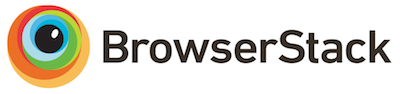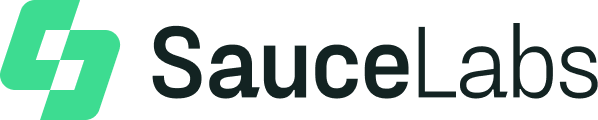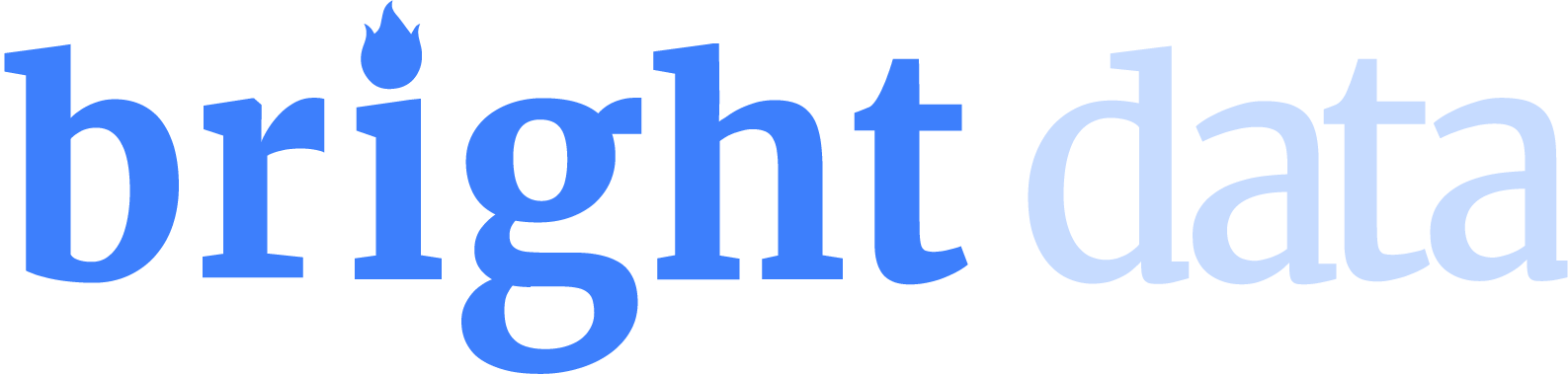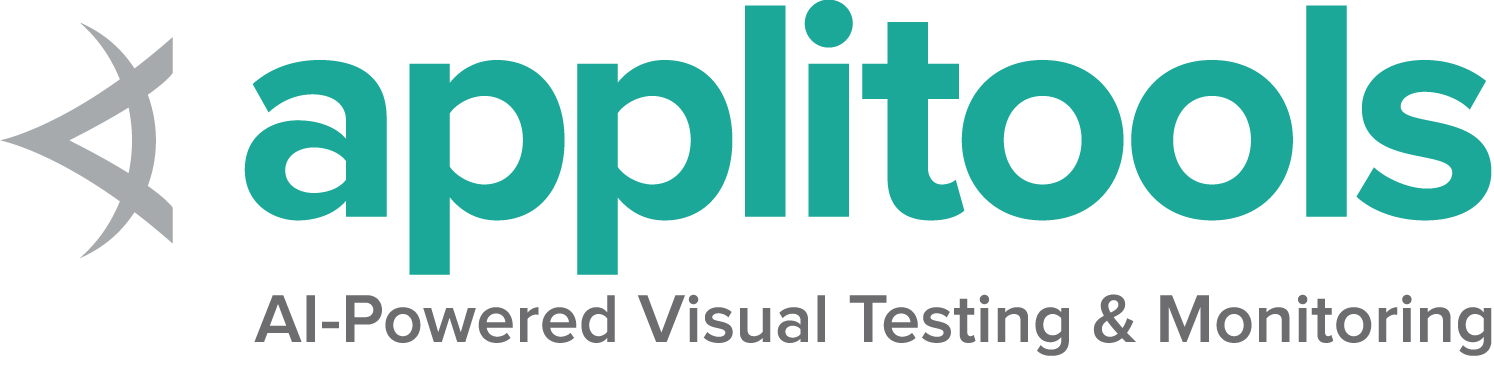IE 特定功能
自2022年6月起, Selenium 正式不再支持独立的 Internet Explorer. Internet Explorer 驱动程序仍支持在 “IE 兼容模式” 下运行 Microsoft Edge.
特别注意事项
IE 驱动程序是 Selenium 项目直接维护的唯一驱动程序. 虽然 32 位和 64 位版本的版本的二进制文件, 但有一些64位驱动程序的 已知限制. 因此, 建议使用 32 位驱动程序.
有关使用 Internet Explorer 的其他信息, 请参见 IE 驱动程序服务器页面
选项
在 Internet Explorer 兼容模式下启动 Microsoft Edge 浏览器, 并使用基本定义的选项, 看起来就像这样:
InternetExplorerOptions options = new InternetExplorerOptions();
options.attachToEdgeChrome();
options.withEdgeExecutablePath(getEdgeLocation());
driver = new InternetExplorerDriver(options);/examples/java/src/test/java/dev/selenium/browsers/InternetExplorerTest.java
package dev.selenium.browsers;
import org.junit.jupiter.api.AfterEach;
import org.junit.jupiter.api.Assertions;
import org.junit.jupiter.api.Test;
import org.junit.jupiter.api.condition.EnabledOnOs;
import org.junit.jupiter.api.condition.OS;
import org.openqa.selenium.ie.InternetExplorerDriver;
import org.openqa.selenium.ie.InternetExplorerDriverLogLevel;
import org.openqa.selenium.ie.InternetExplorerDriverService;
import org.openqa.selenium.ie.InternetExplorerOptions;
import java.io.File;
import java.io.IOException;
import java.io.PrintStream;
import java.nio.file.Files;
@EnabledOnOs(OS.WINDOWS)
public class InternetExplorerTest {
public InternetExplorerDriver driver;
private File logLocation;
private File tempDirectory;
@AfterEach
public void quit() {
if (logLocation != null && logLocation.exists()) {
logLocation.delete();
}
if (tempDirectory != null && tempDirectory.exists()) {
tempDirectory.delete();
}
driver.quit();
}
@Test
public void basicOptionsWin10() {
InternetExplorerOptions options = new InternetExplorerOptions();
options.attachToEdgeChrome();
options.withEdgeExecutablePath(getEdgeLocation());
driver = new InternetExplorerDriver(options);
}
@Test
public void basicOptionsWin11() {
InternetExplorerOptions options = new InternetExplorerOptions();
driver = new InternetExplorerDriver(options);
}
@Test
public void logsToFile() throws IOException {
InternetExplorerDriverService service = new InternetExplorerDriverService.Builder()
.withLogFile(getLogLocation())
.build();
driver = new InternetExplorerDriver(service);
String fileContent = new String(Files.readAllBytes(getLogLocation().toPath()));
Assertions.assertTrue(fileContent.contains("Started InternetExplorerDriver server"));
}
@Test
public void logsToConsole() throws IOException {
System.setOut(new PrintStream(getLogLocation()));
InternetExplorerDriverService service = new InternetExplorerDriverService.Builder()
.withLogOutput(System.out)
.build();
driver = new InternetExplorerDriver(service);
String fileContent = new String(Files.readAllBytes(getLogLocation().toPath()));
Assertions.assertTrue(fileContent.contains("Started InternetExplorerDriver server"));
}
@Test
public void logsWithLevel() throws IOException {
System.setProperty(InternetExplorerDriverService.IE_DRIVER_LOGFILE_PROPERTY,
getLogLocation().getAbsolutePath());
InternetExplorerDriverService service = new InternetExplorerDriverService.Builder()
.withLogLevel(InternetExplorerDriverLogLevel.WARN)
.build();
driver = new InternetExplorerDriver(service);
String fileContent = new String(Files.readAllBytes(getLogLocation().toPath()));
Assertions.assertTrue(fileContent.contains("Invalid capability setting: timeouts is type null"));
}
@Test
public void supportingFilesLocation() throws IOException {
InternetExplorerDriverService service = new InternetExplorerDriverService.Builder()
.withExtractPath(getTempDirectory())
.build();
driver = new InternetExplorerDriver(service);
Assertions.assertTrue(new File(getTempDirectory() + "/IEDriver.tmp").exists());
}
private File getLogLocation() throws IOException {
if (logLocation == null || !logLocation.exists()) {
logLocation = File.createTempFile("iedriver-", ".log");
}
return logLocation;
}
private File getTempDirectory() throws IOException {
if (tempDirectory == null || !tempDirectory.exists()) {
tempDirectory = Files.createTempDirectory("supporting-").toFile();
}
return tempDirectory;
}
private String getEdgeLocation() {
return System.getenv("EDGE_BIN");
}
}
options = webdriver.IeOptions()
options.attach_to_edge_chrome = True
options.edge_executable_path = edge_bin
driver = webdriver.Ie(options=options)/examples/python/tests/browsers/test_internet_explorer.py
import os
import subprocess
import sys
import pytest
from selenium import webdriver
@pytest.mark.skipif(sys.platform != "win32", reason="requires Windows")
def test_basic_options_win10(edge_bin):
options = webdriver.IeOptions()
options.attach_to_edge_chrome = True
options.edge_executable_path = edge_bin
driver = webdriver.Ie(options=options)
driver.quit()
@pytest.mark.skipif(sys.platform != "win32", reason="requires Windows")
def test_basic_options_win11():
options = webdriver.IeOptions()
driver = webdriver.Ie(options=options)
driver.quit()
@pytest.mark.skipif(sys.platform != "win32", reason="requires Windows")
def test_file_upload_timeout():
options = webdriver.IeOptions()
options.file_upload_timeout = 2000
driver = webdriver.Ie(options=options)
driver.quit()
@pytest.mark.skipif(sys.platform != "win32", reason="requires Windows")
def test_ensure_clean_session():
options = webdriver.IeOptions()
options.ensure_clean_session = True
driver = webdriver.Ie(options=options)
driver.quit()
@pytest.mark.skipif(sys.platform != "win32", reason="requires Windows")
def test_ignore_zoom_level():
options = webdriver.IeOptions()
options.ignore_zoom_level = True
driver = webdriver.Ie(options=options)
driver.quit()
@pytest.mark.skipif(sys.platform != "win32", reason="requires Windows")
def test_ignore_protected_mode_settings():
options = webdriver.IeOptions()
options.ignore_protected_mode_settings = True
driver = webdriver.Ie(options=options)
driver.quit()
@pytest.mark.skipif(sys.platform != "win32", reason="requires Windows")
def test_silent():
service = webdriver.IeService(service_args=["--silent"])
driver = webdriver.Ie(service=service)
driver.quit()
@pytest.mark.skipif(sys.platform != "win32", reason="requires Windows")
def test_cmd_options():
options = webdriver.IeOptions()
options.add_argument("-private")
driver = webdriver.Ie(options=options)
driver.quit()
# Skipping this as it fails on Windows because the value of registry setting in
# HKEY_CURRENT_USER\Software\Microsoft\Internet Explorer\Main\TabProcGrowth must be '0'
@pytest.mark.skip
def test_force_create_process_api():
options = webdriver.IeOptions()
options.force_create_process_api = True
driver = webdriver.Ie(options=options)
driver.quit()
@pytest.mark.skipif(sys.platform != "win32", reason="requires Windows")
def test_log_to_file(log_path):
service = webdriver.IeService(log_output=log_path, log_level="INFO")
driver = webdriver.Ie(service=service)
with open(log_path, "r") as fp:
assert "Starting WebDriver server" in fp.readline()
driver.quit()
@pytest.mark.skipif(sys.platform != "win32", reason="requires Windows")
def test_log_to_stdout(capfd):
service = webdriver.IeService(log_output=subprocess.STDOUT)
driver = webdriver.Ie(service=service)
out, err = capfd.readouterr()
assert "Started InternetExplorerDriver server" in out
driver.quit()
@pytest.mark.skipif(sys.platform != "win32", reason="requires Windows")
def test_log_level(log_path):
service = webdriver.IeService(log_output=log_path, log_level="WARN")
driver = webdriver.Ie(service=service)
with open(log_path, "r") as fp:
assert "Started InternetExplorerDriver server (32-bit)" in fp.readline()
driver.quit()
@pytest.mark.skipif(sys.platform != "win32", reason="requires Windows")
def test_supporting_files(temp_dir):
service = webdriver.IeService(service_args=["–extract-path=" + temp_dir])
driver = webdriver.Ie(service=service)
driver.quit()
var options = new InternetExplorerOptions();
options.AttachToEdgeChrome = true;
options.EdgeExecutablePath = GetEdgeLocation();
_driver = new InternetExplorerDriver(options);/examples/dotnet/SeleniumDocs/Browsers/InternetExplorerTest.cs
using System;
using System.IO;
using System.Linq;
using Microsoft.VisualStudio.TestTools.UnitTesting;
using OpenQA.Selenium.IE;
using SeleniumDocs.TestSupport;
namespace SeleniumDocs.Browsers
{
[TestClassCustom]
[EnabledOnOs("WINDOWS")]
public class InternetExplorerTest
{
private InternetExplorerDriver _driver;
private string _logLocation;
private string _tempPath;
[TestCleanup]
public void Cleanup()
{
if (_logLocation != null && File.Exists(_logLocation))
{
File.Delete(_logLocation);
}
if (_tempPath != null && File.Exists(_tempPath))
{
File.Delete(_tempPath);
}
_driver.Quit();
}
[TestMethod]
public void BasicOptionsWin10()
{
var options = new InternetExplorerOptions();
options.AttachToEdgeChrome = true;
options.EdgeExecutablePath = GetEdgeLocation();
_driver = new InternetExplorerDriver(options);
}
[TestMethod]
public void BasicOptionsWin11()
{
var options = new InternetExplorerOptions();
_driver = new InternetExplorerDriver(options);
}
[TestMethod]
public void LogsLevel()
{
var service = InternetExplorerDriverService.CreateDefaultService();
service.LogFile = GetLogLocation();
service.LoggingLevel = InternetExplorerDriverLogLevel.Warn;
_driver = new InternetExplorerDriver(service);
_driver.Quit(); // Close the Service log file before reading
var lines = File.ReadLines(GetLogLocation());
Assert.IsNotNull(lines.FirstOrDefault(line => line.Contains("Invalid capability setting: timeouts is type null")));
}
[TestMethod]
public void SupportingFilesLocation()
{
var service = InternetExplorerDriverService.CreateDefaultService();
service.LibraryExtractionPath = GetTempDirectory();
_driver = new InternetExplorerDriver(service);
Assert.IsTrue(File.Exists(GetTempDirectory() + "/IEDriver.tmp"));
}
private string GetLogLocation()
{
if (_logLocation == null || !File.Exists(_logLocation))
{
_logLocation = Path.GetTempFileName();
}
return _logLocation;
}
private string GetTempDirectory()
{
if (_tempPath == null || !File.Exists(_tempPath))
{
_tempPath = Path.GetTempPath();
}
return _tempPath;
}
private string GetEdgeLocation()
{
return Environment.GetEnvironmentVariable("EDGE_BIN");
}
}
} options = Selenium::WebDriver::IE::Options.new
options.attach_to_edge_chrome = true
options.edge_executable_path = edge_location
@driver = Selenium::WebDriver.for :ie, options: options/examples/ruby/spec/browsers/internet_explorer_spec.rb
# frozen_string_literal: true
require 'spec_helper'
RSpec.describe 'Internet Explorer', skip: 'the connection fails on the windows pipeline' do
describe 'Options' do
let(:edge_location) { ENV.fetch('EDGE_BIN', nil) }
let(:url) { 'https://www.selenium.dev/selenium/web/' }
before do
@options = Selenium::WebDriver::IE::Options.new
@options.attach_to_edge_chrome = true
@options.edge_executable_path = edge_location
end
it 'basic options Win10' do
options = Selenium::WebDriver::IE::Options.new
options.attach_to_edge_chrome = true
options.edge_executable_path = edge_location
@driver = Selenium::WebDriver.for :ie, options: options
end
it 'basic options Win11' do
options = Selenium::WebDriver::Options.ie
@driver = Selenium::WebDriver.for :ie, options: options
end
it 'sets the file upload dialog timeout' do
@options.file_upload_dialog_timeout = 2000
driver = Selenium::WebDriver.for(:ie, options: @options)
driver.quit
end
it 'ensures a clean session' do
@options.ensure_clean_session = true
driver = Selenium::WebDriver.for(:ie, options: @options)
driver.quit
end
it 'ignores the zoom setting' do
@options.ignore_zoom_level = true
driver = Selenium::WebDriver.for(:ie, options: @options)
driver.quit
end
it 'ignores the protected mode settings' do
@options.ignore_protected_mode_settings = true
driver = Selenium::WebDriver.for(:ie, options: @options)
driver.quit
end
it 'adds the silent option' do
@options.silent = true
expect(@options.silent).to be_truthy
end
it 'sets the command line options' do
@options.add_argument('-k')
Selenium::WebDriver.for(:ie, options: @options)
end
it 'launches ie with the create process api' do
@options.force_create_process_api = true
Selenium::WebDriver.for(:ie, options: @options)
expect(@options.instance_variable_get(:@options)['force_create_process_api'])
.to eq({force_create_process_api: true})
end
end
describe 'Service' do
let(:file_name) { Tempfile.new('iedriver').path }
let(:root_directory) { Dir.mktmpdir }
after do
FileUtils.rm_f(file_name)
FileUtils.remove_entry root_directory
end
it 'logs to file' do
service = Selenium::WebDriver::Service.ie
service.log = file_name
@driver = Selenium::WebDriver.for :ie, service: service
expect(File.readlines(file_name).first).to include('Started InternetExplorerDriver server')
end
it 'logs to console' do
service = Selenium::WebDriver::Service.ie
service.log = $stdout
expect {
@driver = Selenium::WebDriver.for :ie, service: service
}.to output(/Started InternetExplorerDriver server/).to_stdout_from_any_process
end
it 'sets log level' do
service = Selenium::WebDriver::Service.ie
service.log = $stdout
service.args << '-log-level=WARN'
expect {
@driver = Selenium::WebDriver.for :ie, service: service
}.to output(/Invalid capability setting: timeouts is type null/).to_stdout_from_any_process
end
it 'sets location for supporting files' do
service = Selenium::WebDriver::Service.ie
service.args << "–extract-path=#{root_directory}"
@driver = Selenium::WebDriver.for :ie, service: service
end
end
end
截至 Internet Explorer 驱动程序 v4.5.0:
- 如果系统中没有 IE(Windows 11 中的默认设置), 则无需使用上述两个参数. 使用上述两个参数.IE 驱动程序将使用 Edge, 并自动对其进行定位.
- 如果系统上同时存在 IE 和 Edge, 则只需设置附加到 Edge、 IE 驱动程序将自动在系统中定位 Edge.
因此, 如果系统中没有 IE, 您只需要:
InternetExplorerOptions options = new InternetExplorerOptions();
driver = new InternetExplorerDriver(options);/examples/java/src/test/java/dev/selenium/browsers/InternetExplorerTest.java
package dev.selenium.browsers;
import org.junit.jupiter.api.AfterEach;
import org.junit.jupiter.api.Assertions;
import org.junit.jupiter.api.Test;
import org.junit.jupiter.api.condition.EnabledOnOs;
import org.junit.jupiter.api.condition.OS;
import org.openqa.selenium.ie.InternetExplorerDriver;
import org.openqa.selenium.ie.InternetExplorerDriverLogLevel;
import org.openqa.selenium.ie.InternetExplorerDriverService;
import org.openqa.selenium.ie.InternetExplorerOptions;
import java.io.File;
import java.io.IOException;
import java.io.PrintStream;
import java.nio.file.Files;
@EnabledOnOs(OS.WINDOWS)
public class InternetExplorerTest {
public InternetExplorerDriver driver;
private File logLocation;
private File tempDirectory;
@AfterEach
public void quit() {
if (logLocation != null && logLocation.exists()) {
logLocation.delete();
}
if (tempDirectory != null && tempDirectory.exists()) {
tempDirectory.delete();
}
driver.quit();
}
@Test
public void basicOptionsWin10() {
InternetExplorerOptions options = new InternetExplorerOptions();
options.attachToEdgeChrome();
options.withEdgeExecutablePath(getEdgeLocation());
driver = new InternetExplorerDriver(options);
}
@Test
public void basicOptionsWin11() {
InternetExplorerOptions options = new InternetExplorerOptions();
driver = new InternetExplorerDriver(options);
}
@Test
public void logsToFile() throws IOException {
InternetExplorerDriverService service = new InternetExplorerDriverService.Builder()
.withLogFile(getLogLocation())
.build();
driver = new InternetExplorerDriver(service);
String fileContent = new String(Files.readAllBytes(getLogLocation().toPath()));
Assertions.assertTrue(fileContent.contains("Started InternetExplorerDriver server"));
}
@Test
public void logsToConsole() throws IOException {
System.setOut(new PrintStream(getLogLocation()));
InternetExplorerDriverService service = new InternetExplorerDriverService.Builder()
.withLogOutput(System.out)
.build();
driver = new InternetExplorerDriver(service);
String fileContent = new String(Files.readAllBytes(getLogLocation().toPath()));
Assertions.assertTrue(fileContent.contains("Started InternetExplorerDriver server"));
}
@Test
public void logsWithLevel() throws IOException {
System.setProperty(InternetExplorerDriverService.IE_DRIVER_LOGFILE_PROPERTY,
getLogLocation().getAbsolutePath());
InternetExplorerDriverService service = new InternetExplorerDriverService.Builder()
.withLogLevel(InternetExplorerDriverLogLevel.WARN)
.build();
driver = new InternetExplorerDriver(service);
String fileContent = new String(Files.readAllBytes(getLogLocation().toPath()));
Assertions.assertTrue(fileContent.contains("Invalid capability setting: timeouts is type null"));
}
@Test
public void supportingFilesLocation() throws IOException {
InternetExplorerDriverService service = new InternetExplorerDriverService.Builder()
.withExtractPath(getTempDirectory())
.build();
driver = new InternetExplorerDriver(service);
Assertions.assertTrue(new File(getTempDirectory() + "/IEDriver.tmp").exists());
}
private File getLogLocation() throws IOException {
if (logLocation == null || !logLocation.exists()) {
logLocation = File.createTempFile("iedriver-", ".log");
}
return logLocation;
}
private File getTempDirectory() throws IOException {
if (tempDirectory == null || !tempDirectory.exists()) {
tempDirectory = Files.createTempDirectory("supporting-").toFile();
}
return tempDirectory;
}
private String getEdgeLocation() {
return System.getenv("EDGE_BIN");
}
}
options = webdriver.IeOptions()
driver = webdriver.Ie(options=options)/examples/python/tests/browsers/test_internet_explorer.py
import os
import subprocess
import sys
import pytest
from selenium import webdriver
@pytest.mark.skipif(sys.platform != "win32", reason="requires Windows")
def test_basic_options_win10(edge_bin):
options = webdriver.IeOptions()
options.attach_to_edge_chrome = True
options.edge_executable_path = edge_bin
driver = webdriver.Ie(options=options)
driver.quit()
@pytest.mark.skipif(sys.platform != "win32", reason="requires Windows")
def test_basic_options_win11():
options = webdriver.IeOptions()
driver = webdriver.Ie(options=options)
driver.quit()
@pytest.mark.skipif(sys.platform != "win32", reason="requires Windows")
def test_file_upload_timeout():
options = webdriver.IeOptions()
options.file_upload_timeout = 2000
driver = webdriver.Ie(options=options)
driver.quit()
@pytest.mark.skipif(sys.platform != "win32", reason="requires Windows")
def test_ensure_clean_session():
options = webdriver.IeOptions()
options.ensure_clean_session = True
driver = webdriver.Ie(options=options)
driver.quit()
@pytest.mark.skipif(sys.platform != "win32", reason="requires Windows")
def test_ignore_zoom_level():
options = webdriver.IeOptions()
options.ignore_zoom_level = True
driver = webdriver.Ie(options=options)
driver.quit()
@pytest.mark.skipif(sys.platform != "win32", reason="requires Windows")
def test_ignore_protected_mode_settings():
options = webdriver.IeOptions()
options.ignore_protected_mode_settings = True
driver = webdriver.Ie(options=options)
driver.quit()
@pytest.mark.skipif(sys.platform != "win32", reason="requires Windows")
def test_silent():
service = webdriver.IeService(service_args=["--silent"])
driver = webdriver.Ie(service=service)
driver.quit()
@pytest.mark.skipif(sys.platform != "win32", reason="requires Windows")
def test_cmd_options():
options = webdriver.IeOptions()
options.add_argument("-private")
driver = webdriver.Ie(options=options)
driver.quit()
# Skipping this as it fails on Windows because the value of registry setting in
# HKEY_CURRENT_USER\Software\Microsoft\Internet Explorer\Main\TabProcGrowth must be '0'
@pytest.mark.skip
def test_force_create_process_api():
options = webdriver.IeOptions()
options.force_create_process_api = True
driver = webdriver.Ie(options=options)
driver.quit()
@pytest.mark.skipif(sys.platform != "win32", reason="requires Windows")
def test_log_to_file(log_path):
service = webdriver.IeService(log_output=log_path, log_level="INFO")
driver = webdriver.Ie(service=service)
with open(log_path, "r") as fp:
assert "Starting WebDriver server" in fp.readline()
driver.quit()
@pytest.mark.skipif(sys.platform != "win32", reason="requires Windows")
def test_log_to_stdout(capfd):
service = webdriver.IeService(log_output=subprocess.STDOUT)
driver = webdriver.Ie(service=service)
out, err = capfd.readouterr()
assert "Started InternetExplorerDriver server" in out
driver.quit()
@pytest.mark.skipif(sys.platform != "win32", reason="requires Windows")
def test_log_level(log_path):
service = webdriver.IeService(log_output=log_path, log_level="WARN")
driver = webdriver.Ie(service=service)
with open(log_path, "r") as fp:
assert "Started InternetExplorerDriver server (32-bit)" in fp.readline()
driver.quit()
@pytest.mark.skipif(sys.platform != "win32", reason="requires Windows")
def test_supporting_files(temp_dir):
service = webdriver.IeService(service_args=["–extract-path=" + temp_dir])
driver = webdriver.Ie(service=service)
driver.quit()
var options = new InternetExplorerOptions();
_driver = new InternetExplorerDriver(options);/examples/dotnet/SeleniumDocs/Browsers/InternetExplorerTest.cs
using System;
using System.IO;
using System.Linq;
using Microsoft.VisualStudio.TestTools.UnitTesting;
using OpenQA.Selenium.IE;
using SeleniumDocs.TestSupport;
namespace SeleniumDocs.Browsers
{
[TestClassCustom]
[EnabledOnOs("WINDOWS")]
public class InternetExplorerTest
{
private InternetExplorerDriver _driver;
private string _logLocation;
private string _tempPath;
[TestCleanup]
public void Cleanup()
{
if (_logLocation != null && File.Exists(_logLocation))
{
File.Delete(_logLocation);
}
if (_tempPath != null && File.Exists(_tempPath))
{
File.Delete(_tempPath);
}
_driver.Quit();
}
[TestMethod]
public void BasicOptionsWin10()
{
var options = new InternetExplorerOptions();
options.AttachToEdgeChrome = true;
options.EdgeExecutablePath = GetEdgeLocation();
_driver = new InternetExplorerDriver(options);
}
[TestMethod]
public void BasicOptionsWin11()
{
var options = new InternetExplorerOptions();
_driver = new InternetExplorerDriver(options);
}
[TestMethod]
public void LogsLevel()
{
var service = InternetExplorerDriverService.CreateDefaultService();
service.LogFile = GetLogLocation();
service.LoggingLevel = InternetExplorerDriverLogLevel.Warn;
_driver = new InternetExplorerDriver(service);
_driver.Quit(); // Close the Service log file before reading
var lines = File.ReadLines(GetLogLocation());
Assert.IsNotNull(lines.FirstOrDefault(line => line.Contains("Invalid capability setting: timeouts is type null")));
}
[TestMethod]
public void SupportingFilesLocation()
{
var service = InternetExplorerDriverService.CreateDefaultService();
service.LibraryExtractionPath = GetTempDirectory();
_driver = new InternetExplorerDriver(service);
Assert.IsTrue(File.Exists(GetTempDirectory() + "/IEDriver.tmp"));
}
private string GetLogLocation()
{
if (_logLocation == null || !File.Exists(_logLocation))
{
_logLocation = Path.GetTempFileName();
}
return _logLocation;
}
private string GetTempDirectory()
{
if (_tempPath == null || !File.Exists(_tempPath))
{
_tempPath = Path.GetTempPath();
}
return _tempPath;
}
private string GetEdgeLocation()
{
return Environment.GetEnvironmentVariable("EDGE_BIN");
}
}
} options = Selenium::WebDriver::Options.ie
@driver = Selenium::WebDriver.for :ie, options: options/examples/ruby/spec/browsers/internet_explorer_spec.rb
# frozen_string_literal: true
require 'spec_helper'
RSpec.describe 'Internet Explorer', skip: 'the connection fails on the windows pipeline' do
describe 'Options' do
let(:edge_location) { ENV.fetch('EDGE_BIN', nil) }
let(:url) { 'https://www.selenium.dev/selenium/web/' }
before do
@options = Selenium::WebDriver::IE::Options.new
@options.attach_to_edge_chrome = true
@options.edge_executable_path = edge_location
end
it 'basic options Win10' do
options = Selenium::WebDriver::IE::Options.new
options.attach_to_edge_chrome = true
options.edge_executable_path = edge_location
@driver = Selenium::WebDriver.for :ie, options: options
end
it 'basic options Win11' do
options = Selenium::WebDriver::Options.ie
@driver = Selenium::WebDriver.for :ie, options: options
end
it 'sets the file upload dialog timeout' do
@options.file_upload_dialog_timeout = 2000
driver = Selenium::WebDriver.for(:ie, options: @options)
driver.quit
end
it 'ensures a clean session' do
@options.ensure_clean_session = true
driver = Selenium::WebDriver.for(:ie, options: @options)
driver.quit
end
it 'ignores the zoom setting' do
@options.ignore_zoom_level = true
driver = Selenium::WebDriver.for(:ie, options: @options)
driver.quit
end
it 'ignores the protected mode settings' do
@options.ignore_protected_mode_settings = true
driver = Selenium::WebDriver.for(:ie, options: @options)
driver.quit
end
it 'adds the silent option' do
@options.silent = true
expect(@options.silent).to be_truthy
end
it 'sets the command line options' do
@options.add_argument('-k')
Selenium::WebDriver.for(:ie, options: @options)
end
it 'launches ie with the create process api' do
@options.force_create_process_api = true
Selenium::WebDriver.for(:ie, options: @options)
expect(@options.instance_variable_get(:@options)['force_create_process_api'])
.to eq({force_create_process_api: true})
end
end
describe 'Service' do
let(:file_name) { Tempfile.new('iedriver').path }
let(:root_directory) { Dir.mktmpdir }
after do
FileUtils.rm_f(file_name)
FileUtils.remove_entry root_directory
end
it 'logs to file' do
service = Selenium::WebDriver::Service.ie
service.log = file_name
@driver = Selenium::WebDriver.for :ie, service: service
expect(File.readlines(file_name).first).to include('Started InternetExplorerDriver server')
end
it 'logs to console' do
service = Selenium::WebDriver::Service.ie
service.log = $stdout
expect {
@driver = Selenium::WebDriver.for :ie, service: service
}.to output(/Started InternetExplorerDriver server/).to_stdout_from_any_process
end
it 'sets log level' do
service = Selenium::WebDriver::Service.ie
service.log = $stdout
service.args << '-log-level=WARN'
expect {
@driver = Selenium::WebDriver.for :ie, service: service
}.to output(/Invalid capability setting: timeouts is type null/).to_stdout_from_any_process
end
it 'sets location for supporting files' do
service = Selenium::WebDriver::Service.ie
service.args << "–extract-path=#{root_directory}"
@driver = Selenium::WebDriver.for :ie, service: service
end
end
end
let driver = await new Builder()
.forBrowser('internet explorer')
.setIEOptions(options)
.build();<p><a href=/documentation/about/contributing/#moving-examples>
<span class="selenium-badge-code" data-bs-toggle="tooltip" data-bs-placement="right"
title="One or more of these examples need to be implemented in the examples directory; click for details in the contribution guide">Move Code</span></a></p>
val options = InternetExplorerOptions()
val driver = InternetExplorerDriver(options)以下是几种具有不同功能的常见用例:
fileUploadDialogTimeout
在某些环境中, 当打开文件上传对话框时, Internet Explorer可能会超时. IEDriver的默认超时为1000毫秒, 但您可以使用fileUploadDialogTimeout功能来增加超时时间.
InternetExplorerOptions options = new InternetExplorerOptions();
options.waitForUploadDialogUpTo(Duration.ofSeconds(2));
WebDriver driver = new RemoteWebDriver(options);
options = webdriver.IeOptions()
options.file_upload_timeout = 2000/examples/python/tests/browsers/test_internet_explorer.py
import os
import subprocess
import sys
import pytest
from selenium import webdriver
@pytest.mark.skipif(sys.platform != "win32", reason="requires Windows")
def test_basic_options_win10(edge_bin):
options = webdriver.IeOptions()
options.attach_to_edge_chrome = True
options.edge_executable_path = edge_bin
driver = webdriver.Ie(options=options)
driver.quit()
@pytest.mark.skipif(sys.platform != "win32", reason="requires Windows")
def test_basic_options_win11():
options = webdriver.IeOptions()
driver = webdriver.Ie(options=options)
driver.quit()
@pytest.mark.skipif(sys.platform != "win32", reason="requires Windows")
def test_file_upload_timeout():
options = webdriver.IeOptions()
options.file_upload_timeout = 2000
driver = webdriver.Ie(options=options)
driver.quit()
@pytest.mark.skipif(sys.platform != "win32", reason="requires Windows")
def test_ensure_clean_session():
options = webdriver.IeOptions()
options.ensure_clean_session = True
driver = webdriver.Ie(options=options)
driver.quit()
@pytest.mark.skipif(sys.platform != "win32", reason="requires Windows")
def test_ignore_zoom_level():
options = webdriver.IeOptions()
options.ignore_zoom_level = True
driver = webdriver.Ie(options=options)
driver.quit()
@pytest.mark.skipif(sys.platform != "win32", reason="requires Windows")
def test_ignore_protected_mode_settings():
options = webdriver.IeOptions()
options.ignore_protected_mode_settings = True
driver = webdriver.Ie(options=options)
driver.quit()
@pytest.mark.skipif(sys.platform != "win32", reason="requires Windows")
def test_silent():
service = webdriver.IeService(service_args=["--silent"])
driver = webdriver.Ie(service=service)
driver.quit()
@pytest.mark.skipif(sys.platform != "win32", reason="requires Windows")
def test_cmd_options():
options = webdriver.IeOptions()
options.add_argument("-private")
driver = webdriver.Ie(options=options)
driver.quit()
# Skipping this as it fails on Windows because the value of registry setting in
# HKEY_CURRENT_USER\Software\Microsoft\Internet Explorer\Main\TabProcGrowth must be '0'
@pytest.mark.skip
def test_force_create_process_api():
options = webdriver.IeOptions()
options.force_create_process_api = True
driver = webdriver.Ie(options=options)
driver.quit()
@pytest.mark.skipif(sys.platform != "win32", reason="requires Windows")
def test_log_to_file(log_path):
service = webdriver.IeService(log_output=log_path, log_level="INFO")
driver = webdriver.Ie(service=service)
with open(log_path, "r") as fp:
assert "Starting WebDriver server" in fp.readline()
driver.quit()
@pytest.mark.skipif(sys.platform != "win32", reason="requires Windows")
def test_log_to_stdout(capfd):
service = webdriver.IeService(log_output=subprocess.STDOUT)
driver = webdriver.Ie(service=service)
out, err = capfd.readouterr()
assert "Started InternetExplorerDriver server" in out
driver.quit()
@pytest.mark.skipif(sys.platform != "win32", reason="requires Windows")
def test_log_level(log_path):
service = webdriver.IeService(log_output=log_path, log_level="WARN")
driver = webdriver.Ie(service=service)
with open(log_path, "r") as fp:
assert "Started InternetExplorerDriver server (32-bit)" in fp.readline()
driver.quit()
@pytest.mark.skipif(sys.platform != "win32", reason="requires Windows")
def test_supporting_files(temp_dir):
service = webdriver.IeService(service_args=["–extract-path=" + temp_dir])
driver = webdriver.Ie(service=service)
driver.quit()
var options = new InternetExplorerOptions();
options.FileUploadDialogTimeout = TimeSpan.FromMilliseconds(2000);
var driver = new RemoteWebDriver(options);
@options.file_upload_dialog_timeout = 2000/examples/ruby/spec/browsers/internet_explorer_spec.rb
# frozen_string_literal: true
require 'spec_helper'
RSpec.describe 'Internet Explorer', skip: 'the connection fails on the windows pipeline' do
describe 'Options' do
let(:edge_location) { ENV.fetch('EDGE_BIN', nil) }
let(:url) { 'https://www.selenium.dev/selenium/web/' }
before do
@options = Selenium::WebDriver::IE::Options.new
@options.attach_to_edge_chrome = true
@options.edge_executable_path = edge_location
end
it 'basic options Win10' do
options = Selenium::WebDriver::IE::Options.new
options.attach_to_edge_chrome = true
options.edge_executable_path = edge_location
@driver = Selenium::WebDriver.for :ie, options: options
end
it 'basic options Win11' do
options = Selenium::WebDriver::Options.ie
@driver = Selenium::WebDriver.for :ie, options: options
end
it 'sets the file upload dialog timeout' do
@options.file_upload_dialog_timeout = 2000
driver = Selenium::WebDriver.for(:ie, options: @options)
driver.quit
end
it 'ensures a clean session' do
@options.ensure_clean_session = true
driver = Selenium::WebDriver.for(:ie, options: @options)
driver.quit
end
it 'ignores the zoom setting' do
@options.ignore_zoom_level = true
driver = Selenium::WebDriver.for(:ie, options: @options)
driver.quit
end
it 'ignores the protected mode settings' do
@options.ignore_protected_mode_settings = true
driver = Selenium::WebDriver.for(:ie, options: @options)
driver.quit
end
it 'adds the silent option' do
@options.silent = true
expect(@options.silent).to be_truthy
end
it 'sets the command line options' do
@options.add_argument('-k')
Selenium::WebDriver.for(:ie, options: @options)
end
it 'launches ie with the create process api' do
@options.force_create_process_api = true
Selenium::WebDriver.for(:ie, options: @options)
expect(@options.instance_variable_get(:@options)['force_create_process_api'])
.to eq({force_create_process_api: true})
end
end
describe 'Service' do
let(:file_name) { Tempfile.new('iedriver').path }
let(:root_directory) { Dir.mktmpdir }
after do
FileUtils.rm_f(file_name)
FileUtils.remove_entry root_directory
end
it 'logs to file' do
service = Selenium::WebDriver::Service.ie
service.log = file_name
@driver = Selenium::WebDriver.for :ie, service: service
expect(File.readlines(file_name).first).to include('Started InternetExplorerDriver server')
end
it 'logs to console' do
service = Selenium::WebDriver::Service.ie
service.log = $stdout
expect {
@driver = Selenium::WebDriver.for :ie, service: service
}.to output(/Started InternetExplorerDriver server/).to_stdout_from_any_process
end
it 'sets log level' do
service = Selenium::WebDriver::Service.ie
service.log = $stdout
service.args << '-log-level=WARN'
expect {
@driver = Selenium::WebDriver.for :ie, service: service
}.to output(/Invalid capability setting: timeouts is type null/).to_stdout_from_any_process
end
it 'sets location for supporting files' do
service = Selenium::WebDriver::Service.ie
service.args << "–extract-path=#{root_directory}"
@driver = Selenium::WebDriver.for :ie, service: service
end
end
end
const ie = require('selenium-webdriver/ie');
let options = new ie.Options().fileUploadDialogTimeout(2000);
let driver = await Builder()
.setIeOptions(options)
.build();
val options = InternetExplorerOptions()
options.waitForUploadDialogUpTo(Duration.ofSeconds(2))
val driver = RemoteWebDriver(options)
ensureCleanSession
设置为 true时,
此功能将清除InternetExplorer所有正在运行实例的
缓存, 浏览器历史记录和Cookies
(包括手动启动或由驱动程序启动的实例) .
默认情况下, 此设置为 false.
使用此功能将导致启动浏览器时性能下降, 因为驱动程序将等待直到缓存清除后再启动IE浏览器.
此功能接受一个布尔值作为参数.
InternetExplorerOptions options = new InternetExplorerOptions();
options.destructivelyEnsureCleanSession();
WebDriver driver = new RemoteWebDriver(options);
options = webdriver.IeOptions()
options.ensure_clean_session = True/examples/python/tests/browsers/test_internet_explorer.py
import os
import subprocess
import sys
import pytest
from selenium import webdriver
@pytest.mark.skipif(sys.platform != "win32", reason="requires Windows")
def test_basic_options_win10(edge_bin):
options = webdriver.IeOptions()
options.attach_to_edge_chrome = True
options.edge_executable_path = edge_bin
driver = webdriver.Ie(options=options)
driver.quit()
@pytest.mark.skipif(sys.platform != "win32", reason="requires Windows")
def test_basic_options_win11():
options = webdriver.IeOptions()
driver = webdriver.Ie(options=options)
driver.quit()
@pytest.mark.skipif(sys.platform != "win32", reason="requires Windows")
def test_file_upload_timeout():
options = webdriver.IeOptions()
options.file_upload_timeout = 2000
driver = webdriver.Ie(options=options)
driver.quit()
@pytest.mark.skipif(sys.platform != "win32", reason="requires Windows")
def test_ensure_clean_session():
options = webdriver.IeOptions()
options.ensure_clean_session = True
driver = webdriver.Ie(options=options)
driver.quit()
@pytest.mark.skipif(sys.platform != "win32", reason="requires Windows")
def test_ignore_zoom_level():
options = webdriver.IeOptions()
options.ignore_zoom_level = True
driver = webdriver.Ie(options=options)
driver.quit()
@pytest.mark.skipif(sys.platform != "win32", reason="requires Windows")
def test_ignore_protected_mode_settings():
options = webdriver.IeOptions()
options.ignore_protected_mode_settings = True
driver = webdriver.Ie(options=options)
driver.quit()
@pytest.mark.skipif(sys.platform != "win32", reason="requires Windows")
def test_silent():
service = webdriver.IeService(service_args=["--silent"])
driver = webdriver.Ie(service=service)
driver.quit()
@pytest.mark.skipif(sys.platform != "win32", reason="requires Windows")
def test_cmd_options():
options = webdriver.IeOptions()
options.add_argument("-private")
driver = webdriver.Ie(options=options)
driver.quit()
# Skipping this as it fails on Windows because the value of registry setting in
# HKEY_CURRENT_USER\Software\Microsoft\Internet Explorer\Main\TabProcGrowth must be '0'
@pytest.mark.skip
def test_force_create_process_api():
options = webdriver.IeOptions()
options.force_create_process_api = True
driver = webdriver.Ie(options=options)
driver.quit()
@pytest.mark.skipif(sys.platform != "win32", reason="requires Windows")
def test_log_to_file(log_path):
service = webdriver.IeService(log_output=log_path, log_level="INFO")
driver = webdriver.Ie(service=service)
with open(log_path, "r") as fp:
assert "Starting WebDriver server" in fp.readline()
driver.quit()
@pytest.mark.skipif(sys.platform != "win32", reason="requires Windows")
def test_log_to_stdout(capfd):
service = webdriver.IeService(log_output=subprocess.STDOUT)
driver = webdriver.Ie(service=service)
out, err = capfd.readouterr()
assert "Started InternetExplorerDriver server" in out
driver.quit()
@pytest.mark.skipif(sys.platform != "win32", reason="requires Windows")
def test_log_level(log_path):
service = webdriver.IeService(log_output=log_path, log_level="WARN")
driver = webdriver.Ie(service=service)
with open(log_path, "r") as fp:
assert "Started InternetExplorerDriver server (32-bit)" in fp.readline()
driver.quit()
@pytest.mark.skipif(sys.platform != "win32", reason="requires Windows")
def test_supporting_files(temp_dir):
service = webdriver.IeService(service_args=["–extract-path=" + temp_dir])
driver = webdriver.Ie(service=service)
driver.quit()
var options = new InternetExplorerOptions();
options.EnsureCleanSession = true;
var driver = new RemoteWebDriver(options);
@options.ensure_clean_session = true/examples/ruby/spec/browsers/internet_explorer_spec.rb
# frozen_string_literal: true
require 'spec_helper'
RSpec.describe 'Internet Explorer', skip: 'the connection fails on the windows pipeline' do
describe 'Options' do
let(:edge_location) { ENV.fetch('EDGE_BIN', nil) }
let(:url) { 'https://www.selenium.dev/selenium/web/' }
before do
@options = Selenium::WebDriver::IE::Options.new
@options.attach_to_edge_chrome = true
@options.edge_executable_path = edge_location
end
it 'basic options Win10' do
options = Selenium::WebDriver::IE::Options.new
options.attach_to_edge_chrome = true
options.edge_executable_path = edge_location
@driver = Selenium::WebDriver.for :ie, options: options
end
it 'basic options Win11' do
options = Selenium::WebDriver::Options.ie
@driver = Selenium::WebDriver.for :ie, options: options
end
it 'sets the file upload dialog timeout' do
@options.file_upload_dialog_timeout = 2000
driver = Selenium::WebDriver.for(:ie, options: @options)
driver.quit
end
it 'ensures a clean session' do
@options.ensure_clean_session = true
driver = Selenium::WebDriver.for(:ie, options: @options)
driver.quit
end
it 'ignores the zoom setting' do
@options.ignore_zoom_level = true
driver = Selenium::WebDriver.for(:ie, options: @options)
driver.quit
end
it 'ignores the protected mode settings' do
@options.ignore_protected_mode_settings = true
driver = Selenium::WebDriver.for(:ie, options: @options)
driver.quit
end
it 'adds the silent option' do
@options.silent = true
expect(@options.silent).to be_truthy
end
it 'sets the command line options' do
@options.add_argument('-k')
Selenium::WebDriver.for(:ie, options: @options)
end
it 'launches ie with the create process api' do
@options.force_create_process_api = true
Selenium::WebDriver.for(:ie, options: @options)
expect(@options.instance_variable_get(:@options)['force_create_process_api'])
.to eq({force_create_process_api: true})
end
end
describe 'Service' do
let(:file_name) { Tempfile.new('iedriver').path }
let(:root_directory) { Dir.mktmpdir }
after do
FileUtils.rm_f(file_name)
FileUtils.remove_entry root_directory
end
it 'logs to file' do
service = Selenium::WebDriver::Service.ie
service.log = file_name
@driver = Selenium::WebDriver.for :ie, service: service
expect(File.readlines(file_name).first).to include('Started InternetExplorerDriver server')
end
it 'logs to console' do
service = Selenium::WebDriver::Service.ie
service.log = $stdout
expect {
@driver = Selenium::WebDriver.for :ie, service: service
}.to output(/Started InternetExplorerDriver server/).to_stdout_from_any_process
end
it 'sets log level' do
service = Selenium::WebDriver::Service.ie
service.log = $stdout
service.args << '-log-level=WARN'
expect {
@driver = Selenium::WebDriver.for :ie, service: service
}.to output(/Invalid capability setting: timeouts is type null/).to_stdout_from_any_process
end
it 'sets location for supporting files' do
service = Selenium::WebDriver::Service.ie
service.args << "–extract-path=#{root_directory}"
@driver = Selenium::WebDriver.for :ie, service: service
end
end
end
const ie = require('selenium-webdriver/ie');
let options = new ie.Options().ensureCleanSession(true);
let driver = await Builder()
.setIeOptions(options)
.build();
val options = InternetExplorerOptions()
options.destructivelyEnsureCleanSession()
val driver = RemoteWebDriver(options)
ignoreZoomSetting
InternetExplorer驱动程序期望浏览器的缩放级别为100%, 否则驱动程序将可能抛出异常. 通过将 ignoreZoomSetting 设置为 true, 可以禁用此默认行为.
此功能接受一个布尔值作为参数.
InternetExplorerOptions options = new InternetExplorerOptions();
options.ignoreZoomSettings();
WebDriver driver = new RemoteWebDriver(options);
options = webdriver.IeOptions()
options.ignore_zoom_level = True/examples/python/tests/browsers/test_internet_explorer.py
import os
import subprocess
import sys
import pytest
from selenium import webdriver
@pytest.mark.skipif(sys.platform != "win32", reason="requires Windows")
def test_basic_options_win10(edge_bin):
options = webdriver.IeOptions()
options.attach_to_edge_chrome = True
options.edge_executable_path = edge_bin
driver = webdriver.Ie(options=options)
driver.quit()
@pytest.mark.skipif(sys.platform != "win32", reason="requires Windows")
def test_basic_options_win11():
options = webdriver.IeOptions()
driver = webdriver.Ie(options=options)
driver.quit()
@pytest.mark.skipif(sys.platform != "win32", reason="requires Windows")
def test_file_upload_timeout():
options = webdriver.IeOptions()
options.file_upload_timeout = 2000
driver = webdriver.Ie(options=options)
driver.quit()
@pytest.mark.skipif(sys.platform != "win32", reason="requires Windows")
def test_ensure_clean_session():
options = webdriver.IeOptions()
options.ensure_clean_session = True
driver = webdriver.Ie(options=options)
driver.quit()
@pytest.mark.skipif(sys.platform != "win32", reason="requires Windows")
def test_ignore_zoom_level():
options = webdriver.IeOptions()
options.ignore_zoom_level = True
driver = webdriver.Ie(options=options)
driver.quit()
@pytest.mark.skipif(sys.platform != "win32", reason="requires Windows")
def test_ignore_protected_mode_settings():
options = webdriver.IeOptions()
options.ignore_protected_mode_settings = True
driver = webdriver.Ie(options=options)
driver.quit()
@pytest.mark.skipif(sys.platform != "win32", reason="requires Windows")
def test_silent():
service = webdriver.IeService(service_args=["--silent"])
driver = webdriver.Ie(service=service)
driver.quit()
@pytest.mark.skipif(sys.platform != "win32", reason="requires Windows")
def test_cmd_options():
options = webdriver.IeOptions()
options.add_argument("-private")
driver = webdriver.Ie(options=options)
driver.quit()
# Skipping this as it fails on Windows because the value of registry setting in
# HKEY_CURRENT_USER\Software\Microsoft\Internet Explorer\Main\TabProcGrowth must be '0'
@pytest.mark.skip
def test_force_create_process_api():
options = webdriver.IeOptions()
options.force_create_process_api = True
driver = webdriver.Ie(options=options)
driver.quit()
@pytest.mark.skipif(sys.platform != "win32", reason="requires Windows")
def test_log_to_file(log_path):
service = webdriver.IeService(log_output=log_path, log_level="INFO")
driver = webdriver.Ie(service=service)
with open(log_path, "r") as fp:
assert "Starting WebDriver server" in fp.readline()
driver.quit()
@pytest.mark.skipif(sys.platform != "win32", reason="requires Windows")
def test_log_to_stdout(capfd):
service = webdriver.IeService(log_output=subprocess.STDOUT)
driver = webdriver.Ie(service=service)
out, err = capfd.readouterr()
assert "Started InternetExplorerDriver server" in out
driver.quit()
@pytest.mark.skipif(sys.platform != "win32", reason="requires Windows")
def test_log_level(log_path):
service = webdriver.IeService(log_output=log_path, log_level="WARN")
driver = webdriver.Ie(service=service)
with open(log_path, "r") as fp:
assert "Started InternetExplorerDriver server (32-bit)" in fp.readline()
driver.quit()
@pytest.mark.skipif(sys.platform != "win32", reason="requires Windows")
def test_supporting_files(temp_dir):
service = webdriver.IeService(service_args=["–extract-path=" + temp_dir])
driver = webdriver.Ie(service=service)
driver.quit()
var options = new InternetExplorerOptions();
options.IgnoreZoomLevel = true;
var driver = new RemoteWebDriver(options);
@options.ignore_zoom_level = true/examples/ruby/spec/browsers/internet_explorer_spec.rb
# frozen_string_literal: true
require 'spec_helper'
RSpec.describe 'Internet Explorer', skip: 'the connection fails on the windows pipeline' do
describe 'Options' do
let(:edge_location) { ENV.fetch('EDGE_BIN', nil) }
let(:url) { 'https://www.selenium.dev/selenium/web/' }
before do
@options = Selenium::WebDriver::IE::Options.new
@options.attach_to_edge_chrome = true
@options.edge_executable_path = edge_location
end
it 'basic options Win10' do
options = Selenium::WebDriver::IE::Options.new
options.attach_to_edge_chrome = true
options.edge_executable_path = edge_location
@driver = Selenium::WebDriver.for :ie, options: options
end
it 'basic options Win11' do
options = Selenium::WebDriver::Options.ie
@driver = Selenium::WebDriver.for :ie, options: options
end
it 'sets the file upload dialog timeout' do
@options.file_upload_dialog_timeout = 2000
driver = Selenium::WebDriver.for(:ie, options: @options)
driver.quit
end
it 'ensures a clean session' do
@options.ensure_clean_session = true
driver = Selenium::WebDriver.for(:ie, options: @options)
driver.quit
end
it 'ignores the zoom setting' do
@options.ignore_zoom_level = true
driver = Selenium::WebDriver.for(:ie, options: @options)
driver.quit
end
it 'ignores the protected mode settings' do
@options.ignore_protected_mode_settings = true
driver = Selenium::WebDriver.for(:ie, options: @options)
driver.quit
end
it 'adds the silent option' do
@options.silent = true
expect(@options.silent).to be_truthy
end
it 'sets the command line options' do
@options.add_argument('-k')
Selenium::WebDriver.for(:ie, options: @options)
end
it 'launches ie with the create process api' do
@options.force_create_process_api = true
Selenium::WebDriver.for(:ie, options: @options)
expect(@options.instance_variable_get(:@options)['force_create_process_api'])
.to eq({force_create_process_api: true})
end
end
describe 'Service' do
let(:file_name) { Tempfile.new('iedriver').path }
let(:root_directory) { Dir.mktmpdir }
after do
FileUtils.rm_f(file_name)
FileUtils.remove_entry root_directory
end
it 'logs to file' do
service = Selenium::WebDriver::Service.ie
service.log = file_name
@driver = Selenium::WebDriver.for :ie, service: service
expect(File.readlines(file_name).first).to include('Started InternetExplorerDriver server')
end
it 'logs to console' do
service = Selenium::WebDriver::Service.ie
service.log = $stdout
expect {
@driver = Selenium::WebDriver.for :ie, service: service
}.to output(/Started InternetExplorerDriver server/).to_stdout_from_any_process
end
it 'sets log level' do
service = Selenium::WebDriver::Service.ie
service.log = $stdout
service.args << '-log-level=WARN'
expect {
@driver = Selenium::WebDriver.for :ie, service: service
}.to output(/Invalid capability setting: timeouts is type null/).to_stdout_from_any_process
end
it 'sets location for supporting files' do
service = Selenium::WebDriver::Service.ie
service.args << "–extract-path=#{root_directory}"
@driver = Selenium::WebDriver.for :ie, service: service
end
end
end
const ie = require('selenium-webdriver/ie');
let options = new ie.Options().ignoreZoomSetting(true);
let driver = await Builder()
.setIeOptions(options)
.build();
val options = InternetExplorerOptions()
options.ignoreZoomSettings()
val driver = RemoteWebDriver(options)
ignoreProtectedModeSettings
启动新的IE会话时是否跳过 保护模式 检查.
如果未设置, 并且所有区域的 保护模式 设置都不同, 则驱动程序将可能引发异常.
如果将功能设置为 true,
则测试可能会变得不稳定, 无响应, 或者浏览器可能会挂起.
但是, 到目前为止,
这仍然是第二好的选择,
并且第一选择应该 始终 是手动实际设置每个区域的保护模式设置.
如果用户正在使用此属性,
则只会给予 “尽力而为” 的支持.
此功能接受一个布尔值作为参数.
InternetExplorerOptions options = new InternetExplorerOptions();
options.introduceFlakinessByIgnoringSecurityDomains();
WebDriver driver = new RemoteWebDriver(options);
options = webdriver.IeOptions()
options.ignore_protected_mode_settings = True/examples/python/tests/browsers/test_internet_explorer.py
import os
import subprocess
import sys
import pytest
from selenium import webdriver
@pytest.mark.skipif(sys.platform != "win32", reason="requires Windows")
def test_basic_options_win10(edge_bin):
options = webdriver.IeOptions()
options.attach_to_edge_chrome = True
options.edge_executable_path = edge_bin
driver = webdriver.Ie(options=options)
driver.quit()
@pytest.mark.skipif(sys.platform != "win32", reason="requires Windows")
def test_basic_options_win11():
options = webdriver.IeOptions()
driver = webdriver.Ie(options=options)
driver.quit()
@pytest.mark.skipif(sys.platform != "win32", reason="requires Windows")
def test_file_upload_timeout():
options = webdriver.IeOptions()
options.file_upload_timeout = 2000
driver = webdriver.Ie(options=options)
driver.quit()
@pytest.mark.skipif(sys.platform != "win32", reason="requires Windows")
def test_ensure_clean_session():
options = webdriver.IeOptions()
options.ensure_clean_session = True
driver = webdriver.Ie(options=options)
driver.quit()
@pytest.mark.skipif(sys.platform != "win32", reason="requires Windows")
def test_ignore_zoom_level():
options = webdriver.IeOptions()
options.ignore_zoom_level = True
driver = webdriver.Ie(options=options)
driver.quit()
@pytest.mark.skipif(sys.platform != "win32", reason="requires Windows")
def test_ignore_protected_mode_settings():
options = webdriver.IeOptions()
options.ignore_protected_mode_settings = True
driver = webdriver.Ie(options=options)
driver.quit()
@pytest.mark.skipif(sys.platform != "win32", reason="requires Windows")
def test_silent():
service = webdriver.IeService(service_args=["--silent"])
driver = webdriver.Ie(service=service)
driver.quit()
@pytest.mark.skipif(sys.platform != "win32", reason="requires Windows")
def test_cmd_options():
options = webdriver.IeOptions()
options.add_argument("-private")
driver = webdriver.Ie(options=options)
driver.quit()
# Skipping this as it fails on Windows because the value of registry setting in
# HKEY_CURRENT_USER\Software\Microsoft\Internet Explorer\Main\TabProcGrowth must be '0'
@pytest.mark.skip
def test_force_create_process_api():
options = webdriver.IeOptions()
options.force_create_process_api = True
driver = webdriver.Ie(options=options)
driver.quit()
@pytest.mark.skipif(sys.platform != "win32", reason="requires Windows")
def test_log_to_file(log_path):
service = webdriver.IeService(log_output=log_path, log_level="INFO")
driver = webdriver.Ie(service=service)
with open(log_path, "r") as fp:
assert "Starting WebDriver server" in fp.readline()
driver.quit()
@pytest.mark.skipif(sys.platform != "win32", reason="requires Windows")
def test_log_to_stdout(capfd):
service = webdriver.IeService(log_output=subprocess.STDOUT)
driver = webdriver.Ie(service=service)
out, err = capfd.readouterr()
assert "Started InternetExplorerDriver server" in out
driver.quit()
@pytest.mark.skipif(sys.platform != "win32", reason="requires Windows")
def test_log_level(log_path):
service = webdriver.IeService(log_output=log_path, log_level="WARN")
driver = webdriver.Ie(service=service)
with open(log_path, "r") as fp:
assert "Started InternetExplorerDriver server (32-bit)" in fp.readline()
driver.quit()
@pytest.mark.skipif(sys.platform != "win32", reason="requires Windows")
def test_supporting_files(temp_dir):
service = webdriver.IeService(service_args=["–extract-path=" + temp_dir])
driver = webdriver.Ie(service=service)
driver.quit()
var options = new InternetExplorerOptions();
options.IntroduceInstabilityByIgnoringProtectedModeSettings = true;
var driver = new RemoteWebDriver(options);
@options.ignore_protected_mode_settings = true/examples/ruby/spec/browsers/internet_explorer_spec.rb
# frozen_string_literal: true
require 'spec_helper'
RSpec.describe 'Internet Explorer', skip: 'the connection fails on the windows pipeline' do
describe 'Options' do
let(:edge_location) { ENV.fetch('EDGE_BIN', nil) }
let(:url) { 'https://www.selenium.dev/selenium/web/' }
before do
@options = Selenium::WebDriver::IE::Options.new
@options.attach_to_edge_chrome = true
@options.edge_executable_path = edge_location
end
it 'basic options Win10' do
options = Selenium::WebDriver::IE::Options.new
options.attach_to_edge_chrome = true
options.edge_executable_path = edge_location
@driver = Selenium::WebDriver.for :ie, options: options
end
it 'basic options Win11' do
options = Selenium::WebDriver::Options.ie
@driver = Selenium::WebDriver.for :ie, options: options
end
it 'sets the file upload dialog timeout' do
@options.file_upload_dialog_timeout = 2000
driver = Selenium::WebDriver.for(:ie, options: @options)
driver.quit
end
it 'ensures a clean session' do
@options.ensure_clean_session = true
driver = Selenium::WebDriver.for(:ie, options: @options)
driver.quit
end
it 'ignores the zoom setting' do
@options.ignore_zoom_level = true
driver = Selenium::WebDriver.for(:ie, options: @options)
driver.quit
end
it 'ignores the protected mode settings' do
@options.ignore_protected_mode_settings = true
driver = Selenium::WebDriver.for(:ie, options: @options)
driver.quit
end
it 'adds the silent option' do
@options.silent = true
expect(@options.silent).to be_truthy
end
it 'sets the command line options' do
@options.add_argument('-k')
Selenium::WebDriver.for(:ie, options: @options)
end
it 'launches ie with the create process api' do
@options.force_create_process_api = true
Selenium::WebDriver.for(:ie, options: @options)
expect(@options.instance_variable_get(:@options)['force_create_process_api'])
.to eq({force_create_process_api: true})
end
end
describe 'Service' do
let(:file_name) { Tempfile.new('iedriver').path }
let(:root_directory) { Dir.mktmpdir }
after do
FileUtils.rm_f(file_name)
FileUtils.remove_entry root_directory
end
it 'logs to file' do
service = Selenium::WebDriver::Service.ie
service.log = file_name
@driver = Selenium::WebDriver.for :ie, service: service
expect(File.readlines(file_name).first).to include('Started InternetExplorerDriver server')
end
it 'logs to console' do
service = Selenium::WebDriver::Service.ie
service.log = $stdout
expect {
@driver = Selenium::WebDriver.for :ie, service: service
}.to output(/Started InternetExplorerDriver server/).to_stdout_from_any_process
end
it 'sets log level' do
service = Selenium::WebDriver::Service.ie
service.log = $stdout
service.args << '-log-level=WARN'
expect {
@driver = Selenium::WebDriver.for :ie, service: service
}.to output(/Invalid capability setting: timeouts is type null/).to_stdout_from_any_process
end
it 'sets location for supporting files' do
service = Selenium::WebDriver::Service.ie
service.args << "–extract-path=#{root_directory}"
@driver = Selenium::WebDriver.for :ie, service: service
end
end
end
const ie = require('selenium-webdriver/ie');
let options = new ie.Options().introduceFlakinessByIgnoringProtectedModeSettings(true);
let driver = await Builder()
.setIeOptions(options)
.build();
val options = InternetExplorerOptions()
options.introduceFlakinessByIgnoringSecurityDomains()
val driver = RemoteWebDriver(options)
silent
设置为 true时,
此功能将禁止IEDriverServer的诊断输出.
此功能接受一个布尔值作为参数.
InternetExplorerOptions options = new InternetExplorerOptions();
options.setCapability("silent", true);
WebDriver driver = new InternetExplorerDriver(options);
service = webdriver.IeService(service_args=["--silent"])
driver = webdriver.Ie(service=service)/examples/python/tests/browsers/test_internet_explorer.py
import os
import subprocess
import sys
import pytest
from selenium import webdriver
@pytest.mark.skipif(sys.platform != "win32", reason="requires Windows")
def test_basic_options_win10(edge_bin):
options = webdriver.IeOptions()
options.attach_to_edge_chrome = True
options.edge_executable_path = edge_bin
driver = webdriver.Ie(options=options)
driver.quit()
@pytest.mark.skipif(sys.platform != "win32", reason="requires Windows")
def test_basic_options_win11():
options = webdriver.IeOptions()
driver = webdriver.Ie(options=options)
driver.quit()
@pytest.mark.skipif(sys.platform != "win32", reason="requires Windows")
def test_file_upload_timeout():
options = webdriver.IeOptions()
options.file_upload_timeout = 2000
driver = webdriver.Ie(options=options)
driver.quit()
@pytest.mark.skipif(sys.platform != "win32", reason="requires Windows")
def test_ensure_clean_session():
options = webdriver.IeOptions()
options.ensure_clean_session = True
driver = webdriver.Ie(options=options)
driver.quit()
@pytest.mark.skipif(sys.platform != "win32", reason="requires Windows")
def test_ignore_zoom_level():
options = webdriver.IeOptions()
options.ignore_zoom_level = True
driver = webdriver.Ie(options=options)
driver.quit()
@pytest.mark.skipif(sys.platform != "win32", reason="requires Windows")
def test_ignore_protected_mode_settings():
options = webdriver.IeOptions()
options.ignore_protected_mode_settings = True
driver = webdriver.Ie(options=options)
driver.quit()
@pytest.mark.skipif(sys.platform != "win32", reason="requires Windows")
def test_silent():
service = webdriver.IeService(service_args=["--silent"])
driver = webdriver.Ie(service=service)
driver.quit()
@pytest.mark.skipif(sys.platform != "win32", reason="requires Windows")
def test_cmd_options():
options = webdriver.IeOptions()
options.add_argument("-private")
driver = webdriver.Ie(options=options)
driver.quit()
# Skipping this as it fails on Windows because the value of registry setting in
# HKEY_CURRENT_USER\Software\Microsoft\Internet Explorer\Main\TabProcGrowth must be '0'
@pytest.mark.skip
def test_force_create_process_api():
options = webdriver.IeOptions()
options.force_create_process_api = True
driver = webdriver.Ie(options=options)
driver.quit()
@pytest.mark.skipif(sys.platform != "win32", reason="requires Windows")
def test_log_to_file(log_path):
service = webdriver.IeService(log_output=log_path, log_level="INFO")
driver = webdriver.Ie(service=service)
with open(log_path, "r") as fp:
assert "Starting WebDriver server" in fp.readline()
driver.quit()
@pytest.mark.skipif(sys.platform != "win32", reason="requires Windows")
def test_log_to_stdout(capfd):
service = webdriver.IeService(log_output=subprocess.STDOUT)
driver = webdriver.Ie(service=service)
out, err = capfd.readouterr()
assert "Started InternetExplorerDriver server" in out
driver.quit()
@pytest.mark.skipif(sys.platform != "win32", reason="requires Windows")
def test_log_level(log_path):
service = webdriver.IeService(log_output=log_path, log_level="WARN")
driver = webdriver.Ie(service=service)
with open(log_path, "r") as fp:
assert "Started InternetExplorerDriver server (32-bit)" in fp.readline()
driver.quit()
@pytest.mark.skipif(sys.platform != "win32", reason="requires Windows")
def test_supporting_files(temp_dir):
service = webdriver.IeService(service_args=["–extract-path=" + temp_dir])
driver = webdriver.Ie(service=service)
driver.quit()
InternetExplorerOptions options = new InternetExplorerOptions();
options.AddAdditionalInternetExplorerOption("silent", true);
IWebDriver driver = new InternetExplorerDriver(options);
@options.silent = true/examples/ruby/spec/browsers/internet_explorer_spec.rb
# frozen_string_literal: true
require 'spec_helper'
RSpec.describe 'Internet Explorer', skip: 'the connection fails on the windows pipeline' do
describe 'Options' do
let(:edge_location) { ENV.fetch('EDGE_BIN', nil) }
let(:url) { 'https://www.selenium.dev/selenium/web/' }
before do
@options = Selenium::WebDriver::IE::Options.new
@options.attach_to_edge_chrome = true
@options.edge_executable_path = edge_location
end
it 'basic options Win10' do
options = Selenium::WebDriver::IE::Options.new
options.attach_to_edge_chrome = true
options.edge_executable_path = edge_location
@driver = Selenium::WebDriver.for :ie, options: options
end
it 'basic options Win11' do
options = Selenium::WebDriver::Options.ie
@driver = Selenium::WebDriver.for :ie, options: options
end
it 'sets the file upload dialog timeout' do
@options.file_upload_dialog_timeout = 2000
driver = Selenium::WebDriver.for(:ie, options: @options)
driver.quit
end
it 'ensures a clean session' do
@options.ensure_clean_session = true
driver = Selenium::WebDriver.for(:ie, options: @options)
driver.quit
end
it 'ignores the zoom setting' do
@options.ignore_zoom_level = true
driver = Selenium::WebDriver.for(:ie, options: @options)
driver.quit
end
it 'ignores the protected mode settings' do
@options.ignore_protected_mode_settings = true
driver = Selenium::WebDriver.for(:ie, options: @options)
driver.quit
end
it 'adds the silent option' do
@options.silent = true
expect(@options.silent).to be_truthy
end
it 'sets the command line options' do
@options.add_argument('-k')
Selenium::WebDriver.for(:ie, options: @options)
end
it 'launches ie with the create process api' do
@options.force_create_process_api = true
Selenium::WebDriver.for(:ie, options: @options)
expect(@options.instance_variable_get(:@options)['force_create_process_api'])
.to eq({force_create_process_api: true})
end
end
describe 'Service' do
let(:file_name) { Tempfile.new('iedriver').path }
let(:root_directory) { Dir.mktmpdir }
after do
FileUtils.rm_f(file_name)
FileUtils.remove_entry root_directory
end
it 'logs to file' do
service = Selenium::WebDriver::Service.ie
service.log = file_name
@driver = Selenium::WebDriver.for :ie, service: service
expect(File.readlines(file_name).first).to include('Started InternetExplorerDriver server')
end
it 'logs to console' do
service = Selenium::WebDriver::Service.ie
service.log = $stdout
expect {
@driver = Selenium::WebDriver.for :ie, service: service
}.to output(/Started InternetExplorerDriver server/).to_stdout_from_any_process
end
it 'sets log level' do
service = Selenium::WebDriver::Service.ie
service.log = $stdout
service.args << '-log-level=WARN'
expect {
@driver = Selenium::WebDriver.for :ie, service: service
}.to output(/Invalid capability setting: timeouts is type null/).to_stdout_from_any_process
end
it 'sets location for supporting files' do
service = Selenium::WebDriver::Service.ie
service.args << "–extract-path=#{root_directory}"
@driver = Selenium::WebDriver.for :ie, service: service
end
end
end
const {Builder,By, Capabilities} = require('selenium-webdriver');
let caps = Capabilities.ie();
caps.set('silent', true);
(async function example() {
let driver = await new Builder()
.forBrowser('internet explorer')
.withCapabilities(caps)
.build();
try {
await driver.get('http://www.google.com/ncr');
}
finally {
await driver.quit();
}
})();
import org.openqa.selenium.Capabilities
import org.openqa.selenium.ie.InternetExplorerDriver
import org.openqa.selenium.ie.InternetExplorerOptions
fun main() {
val options = InternetExplorerOptions()
options.setCapability("silent", true)
val driver = InternetExplorerDriver(options)
try {
driver.get("https://google.com/ncr")
val caps = driver.getCapabilities()
println(caps)
} finally {
driver.quit()
}
}
IE 命令行选项
Internet Explorer包含几个命令行选项, 使您可以进行故障排除和配置浏览器.
下面介绍了一些受支持的命令行选项
-private : 用于在私有浏览模式下启动IE. 这适用于IE 8和更高版本.
-k : 在kiosk模式下启动Internet Explorer. 浏览器在一个最大化的窗口中打开, 该窗口不显示地址栏, 导航按钮或状态栏.
-extoff : 在无附加模式下启动IE. 此选项专门用于解决浏览器加载项问题. 在IE 7和更高版本中均可使用.
注意: forceCreateProcessApi 应该启用命令行参数才能正常工作.
import org.openqa.selenium.Capabilities;
import org.openqa.selenium.ie.InternetExplorerDriver;
import org.openqa.selenium.ie.InternetExplorerOptions;
public class ieTest {
public static void main(String[] args) {
InternetExplorerOptions options = new InternetExplorerOptions();
options.useCreateProcessApiToLaunchIe();
options.addCommandSwitches("-k");
InternetExplorerDriver driver = new InternetExplorerDriver(options);
try {
driver.get("https://google.com/ncr");
Capabilities caps = driver.getCapabilities();
System.out.println(caps);
} finally {
driver.quit();
}
}
}
options = webdriver.IeOptions()
options.add_argument("-private")
driver = webdriver.Ie(options=options)/examples/python/tests/browsers/test_internet_explorer.py
import os
import subprocess
import sys
import pytest
from selenium import webdriver
@pytest.mark.skipif(sys.platform != "win32", reason="requires Windows")
def test_basic_options_win10(edge_bin):
options = webdriver.IeOptions()
options.attach_to_edge_chrome = True
options.edge_executable_path = edge_bin
driver = webdriver.Ie(options=options)
driver.quit()
@pytest.mark.skipif(sys.platform != "win32", reason="requires Windows")
def test_basic_options_win11():
options = webdriver.IeOptions()
driver = webdriver.Ie(options=options)
driver.quit()
@pytest.mark.skipif(sys.platform != "win32", reason="requires Windows")
def test_file_upload_timeout():
options = webdriver.IeOptions()
options.file_upload_timeout = 2000
driver = webdriver.Ie(options=options)
driver.quit()
@pytest.mark.skipif(sys.platform != "win32", reason="requires Windows")
def test_ensure_clean_session():
options = webdriver.IeOptions()
options.ensure_clean_session = True
driver = webdriver.Ie(options=options)
driver.quit()
@pytest.mark.skipif(sys.platform != "win32", reason="requires Windows")
def test_ignore_zoom_level():
options = webdriver.IeOptions()
options.ignore_zoom_level = True
driver = webdriver.Ie(options=options)
driver.quit()
@pytest.mark.skipif(sys.platform != "win32", reason="requires Windows")
def test_ignore_protected_mode_settings():
options = webdriver.IeOptions()
options.ignore_protected_mode_settings = True
driver = webdriver.Ie(options=options)
driver.quit()
@pytest.mark.skipif(sys.platform != "win32", reason="requires Windows")
def test_silent():
service = webdriver.IeService(service_args=["--silent"])
driver = webdriver.Ie(service=service)
driver.quit()
@pytest.mark.skipif(sys.platform != "win32", reason="requires Windows")
def test_cmd_options():
options = webdriver.IeOptions()
options.add_argument("-private")
driver = webdriver.Ie(options=options)
driver.quit()
# Skipping this as it fails on Windows because the value of registry setting in
# HKEY_CURRENT_USER\Software\Microsoft\Internet Explorer\Main\TabProcGrowth must be '0'
@pytest.mark.skip
def test_force_create_process_api():
options = webdriver.IeOptions()
options.force_create_process_api = True
driver = webdriver.Ie(options=options)
driver.quit()
@pytest.mark.skipif(sys.platform != "win32", reason="requires Windows")
def test_log_to_file(log_path):
service = webdriver.IeService(log_output=log_path, log_level="INFO")
driver = webdriver.Ie(service=service)
with open(log_path, "r") as fp:
assert "Starting WebDriver server" in fp.readline()
driver.quit()
@pytest.mark.skipif(sys.platform != "win32", reason="requires Windows")
def test_log_to_stdout(capfd):
service = webdriver.IeService(log_output=subprocess.STDOUT)
driver = webdriver.Ie(service=service)
out, err = capfd.readouterr()
assert "Started InternetExplorerDriver server" in out
driver.quit()
@pytest.mark.skipif(sys.platform != "win32", reason="requires Windows")
def test_log_level(log_path):
service = webdriver.IeService(log_output=log_path, log_level="WARN")
driver = webdriver.Ie(service=service)
with open(log_path, "r") as fp:
assert "Started InternetExplorerDriver server (32-bit)" in fp.readline()
driver.quit()
@pytest.mark.skipif(sys.platform != "win32", reason="requires Windows")
def test_supporting_files(temp_dir):
service = webdriver.IeService(service_args=["–extract-path=" + temp_dir])
driver = webdriver.Ie(service=service)
driver.quit()
using System;
using OpenQA.Selenium;
using OpenQA.Selenium.IE;
namespace ieTest {
class Program {
static void Main(string[] args) {
InternetExplorerOptions options = new InternetExplorerOptions();
options.ForceCreateProcessApi = true;
options.BrowserCommandLineArguments = "-k";
IWebDriver driver = new InternetExplorerDriver(options);
driver.Url = "https://google.com/ncr";
}
}
}
@options.add_argument('-k')/examples/ruby/spec/browsers/internet_explorer_spec.rb
# frozen_string_literal: true
require 'spec_helper'
RSpec.describe 'Internet Explorer', skip: 'the connection fails on the windows pipeline' do
describe 'Options' do
let(:edge_location) { ENV.fetch('EDGE_BIN', nil) }
let(:url) { 'https://www.selenium.dev/selenium/web/' }
before do
@options = Selenium::WebDriver::IE::Options.new
@options.attach_to_edge_chrome = true
@options.edge_executable_path = edge_location
end
it 'basic options Win10' do
options = Selenium::WebDriver::IE::Options.new
options.attach_to_edge_chrome = true
options.edge_executable_path = edge_location
@driver = Selenium::WebDriver.for :ie, options: options
end
it 'basic options Win11' do
options = Selenium::WebDriver::Options.ie
@driver = Selenium::WebDriver.for :ie, options: options
end
it 'sets the file upload dialog timeout' do
@options.file_upload_dialog_timeout = 2000
driver = Selenium::WebDriver.for(:ie, options: @options)
driver.quit
end
it 'ensures a clean session' do
@options.ensure_clean_session = true
driver = Selenium::WebDriver.for(:ie, options: @options)
driver.quit
end
it 'ignores the zoom setting' do
@options.ignore_zoom_level = true
driver = Selenium::WebDriver.for(:ie, options: @options)
driver.quit
end
it 'ignores the protected mode settings' do
@options.ignore_protected_mode_settings = true
driver = Selenium::WebDriver.for(:ie, options: @options)
driver.quit
end
it 'adds the silent option' do
@options.silent = true
expect(@options.silent).to be_truthy
end
it 'sets the command line options' do
@options.add_argument('-k')
Selenium::WebDriver.for(:ie, options: @options)
end
it 'launches ie with the create process api' do
@options.force_create_process_api = true
Selenium::WebDriver.for(:ie, options: @options)
expect(@options.instance_variable_get(:@options)['force_create_process_api'])
.to eq({force_create_process_api: true})
end
end
describe 'Service' do
let(:file_name) { Tempfile.new('iedriver').path }
let(:root_directory) { Dir.mktmpdir }
after do
FileUtils.rm_f(file_name)
FileUtils.remove_entry root_directory
end
it 'logs to file' do
service = Selenium::WebDriver::Service.ie
service.log = file_name
@driver = Selenium::WebDriver.for :ie, service: service
expect(File.readlines(file_name).first).to include('Started InternetExplorerDriver server')
end
it 'logs to console' do
service = Selenium::WebDriver::Service.ie
service.log = $stdout
expect {
@driver = Selenium::WebDriver.for :ie, service: service
}.to output(/Started InternetExplorerDriver server/).to_stdout_from_any_process
end
it 'sets log level' do
service = Selenium::WebDriver::Service.ie
service.log = $stdout
service.args << '-log-level=WARN'
expect {
@driver = Selenium::WebDriver.for :ie, service: service
}.to output(/Invalid capability setting: timeouts is type null/).to_stdout_from_any_process
end
it 'sets location for supporting files' do
service = Selenium::WebDriver::Service.ie
service.args << "–extract-path=#{root_directory}"
@driver = Selenium::WebDriver.for :ie, service: service
end
end
end
const ie = require('selenium-webdriver/ie');
let options = new ie.Options();
options.addBrowserCommandSwitches('-k');
options.addBrowserCommandSwitches('-private');
options.forceCreateProcessApi(true);
driver = await env.builder()
.setIeOptions(options)
.build();
import org.openqa.selenium.Capabilities
import org.openqa.selenium.ie.InternetExplorerDriver
import org.openqa.selenium.ie.InternetExplorerOptions
fun main() {
val options = InternetExplorerOptions()
options.useCreateProcessApiToLaunchIe()
options.addCommandSwitches("-k")
val driver = InternetExplorerDriver(options)
try {
driver.get("https://google.com/ncr")
val caps = driver.getCapabilities()
println(caps)
} finally {
driver.quit()
}
}
forceCreateProcessApi
强制使用CreateProcess API启动Internet Explorer. 默认值为false.
对于IE 8及更高版本, 此选项要求将 “TabProcGrowth” 注册表值设置为0.
import org.openqa.selenium.Capabilities;
import org.openqa.selenium.ie.InternetExplorerDriver;
import org.openqa.selenium.ie.InternetExplorerOptions;
public class ieTest {
public static void main(String[] args) {
InternetExplorerOptions options = new InternetExplorerOptions();
options.useCreateProcessApiToLaunchIe();
InternetExplorerDriver driver = new InternetExplorerDriver(options);
try {
driver.get("https://google.com/ncr");
Capabilities caps = driver.getCapabilities();
System.out.println(caps);
} finally {
driver.quit();
}
}
}
options = webdriver.IeOptions()
options.force_create_process_api = True
driver = webdriver.Ie(options=options)/examples/python/tests/browsers/test_internet_explorer.py
import os
import subprocess
import sys
import pytest
from selenium import webdriver
@pytest.mark.skipif(sys.platform != "win32", reason="requires Windows")
def test_basic_options_win10(edge_bin):
options = webdriver.IeOptions()
options.attach_to_edge_chrome = True
options.edge_executable_path = edge_bin
driver = webdriver.Ie(options=options)
driver.quit()
@pytest.mark.skipif(sys.platform != "win32", reason="requires Windows")
def test_basic_options_win11():
options = webdriver.IeOptions()
driver = webdriver.Ie(options=options)
driver.quit()
@pytest.mark.skipif(sys.platform != "win32", reason="requires Windows")
def test_file_upload_timeout():
options = webdriver.IeOptions()
options.file_upload_timeout = 2000
driver = webdriver.Ie(options=options)
driver.quit()
@pytest.mark.skipif(sys.platform != "win32", reason="requires Windows")
def test_ensure_clean_session():
options = webdriver.IeOptions()
options.ensure_clean_session = True
driver = webdriver.Ie(options=options)
driver.quit()
@pytest.mark.skipif(sys.platform != "win32", reason="requires Windows")
def test_ignore_zoom_level():
options = webdriver.IeOptions()
options.ignore_zoom_level = True
driver = webdriver.Ie(options=options)
driver.quit()
@pytest.mark.skipif(sys.platform != "win32", reason="requires Windows")
def test_ignore_protected_mode_settings():
options = webdriver.IeOptions()
options.ignore_protected_mode_settings = True
driver = webdriver.Ie(options=options)
driver.quit()
@pytest.mark.skipif(sys.platform != "win32", reason="requires Windows")
def test_silent():
service = webdriver.IeService(service_args=["--silent"])
driver = webdriver.Ie(service=service)
driver.quit()
@pytest.mark.skipif(sys.platform != "win32", reason="requires Windows")
def test_cmd_options():
options = webdriver.IeOptions()
options.add_argument("-private")
driver = webdriver.Ie(options=options)
driver.quit()
# Skipping this as it fails on Windows because the value of registry setting in
# HKEY_CURRENT_USER\Software\Microsoft\Internet Explorer\Main\TabProcGrowth must be '0'
@pytest.mark.skip
def test_force_create_process_api():
options = webdriver.IeOptions()
options.force_create_process_api = True
driver = webdriver.Ie(options=options)
driver.quit()
@pytest.mark.skipif(sys.platform != "win32", reason="requires Windows")
def test_log_to_file(log_path):
service = webdriver.IeService(log_output=log_path, log_level="INFO")
driver = webdriver.Ie(service=service)
with open(log_path, "r") as fp:
assert "Starting WebDriver server" in fp.readline()
driver.quit()
@pytest.mark.skipif(sys.platform != "win32", reason="requires Windows")
def test_log_to_stdout(capfd):
service = webdriver.IeService(log_output=subprocess.STDOUT)
driver = webdriver.Ie(service=service)
out, err = capfd.readouterr()
assert "Started InternetExplorerDriver server" in out
driver.quit()
@pytest.mark.skipif(sys.platform != "win32", reason="requires Windows")
def test_log_level(log_path):
service = webdriver.IeService(log_output=log_path, log_level="WARN")
driver = webdriver.Ie(service=service)
with open(log_path, "r") as fp:
assert "Started InternetExplorerDriver server (32-bit)" in fp.readline()
driver.quit()
@pytest.mark.skipif(sys.platform != "win32", reason="requires Windows")
def test_supporting_files(temp_dir):
service = webdriver.IeService(service_args=["–extract-path=" + temp_dir])
driver = webdriver.Ie(service=service)
driver.quit()
using System;
using OpenQA.Selenium;
using OpenQA.Selenium.IE;
namespace ieTest {
class Program {
static void Main(string[] args) {
InternetExplorerOptions options = new InternetExplorerOptions();
options.ForceCreateProcessApi = true;
IWebDriver driver = new InternetExplorerDriver(options);
driver.Url = "https://google.com/ncr";
}
}
}
@options.force_create_process_api = true/examples/ruby/spec/browsers/internet_explorer_spec.rb
# frozen_string_literal: true
require 'spec_helper'
RSpec.describe 'Internet Explorer', skip: 'the connection fails on the windows pipeline' do
describe 'Options' do
let(:edge_location) { ENV.fetch('EDGE_BIN', nil) }
let(:url) { 'https://www.selenium.dev/selenium/web/' }
before do
@options = Selenium::WebDriver::IE::Options.new
@options.attach_to_edge_chrome = true
@options.edge_executable_path = edge_location
end
it 'basic options Win10' do
options = Selenium::WebDriver::IE::Options.new
options.attach_to_edge_chrome = true
options.edge_executable_path = edge_location
@driver = Selenium::WebDriver.for :ie, options: options
end
it 'basic options Win11' do
options = Selenium::WebDriver::Options.ie
@driver = Selenium::WebDriver.for :ie, options: options
end
it 'sets the file upload dialog timeout' do
@options.file_upload_dialog_timeout = 2000
driver = Selenium::WebDriver.for(:ie, options: @options)
driver.quit
end
it 'ensures a clean session' do
@options.ensure_clean_session = true
driver = Selenium::WebDriver.for(:ie, options: @options)
driver.quit
end
it 'ignores the zoom setting' do
@options.ignore_zoom_level = true
driver = Selenium::WebDriver.for(:ie, options: @options)
driver.quit
end
it 'ignores the protected mode settings' do
@options.ignore_protected_mode_settings = true
driver = Selenium::WebDriver.for(:ie, options: @options)
driver.quit
end
it 'adds the silent option' do
@options.silent = true
expect(@options.silent).to be_truthy
end
it 'sets the command line options' do
@options.add_argument('-k')
Selenium::WebDriver.for(:ie, options: @options)
end
it 'launches ie with the create process api' do
@options.force_create_process_api = true
Selenium::WebDriver.for(:ie, options: @options)
expect(@options.instance_variable_get(:@options)['force_create_process_api'])
.to eq({force_create_process_api: true})
end
end
describe 'Service' do
let(:file_name) { Tempfile.new('iedriver').path }
let(:root_directory) { Dir.mktmpdir }
after do
FileUtils.rm_f(file_name)
FileUtils.remove_entry root_directory
end
it 'logs to file' do
service = Selenium::WebDriver::Service.ie
service.log = file_name
@driver = Selenium::WebDriver.for :ie, service: service
expect(File.readlines(file_name).first).to include('Started InternetExplorerDriver server')
end
it 'logs to console' do
service = Selenium::WebDriver::Service.ie
service.log = $stdout
expect {
@driver = Selenium::WebDriver.for :ie, service: service
}.to output(/Started InternetExplorerDriver server/).to_stdout_from_any_process
end
it 'sets log level' do
service = Selenium::WebDriver::Service.ie
service.log = $stdout
service.args << '-log-level=WARN'
expect {
@driver = Selenium::WebDriver.for :ie, service: service
}.to output(/Invalid capability setting: timeouts is type null/).to_stdout_from_any_process
end
it 'sets location for supporting files' do
service = Selenium::WebDriver::Service.ie
service.args << "–extract-path=#{root_directory}"
@driver = Selenium::WebDriver.for :ie, service: service
end
end
end
const ie = require('selenium-webdriver/ie');
let options = new ie.Options();
options.forceCreateProcessApi(true);
driver = await env.builder()
.setIeOptions(options)
.build();
import org.openqa.selenium.Capabilities
import org.openqa.selenium.ie.InternetExplorerDriver
import org.openqa.selenium.ie.InternetExplorerOptions
fun main() {
val options = InternetExplorerOptions()
options.useCreateProcessApiToLaunchIe()
val driver = InternetExplorerDriver(options)
try {
driver.get("https://google.com/ncr")
val caps = driver.getCapabilities()
println(caps)
} finally {
driver.quit()
}
}
服务
Service page 描述了所有浏览器通用的服务设置.
日志输出
获取驱动程序日志有助于调试各种问题. 服务类可让您指示日志的去向. 除非用户指定了日志输出的位置, 否则日志输出将被忽略.
文件输出
更改日志输出以保存到特定文件:
.withLogFile(getLogLocation())/examples/java/src/test/java/dev/selenium/browsers/InternetExplorerTest.java
package dev.selenium.browsers;
import org.junit.jupiter.api.AfterEach;
import org.junit.jupiter.api.Assertions;
import org.junit.jupiter.api.Test;
import org.junit.jupiter.api.condition.EnabledOnOs;
import org.junit.jupiter.api.condition.OS;
import org.openqa.selenium.ie.InternetExplorerDriver;
import org.openqa.selenium.ie.InternetExplorerDriverLogLevel;
import org.openqa.selenium.ie.InternetExplorerDriverService;
import org.openqa.selenium.ie.InternetExplorerOptions;
import java.io.File;
import java.io.IOException;
import java.io.PrintStream;
import java.nio.file.Files;
@EnabledOnOs(OS.WINDOWS)
public class InternetExplorerTest {
public InternetExplorerDriver driver;
private File logLocation;
private File tempDirectory;
@AfterEach
public void quit() {
if (logLocation != null && logLocation.exists()) {
logLocation.delete();
}
if (tempDirectory != null && tempDirectory.exists()) {
tempDirectory.delete();
}
driver.quit();
}
@Test
public void basicOptionsWin10() {
InternetExplorerOptions options = new InternetExplorerOptions();
options.attachToEdgeChrome();
options.withEdgeExecutablePath(getEdgeLocation());
driver = new InternetExplorerDriver(options);
}
@Test
public void basicOptionsWin11() {
InternetExplorerOptions options = new InternetExplorerOptions();
driver = new InternetExplorerDriver(options);
}
@Test
public void logsToFile() throws IOException {
InternetExplorerDriverService service = new InternetExplorerDriverService.Builder()
.withLogFile(getLogLocation())
.build();
driver = new InternetExplorerDriver(service);
String fileContent = new String(Files.readAllBytes(getLogLocation().toPath()));
Assertions.assertTrue(fileContent.contains("Started InternetExplorerDriver server"));
}
@Test
public void logsToConsole() throws IOException {
System.setOut(new PrintStream(getLogLocation()));
InternetExplorerDriverService service = new InternetExplorerDriverService.Builder()
.withLogOutput(System.out)
.build();
driver = new InternetExplorerDriver(service);
String fileContent = new String(Files.readAllBytes(getLogLocation().toPath()));
Assertions.assertTrue(fileContent.contains("Started InternetExplorerDriver server"));
}
@Test
public void logsWithLevel() throws IOException {
System.setProperty(InternetExplorerDriverService.IE_DRIVER_LOGFILE_PROPERTY,
getLogLocation().getAbsolutePath());
InternetExplorerDriverService service = new InternetExplorerDriverService.Builder()
.withLogLevel(InternetExplorerDriverLogLevel.WARN)
.build();
driver = new InternetExplorerDriver(service);
String fileContent = new String(Files.readAllBytes(getLogLocation().toPath()));
Assertions.assertTrue(fileContent.contains("Invalid capability setting: timeouts is type null"));
}
@Test
public void supportingFilesLocation() throws IOException {
InternetExplorerDriverService service = new InternetExplorerDriverService.Builder()
.withExtractPath(getTempDirectory())
.build();
driver = new InternetExplorerDriver(service);
Assertions.assertTrue(new File(getTempDirectory() + "/IEDriver.tmp").exists());
}
private File getLogLocation() throws IOException {
if (logLocation == null || !logLocation.exists()) {
logLocation = File.createTempFile("iedriver-", ".log");
}
return logLocation;
}
private File getTempDirectory() throws IOException {
if (tempDirectory == null || !tempDirectory.exists()) {
tempDirectory = Files.createTempDirectory("supporting-").toFile();
}
return tempDirectory;
}
private String getEdgeLocation() {
return System.getenv("EDGE_BIN");
}
}
Note: Java also allows setting file output by System Property:
Property key: InternetExplorerDriverService.IE_DRIVER_LOGFILE_PROPERTY
Property value: String representing path to log file
service = webdriver.IeService(log_output=log_path, log_level="INFO")
driver = webdriver.Ie(service=service)/examples/python/tests/browsers/test_internet_explorer.py
import os
import subprocess
import sys
import pytest
from selenium import webdriver
@pytest.mark.skipif(sys.platform != "win32", reason="requires Windows")
def test_basic_options_win10(edge_bin):
options = webdriver.IeOptions()
options.attach_to_edge_chrome = True
options.edge_executable_path = edge_bin
driver = webdriver.Ie(options=options)
driver.quit()
@pytest.mark.skipif(sys.platform != "win32", reason="requires Windows")
def test_basic_options_win11():
options = webdriver.IeOptions()
driver = webdriver.Ie(options=options)
driver.quit()
@pytest.mark.skipif(sys.platform != "win32", reason="requires Windows")
def test_file_upload_timeout():
options = webdriver.IeOptions()
options.file_upload_timeout = 2000
driver = webdriver.Ie(options=options)
driver.quit()
@pytest.mark.skipif(sys.platform != "win32", reason="requires Windows")
def test_ensure_clean_session():
options = webdriver.IeOptions()
options.ensure_clean_session = True
driver = webdriver.Ie(options=options)
driver.quit()
@pytest.mark.skipif(sys.platform != "win32", reason="requires Windows")
def test_ignore_zoom_level():
options = webdriver.IeOptions()
options.ignore_zoom_level = True
driver = webdriver.Ie(options=options)
driver.quit()
@pytest.mark.skipif(sys.platform != "win32", reason="requires Windows")
def test_ignore_protected_mode_settings():
options = webdriver.IeOptions()
options.ignore_protected_mode_settings = True
driver = webdriver.Ie(options=options)
driver.quit()
@pytest.mark.skipif(sys.platform != "win32", reason="requires Windows")
def test_silent():
service = webdriver.IeService(service_args=["--silent"])
driver = webdriver.Ie(service=service)
driver.quit()
@pytest.mark.skipif(sys.platform != "win32", reason="requires Windows")
def test_cmd_options():
options = webdriver.IeOptions()
options.add_argument("-private")
driver = webdriver.Ie(options=options)
driver.quit()
# Skipping this as it fails on Windows because the value of registry setting in
# HKEY_CURRENT_USER\Software\Microsoft\Internet Explorer\Main\TabProcGrowth must be '0'
@pytest.mark.skip
def test_force_create_process_api():
options = webdriver.IeOptions()
options.force_create_process_api = True
driver = webdriver.Ie(options=options)
driver.quit()
@pytest.mark.skipif(sys.platform != "win32", reason="requires Windows")
def test_log_to_file(log_path):
service = webdriver.IeService(log_output=log_path, log_level="INFO")
driver = webdriver.Ie(service=service)
with open(log_path, "r") as fp:
assert "Starting WebDriver server" in fp.readline()
driver.quit()
@pytest.mark.skipif(sys.platform != "win32", reason="requires Windows")
def test_log_to_stdout(capfd):
service = webdriver.IeService(log_output=subprocess.STDOUT)
driver = webdriver.Ie(service=service)
out, err = capfd.readouterr()
assert "Started InternetExplorerDriver server" in out
driver.quit()
@pytest.mark.skipif(sys.platform != "win32", reason="requires Windows")
def test_log_level(log_path):
service = webdriver.IeService(log_output=log_path, log_level="WARN")
driver = webdriver.Ie(service=service)
with open(log_path, "r") as fp:
assert "Started InternetExplorerDriver server (32-bit)" in fp.readline()
driver.quit()
@pytest.mark.skipif(sys.platform != "win32", reason="requires Windows")
def test_supporting_files(temp_dir):
service = webdriver.IeService(service_args=["–extract-path=" + temp_dir])
driver = webdriver.Ie(service=service)
driver.quit()
service.log = file_name/examples/ruby/spec/browsers/internet_explorer_spec.rb
# frozen_string_literal: true
require 'spec_helper'
RSpec.describe 'Internet Explorer', skip: 'the connection fails on the windows pipeline' do
describe 'Options' do
let(:edge_location) { ENV.fetch('EDGE_BIN', nil) }
let(:url) { 'https://www.selenium.dev/selenium/web/' }
before do
@options = Selenium::WebDriver::IE::Options.new
@options.attach_to_edge_chrome = true
@options.edge_executable_path = edge_location
end
it 'basic options Win10' do
options = Selenium::WebDriver::IE::Options.new
options.attach_to_edge_chrome = true
options.edge_executable_path = edge_location
@driver = Selenium::WebDriver.for :ie, options: options
end
it 'basic options Win11' do
options = Selenium::WebDriver::Options.ie
@driver = Selenium::WebDriver.for :ie, options: options
end
it 'sets the file upload dialog timeout' do
@options.file_upload_dialog_timeout = 2000
driver = Selenium::WebDriver.for(:ie, options: @options)
driver.quit
end
it 'ensures a clean session' do
@options.ensure_clean_session = true
driver = Selenium::WebDriver.for(:ie, options: @options)
driver.quit
end
it 'ignores the zoom setting' do
@options.ignore_zoom_level = true
driver = Selenium::WebDriver.for(:ie, options: @options)
driver.quit
end
it 'ignores the protected mode settings' do
@options.ignore_protected_mode_settings = true
driver = Selenium::WebDriver.for(:ie, options: @options)
driver.quit
end
it 'adds the silent option' do
@options.silent = true
expect(@options.silent).to be_truthy
end
it 'sets the command line options' do
@options.add_argument('-k')
Selenium::WebDriver.for(:ie, options: @options)
end
it 'launches ie with the create process api' do
@options.force_create_process_api = true
Selenium::WebDriver.for(:ie, options: @options)
expect(@options.instance_variable_get(:@options)['force_create_process_api'])
.to eq({force_create_process_api: true})
end
end
describe 'Service' do
let(:file_name) { Tempfile.new('iedriver').path }
let(:root_directory) { Dir.mktmpdir }
after do
FileUtils.rm_f(file_name)
FileUtils.remove_entry root_directory
end
it 'logs to file' do
service = Selenium::WebDriver::Service.ie
service.log = file_name
@driver = Selenium::WebDriver.for :ie, service: service
expect(File.readlines(file_name).first).to include('Started InternetExplorerDriver server')
end
it 'logs to console' do
service = Selenium::WebDriver::Service.ie
service.log = $stdout
expect {
@driver = Selenium::WebDriver.for :ie, service: service
}.to output(/Started InternetExplorerDriver server/).to_stdout_from_any_process
end
it 'sets log level' do
service = Selenium::WebDriver::Service.ie
service.log = $stdout
service.args << '-log-level=WARN'
expect {
@driver = Selenium::WebDriver.for :ie, service: service
}.to output(/Invalid capability setting: timeouts is type null/).to_stdout_from_any_process
end
it 'sets location for supporting files' do
service = Selenium::WebDriver::Service.ie
service.args << "–extract-path=#{root_directory}"
@driver = Selenium::WebDriver.for :ie, service: service
end
end
end
控制台输出
要更改日志输出, 使其在控制台中显示为标准输出:
.withLogOutput(System.out)/examples/java/src/test/java/dev/selenium/browsers/InternetExplorerTest.java
package dev.selenium.browsers;
import org.junit.jupiter.api.AfterEach;
import org.junit.jupiter.api.Assertions;
import org.junit.jupiter.api.Test;
import org.junit.jupiter.api.condition.EnabledOnOs;
import org.junit.jupiter.api.condition.OS;
import org.openqa.selenium.ie.InternetExplorerDriver;
import org.openqa.selenium.ie.InternetExplorerDriverLogLevel;
import org.openqa.selenium.ie.InternetExplorerDriverService;
import org.openqa.selenium.ie.InternetExplorerOptions;
import java.io.File;
import java.io.IOException;
import java.io.PrintStream;
import java.nio.file.Files;
@EnabledOnOs(OS.WINDOWS)
public class InternetExplorerTest {
public InternetExplorerDriver driver;
private File logLocation;
private File tempDirectory;
@AfterEach
public void quit() {
if (logLocation != null && logLocation.exists()) {
logLocation.delete();
}
if (tempDirectory != null && tempDirectory.exists()) {
tempDirectory.delete();
}
driver.quit();
}
@Test
public void basicOptionsWin10() {
InternetExplorerOptions options = new InternetExplorerOptions();
options.attachToEdgeChrome();
options.withEdgeExecutablePath(getEdgeLocation());
driver = new InternetExplorerDriver(options);
}
@Test
public void basicOptionsWin11() {
InternetExplorerOptions options = new InternetExplorerOptions();
driver = new InternetExplorerDriver(options);
}
@Test
public void logsToFile() throws IOException {
InternetExplorerDriverService service = new InternetExplorerDriverService.Builder()
.withLogFile(getLogLocation())
.build();
driver = new InternetExplorerDriver(service);
String fileContent = new String(Files.readAllBytes(getLogLocation().toPath()));
Assertions.assertTrue(fileContent.contains("Started InternetExplorerDriver server"));
}
@Test
public void logsToConsole() throws IOException {
System.setOut(new PrintStream(getLogLocation()));
InternetExplorerDriverService service = new InternetExplorerDriverService.Builder()
.withLogOutput(System.out)
.build();
driver = new InternetExplorerDriver(service);
String fileContent = new String(Files.readAllBytes(getLogLocation().toPath()));
Assertions.assertTrue(fileContent.contains("Started InternetExplorerDriver server"));
}
@Test
public void logsWithLevel() throws IOException {
System.setProperty(InternetExplorerDriverService.IE_DRIVER_LOGFILE_PROPERTY,
getLogLocation().getAbsolutePath());
InternetExplorerDriverService service = new InternetExplorerDriverService.Builder()
.withLogLevel(InternetExplorerDriverLogLevel.WARN)
.build();
driver = new InternetExplorerDriver(service);
String fileContent = new String(Files.readAllBytes(getLogLocation().toPath()));
Assertions.assertTrue(fileContent.contains("Invalid capability setting: timeouts is type null"));
}
@Test
public void supportingFilesLocation() throws IOException {
InternetExplorerDriverService service = new InternetExplorerDriverService.Builder()
.withExtractPath(getTempDirectory())
.build();
driver = new InternetExplorerDriver(service);
Assertions.assertTrue(new File(getTempDirectory() + "/IEDriver.tmp").exists());
}
private File getLogLocation() throws IOException {
if (logLocation == null || !logLocation.exists()) {
logLocation = File.createTempFile("iedriver-", ".log");
}
return logLocation;
}
private File getTempDirectory() throws IOException {
if (tempDirectory == null || !tempDirectory.exists()) {
tempDirectory = Files.createTempDirectory("supporting-").toFile();
}
return tempDirectory;
}
private String getEdgeLocation() {
return System.getenv("EDGE_BIN");
}
}
Note: Java also allows setting console output by System Property;
Property key: InternetExplorerDriverService.IE_DRIVER_LOGFILE_PROPERTY
Property value: DriverService.LOG_STDOUT or DriverService.LOG_STDERR
service = webdriver.IeService(log_output=subprocess.STDOUT)
driver = webdriver.Ie(service=service)/examples/python/tests/browsers/test_internet_explorer.py
import os
import subprocess
import sys
import pytest
from selenium import webdriver
@pytest.mark.skipif(sys.platform != "win32", reason="requires Windows")
def test_basic_options_win10(edge_bin):
options = webdriver.IeOptions()
options.attach_to_edge_chrome = True
options.edge_executable_path = edge_bin
driver = webdriver.Ie(options=options)
driver.quit()
@pytest.mark.skipif(sys.platform != "win32", reason="requires Windows")
def test_basic_options_win11():
options = webdriver.IeOptions()
driver = webdriver.Ie(options=options)
driver.quit()
@pytest.mark.skipif(sys.platform != "win32", reason="requires Windows")
def test_file_upload_timeout():
options = webdriver.IeOptions()
options.file_upload_timeout = 2000
driver = webdriver.Ie(options=options)
driver.quit()
@pytest.mark.skipif(sys.platform != "win32", reason="requires Windows")
def test_ensure_clean_session():
options = webdriver.IeOptions()
options.ensure_clean_session = True
driver = webdriver.Ie(options=options)
driver.quit()
@pytest.mark.skipif(sys.platform != "win32", reason="requires Windows")
def test_ignore_zoom_level():
options = webdriver.IeOptions()
options.ignore_zoom_level = True
driver = webdriver.Ie(options=options)
driver.quit()
@pytest.mark.skipif(sys.platform != "win32", reason="requires Windows")
def test_ignore_protected_mode_settings():
options = webdriver.IeOptions()
options.ignore_protected_mode_settings = True
driver = webdriver.Ie(options=options)
driver.quit()
@pytest.mark.skipif(sys.platform != "win32", reason="requires Windows")
def test_silent():
service = webdriver.IeService(service_args=["--silent"])
driver = webdriver.Ie(service=service)
driver.quit()
@pytest.mark.skipif(sys.platform != "win32", reason="requires Windows")
def test_cmd_options():
options = webdriver.IeOptions()
options.add_argument("-private")
driver = webdriver.Ie(options=options)
driver.quit()
# Skipping this as it fails on Windows because the value of registry setting in
# HKEY_CURRENT_USER\Software\Microsoft\Internet Explorer\Main\TabProcGrowth must be '0'
@pytest.mark.skip
def test_force_create_process_api():
options = webdriver.IeOptions()
options.force_create_process_api = True
driver = webdriver.Ie(options=options)
driver.quit()
@pytest.mark.skipif(sys.platform != "win32", reason="requires Windows")
def test_log_to_file(log_path):
service = webdriver.IeService(log_output=log_path, log_level="INFO")
driver = webdriver.Ie(service=service)
with open(log_path, "r") as fp:
assert "Starting WebDriver server" in fp.readline()
driver.quit()
@pytest.mark.skipif(sys.platform != "win32", reason="requires Windows")
def test_log_to_stdout(capfd):
service = webdriver.IeService(log_output=subprocess.STDOUT)
driver = webdriver.Ie(service=service)
out, err = capfd.readouterr()
assert "Started InternetExplorerDriver server" in out
driver.quit()
@pytest.mark.skipif(sys.platform != "win32", reason="requires Windows")
def test_log_level(log_path):
service = webdriver.IeService(log_output=log_path, log_level="WARN")
driver = webdriver.Ie(service=service)
with open(log_path, "r") as fp:
assert "Started InternetExplorerDriver server (32-bit)" in fp.readline()
driver.quit()
@pytest.mark.skipif(sys.platform != "win32", reason="requires Windows")
def test_supporting_files(temp_dir):
service = webdriver.IeService(service_args=["–extract-path=" + temp_dir])
driver = webdriver.Ie(service=service)
driver.quit()
service.log = $stdout/examples/ruby/spec/browsers/internet_explorer_spec.rb
# frozen_string_literal: true
require 'spec_helper'
RSpec.describe 'Internet Explorer', skip: 'the connection fails on the windows pipeline' do
describe 'Options' do
let(:edge_location) { ENV.fetch('EDGE_BIN', nil) }
let(:url) { 'https://www.selenium.dev/selenium/web/' }
before do
@options = Selenium::WebDriver::IE::Options.new
@options.attach_to_edge_chrome = true
@options.edge_executable_path = edge_location
end
it 'basic options Win10' do
options = Selenium::WebDriver::IE::Options.new
options.attach_to_edge_chrome = true
options.edge_executable_path = edge_location
@driver = Selenium::WebDriver.for :ie, options: options
end
it 'basic options Win11' do
options = Selenium::WebDriver::Options.ie
@driver = Selenium::WebDriver.for :ie, options: options
end
it 'sets the file upload dialog timeout' do
@options.file_upload_dialog_timeout = 2000
driver = Selenium::WebDriver.for(:ie, options: @options)
driver.quit
end
it 'ensures a clean session' do
@options.ensure_clean_session = true
driver = Selenium::WebDriver.for(:ie, options: @options)
driver.quit
end
it 'ignores the zoom setting' do
@options.ignore_zoom_level = true
driver = Selenium::WebDriver.for(:ie, options: @options)
driver.quit
end
it 'ignores the protected mode settings' do
@options.ignore_protected_mode_settings = true
driver = Selenium::WebDriver.for(:ie, options: @options)
driver.quit
end
it 'adds the silent option' do
@options.silent = true
expect(@options.silent).to be_truthy
end
it 'sets the command line options' do
@options.add_argument('-k')
Selenium::WebDriver.for(:ie, options: @options)
end
it 'launches ie with the create process api' do
@options.force_create_process_api = true
Selenium::WebDriver.for(:ie, options: @options)
expect(@options.instance_variable_get(:@options)['force_create_process_api'])
.to eq({force_create_process_api: true})
end
end
describe 'Service' do
let(:file_name) { Tempfile.new('iedriver').path }
let(:root_directory) { Dir.mktmpdir }
after do
FileUtils.rm_f(file_name)
FileUtils.remove_entry root_directory
end
it 'logs to file' do
service = Selenium::WebDriver::Service.ie
service.log = file_name
@driver = Selenium::WebDriver.for :ie, service: service
expect(File.readlines(file_name).first).to include('Started InternetExplorerDriver server')
end
it 'logs to console' do
service = Selenium::WebDriver::Service.ie
service.log = $stdout
expect {
@driver = Selenium::WebDriver.for :ie, service: service
}.to output(/Started InternetExplorerDriver server/).to_stdout_from_any_process
end
it 'sets log level' do
service = Selenium::WebDriver::Service.ie
service.log = $stdout
service.args << '-log-level=WARN'
expect {
@driver = Selenium::WebDriver.for :ie, service: service
}.to output(/Invalid capability setting: timeouts is type null/).to_stdout_from_any_process
end
it 'sets location for supporting files' do
service = Selenium::WebDriver::Service.ie
service.args << "–extract-path=#{root_directory}"
@driver = Selenium::WebDriver.for :ie, service: service
end
end
end
日志级别
有 6 种可用的日志级别:FATAL、ERROR、WARN、INFO、DEBUG 和 TRACE
如果指定了日志输出, 默认级别为FATAL.
.withLogLevel(InternetExplorerDriverLogLevel.WARN)/examples/java/src/test/java/dev/selenium/browsers/InternetExplorerTest.java
package dev.selenium.browsers;
import org.junit.jupiter.api.AfterEach;
import org.junit.jupiter.api.Assertions;
import org.junit.jupiter.api.Test;
import org.junit.jupiter.api.condition.EnabledOnOs;
import org.junit.jupiter.api.condition.OS;
import org.openqa.selenium.ie.InternetExplorerDriver;
import org.openqa.selenium.ie.InternetExplorerDriverLogLevel;
import org.openqa.selenium.ie.InternetExplorerDriverService;
import org.openqa.selenium.ie.InternetExplorerOptions;
import java.io.File;
import java.io.IOException;
import java.io.PrintStream;
import java.nio.file.Files;
@EnabledOnOs(OS.WINDOWS)
public class InternetExplorerTest {
public InternetExplorerDriver driver;
private File logLocation;
private File tempDirectory;
@AfterEach
public void quit() {
if (logLocation != null && logLocation.exists()) {
logLocation.delete();
}
if (tempDirectory != null && tempDirectory.exists()) {
tempDirectory.delete();
}
driver.quit();
}
@Test
public void basicOptionsWin10() {
InternetExplorerOptions options = new InternetExplorerOptions();
options.attachToEdgeChrome();
options.withEdgeExecutablePath(getEdgeLocation());
driver = new InternetExplorerDriver(options);
}
@Test
public void basicOptionsWin11() {
InternetExplorerOptions options = new InternetExplorerOptions();
driver = new InternetExplorerDriver(options);
}
@Test
public void logsToFile() throws IOException {
InternetExplorerDriverService service = new InternetExplorerDriverService.Builder()
.withLogFile(getLogLocation())
.build();
driver = new InternetExplorerDriver(service);
String fileContent = new String(Files.readAllBytes(getLogLocation().toPath()));
Assertions.assertTrue(fileContent.contains("Started InternetExplorerDriver server"));
}
@Test
public void logsToConsole() throws IOException {
System.setOut(new PrintStream(getLogLocation()));
InternetExplorerDriverService service = new InternetExplorerDriverService.Builder()
.withLogOutput(System.out)
.build();
driver = new InternetExplorerDriver(service);
String fileContent = new String(Files.readAllBytes(getLogLocation().toPath()));
Assertions.assertTrue(fileContent.contains("Started InternetExplorerDriver server"));
}
@Test
public void logsWithLevel() throws IOException {
System.setProperty(InternetExplorerDriverService.IE_DRIVER_LOGFILE_PROPERTY,
getLogLocation().getAbsolutePath());
InternetExplorerDriverService service = new InternetExplorerDriverService.Builder()
.withLogLevel(InternetExplorerDriverLogLevel.WARN)
.build();
driver = new InternetExplorerDriver(service);
String fileContent = new String(Files.readAllBytes(getLogLocation().toPath()));
Assertions.assertTrue(fileContent.contains("Invalid capability setting: timeouts is type null"));
}
@Test
public void supportingFilesLocation() throws IOException {
InternetExplorerDriverService service = new InternetExplorerDriverService.Builder()
.withExtractPath(getTempDirectory())
.build();
driver = new InternetExplorerDriver(service);
Assertions.assertTrue(new File(getTempDirectory() + "/IEDriver.tmp").exists());
}
private File getLogLocation() throws IOException {
if (logLocation == null || !logLocation.exists()) {
logLocation = File.createTempFile("iedriver-", ".log");
}
return logLocation;
}
private File getTempDirectory() throws IOException {
if (tempDirectory == null || !tempDirectory.exists()) {
tempDirectory = Files.createTempDirectory("supporting-").toFile();
}
return tempDirectory;
}
private String getEdgeLocation() {
return System.getenv("EDGE_BIN");
}
}
Note: Java also allows setting log level by System Property:
Property key: InternetExplorerDriverService.IE_DRIVER_LOGLEVEL_PROPERTY
Property value: String representation of InternetExplorerDriverLogLevel.DEBUG.toString() enum
service = webdriver.IeService(log_output=log_path, log_level="WARN")
driver = webdriver.Ie(service=service)/examples/python/tests/browsers/test_internet_explorer.py
import os
import subprocess
import sys
import pytest
from selenium import webdriver
@pytest.mark.skipif(sys.platform != "win32", reason="requires Windows")
def test_basic_options_win10(edge_bin):
options = webdriver.IeOptions()
options.attach_to_edge_chrome = True
options.edge_executable_path = edge_bin
driver = webdriver.Ie(options=options)
driver.quit()
@pytest.mark.skipif(sys.platform != "win32", reason="requires Windows")
def test_basic_options_win11():
options = webdriver.IeOptions()
driver = webdriver.Ie(options=options)
driver.quit()
@pytest.mark.skipif(sys.platform != "win32", reason="requires Windows")
def test_file_upload_timeout():
options = webdriver.IeOptions()
options.file_upload_timeout = 2000
driver = webdriver.Ie(options=options)
driver.quit()
@pytest.mark.skipif(sys.platform != "win32", reason="requires Windows")
def test_ensure_clean_session():
options = webdriver.IeOptions()
options.ensure_clean_session = True
driver = webdriver.Ie(options=options)
driver.quit()
@pytest.mark.skipif(sys.platform != "win32", reason="requires Windows")
def test_ignore_zoom_level():
options = webdriver.IeOptions()
options.ignore_zoom_level = True
driver = webdriver.Ie(options=options)
driver.quit()
@pytest.mark.skipif(sys.platform != "win32", reason="requires Windows")
def test_ignore_protected_mode_settings():
options = webdriver.IeOptions()
options.ignore_protected_mode_settings = True
driver = webdriver.Ie(options=options)
driver.quit()
@pytest.mark.skipif(sys.platform != "win32", reason="requires Windows")
def test_silent():
service = webdriver.IeService(service_args=["--silent"])
driver = webdriver.Ie(service=service)
driver.quit()
@pytest.mark.skipif(sys.platform != "win32", reason="requires Windows")
def test_cmd_options():
options = webdriver.IeOptions()
options.add_argument("-private")
driver = webdriver.Ie(options=options)
driver.quit()
# Skipping this as it fails on Windows because the value of registry setting in
# HKEY_CURRENT_USER\Software\Microsoft\Internet Explorer\Main\TabProcGrowth must be '0'
@pytest.mark.skip
def test_force_create_process_api():
options = webdriver.IeOptions()
options.force_create_process_api = True
driver = webdriver.Ie(options=options)
driver.quit()
@pytest.mark.skipif(sys.platform != "win32", reason="requires Windows")
def test_log_to_file(log_path):
service = webdriver.IeService(log_output=log_path, log_level="INFO")
driver = webdriver.Ie(service=service)
with open(log_path, "r") as fp:
assert "Starting WebDriver server" in fp.readline()
driver.quit()
@pytest.mark.skipif(sys.platform != "win32", reason="requires Windows")
def test_log_to_stdout(capfd):
service = webdriver.IeService(log_output=subprocess.STDOUT)
driver = webdriver.Ie(service=service)
out, err = capfd.readouterr()
assert "Started InternetExplorerDriver server" in out
driver.quit()
@pytest.mark.skipif(sys.platform != "win32", reason="requires Windows")
def test_log_level(log_path):
service = webdriver.IeService(log_output=log_path, log_level="WARN")
driver = webdriver.Ie(service=service)
with open(log_path, "r") as fp:
assert "Started InternetExplorerDriver server (32-bit)" in fp.readline()
driver.quit()
@pytest.mark.skipif(sys.platform != "win32", reason="requires Windows")
def test_supporting_files(temp_dir):
service = webdriver.IeService(service_args=["–extract-path=" + temp_dir])
driver = webdriver.Ie(service=service)
driver.quit()
if (_tempPath == null || !File.Exists(_tempPath))/examples/dotnet/SeleniumDocs/Browsers/InternetExplorerTest.cs
using System;
using System.IO;
using System.Linq;
using Microsoft.VisualStudio.TestTools.UnitTesting;
using OpenQA.Selenium.IE;
using SeleniumDocs.TestSupport;
namespace SeleniumDocs.Browsers
{
[TestClassCustom]
[EnabledOnOs("WINDOWS")]
public class InternetExplorerTest
{
private InternetExplorerDriver _driver;
private string _logLocation;
private string _tempPath;
[TestCleanup]
public void Cleanup()
{
if (_logLocation != null && File.Exists(_logLocation))
{
File.Delete(_logLocation);
}
if (_tempPath != null && File.Exists(_tempPath))
{
File.Delete(_tempPath);
}
_driver.Quit();
}
[TestMethod]
public void BasicOptionsWin10()
{
var options = new InternetExplorerOptions();
options.AttachToEdgeChrome = true;
options.EdgeExecutablePath = GetEdgeLocation();
_driver = new InternetExplorerDriver(options);
}
[TestMethod]
public void BasicOptionsWin11()
{
var options = new InternetExplorerOptions();
_driver = new InternetExplorerDriver(options);
}
[TestMethod]
public void LogsLevel()
{
var service = InternetExplorerDriverService.CreateDefaultService();
service.LogFile = GetLogLocation();
service.LoggingLevel = InternetExplorerDriverLogLevel.Warn;
_driver = new InternetExplorerDriver(service);
_driver.Quit(); // Close the Service log file before reading
var lines = File.ReadLines(GetLogLocation());
Assert.IsNotNull(lines.FirstOrDefault(line => line.Contains("Invalid capability setting: timeouts is type null")));
}
[TestMethod]
public void SupportingFilesLocation()
{
var service = InternetExplorerDriverService.CreateDefaultService();
service.LibraryExtractionPath = GetTempDirectory();
_driver = new InternetExplorerDriver(service);
Assert.IsTrue(File.Exists(GetTempDirectory() + "/IEDriver.tmp"));
}
private string GetLogLocation()
{
if (_logLocation == null || !File.Exists(_logLocation))
{
_logLocation = Path.GetTempFileName();
}
return _logLocation;
}
private string GetTempDirectory()
{
if (_tempPath == null || !File.Exists(_tempPath))
{
_tempPath = Path.GetTempPath();
}
return _tempPath;
}
private string GetEdgeLocation()
{
return Environment.GetEnvironmentVariable("EDGE_BIN");
}
}
} service.args << '-log-level=WARN'/examples/ruby/spec/browsers/internet_explorer_spec.rb
# frozen_string_literal: true
require 'spec_helper'
RSpec.describe 'Internet Explorer', skip: 'the connection fails on the windows pipeline' do
describe 'Options' do
let(:edge_location) { ENV.fetch('EDGE_BIN', nil) }
let(:url) { 'https://www.selenium.dev/selenium/web/' }
before do
@options = Selenium::WebDriver::IE::Options.new
@options.attach_to_edge_chrome = true
@options.edge_executable_path = edge_location
end
it 'basic options Win10' do
options = Selenium::WebDriver::IE::Options.new
options.attach_to_edge_chrome = true
options.edge_executable_path = edge_location
@driver = Selenium::WebDriver.for :ie, options: options
end
it 'basic options Win11' do
options = Selenium::WebDriver::Options.ie
@driver = Selenium::WebDriver.for :ie, options: options
end
it 'sets the file upload dialog timeout' do
@options.file_upload_dialog_timeout = 2000
driver = Selenium::WebDriver.for(:ie, options: @options)
driver.quit
end
it 'ensures a clean session' do
@options.ensure_clean_session = true
driver = Selenium::WebDriver.for(:ie, options: @options)
driver.quit
end
it 'ignores the zoom setting' do
@options.ignore_zoom_level = true
driver = Selenium::WebDriver.for(:ie, options: @options)
driver.quit
end
it 'ignores the protected mode settings' do
@options.ignore_protected_mode_settings = true
driver = Selenium::WebDriver.for(:ie, options: @options)
driver.quit
end
it 'adds the silent option' do
@options.silent = true
expect(@options.silent).to be_truthy
end
it 'sets the command line options' do
@options.add_argument('-k')
Selenium::WebDriver.for(:ie, options: @options)
end
it 'launches ie with the create process api' do
@options.force_create_process_api = true
Selenium::WebDriver.for(:ie, options: @options)
expect(@options.instance_variable_get(:@options)['force_create_process_api'])
.to eq({force_create_process_api: true})
end
end
describe 'Service' do
let(:file_name) { Tempfile.new('iedriver').path }
let(:root_directory) { Dir.mktmpdir }
after do
FileUtils.rm_f(file_name)
FileUtils.remove_entry root_directory
end
it 'logs to file' do
service = Selenium::WebDriver::Service.ie
service.log = file_name
@driver = Selenium::WebDriver.for :ie, service: service
expect(File.readlines(file_name).first).to include('Started InternetExplorerDriver server')
end
it 'logs to console' do
service = Selenium::WebDriver::Service.ie
service.log = $stdout
expect {
@driver = Selenium::WebDriver.for :ie, service: service
}.to output(/Started InternetExplorerDriver server/).to_stdout_from_any_process
end
it 'sets log level' do
service = Selenium::WebDriver::Service.ie
service.log = $stdout
service.args << '-log-level=WARN'
expect {
@driver = Selenium::WebDriver.for :ie, service: service
}.to output(/Invalid capability setting: timeouts is type null/).to_stdout_from_any_process
end
it 'sets location for supporting files' do
service = Selenium::WebDriver::Service.ie
service.args << "–extract-path=#{root_directory}"
@driver = Selenium::WebDriver.for :ie, service: service
end
end
end
辅助文件路径
.withExtractPath(getTempDirectory())/examples/java/src/test/java/dev/selenium/browsers/InternetExplorerTest.java
package dev.selenium.browsers;
import org.junit.jupiter.api.AfterEach;
import org.junit.jupiter.api.Assertions;
import org.junit.jupiter.api.Test;
import org.junit.jupiter.api.condition.EnabledOnOs;
import org.junit.jupiter.api.condition.OS;
import org.openqa.selenium.ie.InternetExplorerDriver;
import org.openqa.selenium.ie.InternetExplorerDriverLogLevel;
import org.openqa.selenium.ie.InternetExplorerDriverService;
import org.openqa.selenium.ie.InternetExplorerOptions;
import java.io.File;
import java.io.IOException;
import java.io.PrintStream;
import java.nio.file.Files;
@EnabledOnOs(OS.WINDOWS)
public class InternetExplorerTest {
public InternetExplorerDriver driver;
private File logLocation;
private File tempDirectory;
@AfterEach
public void quit() {
if (logLocation != null && logLocation.exists()) {
logLocation.delete();
}
if (tempDirectory != null && tempDirectory.exists()) {
tempDirectory.delete();
}
driver.quit();
}
@Test
public void basicOptionsWin10() {
InternetExplorerOptions options = new InternetExplorerOptions();
options.attachToEdgeChrome();
options.withEdgeExecutablePath(getEdgeLocation());
driver = new InternetExplorerDriver(options);
}
@Test
public void basicOptionsWin11() {
InternetExplorerOptions options = new InternetExplorerOptions();
driver = new InternetExplorerDriver(options);
}
@Test
public void logsToFile() throws IOException {
InternetExplorerDriverService service = new InternetExplorerDriverService.Builder()
.withLogFile(getLogLocation())
.build();
driver = new InternetExplorerDriver(service);
String fileContent = new String(Files.readAllBytes(getLogLocation().toPath()));
Assertions.assertTrue(fileContent.contains("Started InternetExplorerDriver server"));
}
@Test
public void logsToConsole() throws IOException {
System.setOut(new PrintStream(getLogLocation()));
InternetExplorerDriverService service = new InternetExplorerDriverService.Builder()
.withLogOutput(System.out)
.build();
driver = new InternetExplorerDriver(service);
String fileContent = new String(Files.readAllBytes(getLogLocation().toPath()));
Assertions.assertTrue(fileContent.contains("Started InternetExplorerDriver server"));
}
@Test
public void logsWithLevel() throws IOException {
System.setProperty(InternetExplorerDriverService.IE_DRIVER_LOGFILE_PROPERTY,
getLogLocation().getAbsolutePath());
InternetExplorerDriverService service = new InternetExplorerDriverService.Builder()
.withLogLevel(InternetExplorerDriverLogLevel.WARN)
.build();
driver = new InternetExplorerDriver(service);
String fileContent = new String(Files.readAllBytes(getLogLocation().toPath()));
Assertions.assertTrue(fileContent.contains("Invalid capability setting: timeouts is type null"));
}
@Test
public void supportingFilesLocation() throws IOException {
InternetExplorerDriverService service = new InternetExplorerDriverService.Builder()
.withExtractPath(getTempDirectory())
.build();
driver = new InternetExplorerDriver(service);
Assertions.assertTrue(new File(getTempDirectory() + "/IEDriver.tmp").exists());
}
private File getLogLocation() throws IOException {
if (logLocation == null || !logLocation.exists()) {
logLocation = File.createTempFile("iedriver-", ".log");
}
return logLocation;
}
private File getTempDirectory() throws IOException {
if (tempDirectory == null || !tempDirectory.exists()) {
tempDirectory = Files.createTempDirectory("supporting-").toFile();
}
return tempDirectory;
}
private String getEdgeLocation() {
return System.getenv("EDGE_BIN");
}
}
service = webdriver.IeService(service_args=["–extract-path=" + temp_dir])
driver = webdriver.Ie(service=service)/examples/python/tests/browsers/test_internet_explorer.py
import os
import subprocess
import sys
import pytest
from selenium import webdriver
@pytest.mark.skipif(sys.platform != "win32", reason="requires Windows")
def test_basic_options_win10(edge_bin):
options = webdriver.IeOptions()
options.attach_to_edge_chrome = True
options.edge_executable_path = edge_bin
driver = webdriver.Ie(options=options)
driver.quit()
@pytest.mark.skipif(sys.platform != "win32", reason="requires Windows")
def test_basic_options_win11():
options = webdriver.IeOptions()
driver = webdriver.Ie(options=options)
driver.quit()
@pytest.mark.skipif(sys.platform != "win32", reason="requires Windows")
def test_file_upload_timeout():
options = webdriver.IeOptions()
options.file_upload_timeout = 2000
driver = webdriver.Ie(options=options)
driver.quit()
@pytest.mark.skipif(sys.platform != "win32", reason="requires Windows")
def test_ensure_clean_session():
options = webdriver.IeOptions()
options.ensure_clean_session = True
driver = webdriver.Ie(options=options)
driver.quit()
@pytest.mark.skipif(sys.platform != "win32", reason="requires Windows")
def test_ignore_zoom_level():
options = webdriver.IeOptions()
options.ignore_zoom_level = True
driver = webdriver.Ie(options=options)
driver.quit()
@pytest.mark.skipif(sys.platform != "win32", reason="requires Windows")
def test_ignore_protected_mode_settings():
options = webdriver.IeOptions()
options.ignore_protected_mode_settings = True
driver = webdriver.Ie(options=options)
driver.quit()
@pytest.mark.skipif(sys.platform != "win32", reason="requires Windows")
def test_silent():
service = webdriver.IeService(service_args=["--silent"])
driver = webdriver.Ie(service=service)
driver.quit()
@pytest.mark.skipif(sys.platform != "win32", reason="requires Windows")
def test_cmd_options():
options = webdriver.IeOptions()
options.add_argument("-private")
driver = webdriver.Ie(options=options)
driver.quit()
# Skipping this as it fails on Windows because the value of registry setting in
# HKEY_CURRENT_USER\Software\Microsoft\Internet Explorer\Main\TabProcGrowth must be '0'
@pytest.mark.skip
def test_force_create_process_api():
options = webdriver.IeOptions()
options.force_create_process_api = True
driver = webdriver.Ie(options=options)
driver.quit()
@pytest.mark.skipif(sys.platform != "win32", reason="requires Windows")
def test_log_to_file(log_path):
service = webdriver.IeService(log_output=log_path, log_level="INFO")
driver = webdriver.Ie(service=service)
with open(log_path, "r") as fp:
assert "Starting WebDriver server" in fp.readline()
driver.quit()
@pytest.mark.skipif(sys.platform != "win32", reason="requires Windows")
def test_log_to_stdout(capfd):
service = webdriver.IeService(log_output=subprocess.STDOUT)
driver = webdriver.Ie(service=service)
out, err = capfd.readouterr()
assert "Started InternetExplorerDriver server" in out
driver.quit()
@pytest.mark.skipif(sys.platform != "win32", reason="requires Windows")
def test_log_level(log_path):
service = webdriver.IeService(log_output=log_path, log_level="WARN")
driver = webdriver.Ie(service=service)
with open(log_path, "r") as fp:
assert "Started InternetExplorerDriver server (32-bit)" in fp.readline()
driver.quit()
@pytest.mark.skipif(sys.platform != "win32", reason="requires Windows")
def test_supporting_files(temp_dir):
service = webdriver.IeService(service_args=["–extract-path=" + temp_dir])
driver = webdriver.Ie(service=service)
driver.quit()
}/examples/dotnet/SeleniumDocs/Browsers/InternetExplorerTest.cs
using System;
using System.IO;
using System.Linq;
using Microsoft.VisualStudio.TestTools.UnitTesting;
using OpenQA.Selenium.IE;
using SeleniumDocs.TestSupport;
namespace SeleniumDocs.Browsers
{
[TestClassCustom]
[EnabledOnOs("WINDOWS")]
public class InternetExplorerTest
{
private InternetExplorerDriver _driver;
private string _logLocation;
private string _tempPath;
[TestCleanup]
public void Cleanup()
{
if (_logLocation != null && File.Exists(_logLocation))
{
File.Delete(_logLocation);
}
if (_tempPath != null && File.Exists(_tempPath))
{
File.Delete(_tempPath);
}
_driver.Quit();
}
[TestMethod]
public void BasicOptionsWin10()
{
var options = new InternetExplorerOptions();
options.AttachToEdgeChrome = true;
options.EdgeExecutablePath = GetEdgeLocation();
_driver = new InternetExplorerDriver(options);
}
[TestMethod]
public void BasicOptionsWin11()
{
var options = new InternetExplorerOptions();
_driver = new InternetExplorerDriver(options);
}
[TestMethod]
public void LogsLevel()
{
var service = InternetExplorerDriverService.CreateDefaultService();
service.LogFile = GetLogLocation();
service.LoggingLevel = InternetExplorerDriverLogLevel.Warn;
_driver = new InternetExplorerDriver(service);
_driver.Quit(); // Close the Service log file before reading
var lines = File.ReadLines(GetLogLocation());
Assert.IsNotNull(lines.FirstOrDefault(line => line.Contains("Invalid capability setting: timeouts is type null")));
}
[TestMethod]
public void SupportingFilesLocation()
{
var service = InternetExplorerDriverService.CreateDefaultService();
service.LibraryExtractionPath = GetTempDirectory();
_driver = new InternetExplorerDriver(service);
Assert.IsTrue(File.Exists(GetTempDirectory() + "/IEDriver.tmp"));
}
private string GetLogLocation()
{
if (_logLocation == null || !File.Exists(_logLocation))
{
_logLocation = Path.GetTempFileName();
}
return _logLocation;
}
private string GetTempDirectory()
{
if (_tempPath == null || !File.Exists(_tempPath))
{
_tempPath = Path.GetTempPath();
}
return _tempPath;
}
private string GetEdgeLocation()
{
return Environment.GetEnvironmentVariable("EDGE_BIN");
}
}
} service.args << "–extract-path=#{root_directory}"/examples/ruby/spec/browsers/internet_explorer_spec.rb
# frozen_string_literal: true
require 'spec_helper'
RSpec.describe 'Internet Explorer', skip: 'the connection fails on the windows pipeline' do
describe 'Options' do
let(:edge_location) { ENV.fetch('EDGE_BIN', nil) }
let(:url) { 'https://www.selenium.dev/selenium/web/' }
before do
@options = Selenium::WebDriver::IE::Options.new
@options.attach_to_edge_chrome = true
@options.edge_executable_path = edge_location
end
it 'basic options Win10' do
options = Selenium::WebDriver::IE::Options.new
options.attach_to_edge_chrome = true
options.edge_executable_path = edge_location
@driver = Selenium::WebDriver.for :ie, options: options
end
it 'basic options Win11' do
options = Selenium::WebDriver::Options.ie
@driver = Selenium::WebDriver.for :ie, options: options
end
it 'sets the file upload dialog timeout' do
@options.file_upload_dialog_timeout = 2000
driver = Selenium::WebDriver.for(:ie, options: @options)
driver.quit
end
it 'ensures a clean session' do
@options.ensure_clean_session = true
driver = Selenium::WebDriver.for(:ie, options: @options)
driver.quit
end
it 'ignores the zoom setting' do
@options.ignore_zoom_level = true
driver = Selenium::WebDriver.for(:ie, options: @options)
driver.quit
end
it 'ignores the protected mode settings' do
@options.ignore_protected_mode_settings = true
driver = Selenium::WebDriver.for(:ie, options: @options)
driver.quit
end
it 'adds the silent option' do
@options.silent = true
expect(@options.silent).to be_truthy
end
it 'sets the command line options' do
@options.add_argument('-k')
Selenium::WebDriver.for(:ie, options: @options)
end
it 'launches ie with the create process api' do
@options.force_create_process_api = true
Selenium::WebDriver.for(:ie, options: @options)
expect(@options.instance_variable_get(:@options)['force_create_process_api'])
.to eq({force_create_process_api: true})
end
end
describe 'Service' do
let(:file_name) { Tempfile.new('iedriver').path }
let(:root_directory) { Dir.mktmpdir }
after do
FileUtils.rm_f(file_name)
FileUtils.remove_entry root_directory
end
it 'logs to file' do
service = Selenium::WebDriver::Service.ie
service.log = file_name
@driver = Selenium::WebDriver.for :ie, service: service
expect(File.readlines(file_name).first).to include('Started InternetExplorerDriver server')
end
it 'logs to console' do
service = Selenium::WebDriver::Service.ie
service.log = $stdout
expect {
@driver = Selenium::WebDriver.for :ie, service: service
}.to output(/Started InternetExplorerDriver server/).to_stdout_from_any_process
end
it 'sets log level' do
service = Selenium::WebDriver::Service.ie
service.log = $stdout
service.args << '-log-level=WARN'
expect {
@driver = Selenium::WebDriver.for :ie, service: service
}.to output(/Invalid capability setting: timeouts is type null/).to_stdout_from_any_process
end
it 'sets location for supporting files' do
service = Selenium::WebDriver::Service.ie
service.args << "–extract-path=#{root_directory}"
@driver = Selenium::WebDriver.for :ie, service: service
end
end
end